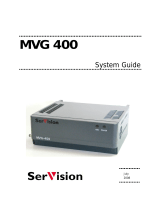Page is loading ...


SERVICE MANUAL
Product Type: LCD AV MONITOR
Chassis: MF-02HA
Manual Series: CM154
Manual Part #:
Model Line: E
Product Year: 2002
L30W26
Model Series:
CONTENTS
Description of Controls .................................................4
Adjustment Instructions ................................................9
Troubleshooting..........................................................11
Diagrams ...................................................................18
Parts List ...................................................................27
Schematics ................................................................32
Published June 2002
by Technical Publications
Zenith Electronics Corporation
201 James Record Road
Huntsville, Alabama 35824-1513
Copyright © 2002 by Zenith Electronics Corporation
Printed in Korea

- 2 -
PRODUCT SAFETY
IMPORTANT SAFETY NOTICE
This manual was prepared for use only by properly trained audiovisual service
technicians. When servicing this product, under no circumstances should the
original design be modified or altered without permission from Zenith
Electronics Corporation. All components should be replaced only with types
identical to those in the original circuit and their physical location, wiring, and
lead dress must conform to original layout upon completion of repairs. If any
fuse (or Fusible Resistor) in this TV receiver is blown, replace it only with the
factory specified fuse type and rating. When replacing a high wattage resistor
(Oxide Metal Film Resistor, over 1W), keep the resistor 10mm away from PCB.
Always keep wires away from high voltage or high temperature parts.
Special components are also used to prevent shock and fire hazard.
These components are indicated by the letter “x” included in their component
designators and are required to maintain safe performance. No deviations are
allowed without prior approval by Zenith Electronics Corporation. Service work
should be performed only after you are thoroughly familiar with these safety
checks and servicing guidelines.
Circuit diagrams may occasionally differ from the actual circuit used.
This way, implementation of the latest safety and performance improvement
changes into the set is not delayed until the new service literature is printed.
CAUTION: Do not attempt to modify this product in any way.
Never perform customized installations without manufacturer’s
approval.
Unauthorized modifications will not only void the warranty, but may
lead to property damage or user injury.
GENERAL GUIDANCE
An lsolation Transformer should always be used during the servicing
of a receiver whose chassis is not isolated from the AC power line. Use a
transformer of adequate power rating to protect against personal injury from
electrical shocks. It will also protect the receiver and its components from being
damaged by accidental shorts of the circuitry that may be inadvertently
introduced during the service operation.
Before returning the receiver to the customer, always perform an AC leakage
current check on the exposed metallic parts of the cabinet, such as antennas,
terminals, etc., to be sure the set is safe to operate
without damage of electrical shock.
LEAKAGE CURRENT COLD CHECK
(ANTENNA COLD CHECK)
With the instrument’s AC plug removed from AC source, connect an electrical
jumper across the two AC plug prongs. Place the AC switch in the on position,
connect one lead of ohm-meter to the AC plug prongs tied together, and touch
other ohm-meter lead in turn to each exposed metallic parts such as antenna
terminals, phone jacks, etc. If the exposed metallic part has a return path to the
chassis, the measured resistance should be between 1MΩ and 5.2MΩ. When
the exposed metal has no return path to the chassis the reading must be
infinite. Any other abnormality that exists must be corrected before
the receiver is returned to the customer.
ELECTROSTATICALLY SENSITIVE DEVICES
Some semiconductor (solid-state) devices can be damaged easily by static
electricity. Such components commonly are called Electrostatically Sensitive
(ES) Devices. Examples of typical ES devices are integrated circuits and some
field-effect transistors and semiconductor “chip” components. The following
techniques should be used to help reduce the incidence of component damage
caused by static electricity.
1. Immediately before handling any semiconductor component or
semiconductor-equipped assembly, drain off any electrostatic charge on the
body by touching a known earth ground. Alternatively, obtain and wear a
commercially available discharging wrist strap device, which should be
removed for potential shock reasons prior to applying power to the unit under
test.
2. After removing an electrical assembly equipped with ES devices, place the
assembly on a conductive surface such as an ESD mat, to prevent
electrostatic charge buildup or exposure of the assembly.
3. Use only a grounded-tip soldering iron to solder or unsolder ES devices.
4. Use only an anti-static solder removal device. Some solder removal devices
not classified as “anti-static” can generate electrical charges sufficient to
damage ES devices.
5. Do not use freon-propelled chemicals. These can generate electrical charge
sufficient to damage ES devices.
6. Do not remove a replacement ES device from its protective package until
immediately before you are ready to install it. (Most replacement ES devices
are packaged with leads electrically shorted together by conductive foam,
aluminum foil, or comparable conductive material.)
7. Immediately before removing the protective material from the leads of a
replacement ES device, touch the protective material to the chassis or circuit
assembly into which the device will be installed.
Caution: Be sure no power is applied to the chassis or circuit, and observe
all other safety precautions.
8. Minimize bodily motions when handling unpackaged replacement ES
devices. (Otherwise, seemingly harmless motion, such as the brushing
together of your clothing or the lifting of your foot from a carpeted floor, can
generate static electricity sufficient to damage an ES device.)
REGULATORY INFORMATION
This equipment has been tested and found to comply with the limits for a Class
B digital device, pursuant to Part 15 of the FCC Rules.
These limits are designed to provide reasonable protection against harmful
interference when the equipment is operated in a residential installation. This
equipment generates, uses and can radiate radio frequency energy and, if not
installed and used in accordance with the instruction manual, may cause
harmful interference to radio communications. However, there is no guarantee
that interference will not occur in a particular installation. If this equipment does
cause harmful interference to radio or television reception, which can be
determined by turning the equipment off and on, the user is encouraged to try
to correct the interference by one or more of the following measures: Reorient
or relocate the receiving antenna; Increase the separation between the
equipment and receiver; Connect the equipment into an outlet on a circuit
different from that to which the receiver is connected; Consult the dealer or an
experienced radio/TV technician for help.
The responsible party for this device’s compliance is:
Zenith Electronics Corporation
201 James Record Road
Huntsville, AL 35824, USA
Digital TV Hotline: 1-800-243-0000

- 3 -
SPECIFICATIONS.................................................................4
DESCRIPTION OF CONTROLS...........................................5
ADJUSTMENT INSTRUCTION.............................................9
TROUBLESHOOTING ........................................................11
EXTERNAL CONTROL DEVICE SETUP............................12
PRINTED CIRCUIT BOARDS.............................................18
BLOCK DIAGRAM...............................................................22
EXPLODED VIEW...............................................................26
EXPLODED VIEW PARTS LIST.........................................27
REPLACEMENT PARTS LIST............................................28
SCHEMATIC DIAGRAM......................................................32
TABLE OF CONTENTS

- 4 -
SPECIFICATIONS
Product Specifications
MODEL
Width (inches / mm)
Height (inches / mm)
Depth (inches / mm)
Weight (pounds / kg)
Power requirement
Resolution
Colors
L30W26
29.9 / 759
21.5 / 546
7.1 / 179.5
40.6 / 18.4
AC 120V, 60Hz
1280 x 768(Dot)
16,770,000 (256 steps of each R, G, and B)
• The specifications shown above may be changed without prior notice for
quality improvement.

- 5 -
DESCRIPTION OF CONTROLS
ON OFF
/I
/I
ON OFF
POWER
MENU
VOL
POWER
MENU
VOL
INPUT
SELECT
INPUT
SELECT
Front Panel Controls
Main Power Button
Input Select Button
Power Standby Indicator
Illuminates orange in stand-
by mode, illuminates green
when the Monitor is turned
on
Remote Control Sensor
Menu Button
DD
,
EE
Buttons
Volume (
FF
,
GG
) Buttons
Sub Power Button

- 6 -
DESCRIPTION OF CONTROLS
Y PB PR
R
L
MONO
AUDIO
VIDEO
S-VIDEO
AV INPUT
COMPONENT
(DVD/DTV INPUT)
AC INPUT
R
L
AUDIO
RGB 2 INPUT
(DIGITAL RGB INPUT)
RGB 1 INPUT
(PC/DTV INPUT)
RS 232C INPUT
(CONTROL/SERVICE)
DC OUTPUT
(DC 12V)
( )
( )
( )
( )
R
L
Ω
EXTERNAL SPEAKER(6 )
Back Panel
A/V Input / Component
(DVD/DTV) Input Jacks /
S-video
Audio Input Sound (R) (L) Jacks
RGB-1 (PC/DTV Input)
RGB-2 (Digital RGB Input) Jack /
RS-232C Jacks
AC Input Jack
- Input RGB2(Digital RGB) when the
input signal supports DVI-D.
DC Output (DC 12V) Jack
External Speaker Jacks

- 7 -
DESCRIPTION OF CONTROLS
1 2 3
4 5 6
7 8
0
9
SLEEP
INPUT SELECT
POWER
APC
DASP
ARC
PIP ARC
PIP
TWIN PICTURE
SWAP
SUB INPUT
MENU
MUTE
VOLVOL
ENTER
ZOOM+
ZOOM-
WIN.SIZE
WIN.POSITION
MUTE
switches the sound on or off.
VOL
PIP
ARC
APC
DASP
PIP ARC
PIP Operation
TWIN PICTURE
SLEEP
ENTER
INPUT SELECT
SUB INPUT
POWER
UP/DOWN
SWAP
MENU
Remote Control Functions

- 8 -
SPECIFICATIONS
Monitor Image Display Specifications
640x350
720x400
31.468
70.09
37.861
85.08
31.469
70.08
37.927
85.03
31.469
59.94
37.861
72.80
37.500
75.00
43.269
85.00
53.011
100.04
64.062
120.00
35.156
56.25
37.879
60.31
48.077 72.18
46.875
1024x768
1152x864
832x624
(MAC)
1280x960
1280x1024
75.00
53.674
85.06
56.000
90.00
64.016
100.00
48.363
60.00
56.476
70.06
60.023
75.02
68.677
84.99
54.348
60.05
67.500
75.00
77.487
85.05
49.725
74.55
60.000
60.00
75.000
75.00
63.981
60.02
79.976
75.02
Resolution
Horizontal
Frequency (KHz)
Vertical
Frequency (Hz)
640x480
800x600
640x350
720x400
31.468
70.09
37.861
85.08
31.469
70.08
37.927
85.03
31.469
59.94
37.861
72.80
37.500
75.00
43.269
85.00
35.156
56.25
37.879
60.31
48.077 72.18
46.875
1024x768
1152x864
832x624
(MAC)
1280x960
1280x1024
75.00
53.674
85.06
48.363
60.00
56.476
70.06
60.023
75.02
68.677
84.99
54.348
60.05
67.500
75.00
77.487
85.05
49.725
74.55
60.000
60.00
75.000
75.00
63.981
60.02
Resolution
Horizontal
Frequency (KHz)
Vertical
Frequency (Hz)
640x480
800x600
RGB1
RGB2

- 9 -
1. Application Object
These instructions apply to all models of LCDs that use the
MF-02HA chassis.
2. Notes
(1) Because this is not a hot chassis, it is not necessary to use
an isolation transformer. However, the use of isolation
transformer will help protect test instrument.
(2) Adjustment must be done in the correct order.
(3) The adjustment must be performed at 25±5°C of temperature
and 65±10% of relative humidity.
(4) The input voltage of the receiver must be kept at 110V,
60Hz while adjusting.
[ Input voltage is possible from 85V to 260V because the
power voltage applied to this chassis is Wide-Range. But,
adjustment should be performed at 110V/60Hz.
(5) The receiver must be operated for about 15 minutes prior
to the adjustment.
1) After receiving 100% white pattern(06CH). (Or white
condition in HEAT-RUN mode)
2) Enter into HEAT-RUN mode
- Turn HEAT RUN OFF by pressing the ADJ button on
the Remote Control.
- Press the VOL + button in HEAT-RUN OFF.
(OSD displays HEAT-RUN WHITE and screen
displays 100% full WHITE PATTERN)
[ Set has activated HEAT-RUN without the signal
generator in this mode.
[ Single color pattern of HEAT-RUN mode can be used
to check RED/BLUE/GREEN.
[Caution] Displaying a still screen for more than 20 minutes .
3. Adjustment Items
3-1. Whole Assembly Adjustment
(1) White Balance Adjustment
(2) SUB-BRIGHT Adjustment : Sub-Bright adjustment of this
LCD panel is not necessary.
3-2. EDID (The Extended Display
Identification Data) Adjustment
(1) This is the “Plug and Play” function used by computers to
identify and communicate with the LCD.
(2) EDID DATA for DVI of MF-02HA
EDID table =
00 01 02 03 04 05 06 07 08 09
_________________________________
000 | 00 FF FF FF FF FF FF 00 1E 6D
010 | D7 3A 01 01 01 01 33 0B 01 01
020 | 81 40 26 96 08 B7 FB A1 56 48
030 | 98 24 13 48 4B AF EF 00 81 00
040 | 31 59 45 59 61 59 81 80 71 4F
050 | 01 01 01 01 BC 34 00 98 51 00
060 | 2A 40 10 90 13 00 40 26 00 00
070 | 00 1E 00 00 00 FC 00 4D 57 20
080 | 33 30 4C 5A 31 30 0A 20 20 20
090 | 00 00 00 FD 00 3C 78 1F 5B 10
100 | 00 0A 20 20 20 20 20 20 D5 09
110 | 80 A0 20 E0 2D 10 10 60 A2 00
120 | EE F0 75 00 00 18 00 BD
(3) EDID DATA for RGB of MF-02HA
EDID table =
00 01 02 03 04 05 06 07 08 09
__________________________________
000 | 00 FF FF FF FF FF FF 00 1E 6D
010 | D7 3A 01 01 01 01 33 0B 01 01
020 | 1E 40 26 96 08 B7 FB A1 56 48
030 | 98 24 13 48 4B AF EF 00 81 00
040 | 31 59 45 59 61 59 81 80 71 4F
050 | 01 01 01 01 BC 34 00 98 51 00
060 | 2A 40 10 90 13 00 40 26 00 00
070 | 00 1E 00 00 00 FC 00 4D 57 20
080 | 33 30 4C 5A 31 30 0A 20 20 20
090 | 00 00 00 FD 00 3C 78 1F 5B 10
100 | 00 0A 20 20 20 20 20 20 D5 09
110 | 80 A0 20 E0 2D 10 10 60 A2 00
120 | EE F0 75 00 00 18 00 BD
(4) Refer to Service Manual related to EDID communication.
4. Whole Assembly Adjustment
4-1. White Balance Adjustment
(1) Required Equipment
Color analyzer(CA-100 or same type)
A service remote control
ADJUSTMENT INSTRUCTION

- 10 -
(2) Connection Diagram of measuring Equipment
(Automatic Adjustment)
1) Connect RS-232C to the Adjustment Equipment and the
Monitor.
2) Only adjust HIGH LIGHT and RGB input, R-GAIN/G-
GAIN/B-GAIN adjusts automatically.
3) Automatic adjustment equipment decides the values of R-
GAIN/G-GAIN/B-GAIN by correcting color
coordinates/white balance and this monitor saves the data
values.
(3) White Balance Adjustment(Manual Adjustment)
¯ Manual adjustment is a temporary method when automatic
adjustment is not not working properly.
¯ Operate Zero Calibration of CA-100, the Sensor must stick
completely to the surface of LCD module.
¯ Divide Manual adjustment into AV/PC and perform
adjustment by the following sequence.
1. AV W/B adjustment
1) Select the WHITE PATTERN of the HEAT RUN mode by
pressing the ADJ button on the service remote for
adjustment.
Then operate HEAT RUN more than 15 minutes.
2) Supply pattern signal for WB adjustment with the pattern
generator. (AV INPUT)
3) Low Light has no special adjustment.
4) To adjust High Light stick sensor to 2nd pattern(White).
Select and adjust the AV GAIN by pressing the
INSTSRT button on the service remote for adjustment.
After selecting the R GAIN and G GAIN, enter
adjustment mode by pressing the ENTER button and
press the VOL +/- Key to adjust it until the color
coordination becomes (B GAIN is fixed) :
color coordination : X=0.283±0.003, Y=0.296±0.003
color temperature : 9,350°K ± 500°K
5) Exit adjustment mode using the Enter button.
2. PC W/B Adjustment
1) Select the WHITE PATTERN of the HEAT RUN mode by
pressing the ADJ button on the Remote Control.
Then operate HEAT RUN for more than 15 minutes.
2) Supply the pattern signal for WB adjustment with the
pattern generator. (RGB1 INPUT)
3) Low Light has no special adjustment.
4) To adjust the High Light, stick the sensor to the 2nd
pattern(White).
Select and adjust PC GAIN by pressing the INSTSRT
button on the service remote.
After selecting the R GAIN and G GAIN, enter
adjustment mode by pressing the ENTER button and
press the VOL +/- Key to adjust it until the color
coordination becomes (B GAIN is fixed) :
color coordination : X=0.283±0.003, Y=0.296±0.003
color temperature : 9,350°K ± 500°K
(R Gain is used to adjust X-coordinates.
X-coordinates are shortened when R Gain is increased.
G Gain is used to adjust Y-coordinates.
Y-coordinates are shortened when G Gain is increased.)
5) Exit adjustment mode using the Enter button.
3. Component (480p~1080i) Offset Adjustment
¯ Use this adjustment with a grayscale pattern.
¯ This adjustment is used to remove the declination of
YPbPr Offset.
1) Perform this adjustment after the PC/AV White Balance
adjustment.
2) Select Ch.14 after connecting DTV STB to the
Component jacks(480p~1080i) and A/V jacks(480i).
3) When you press the ADJ button twice, this monitor goes
to DWI condition and Main Window(right side)/Sub
Window(left side) are set to AV mode.
4) Adjust R with ‘DTV R OFFSET’ and B with ‘DTV B
OFFSET’ based on ‘foundation color(Gray)’.
5) Exit adjustment mode using the Enter button.
Analyzer
COLOR
ANALYZER
CA-100
RGB Signal Input
LCD MONITOR
High Light
450±70cd/m
2
(Fig. 1) Connection Diagram of Automatic Adjustment
ADJUSTMENT INSTRUCTION

- 11 -
Symptom Cause Check Point
1) Check BD801, Q801, Q802, Q804
2) Check BD801, L801, L802, TH800, TH801
1) Check the second side parts
2) Check the reverse input of PH801, D916, CR802
3) Check R941~R944 when the Pin Bias power no. 7 of
U902 is abnormal. (normal: 15V~25V)
- Replace U902(FAN7554)
- Check the error of Q804
4) Replace T803
1) Check the peripheral parts of 18V.
2) Check reverse input of D916(SB560)
3) No Input of L812 when both terminal voltage of C830
are low. (normal voltage: +24V)
- Replace U802(PQ1CG203) parts when there is no
error.
1) Check the peripheral parts of 5VS.
2) Check reverse input of D802, CR801
3) Check R937~R939 when the Pin Bias power no. 7 of
U903 is abnormal. (normal: 15V~25V)
- Replace U903(FAN7554) parts
- Check the error of Q802
4) Replace T802
1) Replace U901(MC33368D) if there is no error in the
peripheral parts.
- Check the error of Q801
2) Replace T801
1) Fuse open
2) Error of rectifying circuit/EMI Filter
1) Output terminal short
2) Input error
3) Error in U902 and peripheral circuits
4) Error of T803
1) Output terminal short
2) Input error
3) Error in U802 and peripheral circuits.
1) Output terminal short
2) Input error
3) Error in U903 and peripheral circuits.
4) Error of T802
1) Drop of output power due to the error
in the PFC circuit.
2) Error in T801
1. No power from all outputs
2. No power from +24V/+12V
/+18V
3. No power from +18V
4. No power from +5VS
5. No power from +24V/+12V
/+18V in 110VAC Input
TROUBLESHOOTING

- 12 -
EXTERNAL CONTROL DEVICE SETUP
Type of Connector: D-Sub 9-pin Male
No. Pin name
1 No connection
2 RXD (Receive data)
3 TXD (Transmit data)
4 DTR (DTE side ready)
5 GND
6 DSR (DCE side ready)
7 RTS (Ready to send)
8 CTS (Clear to send)
9 No Connection
1
5
6
9
RS-232C Configurations
2
3
5
4
6
7
8
RXD
TXD
GND
DTR
DSR
RTS
CTS
TXD
RXD
GND
DTR
DSR
RTS
CTS
PC
3-wire configuration
(Not standard)
DB 9
3
2
5
4
6
7
8
LCD
DB 9
Communication Parameters
•
Baud rate : 115200bps (UART)
• Data length : 8 bits
• Parity : None
• Stop bit : 1 bit
• Communication code : ASCII code
* Use the Crossed (reverse) cable.
- The RS-232C input jack is used to control the Monitor’s functions using an external control device.
NAME Command Command DATA
01. Power k a 0 ~ 1
02. Input Select k b 0 ~ 4
03. Aspect Ratio k c 0 ~ 2
04. Screen Mute k d 0 ~ 1
05. Volume Mute k e 0 ~ 1
06. Volume Control k f 0 ~ 64
07. Contrast k g 0 ~ 64
08. Brightness k h 0 ~ 64
09. Color k i 0 ~ 64
10. Tint k j 0 ~ 64
11. Sharpness k k 0 ~ 64
12. OSD select k l 0 ~ 1
13. remote control k m 0 ~ 1
lock mode
14. PIP select k n 0 ~ 3
15. PIP size k o 0 ~ 1
16. PIP position k q 0 ~ 3
17. Treble k r 0 ~ 64
18. Bass k s 0 ~ 64
19. Balance k t 0 ~ 64
20. Color temperature k u 0 ~ 3
21. R adjust k v 0 ~ 64
22. G adjust k w 0 ~ 64
23. B adjust k $ 0 ~ 64
24. Sub picture input select k y 0 ~ 2
Command Reference List

- 13 -
EXTERNAL CONTROL DEVICE SETUP
Transmission
*
[Command1] : To classify factory-adjustment mode
or user-adjustment mode.
*
[Command2] : To control LCD set.
*
[Set ID] : You can adjust Set ID to choose
desired monitor ID number in Special
menu. Adjustment range is 1 ~ 99.
When selecting Set ID ‘0’, every
connected LCD set is controlled.
select ‘0’, factory adjustment.
(
*
Transmit as Hexadecimal code.)
*
[DATA] : To transmit command data.
Transmit ‘FF’ data to read status of
command.
*
[Cr] : Carriage Return
ASCII code ‘0x0D’
*
[ ] : Added to classify command, set ID
and DATA.
*
[Set ID], [Data] : Input command with 2byte.
[Command1][Command2][ ][Set ID][ ][Data][Cr]
OK Acknowledgement
* The Monitor transmits ACK (acknowledgement) based
on this format when receiving normal data. At this
time, if the data is data read mode, it indicates present
status data. If the data is data write mode, it returns
the data of the PC computer.
[Command2][ ][Set ID][ ][OK][Data][x]
Error Acknowledgement
* The Monitor transmits ACK (acknowledgement) based
on this format when receiving abnormal data from
non-viable functions or communication errors.
*
Data : [01] : illegal code (This command is not supported.)
[02] : not support function (This function doesn’t work.)
[03] : wait more time (Try again a few minutes later.)
[Command2][ ][Set ID][ ][NG][Data][x]
Transmission / Receiving Protocol
01. Power (Command:p)
G To control Power On/Off of the Monitor.
Transmission
Data 0 : Power Off
1 : Power On
[k][a][ ][Set ID][ ][Data][Cr]
Acknowledgement
Data 0 : Power Off
1 : Power On
[a][ ][Set ID][ ][OK][Data][x]
G To show Power On/Off.
Transmission
[k][a][ ][Set ID][ ][FF][Cr]
Acknowledgement
Data 0 : Power Off
1 : Power On
* In like manner, if other functions transmit ‘FF’ data
based on this format, Acknowledgement data feed
back presents status about each function.
[a][ ][Set ID][ ][OK][data][x]
02. Input Select (Command:b)
G To select input source for the Monitor.
You can also select an input source using the INPUT
SELECT button on the Monitor's remote control.
Transmission
Data 0 : RGB1 4 : RGB2
1 : Component
2 : Video
3 : S-Video
[k][b][ ][Set ID][ ][Data][Cr]
Acknowledgement
Data 0 : RGB1 4 : RGB2
1 : Component
2 : Video
3 : S-Video
[b][ ][Set ID][ ][OK][Data][x]

- 14 -
EXTERNAL CONTROL DEVICE SETUP
06. Volume Control (Command:f)
G To adjust volume.
You can also adjust volume with the VOL buttons on
remote control.
Transmission
Data Min : 0 ~ Max : 64
*
Transmit as Hexadecimal code.
[k][f][ ][Set ID][ ][Data][Cr]
Acknowledgement
Data Min : 0 ~ Max : 64
[f][ ][Set ID][ ][OK][Data][X]
07. Contrast (Command:g)
G To adjust screen contrast.
You can also adjust contrast in the Picture menu.
Transmission
Data Min : 0 ~ Max : 64
*
Transmit as Hexadecimal code.
[k][g][ ][Set ID][ ][Data][Cr]
Acknowledgement
Data Min : 0 ~ Max : 64
[g][ ][Set ID][ ][OK][Data][X]
08. Brightness (Command:b)
G To adjust screen brightness.
You can also adjust brightness in the Picture menu.
Transmission
Data Min : 0 ~ Max : 64
*
Transmit as Hexadecimal code.
[k][h][ ][Set ID][ ][Data][Cr]
Acknowledgement
Data Min : 0 ~ Max : 64
[h][ ][Set ID][ ][OK][Data][X]
03. Aspect Ratio (Command:c)
G To adjust the screen format.
You can also adjust the screen format using the ARC
button on remote control or in the Picture Adj. menu.
Transmission
Data 0 : Wide screen (16:9)
1 : Normal screen (4:3)
2 : Full screen (Zoom)
[k][c][ ][Set ID][ ][Data][Cr]
Acknowledgement
Data 0 : Wide screen (16:9)
1 : Normal screen (4:3)
2 : Full screen (Zoom)
* Using the PC input, you select either Wide screen(16:9)
or Normal screen(4:3).
[c][ ][Set ID][ ][OK][Data][X]
04. Screen Mute (Command:d)
G To select screen mute on/off.
Transmission
Data 0 : Screen mute off (Picture on)
1 : Screen mute on (Picture off)
[k][d][ ][Set ID][ ][Data][Cr]
Acknowledgement
Data 0 : Screen mute off (Picture on)
1 : Screen mute on (Picture off)
[d][ ][Set ID][ ][OK][Data][X]
05. Volume Mute (Command:e)
G To control volume mute on/off.
You can also adjust mute using the MUTE button on
remote control.
Transmission
Data 0 : Volume mute on (Volume off)
1 : Volume mute off (Volume on)
[k][e][ ][Set ID][ ][Data][Cr]
Acknowledgement
Data 0 : Volume mute on (Volume off)
1 : Volume mute off (Volume on)
[e][ ][Set ID][ ][OK][Data][X]

- 15 -
EXTERNAL CONTROL DEVICE SETUP
09. Color (Command:i)
G To adjust the screen color.
You can also adjust color in the Picture menu.
Transmission
Data Min : 0 ~ Max : 64
*
Transmit as Hexadecimal code.
[k][i][ ][Set ID][ ][Data][Cr]
Acknowledgement
Data Min : 0 ~ Max : 64
[i][ ][Set ID][ ][OK][Data][X]
10. Tint (Command:j)
G To adjust the screen tint.
You can also adjust tint in the Picture menu.
Transmission
Data Red : 0 ~ Green : 64
*
Transmit as Hexadecimal code.
[k][j][ ][Set ID][ ][Data][Cr]
Acknowledgement
Data Red : 0 ~ Green : 64
[j][ ][Set ID][ ][OK][Data][X]
11. Sharpness (Command:k)
G To adjust the screen sharpness.
You can also adjust sharpness in the Picture menu.
Transmission
Data Min : 0 ~ Max : 64
*
Transmit as Hexadecimal code.
[k][k][ ][Set ID][ ][Data][Cr]
Acknowledgement
Data Min : 0 ~ Max : 64
[k][ ][Set ID][ ][OK][Data][X]
12. OSD Select (Command:l)
G To select OSD (On Screen Display) on/off.
Transmission
Data 0 : OSD off
1 : OSD on
[k][l][ ][Set ID][ ][Data][Cr]
Acknowledgement
Data 0 : OSD off
1 : OSD on
[l][ ][Set ID][ ][OK][Data][X]
*
This function is setting mode when the remote control
is not used.
13. Remote Control Lock Mode
(Command:m)
G To set up the locking function of set remote control.
Transmission
[k][m][ ][Set ID][ ][Data][Cr]
Acknowledgement
Data 0 : off
1 : on
[m][ ][Set ID][ ][OK][Data][X]
14. PIP Select (Command:n)
G To control PIP (Picture-in-Picture) or twin picture. You
can also control PIP/TWIN PICTURE using the pip/twin
picture button on remote control or in the Twin/Pip
menu.
Transmission
Data 0 : PIP/ DW off
1 : PIP
2 : Twin picture (DW1)
3 : Twin picture (DW2)
[k][n][ ][Set ID][ ][Data][Cr]
Acknowledgement
Data 0 : PIP/ DW off
1 : PIP
2 : Twin picture (DW1)
3 : Twin picture (DW2)
[n][ ][Set ID][ ][OK][Data][X]

- 16 -
EXTERNAL CONTROL DEVICE SETUP
17. Treble (Command:r)
G To adjust the treble.
You can also adjust treble in the Sound menu.
Transmission
[k][r][ ][Set ID][ ][Data][Cr]
Acknowledgement
Data Min : 0 ~ Max : 64
Data Min : 0 ~ Max : 64
*
Transmit as Hexadecimal code.
[r][ ][Set ID][ ][OK][Data][X]
16. PIP Position (Command:q)
G To select sub picture position for PIP.
You can also adjust the sub picture position using the
position button on the remote control or in WINDOW
POSITION on the TWIN/PIP menu.
Transmission
Data 0 : Right down on screen
1 : Left down on screen
2 : Left up on screen
3 : Right up on screen
[k][q][ ][Set ID][ ][Data][Cr]
Acknowledgement
Data 0 : Right down on screen
1 : Left down on screen
2 : Left up on screen
3 : Right up on screen
[q][ ][Set ID][ ][OK][Data][X]
15. PIP Size (Command:e)
G To select PIP size.
Transmission
Data 0 : Normal screen (4:3)
1 : Wide screen (16:9)
[k][o][ ][Set ID][ ][Data][Cr]
Acknowledgement
Data 0 : Normal screen (4:3)
1 : Wide screen (16:9)
[o][ ][Set ID][ ][OK][Data][X]
18. Bass (Command:s)
G To adjust the screen bass.
You can also adjust bass in the Sound menu.
Transmission
[k][s][ ][Set ID][ ][Data][Cr]
Acknowledgement
Data Min : 0 ~ Max : 64
Data Min : 0 ~ Max : 64
*
Transmit as Hexadecimal code.
[s][ ][Set ID][ ][OK][Data][X]
19. Balance (Command:t)
G To adjust the screen balance.
You can also adjust balance in the Sound menu.
T
ransmission
[k][t][ ][Set ID][ ][Data][Cr]
Acknowledgement
Data Min : 0 ~ Max : 64
Data Min : 0 ~ Max : 64
*
Transmit as Hexadecimal code.
[t][ ][Set ID][ ][OK][Data][X]

- 17 -
EXTERNAL CONTROL DEVICE SETUP
20. Color Temperature (Command:u)
G To set up with ‘normal, cool, warm, user’ in the color
temperature.
Transmission
[k][u][ ][Set ID][ ][Data][Cr]
Acknowledgement
Data 0 : Normal 1 : Cool 2 : Warm 3 : User
Data 0 : Normal
1 : Cool
2 : Warm
3 : User
[u][ ][Set ID][ ][OK][Data][X]
21. R-Adjust (Command:v)
G To adjust ‘R-adjust’ in the color temperature.
Transmission
[k][v][ ][Set ID][ ][Data][Cr]
Acknowledgement
Data Min : 0 ~ Max : 64
Data Min : 0 ~ Max : 64
*
Transmit as Hexadecimal code.
[v][ ][Set ID][ ][OK][Data][X]
22. G-Adjust (Command:w)
G To adjust ‘G-adjust’ in the color temperature.
Transmission
[k][w][ ][Set ID][ ][Data][Cr]
Acknowledgement
Data Min : 0 ~ Max : 64
Data Min : 0 ~ Max : 64
*
Transmit as Hexadecimal code.
[k][w][ ][Set ID][ ][Data][Cr][x]
23. B-Adjust (Command:$)
G To adjust ‘B-adjust’ in the color temperature.
Transmission
[k][$][ ][Set ID][ ][Data][Cr]
Acknowledgement
Data Min : 0 ~ Max : 64
Data Min : 0 ~ Max : 64
*
Transmit as Hexadecimal code.
[$][ ][Set ID][ ][OK][Data][X]
24. Sub Picture Input Select
(Command:y)
[k][y][ ][Set ID][ ][Data][Cr]
Acknowledgement
Data Min : 0 ~ Max : 4
Data Min : 0 ~ Max : 4
*
Transmit as Hexadecimal code.
[y][ ][Set ID][ ][OK][Data][X]
Data 0 : RGB1 4 : RGB2
1 : Component
2 : Video
3 : S-Video

- 18 -
PRINTED CIRCUIT BOARDS
MAIN(TOP)

- 19 -
MAIN(BOTTOM)
PRINTED CIRCUIT BOARDS
/