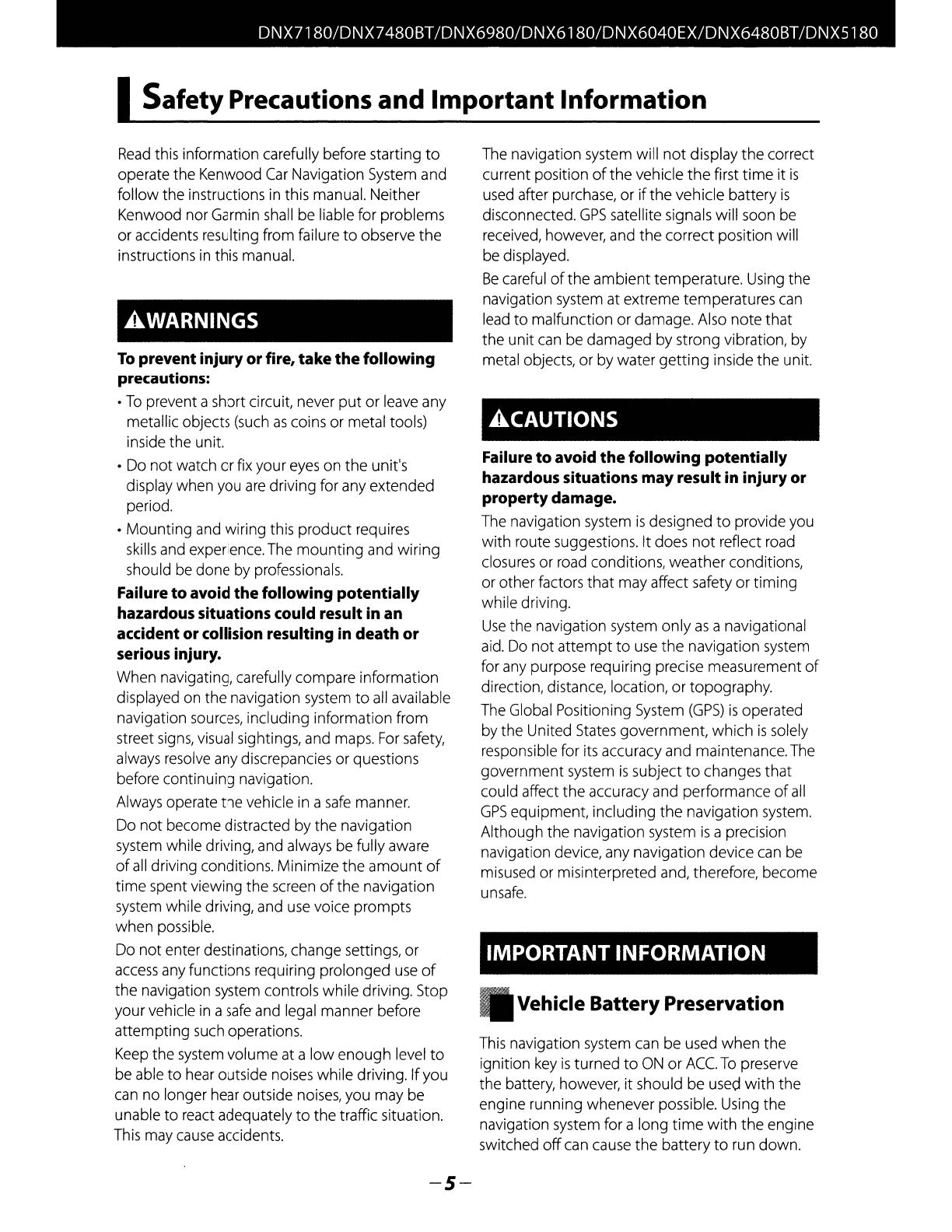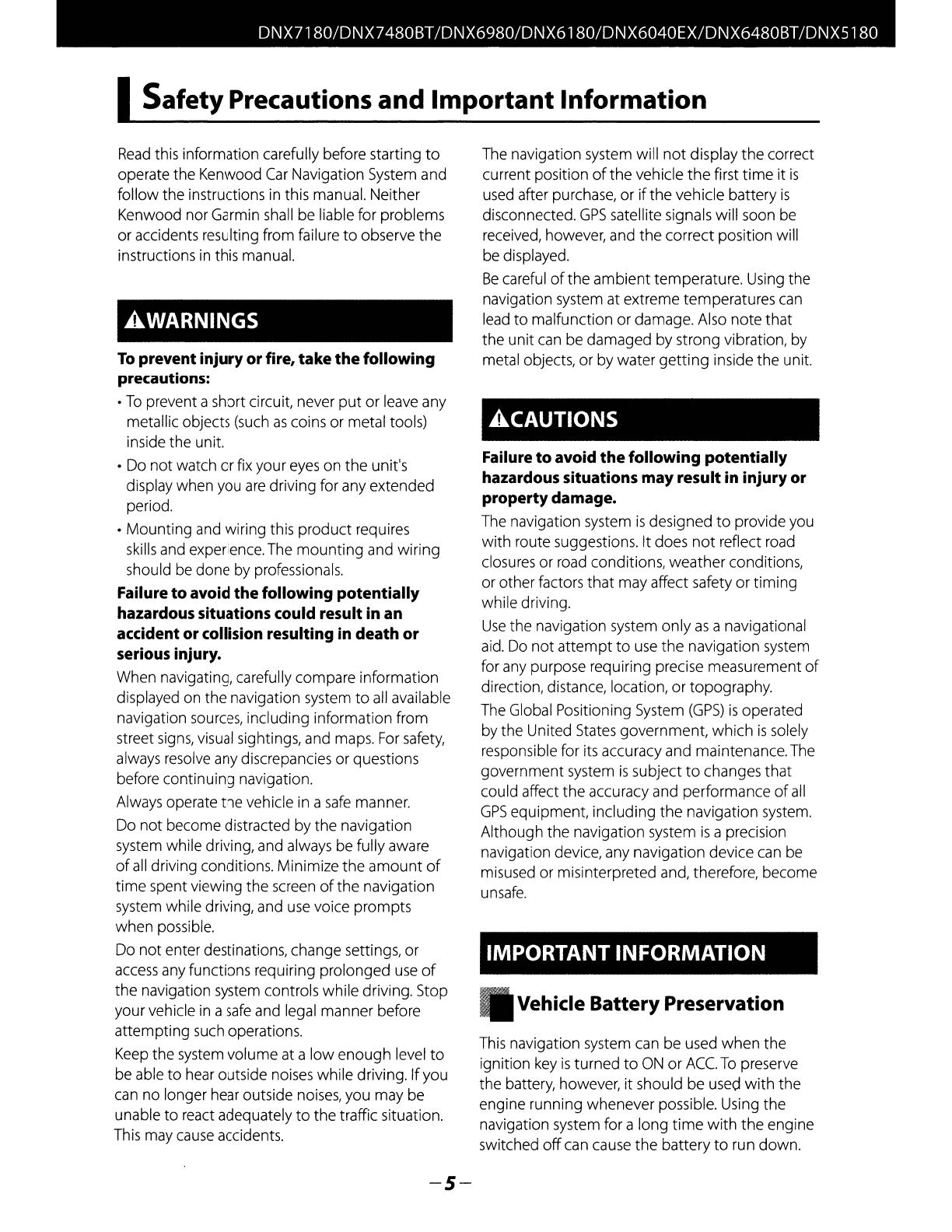
DNX7180/DNX7480BTIDNX6980/DNX6180/DNX6040EX/DNX6480BT
IDNX5180
Safety Precautions and Important Information
Read
this information carefully before starting
to
operate the Kenwood
Car
Navigation System and
follow
the
instructions in this manual. Neither
Kenwood norGarmin shall be liable for problems
or
accidents resulting from failure
to
observe
the
instructions
in
this manual.
AWARNINGS
To
prevent injury
or
fire,
take
the
following
precautions:
•
To
prevent a short circuit, never
put
or
leave any
metallic objects (such
as
coins or metal tools)
inside the unit.
• Do
not
watch
or
fix your eyes on
the
unit's
display when you
are
driving for any extended
period.
•
Mounting
and wiring this
product
requires
skills and experience.The
mounting
and
wiring
should be
done
by professionals.
Failure
to
avoid thefollowing potentially
hazardous situations could result in an
accident orcollision resulting in death or
serious injury.
When navigating, carefully compare information
displayed on the navigation system
to
all
available
navigation sources, including information from
street
signs,
visual sightings, and maps. For safety,
always resolve any discrepancies or questions
before continuing navigation.
Always operate the vehicle in a
safe
manner.
Do
not
become distracted by the navigation
system while driving, and always be fully aware
of
all
driving conditions. Minimize
the
amount
of
time
spent viewing
the
screen
of
the
navigation
system while driving, and
use
voice
prompts
when possible.
Do
not
enter destinations, change settings, or
access any functions requiring prolonged
use
of
the
navigation system controls while driving. Stop
yourvehicle
in
a
safe
and legal manner before
attempting
such operations.
Keep the system volume at a
low
enough
level
to
be able
to
hear outside noises while driving.
If
you
can no longer hear outside noises, you may be
unable
to
react adequately
to
the traffic situation.
This may cause accidents.
-5-
The navigation system will
not
display
the
correct
current position
of
the
vehicle
the
first
time
it
is
used after purchase, or
if
the
vehicle battery
is
disconnected.
GPS
satellite signals will soon be
received, however, and
the
correct position will
be displayed.
Be
careful
of
the
ambient
temperature. Using the
navigation system at extreme temperatures can
lead
to
malfunction or damage. Also
note
that
the
unit
can be damaged by strong vibration, by
metal objects, or
by
water
getting
inside the unit.
ACAUTIONS
Failure
to
avoid
the
following potentially
hazardous situations
may
result in injuryor
propertydamage.
The navigation system
is
designed
to
provide you
with
route suggestions. It does
not
reflect road
closures or road conditions, weather conditions,
or other factors
that
may affect safety
or
timing
while driving.
Use
the navigation system
only
as
a navigational
aid.
Do
not
attempt
to
use
the
navigation system
for any purpose requiring precise measurement
of
direction, distance, location,
or
topography.
The Global Positioning System
(GPS)
is
operated
bythe United States government,
which
is
solely
responsible for its accuracy and maintenance.The
government system
is
subject
to
changes
that
could affect
the
accuracy and performance
of
all
GPS
equipment, including
the
navigation system.
Although the navigation system
is
a precision
navigation
device,
any navigation device can be
misused or misinterpreted and, therefore, become
unsafe.
IMPORTANT INFORMATION
Vehicle BatteryPreservation
This navigation system can be used
when
the
ignition key
is
turned
to
ON
or
ACe.
To
preserve
the battery, however,
it
should
be
used
with
the
engine running whenever possible. Using
the
navigation system for a long
time
with
the
engine
switched
off
can cause
the
battery
to
run down.