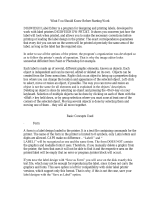Page is loading ...

Version 16.0.3.0
December 2020
702P08489
Xerox
®
FreeFlow
®
VI Design Express
User Guide

© 2020 Xerox Corporation. All rights reserved. XEROX
®
and XEROX and Design
®
, FreeFlow
®
, FreeFlow Makeready
®
,
FreeFlow Output Manager
®
, FreeFlow Process Manager
®
, VIPP
®
, and GlossMark
®
are trademarks of Xerox
Corporation in the United States and/or other countries.
Other company trademarks are acknowledged as follows:
Adobe PDFL - Adobe PDF Library Copyright © 1987-2020 Adobe Systems Incorporated.
Adobe
®
, the Adobe logo, Acrobat
®
, the Acrobat logo, Acrobat Reader
®
, Distiller
®
, Adobe PDF JobReady
™
, InDesign
®
,
PostScript
®
, and the PostScript logo are either registered trademarks or trademarks of Adobe Systems Incorporated in
the United States and/or other countries. All instances of the name PostScript in the text are references to the
PostScript language as defined by Adobe Systems Incorporated unless otherwise stated. The name PostScript also is
used as a product trademark for Adobe Systems implementation of the PostScript language interpreter, and other
Adobe products. Copyright 1987-2020 Adobe Systems Incorporated and its licensors. All rights reserved. Includes
Adobe
®
PDF Libraries and Adobe Normalizer technology.
Intel
®
, Pentium
®
, Centrino
®
, and Xeon
®
are registered trademarks of Intel Corporation. Intel Core
™
Duo is a trademark
of Intel Corporation.
Intelligent Mail
®
is a registered trademark of the United States Postal Service.
Macintosh
®
, Mac
®
, and Mac OS
®
are registered trademarks of Apple, Inc., registered in the United States and other
countries. Elements of Apple Technical User Documentation used by permission from Apple, Inc.
Novell
®
and NetWare
®
are registered trademarks of Novell, Inc. in the United States and other countries. Oracle
®
is a
registered trademark of Oracle Corporation Redwood City, California.
PANTONE
™
and other Pantone Inc. trademarks are the property of Pantone Inc. All rights reserved. QR Code
™
is a
trademark of Denso Wave Incorporated in Japan and/or other countries.
TIFF
®
is a registered trademark of Aldus Corporation.
The Graphics Interchange Format© is the Copyright property of CompuServe Incorporated. GIFSM is a Service Mark
of CompuServe Incorporated.
Windows
®
, Windows
®
10, Windows Server
®
2012, Windows Server
®
2016 and Windows Server
®
2019, and Internet
Explorer are trademarks of Microsoft Corporation; Microsoft
®
and MS-DOS
®
are registered trademarks of Microsoft
Corporation.
All other product names and services mentioned in this publication are trademarks or registered trademarks of their
respective companies. They are used throughout this publication for the benefit of those companies, and are not
intended to convey endorsement or other affiliation with the publication.
Companies, names, and data used in examples are fictitious unless otherwise noted.
While every care has been taken in the preparation of this material, no liability is accepted by Xerox Corporation arising
out of any inaccuracies or omissions.
Changes are made periodically to this document. Changes, technical inaccuracies, and typographical errors are
corrected in subsequent editions.
Produced in the United States of America.

Xerox
®
FreeFlow
®
VI Design Express
User Guide
3
Table of Contents
1 Installing VI Design Express.................................................................................................11
Supported versions of Adobe InDesign................................................................................... 12
Program Download ................................................................................................................ 13
Specialty Imaging and Barcode Font download...................................................................... 14
Minimum System Requirements............................................................................................. 15
Installation Notes .................................................................................................................. 16
Windows installation.............................................................................................................. 17
Complete and Custom Windows installation .................................................................... 17
Mac OS X installation............................................................................................................. 18
Custom Install for Mac OS X ............................................................................................ 18
Licensing................................................................................................................................ 19
License file....................................................................................................................... 20
2 VI Design Express Overview..................................................................................................23
VI Suite Customer Forum ....................................................................................................... 25
Glossary of Terms................................................................................................................... 26
Documentation Overview....................................................................................................... 32
The InDesign Workspace........................................................................................................ 33
Supported Graphic Formats.................................................................................................... 35
Screen and Printer Fonts ........................................................................................................ 36
Overview of Specialty Imaging and VDE ................................................................................ 37
Limitations............................................................................................................................. 38
Sources of the Limitations................................................................................................ 39
Opening VDE Documents in Updated Versions of InDesign.................................................... 42
3 Using VDE ................................................................................................................................43
Setting VDE Preference Options ............................................................................................. 46
Interface tab ................................................................................................................... 46
Export Settings tab .......................................................................................................... 47
Font Export Options tab ................................................................................................... 50
Batch Process PDF Files as Resources...................................................................................... 57
Modify PDF with Embedded EPS ...................................................................................... 57
Variable information and design layout.................................................................................. 58
Buttons, Check Boxes and Icons............................................................................................. 60
Getting Started...................................................................................................................... 68
Opening the VDE panel.................................................................................................... 68
Preparing the workspace.................................................................................................. 69
Defining a Data File......................................................................................................... 70

4
Xerox
®
FreeFlow
®
VI Design Express
User Guide
Defining the Delimited Data File...................................................................................... 70
Loading a subsidiary delimited data file ........................................................................... 77
Defining an XML Data File ............................................................................................... 84
Selecting an asset folder ................................................................................................ 101
Defining VDE Data Object Types.................................................................................... 103
4 Rules ....................................................................................................................................... 107
Rule Term Definitions........................................................................................................... 108
Rule Creation....................................................................................................................... 111
LMOT Subset Retrieval Rule generation.......................................................................... 115
Rule Modification or Duplication.......................................................................................... 117
Rule Testing ......................................................................................................................... 118
Rule Deletion ....................................................................................................................... 119
Un-associate a visibility object from a layer.......................................................................... 120
Find a file with an unknown file extension............................................................................ 121
Importing and Exporting Rules and Transforms.................................................................... 123
Importing a New Data File and its Effect on Rules and Transforms................................. 123
5 VDE Design Elements ......................................................................................................... 125
Text ..................................................................................................................................... 126
Static Text ..................................................................................................................... 126
Variable Text.................................................................................................................. 126
Variable Text Files .......................................................................................................... 126
Text Fitting and Wrapping Options ................................................................................ 127
Variable Text On a Path ................................................................................................. 133
Variable Text around an Object...................................................................................... 134
Distorted Text ................................................................................................................ 136
Tabs............................................................................................................................... 138
Paragraph Indent........................................................................................................... 139
Create Outlines .............................................................................................................. 139
Suppress Blank Variable Text lines ........................................................................................ 141
Tables Containing Variable Fields ......................................................................................... 143
Dynamic Character Styles .................................................................................................... 144
Basic Character Formats ................................................................................................ 144
Advanced Character Formats ......................................................................................... 145
Character Color.............................................................................................................. 146
Underline Options.......................................................................................................... 147
Using Dynamic Character Styles .................................................................................... 147
Mixing Static and Dynamic Text Styles........................................................................... 148
Graphics .............................................................................................................................. 151
Static Graphics............................................................................................................... 151
Variable Images............................................................................................................. 151
Barcodes.............................................................................................................................. 155
Aztec ............................................................................................................................. 157
Data Matrix ................................................................................................................... 158
EAN-5............................................................................................................................ 159
Table of Contents

Xerox
®
FreeFlow
®
VI Design Express
User Guide
5
EAN-8............................................................................................................................ 160
EAN-13.......................................................................................................................... 161
GS1 Databar.................................................................................................................. 163
MaxiCode ...................................................................................................................... 165
PDF417 ......................................................................................................................... 166
QR Code......................................................................................................................... 167
USPS 4-State Customer Barcode (IMB) .......................................................................... 173
UPC-A............................................................................................................................ 174
UPC-E ............................................................................................................................ 176
Barcode Fonts...................................................................................................................... 178
Code 128....................................................................................................................... 179
Code 39......................................................................................................................... 180
EAN 128 ........................................................................................................................ 181
EAN (8-digit).................................................................................................................. 182
EAN (13-digit)................................................................................................................ 183
Interleaved 2 of 5 .......................................................................................................... 184
PostJPN ......................................................................................................................... 185
PostNet.......................................................................................................................... 186
UPC (Version A) ............................................................................................................. 187
OMR .............................................................................................................................. 189
Variable Layers .................................................................................................................... 192
PDF Fillable Form Fields ....................................................................................................... 193
6 VDE Text Pattern Swatches................................................................................................ 197
Creating a Text Pattern Swatch............................................................................................ 198
Using SI Effects in a Text Pattern Swatch ............................................................................. 201
Artistic Black VDE Text Pattern Swatch........................................................................... 201
Fluorescent VDE Text Pattern Swatch............................................................................. 202
Infrared VDE Text Pattern Swatch.................................................................................. 203
Micro Text VDE Text Pattern Swatch............................................................................... 204
GlossMark and Correlation Mark Text VDE Text Pattern Swatch...................................... 205
7 Xerox Specialty Inks............................................................................................................. 207
Static and Variable Text ....................................................................................................... 209
Text Limitations ............................................................................................................. 210
Static and Variable Images .................................................................................................. 211
Objects ................................................................................................................................ 213
Paths ................................................................................................................................... 214
The Completed Page Layout ................................................................................................ 215
8 Variable Color ....................................................................................................................... 217
Applying a Variable Color to a Frame Stroke or Frame Fill..................................................... 218
Applying a variable color to a monochrome image............................................................... 221
9 VDE Business Charts ........................................................................................................... 223
Table of Contents

6
Xerox
®
FreeFlow
®
VI Design Express
User Guide
Business Chart Options ........................................................................................................ 224
VI Design Express Chart Options.......................................................................................... 225
Selecting Input Data...................................................................................................... 226
Bar and Line Chart Options ............................................................................................ 227
Pie Chart Options........................................................................................................... 229
Preview.......................................................................................................................... 231
Margins ......................................................................................................................... 231
Advanced VIPP
®
DDG Parameters ................................................................................. 231
10 PIF Options......................................................................................................................... 235
Using VDE PIF Options......................................................................................................... 236
Add a Note .................................................................................................................... 237
Add a URI...................................................................................................................... 240
Delete a VDE PIF Option................................................................................................ 243
11 Advanced Functions.......................................................................................................... 245
Activating an Advanced Function......................................................................................... 246
Setting Up the BOOKMARK Advanced Function ................................................................... 249
Adding a New Advanced Function........................................................................................ 251
Exporting and Importing an Advanced Function .................................................................. 254
Tagging an Advanced Function to a Frame........................................................................... 256
Placing the VIPP
®
code within the Job Structure ............................................................ 257
Saving Advanced Functions.................................................................................................. 260
Deleting Saved Advanced Functions............................................................................... 261
Setting the Path For Saving Advanced Functions ............................................................ 262
12 Data Transforms................................................................................................................ 265
Create Data Transform Panel ............................................................................................... 266
User Input Masks................................................................................................................. 273
Arithmetic Expressions ......................................................................................................... 275
Creating an Arithmetic Expression Data Transform .............................................................. 276
Creating A Data Transform Named Add Two Numbers................................................... 276
13 Export and Printing ........................................................................................................... 279
Export Options..................................................................................................................... 281
Create VI Project Container: Project Settings........................................................................ 283
Create VI Print Package: Print Package Settings ................................................................... 286
Create VI Design Express PDF: PDF Settings......................................................................... 289
Export and Print Panels ........................................................................................................ 293
Print settings.................................................................................................................. 293
Multi-Up ........................................................................................................................ 298
Flattening...................................................................................................................... 304
Page Boxes .................................................................................................................... 305
PDF Resources Cropping................................................................................................. 306
Table of Contents

Xerox
®
FreeFlow
®
VI Design Express
User Guide
7
Media and Finishing ...................................................................................................... 306
Export Presets ................................................................................................................ 319
Custom Export Presets ................................................................................................... 319
Printing the VPP, VPC, or PDF file ......................................................................................... 325
VI Print Package (.vpp)................................................................................................... 325
VI Project Container (.vpc) ............................................................................................. 326
14 Prefixed Delimited Transactional Data ......................................................................... 329
Page Layouts ....................................................................................................................... 331
Single Occurrence Field Master Page.............................................................................. 331
Multiple Occurrence Field Transaction Page ................................................................... 331
Transaction Continuation Page ...................................................................................... 331
Other Pages................................................................................................................... 332
Sample Test Files ................................................................................................................. 333
Transactional Workflow........................................................................................................ 334
Just Send the Data ........................................................................................................ 334
Test Environment ........................................................................................................... 335
InDesign Screen View and Actual Application Preview.......................................................... 336
Prefixed Delimited Transactional Data Formats.................................................................... 337
Header Record ............................................................................................................... 337
Field Descriptor.............................................................................................................. 337
Prefix............................................................................................................................. 338
Customer Record Set...................................................................................................... 338
Root Prefix..................................................................................................................... 338
SOF ............................................................................................................................... 338
MOF .............................................................................................................................. 339
First Multi-occurrence Prefix ........................................................................................... 339
Prefix/Field .................................................................................................................... 339
Delimiter Character........................................................................................................ 339
Examples of Prefixed Delimited Transactional Data Files................................................ 340
Built-in Variables.................................................................................................................. 342
VPPpageCount (also shown in the Data Panel asVDE_PageNumber).............................. 342
VPPpageTotal (also shown in the Data Panel as VDE_PageTotal) ................................... 342
VPPpreviousValue .......................................................................................................... 342
VPPnextValue ................................................................................................................ 343
VPPfirstValue................................................................................................................. 343
VPPlastValue.................................................................................................................. 343
VPPspaceLeftInFrame.................................................................................................... 343
VPPprefixName ............................................................................................................. 343
VPPruntimeProductName............................................................................................... 343
Built-in Rules and Data Transforms....................................................................................... 344
Built-in Rules.................................................................................................................. 345
Built-in Data Transforms ................................................................................................ 346
Designing a Transactional Document................................................................................... 347
Creating a Transactional Document ............................................................................... 348
Creating a Presorted Prefixed Delimited Transactional Data document .......................... 373
Table of Contents

8
Xerox
®
FreeFlow
®
VI Design Express
User Guide
15 Using Specialty Imaging Effects .................................................................................... 397
Printer support restrictions ................................................................................................... 401
Limitations........................................................................................................................... 402
Important Printer Setup Information ................................................................................... 404
Purchase and install Specialty Imaging fonts ................................................................. 404
Set the Printer to Use Specialty Imaging........................................................................ 404
Installing Specialty Imaging support for VDE ....................................................................... 408
Using a Specialty Imaging color swatch......................................................................... 408
Specialty Imaging fonts for VDE .................................................................................... 409
Correlation Mark.................................................................................................................. 410
Single Layer Correlation Effect ....................................................................................... 410
Two Layer Correlation Effect .......................................................................................... 410
Correlation Mark font (deprecated)...................................................................................... 411
Single Layer Correlation Mark Effect Using Correlation Fonts (Deprecated) .................... 412
Two Layer Correlation Mark Effect Using Correlation Fonts (Deprecated) ....................... 413
Correlation Mark limitations and requirements............................................................... 413
Correlation Mark font table (deprecated) ....................................................................... 414
Correlation Mark Color Swatches.................................................................................... 415
Designing Documents with Correlation Mark.................................................................. 416
Fluorescent Mark Color ........................................................................................................ 417
Single Layer Effect ......................................................................................................... 417
Two Layer Fluorescent Effect ......................................................................................... 418
FluorescentMark color limitations and requirements....................................................... 418
FluorescentMark (UV) Color Swatches............................................................................ 419
Designing Documents with FluorescentMark Colors........................................................ 422
GlossMark
®
Text .................................................................................................................. 424
GlossMark
®
Text font (deprecated) ...................................................................................... 425
GlossMark Text Limitations and Requirements................................................................ 426
GlossMark Text font tables ............................................................................................. 427
GlossMark Color Swatches.............................................................................................. 427
Designing Documents with GlossMark Text .................................................................... 427
Void Pantograph.................................................................................................................. 429
How To Create Void Pantograph .................................................................................... 429
Applying a Void Pantograph to a Frame......................................................................... 431
Vector Pattern Design using VDE.................................................................................... 432
Applying Specialty Imaging Effects to Monochrome TIFF images ........................................ 442
Infrared Color ...................................................................................................................... 443
Infrared Color Swatches................................................................................................. 443
Designing documents with Infrared color ....................................................................... 445
MicroText Font..................................................................................................................... 448
Use the Effect................................................................................................................ 448
MicroText font limitations and requirements .................................................................. 449
MicroText font table....................................................................................................... 450
Designing documents with MicroText fonts .................................................................... 450
SI Correlation Mark Effect CR Key Generation ...................................................................... 451
Table of Contents

Xerox
®
FreeFlow
®
VI Design Express
User Guide
9
Generate CR Key............................................................................................................ 451
Applying a Key Swatch to a Frame ................................................................................. 455
Deleting a CR Key .......................................................................................................... 456
Designing a Document with both SI Effect and Key ....................................................... 457
16 Hints and Tips.................................................................................................................... 461
Getting started .................................................................................................................... 462
Using Suppress Variable Blank Lines..................................................................................... 465
Using Data Transforms to correct case issues ....................................................................... 467
Using Data Transforms to sub-divide data base fields .......................................................... 470
UsingData Transforms to concatenate two strings ............................................................... 473
Using Data Transform to format numeric data..................................................................... 475
Create a Rule to Insert Text.................................................................................................. 477
Using Rules to control layer visibility .................................................................................... 479
Using VPPlayerName to Support Several Layers with a single Visibility Rule ................... 487
Page visibility................................................................................................................. 494
Adding Specialty Imaging.................................................................................................... 496
How to add MicroText.................................................................................................... 496
How to add FluorescentMark ......................................................................................... 497
Table of Contents

10
Xerox
®
FreeFlow
®
VI Design Express
User Guide
Table of Contents

Xerox
®
FreeFlow
®
VI Design Express
User Guide
11
1
Installing VI Design Express
This chapter contains:
• Supported versions of Adobe InDesign....................................................................................... 12
• Program Download .................................................................................................................... 13
• Specialty Imaging and Barcode Font download.......................................................................... 14
• Minimum System Requirements................................................................................................. 15
• Installation Notes ...................................................................................................................... 16
• Windows installation.................................................................................................................. 17
• Mac OS X installation................................................................................................................. 18
• Licensing.................................................................................................................................... 19
Installing VI Design Express describes system requirements, installation procedures, and licensing.
When first installed, VI Design Express (VDE) runs for 30 days without a license. After 30 days, a VDE
license is required to operate. To obtain a license, contact a local Xerox representative for details.
System clock
Do not attempt to change the system clock to circumvent the license. If you attempt to change
the system clock, VDE detects the change and fails to operate.
Updates are released as Full Installers.
You are able to install any FreeFlow VI Suite 16.0.3.0 update over any prior release of the FreeFlow
VI Suite. Installation of VI Suite components require Administrator privileges.
Active products must be stopped prior to update installation.
Any active product, such as FreeFlow VI eCompose or VI eCompose services must be stopped prior
to any update installation.
Pre-requisite for installation
If you are using this 16.0.3.0 release of the VI Design Express software, upgrade the VI Compose
software on the printer to VI Compose 16.0.3.0. If you are using VI eCompose software, upgrade
the software version to VI eCompose 16.0.3.0.
Support removed
Adobe InDesign CS5.5 and Adobe InDesign CS6 are no longer supported in this release. Adobe
InDesign CC2019 and CC2020 are supported.

Supported versions of Adobe InDesign
VDE supports two versions of Adobe InDesign software, as documented in Minimum system
requirements. As VDE is updated to support newer versions of Adobe InDesign software, Xerox
reserves the right to drop support for earlier versions of Adobe InDesign software.
WARNING: Do not choose automatic Adobe InDesign or Creative Cloud updates without first
verifying that your version of VDE will run on that later version of the Adobe software. You may
need to disable this automatic update process.
12
Xerox
®
FreeFlow
®
VI Design Express
User Guide
Installing VI Design Express

Program Download
To download the VDE program electronically, go to www.xerox.com/support, search for VIPP, then
select Software. Set the Operating System type to Windows OS or Macintosh OS X, (depending on
your target platform) to display the correct installer file. Click the FreeFlow VI Design Express
installer file to download.
Xerox
®
FreeFlow
®
VI Design Express
User Guide
13
Installing VI Design Express

Specialty Imaging and Barcode Font download
To download Specialty Imaging and Barcode fonts, go to www.xerox.com/support, then search for
VIPP, and select Software.
Note: When downloading fonts, you will be directed to review an End User License Agreement.
In order to download the fonts you must review and accept the End User License Agreement. If
you do not accept the End User License Agreement you will exit from the font download page.
14
Xerox
®
FreeFlow
®
VI Design Express
User Guide
Installing VI Design Express

Minimum System Requirements
VDE is supported on Windows 10, Mac OS X, and Intel Only systems. Windows support includes 32-bit
and 64-bit systems.
Note: Support for VDE on Windows 10 systems depends on Adobe support for that operating
system.
VDE 16.0.3.0 requires an installed version of VI Compose 16.0.3.0 on the target printer. If VI
eCompose is installed on the printer, it should be upgraded to version 16.0.3.0.
The minimum requirements to run VDE are the same as the minimum requirements to run Adobe
InDesign on a supported system. VDE is supported on these versions of InDesign:
• Adobe InDesign 2019
• Adobe InDesign 2020
It is required that Adobe InDesign Creative Cloud is installed prior to installing the VDE software.
Refer to the Adobe InDesign or Adobe Creative Suite for OS support.
The requirements for Windows are:
• Windows 10, Windows Server 2012 (including R2), Windows Server 2016, and Windows Server
2019. Service Pack Levels as required by Adobe InDesign
• For processor and memory requirements, refer to the system requirements for installing the
Windows operating system
• 4GB or better RAM
• 5GB or better available hard-drive space
• 1024x768 monitor
• DVD-ROM/CD-ROM Drive
The requirements for Mac OS X are:
• Mac OS X (Intel processor)
• 4GB or better RAM
• 5GB or better available hard-drive space
• 1024x768 monitor
• DVD-ROM/CD-ROM Drive
VDE does not require that VI Compose is installed on the workstation. However, when you send the
exported VI Project Contained (.vpc) file to the printer, it is required that VI compose is installed on
the target print device. If using the Export option, VI Design Express PDF, then VI Compose is not
needed, however, exporting to VI Design Express PDF is not as efficient as exporting and printing the
.vpc file.
Xerox
®
FreeFlow
®
VI Design Express
User Guide
15
Installing VI Design Express

Installation Notes
All Windows and Mac OS X:
• Both the Windows and Mac OS X software installations must be done with the user logged in as
an Administrator with administrator privileges.
• It is recommended that you uninstall the current version of VDE prior to installing the new version.
Windows 10 and above:
• When installing on a Windows 10 system, a Program Compatibility Assistant (PCA) dialog can
display the following message:
This program might not have installed correctly.
If no error messages were displayed by the VDE installer, the software was installed successfully
and the PCA message can be disregarded. To complete the installation, click This program
installed correctly.
Specialty Imaging effects:
• Specialty Imaging effects are supported on FreeFlow Print Server (FFPS) and EFI devices that drive
Xerox production print devices. Inkjet and Xerox Solid Ink technology and similar systems are not
supported. Specialty Imaging effects are supported only when using .vpc or VIPP
®
code on the
print device. Expor ting and/or printing Specialty Imaging effects from a PDF file is not supported.
• Do not install Specialty Imaging fonts when Specialty Imaging features will not be used. To install
the fonts later, run the Custom Install, then read and follow the onscreen instructions.
• Specialty Imaging fonts are screen fonts intended to replicate the color and size of the Specialty
Imaging font effect on the screen only. They cannot be used for printing. To print an application
that uses these fonts, download the Specialty Imaging fonts used in the application. Refer to
Specialty Imaging and Barcode Font download for more information about downloads. Download
the printer fonts needed. Some of these font files can be large. Xerox recommends that you only
install the fonts used in your application.
Barcode Fonts:
• A zip file that contains printer barcode fonts (BarcodeFonts.zip) is available for download. For
more information, refer to Specialty Imaging and Barcode Font download. This file contains
printer barcode fonts for use in VIPP
®
-based applications. These fonts need to be installed as
printer fonts on the target print device.
The Windows Uninstaller removes the VDE package. The Mac uninstaller functions as before.
16
Xerox
®
FreeFlow
®
VI Design Express
User Guide
Installing VI Design Express

Windows installation
Note: Prior to beginning this installation, refer to Installation notes for important background
information.
Windows installation takes place via the zip file downloaded from the www.xerox.com/support
website. Refer to Program download for more information. The zip file contains the installer
executable, the readme file, and a folder VIPP
®
Example that contains files and resources that can be
used for the examples located in Hints and Tips.
To install VDE, you must be logged on and have administrative rights.
When downloading the VDE installation application, VDE_Installer_xx.exe, place it in a temporary
directory and extract the files into that directory. Where xx is the software version.
Double-click the extracted installer file to install the plug-ins.
Once the installer starts, select the appropriate language for the installer to use, then follow the on-
screen instructions to read and confirm the End User License Agreement (EULA), and install the
software.
Also, during the installation process, choose one of the following:
Typical To install the VDE plug-in and related files. Use this option to install VDE when
Specialty Imaging features are not required.
Complete To install the VDE plug-in and all of the Specialty Imaging screen fonts.
Custom To select the features and fonts to install.
Other files installed with the Plug-Ins are a README file, the Xerox EULA, an Adobe EULA, and Legal
Notices PDF files. The FreeFlow VI Design Express User Guide in the selected language is also
installed.
When Installation is complete, restart the computer.
CCoommpplleettee aanndd CCuussttoomm WWiinnddoowwss iinnssttaallllaattiioonn
Note: Prior to beginning this installation, refer to Installation notes for important background
information.
Use the Complete option during the initial installation process to install VDE and all of the Specialty
Imaging fonts. The Custom option is used during the initial installation process, or at a later time, to
install some or all of the Specialty Imaging fonts.
Follow the on-screen instructions to complete the installation. When Installation is complete restart
the computer.
Xerox
®
FreeFlow
®
VI Design Express
User Guide
17
Installing VI Design Express

Mac OS X installation
Note: Prior to beginning this installation, refer to Installation notes for important background
information.
The Mac OS installation takes place via a .dmg file located in the downloaded zip file, downloaded
from the www.xerox.com/support website. Refer to Program download for more information. The zip
file contains the installer .dmg file, the readme file and a folder (VIPP
®
Example) that contains files
and resources that can be used for the examples located in Hints and Tips.
Place VDE_Install_x.x.dmg where x.x is the version number in a user-preferred location. Double-click
the .dmg file to mount the VDE installation disk on the desktop. If the disk image does not open
automatically, double-click it to open a new Finder window.
Double-click the installer application to install the pl. An Authorization dialog will appear on-screen if
the logged on user has administrative privileges; enter the appropriate password. If the logged on
user does not have administrative privileges, a nonPrivAuth dialog appears and the appropriate
passwords must be entered.
When the Language dialog appears, click the drop-down menu to select the appropriate language for
the installer to use. Follow the on-screen instructions to complete the installation.
Follow the on-screen instructions to read and confirm the End User License Agreement (EULA), and
install the software.
During the installation process, choose one of the following:
Easy Install To install the VDE plug-in and related files. Use this option to install VDE
when Specialty Imaging features are not required.
Custom Install To select the VDE features and Specialty Imaging screen fonts to install.
Other files installed with the Plug-Ins are a README file, the Xerox EULA, an Adobe EULA, and Legal
Notices PDF files. The VI Design Express User Guide in the selected language is also installed.
CCuussttoomm IInnssttaallll ffoorr MMaacc OOSS XX
Note: Prior to beginning this installation, refer to Installation notes for important background
information.
Use this option to install the Plug-ins, and some or all of the Specialty Imaging fonts. This is the
option used to install Specialty Imaging fonts when they were not included in the initial installation
of VDE.
Follow the on-screen instructions to complete the installation.
18
Xerox
®
FreeFlow
®
VI Design Express
User Guide
Installing VI Design Express

Licensing
When your product is first installed, it will function for 30 days without a license. To use the product
after the 30 day trial period you must convert the trial to a fully licensed version of the product. To do
this you need to purchase a production license.
The process to license VDE will depend on where and how the VDE software was purchased. This is
due to unique licensing requirements based on geographical regions. This information will be included
in the kit you receive/download when you purchase VDE.
System clock
Do not attempt to change the system clock to circumvent the license. VDE will detect such a
change and will fail to operate if this is attempted.
License file for manual load
When using the manual process of the Load License option, you will be provided a license file.
License files (*.dat) for all VI products are generated via an automatic process. The process saves
the file as HardwareAddress.dat, where HardwareAddress is the address of the computer on
which the product will be licensed. Therefore, it is possible to receive more than one product
license file with identical file names. It is your responsibility to ensure that you do not overwrite
existing licenses when saving a new product license. When license files used on a single computer
will expire at the same time it is possible to request one file that will activate all the VI products
on that computer.
To view how many days remain in the trial or the status of the license, select the VDE panel menu at
the top right of the VDE panel shown below.
Selecting the VDE panel menu will produce a menu with these entries
License....
This option is discussed in detail in the chapter you are now reading.
Preferences...
This option is discussed in Setting VDE Preference Options.
Xerox
®
FreeFlow
®
VI Design Express
User Guide
19
Installing VI Design Express

VI Compose Printer License...
This option is discussed in the Prerequisites to Support Xerox Office Printers section.
Modify PDFs with Embedded EPS
This option is discussed in the Batch Process PDF files as resources section.
About FreeFlow VI Design Express
This option should be used when reporting a software problem to Xerox. This option will display
the software version information that is critical in any troubleshooting activity. If possible
always include a screen shot of error messages and a screen shot of the version information.
User Guide
This option will open the FreeFlow VI Design Express User Guide.
Frame Inspector
The Frame Inspector is used to list VDE-specific information about a Frame. To display the
Frame Inspector, choose the Frame Inspector item from the drop down menu on the VDE
panel.
When the Frame Inspector is open and a graphic frame or text frame is selected in an InDesign
document, the frame options for that frame are displayed in the Frame Inspector. Frame
options include text-fitting, Xerox Specialty Inks, text distortion, variable frame color, and
barcode information.
LLiicceennssee ffiillee
The License... option produces the FreeFlow VI Design Express License panel. This panel provides
access to information about the installed license and three unique licensing options. Use the panel to
choose the option suited to your location.
License panel options:
License Information
This panel includes:
License type
Days Remaining The number of days until the existing license expires.
License Host ID: VDE finds and displays this information from your computer. If a valid
license is loaded, the Host ID used by the license is shown.
Product Version The installed version of the VDE software.
If you have an activation key...
The information in this panel is designed for users who have received a software activation key as
part of the software license kit for the VDE software.
If you do not have the license kit, and are in a location that requires this option, contact your Xerox
sales representative to purchase the software license kit for the VDE software. Once the order has
been processed a ship kit containing the Software Activation Key and Serial Number if provided will
be shipped to the customer location.
20
Xerox
®
FreeFlow
®
VI Design Express
User Guide
Installing VI Design Express
/