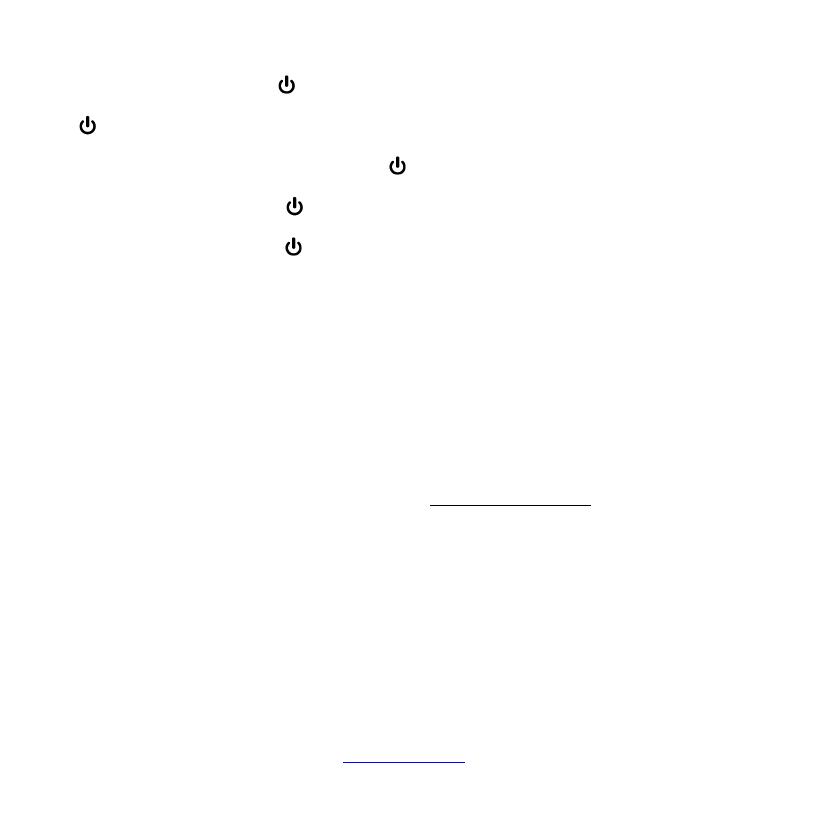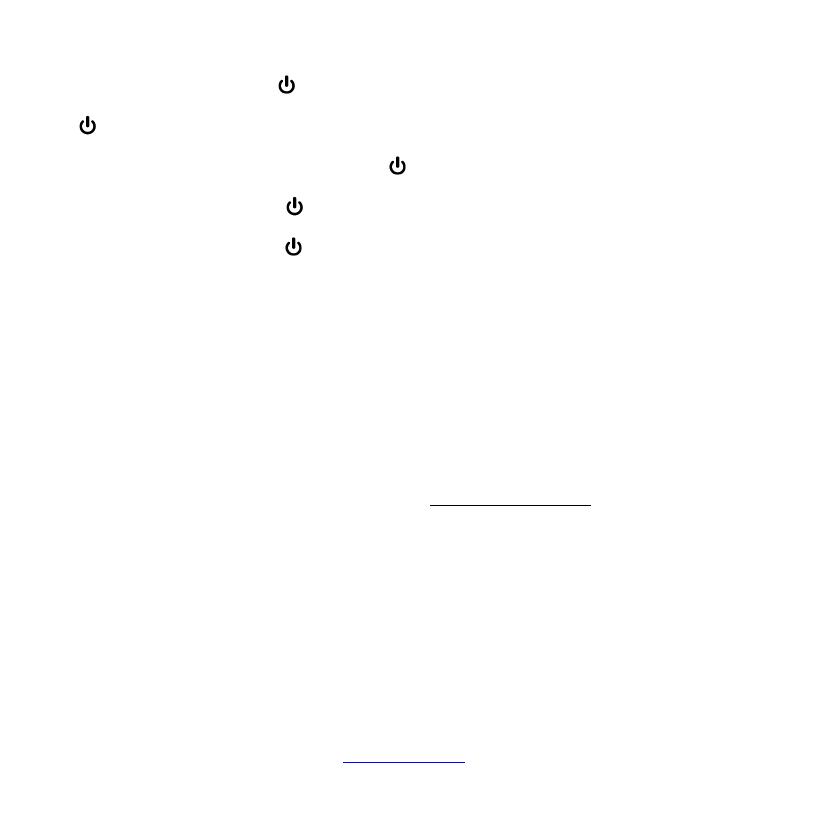
of the code you want to read off.
For example, if you press +1 and the set
code is e.g. 1234, the lamp blinks once after
+1 is pressed to indicate that the thousends
figure is 1. All you have to do is to count. The
hundreds figure is indicated after pressing
+2, e.g. it blinks 2 times for the 2 in 1234. The
tens figure is indicated after +3 is pressed,
e.g. it blinks 3 times for the 3 in 1234. The
unit figure is indicated after +4 is pressed,
e.g. it blinks 4 times for the 4 in 1234.
- There will be no flash in case of 0 indication..
Learning of Missing Control Functions
(UR 2400 only)
The LEARN function is used to supplement the
preprogrammed codes. The standard code may
provide most of functions needed, but you may
miss some button functions. Or you didn´t find
any functioning preprogrammed code for a
device. You can capture upto 206 button func-
tion codes, max. 40 per device. The last cap-
tured function will overwrite the previous. learnt.
1 For learning of button codes you must use a
functioning original remote controller. Please
use fresh batteries for both remote controls.
2 Please point the original remote control trans-
mitter LED towards the receiver LED of UR
2400 (placed on top, same as transmitter
LED). Distance of LEDs between both re-
motes shall be approximately 1-2 cm and
must be in straight line of sight.
– Sometimes you have to move the remotes a
bit too and fro while learning, in order to find
right positions.
3 Press the LEARN button for about 3 seconds
until the LED (lamp) turns on.
4 Press SELECT button to select to be con-
trolled device as often until TV LED is on.
5 Press and release the target button on the
UR 2400, that you want to learn (reprogram)
(e.g. POWER), the LED starts flashing.
6 Press and hold the source button on the ori-
ginal remote control (e.g. POWER) until the
LED on your UR 2400 remote control stops
flashing and changes to on again. That indic-
ates that a new function code, e.g. POWER,
has been learnt.
7 Repeat steps 5 to 6 for capturing more button
functions.
8 Press and release LEARN button for exit of
learning mode.
– The controller will exit the learning mode auto-
matically after about 10 seconds of inactivity.
- Memory full indication: If the memory is full,
the LED flashes 2 times and then a pro-
grammed button can be overwritten.
Reset/deletion of a single learnt button func-
tion
1 Press LEARN button and then 1 button simul-
taneously until a device lamp (LED) lights
constantly.
2 Press SELECT button to select device, which
belongs to the to be deleted button function
as often until e.g. TV LED is on.
Vivanco GmbH, D-22926
Ahrensburg,
E-Mail:
[email protected], Helpline: +49 (0) 4102 231
135
4