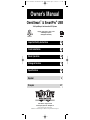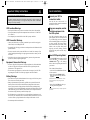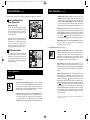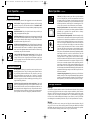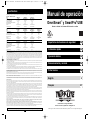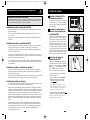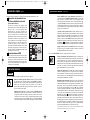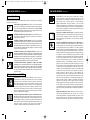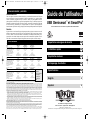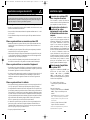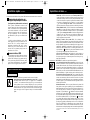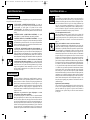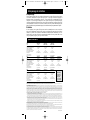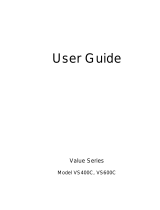Tripp Lite SMART700USB User manual
- Type
- User manual

Owner’s Manual
1111 W. 35th Street Chicago, IL 60609 USA
Customer Support: (773) 869-1234 • www.tripplite.com
Important Safety Instructions
2
Quick Installation
3
Basic Operation
4
Storage & Service
7
Specifications
8
OmniSmart
™
& SmartPro
®
USB
120V Input/Output, Line-Interactive UPS Systems
Copyright
©
2003 Tripp Lite. All rights reserved.
OmniSmart
™ is a trademark of Tripp Lite. SmartPro
®
is a registered trademark of Tripp Lite.
Español
9
Français
17
UL1778
Register on-line today for a chance to win
a FREE Tripp Lite product!
www.tripplite.com/warranty
200311038 OmniSmart and SmartPro USB Owner’s Manual.qxd 11/14/2003 1:37 PM Page 1

Important Safety Instructions
2
UPS Location Warnings
• Install your UPS indoors, away from excess moisture or heat, dust or direct sunlight.
• For best performance, keep the indoor temperature between between 32º F and 104º F
(0º C and 40º C).
• Leave adequate space around all sides of the UPS for proper ventilation.
UPS Connection Warnings
• Connect your UPS directly to a properly grounded AC power outlet. Do not plug the
UPS into itself; this will damage the UPS.
• Do not modify the UPS’s plug, and do not use an adapter that would eliminate the UPS’s
ground connection.
• Do not use extension cords to connect the UPS to an AC outlet. Your warranty will be
voided if anything other than Tripp Lite surge suppressors are used to connect your UPS
to an outlet.
• If the UPS receives power from a motor-powered AC generator, the generator must
provide clean, filtered, computer-grade output.
Equipment Connection Warnings
• Do not use Tripp Lite UPS Systems for life-support appliances in which a malfunction
or failure of a Tripp Lite UPS System could cause failure or significantly alter the
performance of a life-support device.
• Do not connect surge suppressors or extension cords to the output of your UPS. This
may damage the UPS and will void the surge suppressor and UPS warranties.
Battery Warnings
• Your UPS does not require routine maintenance. Do not open your UPS for any reason.
There are no user-serviceable parts inside.
• Battery replacement must be performed by qualified service personnel. Because the
batteries present a risk of electrical shock and burn from high short-circuit current,
observe proper precautions. Unplug and turn off the UPS before performing battery
replacement. Use tools with insulated handles, and replace the existing batteries with the
same number and type of new batteries (Sealed Lead-Acid). Do not open the batteries.
Do not short or bridge the battery terminals with any object.
• The UPS batteries are recyclable. Refer to local codes for disposal requirements, or in
the USA only call 1-800-SAV-LEAD or 1-800-8-BATTERY (1-800-8-228-8379) or visit
www.rbrc.com for recycling information. Do not dispose of the batteries in a fire.
• Do not attempt to add external batteries.
3
Quick Installation
Connect your UPS to
an electrical outlet.
Your UPS will run a self-test after it is
plugged in. See Basic Operation to understand
the results of its self-test.
Plug your computer, monitor
and other equipment into
the UPS system.
Your UPS is designed to support only com-
puter equipment. You will overload your UPS
if you connect high power draw equipment
such as household appliances or laser printers
to outlets providing UPS battery backup.
Select models feature special outlets (clearly
labeled on the rear panel) which provide
surge-only (not battery backup) protection
designed for laser printers and other heavy-
draw devices.
Select UPS Operating Mode.*
Press the ON/OFF button to toggle your UPS
between the UPS (“ ” LED lit) and the
CHARGE ONLY (“ ” LED flashing)
modes. Choose the operating mode based on
your location:
USA, Canada & Western Europe:
• Leave the UPS in the UPS mode at all times.
All other countries:
• Put the UPS in the CHARGE ONLY
mode when you are not
using connected
equipment.
(WARNING! When set to “CHARGE ONLY,” the UPS
will not provide battery backup during a blackout
or brownout)
• Put the UPS in the UPS mode when you
are
using connected equipment.
*See Basic Operation section for a complete explanation
of each mode.
3
2
1
NORM DELAY
1
2
3
SAVE THESE INSTRUCTIONS
This manual contains instructions and warnings that should be followed during the
installation, operation and storage of all Tripp Lite UPS Systems. Failure to heed these
warnings will void your warranty.
200311038 OmniSmart and SmartPro USB Owner’s Manual.qxd 11/14/2003 1:37 PM Page 2

4
Use the ON/OFF button to do three things:
Switch your UPS’s Operating Mode: While your UPS is plugged
into a live AC outlet, press the ON/OFF button and hold it until you
hear a beep (about 2 seconds) to toggle between the following operat-
ing modes. Choose your UPS’s operating mode based on the regional
guidelines in Step 3 of the Quick Installation section.
• UPS Mode: ENABLES battery backup. UPS Conditions: The UPS
charges its battery and supplies power at its receptacles when it is
receiving utility line power. If utility power fails, the UPS provides
power from its batteries. The “ ” indicator light is lit. Setting
Advantages: Provides battery backup during blackouts or brownouts.
Basic Operation
5
• CHARGE ONLY Mode: DISABLES battery backup. UPS
Conditions: The UPS charges its battery and supplies power at its
receptacles when it is receiving utility line power. The “ ” indica-
tor light is flashing. Setting Advantages: Continues to charge the bat-
tery when power is present while turning OFF the inverter to prevent
battery depletion during power outages when equipment is not in use.
Cold-Start Your UPS: You may “cold start” your UPS and use it as a
stand-alone power source when utility power is not present, providing
that the UPS battery is charged. To “cold start” your UPS, press and
hold the ON/OFF button until you hear a beep (about 2 seconds), then
release it. The “ ” indicator light will illuminate and AC power
inverted from stored battery power will be provided at its receptacles.
Shut Down Your UPS: Press and hold the ON/OFF button when AC
line power is absent (i.e. during a blackout, or when the UPS is
unplugged) to deactivate your UPS.
Use the MUTE/TEST button to do two things:
Silence the UPS On-Battery Alarm: Press and hold this button to
silence the UPS On-Battery alarm, a series of short beeps followed by
a brief pause that is activated when the UPS is providing AC power
from battery. Note: When the battery is nearly depleted, the Low
Battery alarm—a continuous beep that cannot be silenced—will alert
you to immediately shut down connected equipment.
Run a Self-Test: Your UPS performs a self-test whenever it is first
plugged in. To have it run a self-test at another time, leave your con-
nected equipment on. With your UPS plugged in and in the UPS mode,
press and hold this button until you hear a beep (about 2 seconds) then
release it.
Results of a Self-Test: All the LEDs* will be lit and the UPS will emit
several short beeps as it momentarily switches to battery to test its
charge and load capacity. The test will last at most 10 seconds. If the
inverter is overloaded, the “ ” LED (on select models) will stay lit
and the UPS will continue to beep after the test; if this happens, remove
some of the load and run the self-test again. If the batteries seem weak,
the “ ” LED will stay lit and the UPS will continue to beep after the
test; if this happens, let UPS charge its batteries for 12 hours and repeat
the test. If the condition persists, contact Tripp Lite for service. CAUTION:
Do not unplug your UPS to test its batteries. This will remove safe
electrical grounding and may introduce a damaging surge into your
network connections.
* Depending on the condition of the incoming voltage the “VOLTAGE REGULATION”
LED may or may not be lit.
These connections are optional. Your UPS will function properly without these connections.
Phone Line/Network Line
Surge Suppression
(Select models only)
Your UPS has either jacks which protect against
surges over a phone or network dataline or jacks
which protect against surges on a phone line
only. See Specifications to determine which
jacks your model has.
Using telephone cords or network data cables as
appropriate, connect your wall jack to the UPS
jack marked “IN.” Connect your equipment to
the UPS jack marked “OUT.” Make sure the
equipment you connect to the UPS’s jacks is
also protected against surges on the AC line.
USB Communications
Use any USB cable to connect the USB port of
your computer to the USB port of your UPS.
Download the PowerAlert UPS monitoring
software program appropriate for your operat-
ing system from www.tripplite.com and install
it on your computer.
2
1
Quick Installation
optional
NORM DELAY
Basic Operation
continued
Buttons
1
NORM DELAY
2
200311038 OmniSmart and SmartPro USB Owner’s Manual.qxd 11/14/2003 1:37 PM Page 4

All Indicator Light descriptions apply when the UPS is plugged into an AC outlet and turned on.
LINE POWER: This green light will turn ON whenever your UPS is receiving
normal AC line power. It will flash while the UPS is in CHARGE ONLY
mode to indicate that the UPS will not provide battery backup during a black-
out or brownout.
BATTERY POWER: This yellow light will turn ON when your UPS is pro-
viding your equipment with battery power.
BATTERY CHARGE: This red light will turn ON continuously after the UPS
runs a self-test to indicate that the UPS’s battery is weakly charged. If it remains
lit after you have allowed the UPS to charge for twelve hours and have run a
second self-test, contact Tripp Lite for service.
OVERLOAD (Select models only): This red light will turn ON continuously
when the UPS is providing power from battery or after the UPS runs a self-test
to indicate that the UPS’s inverter is overloaded. If it lights up, immediately
remove some of the equipment connected to the UPS and run a self-test. Large
overloads may cause your UPS to shut down.
6 7
Storage
All connected equipment should be turned off, then disconnected from the UPS to avoid bat-
tery drain. Unplug your UPS from its AC receptacle, then press and hold its ON/OFF button to
deactivate it. Your UPS is now ready for storage. If you plan on storing your UPS for an extend-
ed period of time, fully recharge the UPS batteries once every three months by plugging the
UPS into a live AC outlet and letting the UPS charge for 4 to 6 hours. If you leave your UPS bat-
teries discharged for an extended period of time, they will suffer a permanent loss of capacity.
Service
If returning your UPS for service, contact your local Tripp Lite dealer or distributor. They will
refer you to a service center. Please carefully pack the UPS using the ORIGINAL PACKING
MATERIAL that came with the unit. Enclose a letter describing the symptoms of the problem.
If the UPS is within the warranty period, enclose a copy of your sales receipt.
AC Receptacles: “UPS/Surge” receptacles are used to provide your con-
nected equipment with AC line power during normal operation and bat-
tery power during blackouts and brownouts. They also protect your equip-
ment against damaging surges and line noise. “Surge-only” receptacles
(identified on the back of select UPS models) are used to provide periph-
erals with surge protection without committing precious battery power to
support them during blackouts.
Telephone/Network Protection Jacks (Select models only): These jacks
protect your equipment against surges over a telephone or data line. Your
UPS has either jacks which can be used with both phone and data lines, or
jacks which can be used with phone lines only. See Specifications to deter-
mine what kind of jacks your UPS has. Connecting your equipment to these
jacks is optional. Your UPS will work properly without this connection.
Storage & Service
Basic Operation
continued
Other UPS Features
USB Port: The USB port connects your UPS to any USB workstation
or server. Using this port, your UPS can communicate line-fail and
low-battery status to your computer. Use with Tripp Lite software and
any USB cable to automatically save open files and shut down equip-
ment during a blackout. Contact Tripp Lite Customer Support or con-
sult your power protection software manual for more information.
Battery Replacement Door: Under normal conditions, the original bat-
tery in your UPS will last several years. Battery replacement should be
performed only by qualified service personnel. Refer to “Battery
Warnings” in the Safety section on page 2.
Power Sensitivity/Lowline Adjustment: This dial is normally set fully
counterclockwise, which enables the UPS to protect against waveform
distortions in its AC input. When such distortion occurs, the UPS will
normally switch to providing PWM sinewave power from its battery
reserves for as long as the distortion is present. In some areas with poor
utility power or where the UPS’s input power comes from a backup
generator, frequent brownouts and/or chronic waveform distortion
could cause the UPS to switch to battery too often, draining its battery
reserves. You may be able to reduce how often your UPS switches to
battery due to waveform distortion or brownouts by experimenting with dif-
ferent settings for this dial. As the dial is turned clockwise, the UPS
becomes more tolerant of variations in its input power’s AC wave-
form and reduces the voltage point at which it switches to battery.
NOTE: The further the dial is adjusted clockwise, the greater the degree
of waveform distortion and the lower the input voltage the UPS will
allow to pass to connected equipment. When experimenting with dif-
ferent settings for this dial, operate connected equipment in a safe test
mode so that the effect on the equipment of any waveform distortions in
the UPS’s output can be evaluated without disrupting critical operations. The
experiment should last long enough to assure that all expected line con-
ditions are encountered.
Automatic Voltage Regulation: During brownouts, your UPS will auto-
matically correct low AC line voltage. When automatic voltage regulation is
operating, your UPS may be heard to click gently. This is a normal, auto-
matic operation of your UPS, and no action is required on your part.
Basic Operation
continued
Indicator Lights
VOLTAGE REGULATION (Select models only): This light will turn
ON when your UPS is automatically correcting high or low utility line
voltage. The UPS will also click gently when this automatic voltage regu-
lation is operating. These are both normal functions of your UPS, and no
action is required on your part.
200311038 OmniSmart and SmartPro USB Owner’s Manual.qxd 11/14/2003 1:37 PM Page 6

Manual de operación
1111 W. 35th Street Chicago, IL 60609 EE.UU.
Asistencia al cliente: +1 (773) 869-1234 • www.tripplite.com
Importantes instrucciones de seguridad
10
Instalación rápida
11
Operación básica
12
Almacenamiento y servicio
16
Ficha técnica
16
OmniSmart
™
y SmartPro
®
USB
Entrada / salida de 120V, sistemas UPS interactivos en línea
© 2003 Tripp Lite. Todos los derechos reservados. OmniSmart™ y SmartPro
®
son marcas registradas de Tripp Lite.
English
1
Français
17
8
Specifications
Tripp Lite has a policy of continuous improvement. Specifications are subject to change without notice.
SmartPro
®
USB UPS Systems
Model: SMART500USB SMART550USB SMART700USB
Series: 163620U1 AGSM500USBKJR6 AGOM1000USBKSR6
Input Voltage/Frequency: 120V/60 Hz 120V/60 Hz 120V/60 Hz
On-Line Input Voltage Range: 83 - 147 volts 83 - 147 volts 83 - 147 volts
Output Capacity (VA/Watts): 500/300 550/300 700/450
Battery Runtime (Half Load/Full Load) Minutes: 17/5 17/5 20/6
Battery Recharge Time: 2-4 hrs. 2-4 hrs. 2-4 hrs.
Approvals: UL, cUL, NOM, FCC-B UL, cUL, NOM, FCC-B UL, cUL, NOM, FCC-B
Tel/Fax/Data Protection: 1-line tel/DSL 1-line tel/DSL 1-line tel/DSL/Ethernet
OmniSmart
™
UPS Systems
Model: OMNISMART300 OMNISMART500 OMNISMART700 OMNISMART850
Series: 16355OU AGSM500USBKJR6 AGOM700USBKSR61 AGOM1050PJR61
Input Voltage/Frequency: 120V/60 Hz 120V/60 Hz 120V/60 Hz 120V/60 Hz
On-Line Input Voltage Range: 83-147 volts 75 - 147 volts 75 - 147 volts 75 - 147 volts
Output Capacity (VA/Watts): 300/180 500/300 700/425 850/600
Battery Runtime (Half Load/Full Load) Minutes: 17/5 17/5 22/7 26/9
Battery Recharge Time: 2-4 hrs. 2-4 hrs. 2-4 hrs. 2-4 hrs.
Approvals: UL, cUL, NOM, FCC-B UL, cUL, NOM, FCC-B UL, cUL, NOM, FCC-B UL, cUL, NOM, FCC-B
Tel/Fax/Data Protection: 1-line tel/DSL 1-line tel/DSL 1-line tel/DSL/Ethernet None
Model: OMNISMART1000VS OMNISMART1050 OMNISMART1400
Series: AGOM1000USBKSR6 AGOM1050PJR61 AGOM1400PSR61
Input Voltage/Frequency: 120V/60 Hz 120V/60 Hz 120V/60 Hz
On-Line Input Voltage Range: 83 - 147 volts 75 - 147 volts 75 - 147 volts
Output Capacity (VA/Watts): 1000/500 1050/705 1400/940
Battery Runtime (Half Load/Full Load) Minutes: 17/5 23/7 24/8
Battery Recharge Time: 2-4 hrs. 2-4 hrs. 2-4 hrs.
Approvals: UL, cUL, NOM, FCC-B UL, cUL, NOM, FCC-B UL, cUL, NOM, FCC-B
Tel/Fax/Data Protection: 1-line tel/DSL None None
ALL UNITS: Output Waveform Line Mode (filtered sinewave); Output Waveform Battery Mode (PWM sine wave); AC Surge Suppression (exceeds IEEE 587 Cat. A & B standards); AC Noise Attenuation (>40
dB at 1MHz); AC Protection Modes (H to N, H to G, N to G).
FCC RADIO/TV INTERFERENCE NOTICE: Note: This equipment has been tested and found to comply with the limits for a Class B digital device, pursuant to Part 15 of the FCC Rules. These limits are designed
to provide reasonable protection against harmful interference in a residential installation. This equipment generates, uses and can radiate radio frequency energy, and if not installed and used in accordance with
the instruction manual, may cause interference to radio communications. However, there is no guarantee that interference will not occur in a particular installation. If this equipment does cause harmful interfer-
ence to radio or television reception, which can be determined by turning the device off and on, the user is encouraged to try to correct the interference using one or more of the following measures: reorient or
relocate the receiving antenna; increase the separation between the equipment and receiver; connect the equipment into an outlet on a circuit different from that which the receiver is connected; consult the dealer
or an experienced radio/television technician for help. The user must use shielded cables and connectors with this product. Any changes or modifications to this product not expressly approved by the party respon-
sible for compliance could void the user's authority to operate the equipment.
CONSUMER INFORMATION AND FCC REQUIREMENTS (U.S. only):
1. This equipment complies with Part 68 of the FCC rules. On the top or bottom of this equipment is a label that contains, among other information, the FCC registration number for this equipment. If requested, provide
this information to your telephone company.
2. If your Fax/Modem Protector causes harm to the telephone network, the telephone company may temporarily discontinue your service. If possible, they will notify you in advance. But if advance notice isn't
practical, you will be notified as soon as possible. You will be advised of your right to file a complaint with the FCC.
3. Your telephone company may make changes in its facilities, equipment, operations or procedures that could affect the operation of your equipment. If they do, you will be given advance notice so as to give
you an opportunity to maintain uninterrupted service.
4. If you experience trouble with this Fax/Modem Protector, please contact Tripp Lite Customer Support, 1111 W. 35th Street, Chicago, Illinois 60609; Phone (773) 869-1234 for repair/warranty information. The tele-
phone company may ask you to disconnect this equipment from the network until the problem has been corrected or you are sure that the equipment is not malfunctioning.
5. This equipment may not be used on coin service provided by the telephone company. Connection to party lines is subject to state tariffs. (Contact your state public utility commission or corporation for information.)
EQUIPMENT ATTACHMENT LIMITATIONS (Models with the Industry Canada label in Canada only): NOTICE: The Industry Canada label identifies certified equipment. This certification means that the equip-
ment meets the telecommunications network protective, operational and safety requirements as prescribed in the appropriate Terminal Equipment Technical Requirements Document(s). The Department does
not guarantee the equipment will operate to the user’s satisfaction.
Before installing this equipment, users should ensure that it is permissible to be connected to the facilities of the local telecommunications company. The equipment must also be installed using an acceptable
method of connection. The customer should be aware that the compliance with the above conditions might not prevent degradation of service in some situations.
Repairs to certified equipment should be coordinated by a representative designated by the supplier. Any repairs or alterations made by the user to this equipment, or equipment malfunctions, may give the telecom-
munications company cause to request the user to disconnect the equipment.
Users should ensure for their own protection that the electrical ground connections of the power utility, telephone lines and internal metallic water pipe system, if present, are connected together. This precaution may
be particularly important in rural areas. Caution: Users should not attempt to make connections themselves, but should contact the appropriate electric inspection authority, or electrician, as appropriate.
UL1778
Ultimate Lifetime Insurance
Tripp Lite warrants, for the lifetime of the product, (at Tripp Lite’s option) to repair or replace (on a pro rata basis) directly connected equipment that is damaged due to power transients while properly connect-
ed to Tripp Lite products offering the Ultimate Lifetime Insurance Policy. Power transients include spikes and surges on the AC power, data or telephone lines that the Tripp Lite products have been designed
to protect against (as recognized by industry standards).
AC Power Line Transients: To claim damages, the Tripp Lite product must be plugged into a properly wired and grounded outlet. No extension cords or other electrical connections may be used. The installation
must comply with all applicable electrical and safety codes set forth by the National Electrical Code (NEC). Except as provided above, this warranty does not cover any damage to properly connected electron-
ic equipment resulting from a cause other than an “AC power transient”. If user meets all of the above requirements, Tripp Lite will repair or replace (at Tripp Lite’s option) equipment up to the specified value
(See Ultimate Lifetime Insurance Policy Limits). No coverage is allowed for damage entering from telephone or data lines, unless they are separately protected, as described below.
Telephone and Data Line Transients: Tripp Lite will repair or replace directly connected equipment that is damaged by transients on telephone and/or data lines only when all such paths are protected by a Tripp
Lite protection product(s) and the AC power (utility) line is simultaneously protected by a Tripp Lite power protection device (UPS, surge suppressor or line conditioner) with Ultimate Lifetime Insurance cover-
age. Additional telephone and/or data line connected devices downstream must have their own telephone and/or dataline protectors.
Reimbursement dollar limits will be equal to that of the Tripp Lite power protection protector. Coverage is excluded where a suitable environment for the protection device is not provided, including, but not lim-
ited to, lack of a proper safety ground. Telephone service equipment must also include a properly installed and operating “primary protection” device at the telephone service entrance (such devices are normal-
ly added during telephone line installation).
All above warranties are null and void if the Tripp Lite product has been improperly installed, tampered with or altered in any way, or if the connected equipment was not used under normal operating conditions
or in accordance with any labels or instructions. All claims under this warranty must be submitted in writing to Tripp Lite within 30 days of the occurrence or the claim will not be considered. This warranty does
not include damage resulting from accident or misuse, and applies to the domestic (USA & Canada) use of these products only.
Tripp Lite reserves the right to determine whether the damage to the connected equipment is due to malfunction of the Tripp Lite product by requesting the equipment in question be sent to Tripp Lite for exam-
ination. This policy is above and beyond, only to the extent needed, of that provided by any coverage of connected equipment provided by other sources, including, but not limited to, any manufacturer’s war-
ranty and/or any extended warranties.
EXCEPT AS PROVIDED ABOVE, TRIPP LITE MAKES NO WARRANTIES, EXPRESS OR IMPLIED, INCLUDING WARRANTIES OF MERCHANTABILITY AND FITNESS FOR A PARTICULAR PURPOSE.
Some states do not permit limitation or exclusion of implied warranties; therefore, the aforesaid limitation(s) or exclusion(s) may not apply to purchaser.
EXCEPT AS PROVIDED ABOVE, IN NO EVENT WILL TRIPP LITE BE LIABLE FOR DIRECT, INDIRECT, SPECIAL, INCIDENTAL OR CONSEQUENTIAL DAMAGES ARISING OUT OF THE USE OF THIS
PRODUCT, EVEN IF ADVISED OF THE POSSIBILITY OF SUCH DAMAGE. Specifically, Tripp Lite is not liable for any costs, such as lost profits or revenue, loss of equipment, loss of use of equipment, loss of
software, loss of data, costs of substitutes, claims by third parties or otherwise. Coverage also does not apply to connected medical and industrial equipment.
To receive service under this warranty, you must be the original purchaser/user of the product in question. You must obtain a Returned Material Authorization (RMA) number from Tripp Lite. Products must be
returned to Tripp Lite with transportation charges prepaid and must be accompanied by a brief description of the problem encountered and proof of date and place of purchase.
Note on Labeling: Two symbols are used on the label. V~ : AC Voltage V : DC Voltage
200311038 OmniSmart and SmartPro USB Owner’s Manual.qxd 11/14/2003 1:37 PM Page 8
Page is loading ...
Page is loading ...
Page is loading ...
Page is loading ...
Page is loading ...
Page is loading ...
Page is loading ...
Page is loading ...
-
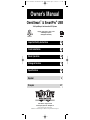 1
1
-
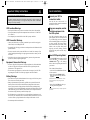 2
2
-
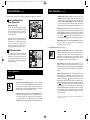 3
3
-
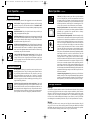 4
4
-
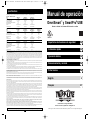 5
5
-
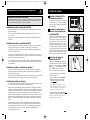 6
6
-
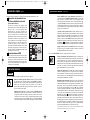 7
7
-
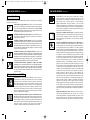 8
8
-
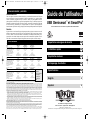 9
9
-
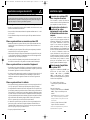 10
10
-
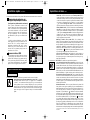 11
11
-
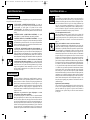 12
12
-
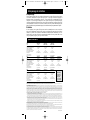 13
13
Tripp Lite SMART700USB User manual
- Type
- User manual
Ask a question and I''ll find the answer in the document
Finding information in a document is now easier with AI
in other languages
Related papers
-
Tripp Lite BC Pro User manual
-
Tripp Lite OMNISMART1050 User manual
-
Tripp Lite OmniSmart & SmartPro USB User manual
-
Tripp Lite OMNISMART1050 Datasheet
-
Tripp Lite Omni VS Owner's manual
-
Tripp Lite OmniSmart Line Interactive UPS System Owner's manual
-
Tripp Lite 120V User manual
-
Tripp Lite 120V Input/Output User manual
-
Tripp Lite 300 User manual
-
Tripp Lite HT1500UPS User manual
Other documents
-
Smartbitt SBNB600PR Uninterruptible Power Supply User manual
-
 OPTI-UPS GS1100B User manual
OPTI-UPS GS1100B User manual
-
 OPTI-UPS VS375C User manual
OPTI-UPS VS375C User manual
-
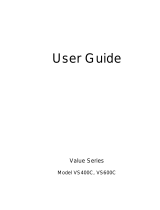 OPTI-UPS VS400C User manual
OPTI-UPS VS400C User manual
-
Acoustic Research ARO8 User manual
-
 OPTI-UPS PS800B User manual
OPTI-UPS PS800B User manual
-
Koblenz 12007-USR Operating Instructions Manual
-
Technicolor - Thomson SpikeMaster Series User manual
-
Prime PBRUSB346S User manual
-
Prime PBUSB241S User manual