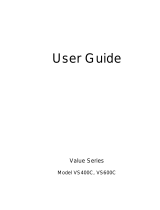Manual de operación
1111 W. 35th Street Chicago, IL 60609 EE.UU.
Asistencia al cliente: +1 (773) 869-1234 • www.tripplite.com
Importantes instrucciones de seguridad
10
Instalación rápida
11
Operación básica
12
Almacenamiento y servicio
16
Ficha técnica
16
OmniSmart
™
y SmartPro
®
USB
Entrada / salida de 120V, sistemas UPS interactivos en línea
© 2003 Tripp Lite. Todos los derechos reservados. OmniSmart™ y SmartPro
®
son marcas registradas de Tripp Lite.
English
1
Français
17
8
Specifications
Tripp Lite has a policy of continuous improvement. Specifications are subject to change without notice.
SmartPro
®
USB UPS Systems
Model: SMART500USB SMART550USB SMART700USB
Series: 163620U1 AGSM500USBKJR6 AGOM1000USBKSR6
Input Voltage/Frequency: 120V/60 Hz 120V/60 Hz 120V/60 Hz
On-Line Input Voltage Range: 83 - 147 volts 83 - 147 volts 83 - 147 volts
Output Capacity (VA/Watts): 500/300 550/300 700/450
Battery Runtime (Half Load/Full Load) Minutes: 17/5 17/5 20/6
Battery Recharge Time: 2-4 hrs. 2-4 hrs. 2-4 hrs.
Approvals: UL, cUL, NOM, FCC-B UL, cUL, NOM, FCC-B UL, cUL, NOM, FCC-B
Tel/Fax/Data Protection: 1-line tel/DSL 1-line tel/DSL 1-line tel/DSL/Ethernet
OmniSmart
™
UPS Systems
Model: OMNISMART300 OMNISMART500 OMNISMART700 OMNISMART850
Series: 16355OU AGSM500USBKJR6 AGOM700USBKSR61 AGOM1050PJR61
Input Voltage/Frequency: 120V/60 Hz 120V/60 Hz 120V/60 Hz 120V/60 Hz
On-Line Input Voltage Range: 83-147 volts 75 - 147 volts 75 - 147 volts 75 - 147 volts
Output Capacity (VA/Watts): 300/180 500/300 700/425 850/600
Battery Runtime (Half Load/Full Load) Minutes: 17/5 17/5 22/7 26/9
Battery Recharge Time: 2-4 hrs. 2-4 hrs. 2-4 hrs. 2-4 hrs.
Approvals: UL, cUL, NOM, FCC-B UL, cUL, NOM, FCC-B UL, cUL, NOM, FCC-B UL, cUL, NOM, FCC-B
Tel/Fax/Data Protection: 1-line tel/DSL 1-line tel/DSL 1-line tel/DSL/Ethernet None
Model: OMNISMART1000VS OMNISMART1050 OMNISMART1400
Series: AGOM1000USBKSR6 AGOM1050PJR61 AGOM1400PSR61
Input Voltage/Frequency: 120V/60 Hz 120V/60 Hz 120V/60 Hz
On-Line Input Voltage Range: 83 - 147 volts 75 - 147 volts 75 - 147 volts
Output Capacity (VA/Watts): 1000/500 1050/705 1400/940
Battery Runtime (Half Load/Full Load) Minutes: 17/5 23/7 24/8
Battery Recharge Time: 2-4 hrs. 2-4 hrs. 2-4 hrs.
Approvals: UL, cUL, NOM, FCC-B UL, cUL, NOM, FCC-B UL, cUL, NOM, FCC-B
Tel/Fax/Data Protection: 1-line tel/DSL None None
ALL UNITS: Output Waveform Line Mode (filtered sinewave); Output Waveform Battery Mode (PWM sine wave); AC Surge Suppression (exceeds IEEE 587 Cat. A & B standards); AC Noise Attenuation (>40
dB at 1MHz); AC Protection Modes (H to N, H to G, N to G).
FCC RADIO/TV INTERFERENCE NOTICE: Note: This equipment has been tested and found to comply with the limits for a Class B digital device, pursuant to Part 15 of the FCC Rules. These limits are designed
to provide reasonable protection against harmful interference in a residential installation. This equipment generates, uses and can radiate radio frequency energy, and if not installed and used in accordance with
the instruction manual, may cause interference to radio communications. However, there is no guarantee that interference will not occur in a particular installation. If this equipment does cause harmful interfer-
ence to radio or television reception, which can be determined by turning the device off and on, the user is encouraged to try to correct the interference using one or more of the following measures: reorient or
relocate the receiving antenna; increase the separation between the equipment and receiver; connect the equipment into an outlet on a circuit different from that which the receiver is connected; consult the dealer
or an experienced radio/television technician for help. The user must use shielded cables and connectors with this product. Any changes or modifications to this product not expressly approved by the party respon-
sible for compliance could void the user's authority to operate the equipment.
CONSUMER INFORMATION AND FCC REQUIREMENTS (U.S. only):
1. This equipment complies with Part 68 of the FCC rules. On the top or bottom of this equipment is a label that contains, among other information, the FCC registration number for this equipment. If requested, provide
this information to your telephone company.
2. If your Fax/Modem Protector causes harm to the telephone network, the telephone company may temporarily discontinue your service. If possible, they will notify you in advance. But if advance notice isn't
practical, you will be notified as soon as possible. You will be advised of your right to file a complaint with the FCC.
3. Your telephone company may make changes in its facilities, equipment, operations or procedures that could affect the operation of your equipment. If they do, you will be given advance notice so as to give
you an opportunity to maintain uninterrupted service.
4. If you experience trouble with this Fax/Modem Protector, please contact Tripp Lite Customer Support, 1111 W. 35th Street, Chicago, Illinois 60609; Phone (773) 869-1234 for repair/warranty information. The tele-
phone company may ask you to disconnect this equipment from the network until the problem has been corrected or you are sure that the equipment is not malfunctioning.
5. This equipment may not be used on coin service provided by the telephone company. Connection to party lines is subject to state tariffs. (Contact your state public utility commission or corporation for information.)
EQUIPMENT ATTACHMENT LIMITATIONS (Models with the Industry Canada label in Canada only): NOTICE: The Industry Canada label identifies certified equipment. This certification means that the equip-
ment meets the telecommunications network protective, operational and safety requirements as prescribed in the appropriate Terminal Equipment Technical Requirements Document(s). The Department does
not guarantee the equipment will operate to the user’s satisfaction.
Before installing this equipment, users should ensure that it is permissible to be connected to the facilities of the local telecommunications company. The equipment must also be installed using an acceptable
method of connection. The customer should be aware that the compliance with the above conditions might not prevent degradation of service in some situations.
Repairs to certified equipment should be coordinated by a representative designated by the supplier. Any repairs or alterations made by the user to this equipment, or equipment malfunctions, may give the telecom-
munications company cause to request the user to disconnect the equipment.
Users should ensure for their own protection that the electrical ground connections of the power utility, telephone lines and internal metallic water pipe system, if present, are connected together. This precaution may
be particularly important in rural areas. Caution: Users should not attempt to make connections themselves, but should contact the appropriate electric inspection authority, or electrician, as appropriate.
UL1778
Ultimate Lifetime Insurance
Tripp Lite warrants, for the lifetime of the product, (at Tripp Lite’s option) to repair or replace (on a pro rata basis) directly connected equipment that is damaged due to power transients while properly connect-
ed to Tripp Lite products offering the Ultimate Lifetime Insurance Policy. Power transients include spikes and surges on the AC power, data or telephone lines that the Tripp Lite products have been designed
to protect against (as recognized by industry standards).
AC Power Line Transients: To claim damages, the Tripp Lite product must be plugged into a properly wired and grounded outlet. No extension cords or other electrical connections may be used. The installation
must comply with all applicable electrical and safety codes set forth by the National Electrical Code (NEC). Except as provided above, this warranty does not cover any damage to properly connected electron-
ic equipment resulting from a cause other than an “AC power transient”. If user meets all of the above requirements, Tripp Lite will repair or replace (at Tripp Lite’s option) equipment up to the specified value
(See Ultimate Lifetime Insurance Policy Limits). No coverage is allowed for damage entering from telephone or data lines, unless they are separately protected, as described below.
Telephone and Data Line Transients: Tripp Lite will repair or replace directly connected equipment that is damaged by transients on telephone and/or data lines only when all such paths are protected by a Tripp
Lite protection product(s) and the AC power (utility) line is simultaneously protected by a Tripp Lite power protection device (UPS, surge suppressor or line conditioner) with Ultimate Lifetime Insurance cover-
age. Additional telephone and/or data line connected devices downstream must have their own telephone and/or dataline protectors.
Reimbursement dollar limits will be equal to that of the Tripp Lite power protection protector. Coverage is excluded where a suitable environment for the protection device is not provided, including, but not lim-
ited to, lack of a proper safety ground. Telephone service equipment must also include a properly installed and operating “primary protection” device at the telephone service entrance (such devices are normal-
ly added during telephone line installation).
All above warranties are null and void if the Tripp Lite product has been improperly installed, tampered with or altered in any way, or if the connected equipment was not used under normal operating conditions
or in accordance with any labels or instructions. All claims under this warranty must be submitted in writing to Tripp Lite within 30 days of the occurrence or the claim will not be considered. This warranty does
not include damage resulting from accident or misuse, and applies to the domestic (USA & Canada) use of these products only.
Tripp Lite reserves the right to determine whether the damage to the connected equipment is due to malfunction of the Tripp Lite product by requesting the equipment in question be sent to Tripp Lite for exam-
ination. This policy is above and beyond, only to the extent needed, of that provided by any coverage of connected equipment provided by other sources, including, but not limited to, any manufacturer’s war-
ranty and/or any extended warranties.
EXCEPT AS PROVIDED ABOVE, TRIPP LITE MAKES NO WARRANTIES, EXPRESS OR IMPLIED, INCLUDING WARRANTIES OF MERCHANTABILITY AND FITNESS FOR A PARTICULAR PURPOSE.
Some states do not permit limitation or exclusion of implied warranties; therefore, the aforesaid limitation(s) or exclusion(s) may not apply to purchaser.
EXCEPT AS PROVIDED ABOVE, IN NO EVENT WILL TRIPP LITE BE LIABLE FOR DIRECT, INDIRECT, SPECIAL, INCIDENTAL OR CONSEQUENTIAL DAMAGES ARISING OUT OF THE USE OF THIS
PRODUCT, EVEN IF ADVISED OF THE POSSIBILITY OF SUCH DAMAGE. Specifically, Tripp Lite is not liable for any costs, such as lost profits or revenue, loss of equipment, loss of use of equipment, loss of
software, loss of data, costs of substitutes, claims by third parties or otherwise. Coverage also does not apply to connected medical and industrial equipment.
To receive service under this warranty, you must be the original purchaser/user of the product in question. You must obtain a Returned Material Authorization (RMA) number from Tripp Lite. Products must be
returned to Tripp Lite with transportation charges prepaid and must be accompanied by a brief description of the problem encountered and proof of date and place of purchase.
Note on Labeling: Two symbols are used on the label. V~ : AC Voltage V : DC Voltage
200311038 OmniSmart and SmartPro USB Owner’s Manual.qxd 11/14/2003 1:37 PM Page 8