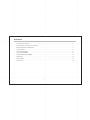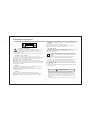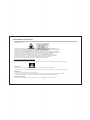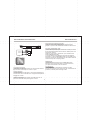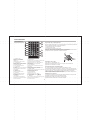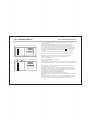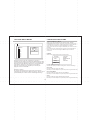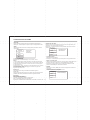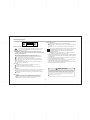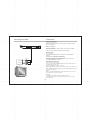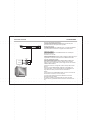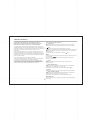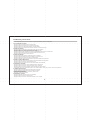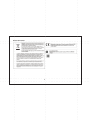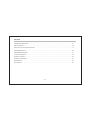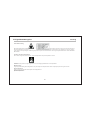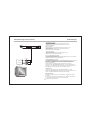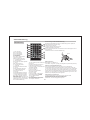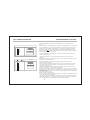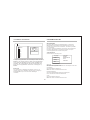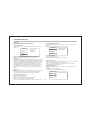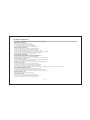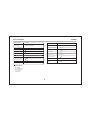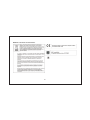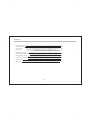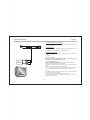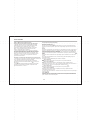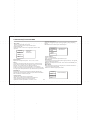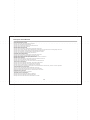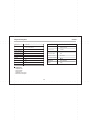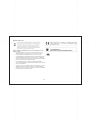Tokai TDP-2700K Owner's manual
- Category
- DVD players
- Type
- Owner's manual
This manual is also suitable for
Page is loading ...
Page is loading ...
Page is loading ...
Page is loading ...

Présentation du panneau de commandes
ECRAN LCD
HAUT-PARLEUR
COUVERCLE CD
TOUCHE SOURCE
/ PAUSE
TOUCHE LECTURE
TOUCHE ARRET
COMMUTATEUR
D'ALIMENTATION (ON/OFF)
CONNECTEUR CC 12V
(alimentation)
CONNECTEUR ECOUTEURS
CONNECTEUR DE SORTIE AV
COMMANDE DE REGLAGE DU VOLUME
4
PORT COMPATIBLE USB
( )
TOUCHES DE NAVIGATION
TOUCHE TFT
SOURCE
MENU
OK
TFT
VOL
ON OFF
AV OUT PHONE
USB
DC IN 12V
TOUCHE SUIV
TOUCHE PREC
TOUCHE SETUP
OUVERTURE
DISQUE
Page is loading ...
Page is loading ...
Page is loading ...
Page is loading ...
Page is loading ...
Page is loading ...
Page is loading ...
Page is loading ...
Page is loading ...
Page is loading ...

Safety Precautions
16
27
18
PICTURE CD PLAYBACK
MP3/MPEG4 playing
23
24
SYSTEM SETUP
24
Accessories
Panel Illustration
Specifications
27
Table of Contents
15
20
Remote Control
Troubleshooting
26
Connecting to a TV set
19

16
Safety Instructions
CAUTION
RISK OF ELECTRIC SHOCK
DO NOT OPEN
Position the cables so that they cannot be walked on or
pinched by items placed on or against them.
Do not use the set top box in humid or damp conditions.
Do not allow the set top box to get wet.
Do not expose the set top box to dripping or splashing.
Do not place water filled objects such as vases on top of
the set top box.
Do not place naked flame sources, such as candles, on
the top of the set top box.
Cleaning
ALWAYS unplug the set top box before you clean it.
Do not use liquid or aerosol cleaners.
Clean the set top box with a soft, damp (not wet) cloth.
Ventilation
The slots and openings on the set top box are for ventilation.
Do not cover or block them as it may cause overheating.
NEVER let children push anything into the holes or slots on
the case.
Servicing
There are no user serviceable parts in this set top box.
When servicing, refer to qualified service personnel.
Consult your dealer if you are ever in doubt about the
installation, operation or safety of this unit.
Safety is Important
Keep this information in a safe place for future reference.
Please read all the safety information before using the product.
Safety Considerations.
To ensure your safety and the safety of others, please
ensure you read the Safety Instructions before you
operate this product.
Battery Disposal
Please ensure batteries are disposed of safely.
Check with your local authority for disposal regulations.
Never dispose of batteries in a fire or with other household
waste.
This symbol indicates that this product incorporates double
insulation between hazardous mains voltage and user
accessible parts. When servicing use only identical
replacement parts.
WARNING: To reduce the risk of fire or electric shock, do
not expose this apparatus to rain or cords.
1. The apparatus shall not be exposed to dripping or Splashing and
that no objects filled with liquids, such as Vases, shall be placed
the apparatus.
2. The mains plug is used as the disconnect device, the disconnect
device shall remain readily operable.
3. To be completely disconnect the power input, the mains plug of
apparatus shall be disconnected from the mains.
4. The mains plug of apparatus should not be obstructed or should
be easily accessed during intended use.
Special notice
A few highlights or dark spots may occur on the LCD screen. It is a very common
phenomenon of the activematrix display technology, and does not mean any defects
or faults. Never try to repair this machine by yourself. In case of any faults. Please
turn off the unit at once, and notify our Company or the corresponding dealer. The
display is made up of many precision electronic components. Any disassembly or
modification may lead to further damage.

17
Safety Instructions
This Digital Video Disk player employs a Laser System .To ensure proper use of this
product,please read this owner manual carefully and retain for future reference. Should the
unit require maintenance, contact an authorized service
location see service procedure.
Use of controls,adjustment or the performance of procedures other than those specified may
result in hazardous radiation exposure.
To prevent direct exposure to laser beam,do not try to open the enclosure.
Visible and invisible laser radiation when open and interlocks defeated.
DO NOT STARE INTO BEAM
LISTENING WITH HEADPHONE (EARPHONE)
(Not Included)
Connect the plug of the stereo headphone (earphone) into the EARPHONE jack
(marked phones) before use the unit.
CAUTION: Hearing experts advice against exposure to continuous extended play at loud
volume levels while using headphone (earphone), possible hearing loss may result. If you
experience a ringing in the ears, reduce volume or discontinue use. We want you listening for
a life time.

18
DISC DOOR
PHONE JACK
VOLUME CONTROL
Panel Illustration
( , , , )
POWER ( ON/OF)
DC 12V INPUT JACK(power supply)
AV OUTPUT
USB PORT COMPATIBLE
NAVIGATION KEYS
LCD DISPLAY
SPEAKER
OPEN DISC TOP
SETUP
TFT
SOURCE
PREV
NEXT
PLAY/PAUSE
STOP
SOURCE
MENU
OK
TFT
VOL
ON OFF
AV OUT PHONE
USB
DC IN 12V

19
Connecting to a TV Set
Connections
Phone Jack Function
Insert the earphone into the earphone jack, to listen the music
or movie privately.
Battery charging
When the unit battery is powered out, connect the AC adapter
onto the unit. the battery will charge automatically.
Volume adjust
Use VOLUME CONTROL in the side of the unit to adjust the
volume.
L
R
CVBS
Red
White
Yellow
VIDEO IN
AUDIO IN
Connect to the USB PORT COMPATIBLE
Press the SOURCE key on the remote control until you switched
into USB COMPATIBLE work mode
USB COMPATIBLE interface
This unit have a USB COMPATIBLE IN jack to play the MP3 music or
and JPEG files or other files.
Press the < SOURCE > button to choose
USB COMPATIBLE IN mode. All the function is the same to play a disc.
Note: theUSB COMPATIBLE IN port is compatible with flash memories,
it is not warranted the
NOTE:
When using USB COMPATIBLE function. Please do not insert in the
wrong direction, or iwill be corrupted.
Warning:
The USB drive must be connected directly to the unit.
To prevent data loss by interference and transfer, do not use USB
extension cords.
VOL
ON OFF
AV OU T PHONE
USB
DC IN 12V

20
1
2
CR2025
Remote Control
Remote Control
7
9
10
11
12
1
2
3
4
5
6
13
14
15
16
17
8
18
1. A-B Repeat
press 1x: set A ,prss 2x: set B
press3x: disable the function
2. Prog/Repeat
Short press: Repeat mode
Long press (2Sec.):
DVD program mode
3. 0-9 Number Keys
4. Setup
Open the setup menu
5. Goto
Goto a specific time index
6. Fast Forward
7. Next
Next chapter or file
8. Previous
Previous chapter or file
9. SOURCE
Input mode selection,
10. Display
Display detailed informations
of the current file or disc.
11. Angle / Audio
Short press:
Changes the audio mode (if different modes
are available)
Long press (2Sec.):Changes the angle mark
(if different modes are available)
12. Title / Subtitle
Short press: Change subtitle mode
(if subtitles are available)
Long press (2Sec.): DVD Title menu
13. MENU / ZOOM
Short press: Zoom in
Long press (2Sec.): Menu key for DVD Menu
14. STOP / SLOW
Short press: Stop
Long press (2Sec.): Slow motion
15. Navigation keys ( )
16. Fast Rewind
17. ENTER
To confirm and enter options or to play files.
18. Play / Pause
Preparation of the Remote Control
Place the remote control on an even surface and insert the supplied
button cell into the
remote control as follows.
1.Push the button towards left
2.Pull the battery loader out
3.Insert the battery into the receptacle
Make sure the polarity matches the marks
inside the component.
4.Insert the receptacle into the remote control.
Cell data
Battery type: 1x CR2025 , 3 V
Service life: approximately 1 year
(for normal use and roomtemperature)
Using Of Remote Control
Point the remote control towards the main unit when operating.
The remote control works best at a distance less than 5 m and at an
angle of up to 30°to the front of the unit. No obstacles may stand in the
way between remote control and infrared sensor and do not place the
remote control in direct sunlight. If the remote control unit fails to work
even when it is operated near the player, replace the battery.
Notes on batteries
If the remote control is not used for a long period of time, please re
move the battery from the compartment.
Do not heat batteries or dispose of them in fires. Do not
dismantle, deform or modify batteries.

21
Remote Control
Using Of Remote Control
Point the remote control towards the main unit when operating.
The remote control works best at a distance less than 5 m and at an
angle of up to 30°to the front of the unit. No obstacles may stand in the
way between remote control and infrared sensor and do not place the
remote control in direct sunlight. If the remote control unit fails to work
even when it is operated near the player, replace the battery.
About Built-in Rechargeable Battery
Precautions related to battery recharge
1. Once the battery is fully discharged, immediately recharge it
(regardless of whether you plan to use the battery or not) in order to
maximize the battery life. When the power is low, the battery icon will
be shown on the upper left corner of the TFT for warning.
2. To charge the battery, please connect this player to AC mains via
the AC adapter and the charge indicator will turn on in red, and the
indicator will turn into green when the battery is fully charged. This
will take about 2-2.5 hours if the player is in off mode or 4.5-6 hours
if the player is in working mode.
Using and maintaining your rechargeable batteries
1. Please make sure you always use only the AC adapter included with
the player to recharge your batteries.
2. Recharge efficiency will degrade when the environmental tempe
rature drops below 50oF (10 ) or exceed 95oF (35 ).
3. The lasting time of the fully charged battery when a headphone is
connected to the player is approximately 1.5 hours
Notes on batteries
If the remote control is not used for a long period of time, please
remove the battery from the compartment.
Do not heat batteries or dispose of them in fires. Do not dismantle,
deform or modify batteries.
REMOTE CONTROL KEY FUNCTIONS
PLAY/PAUSE
Press this button once(during playback) to pause playback.
Press this button a second time to resume playback.
STOP
Press this button once(during playback) to stop playback; to resume
from the same positon,
Press /PLAY
Press this button a second time to end playing back the disc altogether.
Continue at the start of the disc using .
MENU
Press this button (during playback) to display the menu on the screen.
In menu mode, select the desired option using the buttons.
Then press OK.
Button
Press this button to jump to the beginning of the previous track or chapter
Button(Fast rewind)
Pressing this button repeatedly will increase the rewind speed
successively to 2x,4x,8x,16x
Continue playback at normal speed using
Button
To jump to the beginning of the next track or chapter.
Button(Fast forward)
Pressing this button once to display detailed information about the disc
in the player.(Pressing this button repeatedly).
AUDIO button
During playback the available audio streams are enabled successively
(DVDs can contain up to eight audio streams; e.G.,
for multiple languages.

22
Remote Control
Get started
1.Press POWER switch to turn on the player.
2.Press OPEN button to open the disc tray.
3.Place a disc onto the disc tray.
4.Close the disc cover and the playback starts automatically.
5.When a menu screen appears on the display, move the navigation
buttons or press the numeric buttons to select a preferred track
number, then press OK/ENTER button to start playback
Using the AC adapter
Always turn off the DVD player via the Power on/off switch prior to
connecting or disconnecting the AC adapter. Be sure to use the
supplied AC adapter.
Using a different type of adapter may cause malfunction or damage
to the product. When the AC adapter is used for prolonged periods
of time, it may heat up. This is normal and is not a cause for concern.
When not using the adapter, unplug it from the wall outlet.
Keep the AC adapter free from moisture, cold, and dust. Otherwise,
a risk of fire or electric shock may beresulted in.
SUBTITLE button
During playback, allows you to select a language for subtitles or to turn
subtitles on/off.DVDs can contain up to 32 subtitle tracks .By pressing
this button repeatedly, you call up the following settings:
SUBTITLE 1/N:Subtitle 1 is displayed.
SUBTITLE 2/N:Subtitle 2 is displayed.
SUBTITLE */N:Subtitle * is displayed.
SUBTITLE OFF: No Subtitle.
N represents the total number of subtitle traks included.
This function is only available for DVDs that contain multiple
subtitle tracks.
REPEAT button
Pres the key to repeat a chapter or a title.
GOTO button
Enables you to select a position(time, track or title) at which to start
playback. Use the../..
Buttons to select the desired option. Use the 0-9 number keys to enter the
time directly and then confirm using OK.
Press the GOTO button again to resume normal playback.
ANGLE button
Pressing this button for approx 2 Sec. cycles through the camera
perspectives available for the particular scene(see illustration).
This function is only available for DVDs that contain recordings of
multiple camera perspectives.
ZOOM button
For DVDs the image size is successively changed to the following values
compared to the normal size:1x,2x,3x,off.
This function is not available for Cds.

23
MP3/MPEG4 PLAYING
AVI
Mp3
Mp4
Photo
XVID
Repeat off
Mode Normal
Filter
JPEG Preview
Audio
1/7
1
2
101
102
103
104
105
00:00:15
Repeat off
Mode Normal
Filter
Music Playing
Insert the MP3/MPEG4 disc, use navigation keys to open the desired directory.
Press ENTER to enter the sub directory. Use the navigation keys to select the
desired track and then ENTER to play the file. Press the PLAY/PAUSE key to
pause the playback, press the stop key to stop the play. To return to the upper
menu, press navigation key to choose the icon and press ENTER to confirm.
Open the option menu using the navigation keys
Filter: Allows selecting the categories of files displayed in the browser list.
Repeat: To switch different repeat playing mode
Select single option to enable one file repeat, select folder option to
enable all the files in the folder repeat.
Mode: Select different playing mode
Normal: Normal playback
Shuffle: Shuffle mode enabled. When playback reaches the end of the
current chapter/track, playback jumps to a random chapter/track.
Music Intro: In this mode, the unit will play the first 10 seconds of the file and
then skip to the next file.
Edit Mode: Use this option to enable programmed playback mode. Select the
mode, press LEFT Navigation key to directory and press ENTER to choose the
desired track and press Add to program to program the playback list.
Program view: Display directory/folder.
Brower view: Display playback list directory.
Add to program: Use this in combination with Edit Mode to create a play list.
Clear program: When entered the Browser View and in complete stop state
(press STOP button twice), use this option in combination with Edit Mode to
delete tracks from the playback list.
ADVANCED FEANTURES

PICTURE CD PLAYBACK
1/7
1
2
100
102
103
104
105
Repeat off
Mode Normal
Filter
JPEG Preview
Photo
SYSTEM SETUP
Language
Video
Rating
Misc
Language
Subtitle
MPEG4 Subtitle
Audio
DVD Menu
24
Press Navigation key to choose the root directory and then press
ENTER button to enter into the sub directory. Press key
to choose the desired picture and then press ENTER or PLAY to
enjoy the picture. If youwant to return to the upper menu, press
key to choose the icon and press ENTER button.
Image rotation
In picture play state, press key to rotation the picture,
press ANGLE button to change the picture scan mode.
Navigation
Navigation
Navigation
MENU OPERATION
Press the SETUP button on the remote control and the SETUP MENU will
be displayed. Use the navigation buttons for up and down movement to
select the desired item, then press the ENTER button to confirm.
Press LEFT navigation button return to the main menu. To exit the setup,
press the SETUP button. Press right navigation key to enter the submenu.
LANGUAGE SETUP
Select Language in the setup menu.
display.
Subtitle
Set the default subtitle.
Note: not every disc supports this function.
MPEG4 Subtitle
Set default MPEG4 subtitle encoding option.
Note: not every disc supports this function.
Audio
Set the default audio language.
Note: not every disc supports this function.
Use this item to select the language of the setup menu and screen
OSD Language

Language
Video
Rating
Misc
Parental Control
Set Password
Language
Video
Rating
Misc
Use Default Settings
SYSTEM SETUP
Language
Video
Rating
Misc
Aspect Ratio
TV System
Smart Picture
25
DVD Menu
Set the default DVD menu language.
Note: not every disc supports this function.
VIDEO SETUP
Select Video in the setup menu, and display the Video submenu:
Aspect Ratio
Select the aspect ratio.: 16:9 , 4:3 PS, 4:3LB
Notes:
The image display ratio is related to the recorded disc format. Some
disc can not display images in the aspect ratio you choose. If you play
a disc recorded in 4:3 format on a wide screen TV, black bars will appear
on the left and right side of the screen. You must adjust the screen
setting depending on the type of the television you have.
TV System
This product supports output of various systems (NTSC, PAL).
When connecting to a TV set make sure that both units have the same
PAL / NTSC settings.
Parental Control
Set the desired level.
Note: not every disc supports this function.
Set Password
Use the 0-9 keys to input four digits(password), then press ENTER
to confirm.
Note: If you forget your password, please use the universal password 6666 to unlock.
MISC SETUP
Select MISC in the setup menu, and display the submenu:
* Use Default Settings
Reset data to factory default.
RATING SETUP
Select Rating in the setup menu, and display the Rating submenu:
Note: Not all DVD support ratings.
Smart picture
Adjust display effect:
Standard: default effect.
Bright: internal setting for bright view effect. Soft: internal setting for soft
view effect.
Dynamic: user adjusts brightness, contrast, color etc.

If you have any questions, please consult the troubleshooting guide below.
Troubleshooting
Others
"BAD DISC" DISPLAYED
Ensure the disc is not warped, damaged or deformed.
Ensure the disc is not badly stained or damaged.
Ensure the disc format is compatible with the player.
Please check whether you have tried to play a software CD.
If so, please restart the player.
REMOTE NOT WORKING
Ensure the remote batteries are working.
Point the remote control directly at the player's IR sensor.
Remove any obstacles between the remote and the IR sensor.
UNIT NOT WORKING
Turn off the power, and then turn it on again.
"NO DISC" DISPLAYED
Ensure you have put the disc on the tray.
Ensure the disc is not upside down.
Ensure the disc is not distorted, stainedor scratched.
NO PICTURE OR SOUND
Ensure the power button is on.
Ensure the power outlet is operational.
Ensure the power cord is not damaged.
Ensure the power plug is connected
PICTURE BUT NO SOUND
Ensure the audio jacks are securely connected.
Ensure the audio connector is not damaged.
Ensure the volume is turned up in VOL/CH setup.
Ensure you have set the player's AUDIOsettings correctly.
Ensure you have ENTERed the correct AV input for your TV.
Ensure the audio is not set to mute.
SOUND BUT NO PICTURE
Ensure the video jacks are securely connected.
Ensure you have ENTERed the correct AV input for your TV.
Ensure the video connector is not damaged.
Ensure you have set the player's VIDEO settings correctly.
POOR PICTURE OR SOUND
Ensure you have set the player's AUDIO settings correctly.
Ensure the disc is not scratched or stained.
Ensure the AV connector or the output terminal is not damaged.
26

Accessories
27
Specifications are subject to change without notice.
Others
Specifications
Play mode
Disc mode
Video characteristic
Video S/N ratio
Resolution
Audio characteristic
Frequency response
Audio S/N ratio
Dynamic range
Distortion
D/A Converter
NTSC/PAL
DVD,VCD, CD, MP3, CD-R, CD-RW, JPEG,
DVD+ -R/W, MPEG4,
65dB.
500 lines.
fs 96KHz: 20Hz-20KHz:+/-1dBI
90dB
80dB
< 0.01%
96KHz/24bit
Output characteristic
Display Device
Screen Size
Video output
Audio output
Power Voltage
Power consumption
Size
Weight
Color TFT-LCD
7 inches
1Vp-p(75 W)
2CH
DC IN 12V
12W
206x160x40mm
0.8kg
AC adapter
Remote control
Bag & straps
Car adapter
User manual
Page is loading ...
Page is loading ...
Page is loading ...
Page is loading ...
Page is loading ...
Page is loading ...
Page is loading ...
Page is loading ...
Page is loading ...
Page is loading ...
Page is loading ...
Page is loading ...
Page is loading ...
Page is loading ...
Page is loading ...

Veiligheidsmaatregelen..........................................................................................................44
Panel illustratie......................................................................................................................46
Aansluiten op een televisietoestel...........................................................................................47
Afstandsbediening.................................................................................................................48
MP3/MPEG4 afspelen ....................................................................................................51
Picture CD afspelen ...............................................................................................................52
Systeem instellen...................................................................................................................53
Problemen Oplossen..............................................................................................................54
Specificaties..........................................................................................................................55
Accessoires ..........................................................................................................................55
Inhoud
43
Page is loading ...
Page is loading ...

Panel illustratie
LCD SCHERM
LUIDSPREKER
CD KLEP
OPEN CD KLEP
BRON
AAN/UIT KNOP
DC 12V STEKKERINGANG
(stroomvoorziening)
HOOFDTELEFOON STEKKERINGANG
AV STEKKERUITGANG
VOLUME REGELAAR
46
AFSPELEN/PAUZEREN
USB POORT KOMPATIBLE AANSLUITINGEN
( , , , )
SETUP
TFT
VORIGE
VOLGENDE
STOP
SOURCE
MENU
OK
TFT
VOL
ON OFF
AV OUT PHONE
USB
DC IN 12V
VERPLAATS
(NETSTROOM- INFRAROOD-
SENSOR OPLAADINDICATOR)
Page is loading ...
Page is loading ...
Page is loading ...
Page is loading ...
Page is loading ...
Page is loading ...
Page is loading ...
Page is loading ...

Specificaties zijn onderhevig aan veranderingen zonder bericht.
Specificaties
NTSC/PAL
DVD,VCD, CD, MP3, CD-R, CD-RW, JPEG,
DVD+ -R/W, MPEG4,
65dB.
500 lijnen
fs 96KHz: 20Hz-20KHz:+/-1dBI
90dB
80dB
< 0.01%
96KHz/24bit
Output karakteristieken
Kleur TFT-LCD
7 inches
1Vp-p(75 W)
2CH
DC IN 12V
15W
206x160x40mm
0.8kg
Accessoires
Afspeel modus
Disk modus
Video karakteristieken
Video S/N ratio
Audio karakteristieken
Frequentie response
Audio S/N ratio
Dynamisch bereik
Vervorming
D/A Omzetter
Beeldscherm
Afmeting beeldscherm
Video uitgang
Audio uitgang
Stroomspanning
Stroomconsumptie
Formaat
Gewicht
Resolutie AV Uitgang
55
OVERIG
AC adaptor
Afstandsbediening
Auto zak/antenne
Auto adaptor
handleiding
Page is loading ...
Page is loading ...
Page is loading ...
Page is loading ...

60
FALADOR
FONTE
Ilustração do painel
TELA LCD
ABRIR TAMPA
DO DISCO
TAMPA DO DISCO
TECLAS DIRECIONAIS
PLAY/PAUSE
REPRODUZIR/PAUSA
( , , , )
TFT
SOURCE
MENU
OK
TFT
VOL
ON OFF
AV OUT PHONE
USB
DC IN 12V
DC 12V INSERIR JACK (poder oferta)
AV SAÍDA
INTERRUPTOR (ON/OFF)
SAIDA DE AUSCULTADORES
CONTROLE DO VOLUME
PORTA USB COMPATIVEL
PRÓXIMO
PREVER
PARAR
CONFIGURAR
ALIMENTAÇÃO IR. CARREGAR
Page is loading ...
Page is loading ...
Page is loading ...
Page is loading ...
Page is loading ...
Page is loading ...
Page is loading ...
Page is loading ...
Page is loading ...
Page is loading ...
-
 1
1
-
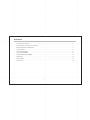 2
2
-
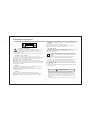 3
3
-
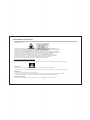 4
4
-
 5
5
-
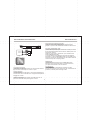 6
6
-
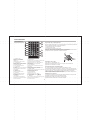 7
7
-
 8
8
-
 9
9
-
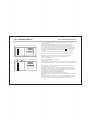 10
10
-
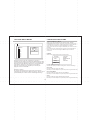 11
11
-
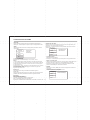 12
12
-
 13
13
-
 14
14
-
 15
15
-
 16
16
-
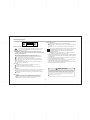 17
17
-
 18
18
-
 19
19
-
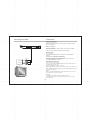 20
20
-
 21
21
-
 22
22
-
 23
23
-
 24
24
-
 25
25
-
 26
26
-
 27
27
-
 28
28
-
 29
29
-
 30
30
-
 31
31
-
 32
32
-
 33
33
-
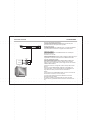 34
34
-
 35
35
-
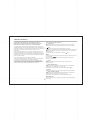 36
36
-
 37
37
-
 38
38
-
 39
39
-
 40
40
-
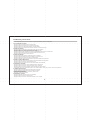 41
41
-
 42
42
-
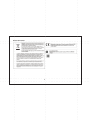 43
43
-
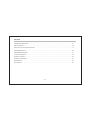 44
44
-
 45
45
-
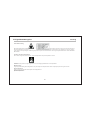 46
46
-
 47
47
-
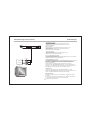 48
48
-
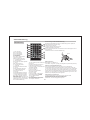 49
49
-
 50
50
-
 51
51
-
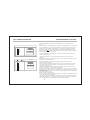 52
52
-
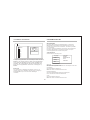 53
53
-
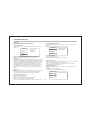 54
54
-
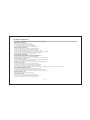 55
55
-
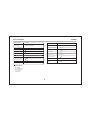 56
56
-
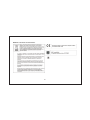 57
57
-
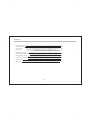 58
58
-
 59
59
-
 60
60
-
 61
61
-
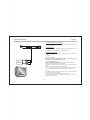 62
62
-
 63
63
-
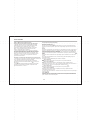 64
64
-
 65
65
-
 66
66
-
 67
67
-
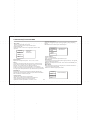 68
68
-
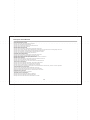 69
69
-
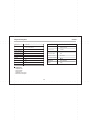 70
70
-
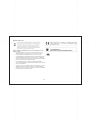 71
71
Tokai TDP-2700K Owner's manual
- Category
- DVD players
- Type
- Owner's manual
- This manual is also suitable for
Ask a question and I''ll find the answer in the document
Finding information in a document is now easier with AI
in other languages
- français: Tokai TDP-2700K Le manuel du propriétaire
- español: Tokai TDP-2700K El manual del propietario
- Nederlands: Tokai TDP-2700K de handleiding
- português: Tokai TDP-2700K Manual do proprietário