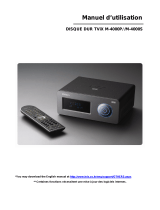Page is loading ...

Getting started with
GoGear
TM
Digital Audio Player
Please take some time to read this before using your device.
We hope you enjoy your device.
Product Registration
Since it is possible for you to upgrade your product, we recommend that
you register your product on www.philips.com/register so we can inform you
as soon as new free upgrades become available.
Don't forget about upgrades
We know you will enjoy your product for a long time. For best performance,
we recommend that you regularly check in to www.philips.com/usasupport
for free upgrades of the latest software and firmware for your product.
These downloads will help you to optimize your product's performance and to take
advantage of our future support of new audio formats.
Enjoy your new music experience.
Please read the user manual for detailed information
Overview of controls and connections
1 USB cable connector
2 p Headphones jack
3 5V DC Charging socket
4 HOLD slider To disable key press
5 LCD display Dynamically displays menu, options and track information
6 VIEW To switch between root menu, library and now playing screens
7 3 / 4 Scroll; SuperScroll; Playmode shortcut and 3 / 4
J( / § Rewind / Fast forward; Skip to previous / next; Up / Down to 1 level
y 2; Power on / off and Play / Pause;
8 Neckstrap eyelet
9 Volume + / - Volume control
0 REC Start or Stop Voice recording
! PLAYLIST Add the current track to My Playlist
@ MIC Microphone
# Type number
Serial number
1
Charge
Your device is powered by a rechargeable battey.
Please charge for 4 hours for full battery power or
fast charge 2 hours for 70% battery power.
2
Power on and play
Press and hold the 2; key to power ON / OFF.
Basic Operation Controls to press
To switch between root menu, Press and hold VIEW
library and now playing screens*
Scrolling and browsing
3
,
4
, J( / )K for up, down, left, right
Go to different levels of menu Press )K for next and J( for previous
Music
Play/Pause music Press 2;
Change volume Press VOLUME + / –
Fast forward/Rewind in a track Press and hold )K / J(
Play next or previous track Press )K for next and J( for previous
Add to my playlist During music playback, press PLAYLIST
to add music to my PLAYLIST
Recording
Start voice recordings Press REC for 3 seconds
Radio
Play next or previous Press )K for next and J( for previous
preset station
Tune the radio Press
3
and
4
to fine-tune, press and
hold
3
and
4
to search the next/
previous available station
How do I reset my device?
If your device hangs up, do not panic. Simply reset your device. Press and hold 2; and
[VOLUME +] for 3 seconds. Then press 2; to power on again. Your data or
your music will not be affected or damaged!
How do I repair my device?
With Philips Device Manager you can update and repair the software in your device with a few simple
clicks. Install Philips Device Manager from the "GoGear digital audio player software and user manual" CD
or go to www.philips.com/usasupport and download the Device Manager Software for this device.
1 Connect your device to your computer.
2 Launch Device Manager by right-clicking on this icon in the
taskbar and selecting "Launch Device Manager" or by going to
Start ➔ Programs ➔ Philips Device Manager
3 In the main window, go to the repair tab and click Repair.
4 You will be prompted before repair begins.
5 Click OK to continue. Click Cancel to stop.
6 The Device Manager will repair your device. Once the repair is complete,
the device can be disconnected from the PC and is ready to be used again.
Note:Your device is equipped with data logging function which help us enhance your user experience.
Please refer to the user manual for details.
3140 175 20701
wk6131
*Switch between play and library screen
To switch between now playing and library screens: Press VIEW
Playback
LIBRARY
4
Connect
3
Install
Insert the included “Easy Start” CD into your computer’s CDROM
drive. Select your language and follow screen instructions to
complete installation of Windows Media Player (WMP9 for
Windows 2000 user only or WMP 10 for Windows XP) After the installation is
finished, insert the "GoGear digital audio player software and user manual" CD into
your computer's CD drive. Select your language and follow the screen instructions to
install the remaining software such as Philips Device Manager.
System requirements :
- Windows® 2000 (SP4 or above) or XP (SP1 or above)
- 64 MB RAM - 100 MB hard drive space
- Internet connection - USB port
5
Transfer
Transfer music files from your PC to your
device via Windows Media Player.
Please read the Getting started with
Windows Media Player for detailed information.
Connect the by-packed adapter to your device and to the main
power supply. Connect the smaller end of your USB cable to your
device, the bigger end to your computer's USB port.
Your device will be recognized as a portable device on your
computer. It is now ready to download music tracks.
Ensure your device is connected before opening WMP for best performance.
ATTENTION!
All media contents will be erased!
hdd086_QSG_17 20060327 3/16/06 9:48 PM Page 1
/