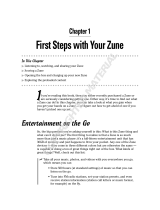Benutzerhandbuch
Guide de l’utilisateur du E906
Guida per l’utente E906
User Guide
E906
P/NO : MFL67380503 (1.0) H
www.lg.com
Allgemeine Anfragen
<LG Informationscenter für Kunden>
Service Hotline Österreich: 0810 144 131 (zum Ortstarif)
Service Hotline Schweiz: 0848 543 543 (zum Ortstarif)
* Vergewissern Sie sich, dass diese Rufnummer korrekt ist,
bevor Sie anrufen.
Informations générales
<Centre d’information clientèle LG>
Autriche: 0810 144 131
Suisse: 0848 543 543
* Avant d’appeler, vérifiez que le numéro est correct.
Informazioni generiche
<LG Customer Information Center>
Austria: 0810 144 131
Svizzera: 0848 543 543
* Verificare che il numero sia corretto prima di effettuare la
chiamata.
General Inquiries
<LG Customer Information Center>
Austria: 0810 144 131
Switzerland: 0848 543 543
* Make sure the number is correct before making a call.
D E U T S C H
F R A N Ç A I S
I TA L I A N O
E N G L I S H
Page is loading ...
Page is loading ...
Page is loading ...
Page is loading ...
Page is loading ...
Page is loading ...
Page is loading ...
Page is loading ...
Page is loading ...
Page is loading ...
Page is loading ...
Page is loading ...
Page is loading ...
Page is loading ...
Page is loading ...
Page is loading ...
Page is loading ...
Page is loading ...
Page is loading ...
Page is loading ...
Page is loading ...
Page is loading ...
Page is loading ...
Page is loading ...
Page is loading ...
Page is loading ...
Page is loading ...
Page is loading ...
Page is loading ...
Page is loading ...
Page is loading ...
Page is loading ...
Page is loading ...
Page is loading ...
Page is loading ...
Page is loading ...
Page is loading ...
Page is loading ...
Page is loading ...
Page is loading ...
Page is loading ...
Page is loading ...
Page is loading ...
Page is loading ...
Page is loading ...
Page is loading ...
Page is loading ...
Page is loading ...
Page is loading ...
Page is loading ...
Page is loading ...
Page is loading ...
Page is loading ...
Page is loading ...
Page is loading ...
Page is loading ...
Page is loading ...
Page is loading ...
Page is loading ...
Page is loading ...
Page is loading ...
Page is loading ...
Page is loading ...
Page is loading ...
Page is loading ...
Page is loading ...
Page is loading ...
Page is loading ...
Page is loading ...
Page is loading ...
Page is loading ...
Page is loading ...
Page is loading ...
Page is loading ...
Page is loading ...
Page is loading ...
Page is loading ...
Page is loading ...
Page is loading ...
Page is loading ...
Page is loading ...
Page is loading ...
Page is loading ...
Page is loading ...
Page is loading ...
Page is loading ...
Page is loading ...
Page is loading ...
Page is loading ...
Page is loading ...
Page is loading ...
Page is loading ...

92
E906 | Benutzerhandbuch
Umgebungstemperatur
Max: +55°C (entladen),
+45°C (laden)
Min.: -10°C
Suppliers Details
Name
LG Electronics Inc
Address
LG Twin Tower 20,Yeouido-dong, Yeongdeungpo-gu Seoul, Korea 150-721
Product Details
Product Name
GSM 850 / E-GSM 900 / DCS 1800 / PCS 1900 Quad Band and WCDMA Terminal Equipment
Model Name
E906
Trade Name
LG
Applicable Standards Details
R&TTE Directive 1999/5/EC
EN 301 489-01 V1.8.1 / EN 301 489-07 V1.3.1 / EN 301 489-17 V2.1.1 /
EN 301 489-19 V1.2.1 / EN 301 489-24 V1.5.1
EN 300 328 V1.7.1
EN 60950-1:2006+A11:2009
EN 50360:2001 /AC:2006/ EN62209-1:2006 / EN62209-2:2010
EN 301 511 V9.0.2
EN 301 908-1 V4.2.1 / EN 301 908-2 V4.2.1
Supplementary Information
The conformity to above standards is verified by the following Notified Body(BABT)
BABT, Forsyth House, Churchfield Road, Walton-on-Thames, Surrey, KT12 2TD, United Kingdom
Notified Body Identification Number : 0168
Declaration
I hereby declare under our sole responsibility
that the product mentioned above to which this
declaration relates complies with the above mentioned
standards, regulation and directives
LG Electronics Inc. – EU Representative
Veluwezoom 15, 1327 AE Almere, The Netherlands
Declaration of Conformity
Name Issued Date
Doo Haeng Lee / Director 24. Aug 2011
Signature of representative
Page is loading ...
Page is loading ...
Page is loading ...
Page is loading ...
Page is loading ...
Page is loading ...
Page is loading ...
Page is loading ...
Page is loading ...
Page is loading ...
Page is loading ...
Page is loading ...
Page is loading ...
Page is loading ...
Page is loading ...
Page is loading ...
Page is loading ...
Page is loading ...
Page is loading ...
Page is loading ...
Page is loading ...
Page is loading ...
Page is loading ...
Page is loading ...
Page is loading ...
Page is loading ...
Page is loading ...
Page is loading ...
Page is loading ...
Page is loading ...
Page is loading ...
Page is loading ...
Page is loading ...
Page is loading ...
Page is loading ...
Page is loading ...
Page is loading ...
Page is loading ...
Page is loading ...
Page is loading ...
Page is loading ...
Page is loading ...
Page is loading ...
Page is loading ...
Page is loading ...
Page is loading ...
Page is loading ...
Page is loading ...
Page is loading ...
Page is loading ...
Page is loading ...
Page is loading ...
Page is loading ...
Page is loading ...
Page is loading ...
Page is loading ...
Page is loading ...
Page is loading ...
Page is loading ...
Page is loading ...
Page is loading ...
Page is loading ...
Page is loading ...
Page is loading ...
Page is loading ...
Page is loading ...
Page is loading ...
Page is loading ...
Page is loading ...
Page is loading ...
Page is loading ...
Page is loading ...
Page is loading ...
Page is loading ...
Page is loading ...
Page is loading ...
Page is loading ...
Page is loading ...
Page is loading ...
Page is loading ...
Page is loading ...
Page is loading ...
Page is loading ...
Page is loading ...
Page is loading ...
Page is loading ...
Page is loading ...
Page is loading ...
Page is loading ...
Page is loading ...
Page is loading ...
Page is loading ...
Page is loading ...
Page is loading ...
Page is loading ...
Page is loading ...
Page is loading ...
Page is loading ...
Page is loading ...
Page is loading ...
Page is loading ...
Page is loading ...
Page is loading ...
Page is loading ...
Page is loading ...
Page is loading ...
Page is loading ...
Page is loading ...
Page is loading ...
Page is loading ...
Page is loading ...
Page is loading ...
Page is loading ...
Page is loading ...
Page is loading ...
Page is loading ...
Page is loading ...
Page is loading ...
Page is loading ...
Page is loading ...
Page is loading ...
Page is loading ...
Page is loading ...
Page is loading ...
Page is loading ...
Page is loading ...
Page is loading ...
Page is loading ...
Page is loading ...
Page is loading ...
Page is loading ...
Page is loading ...
Page is loading ...
Page is loading ...
Page is loading ...
Page is loading ...
Page is loading ...
Page is loading ...
Page is loading ...
Page is loading ...
Page is loading ...
Page is loading ...
Page is loading ...
Page is loading ...
Page is loading ...
Page is loading ...
Page is loading ...
Page is loading ...
Page is loading ...
Page is loading ...
Page is loading ...
Page is loading ...
Page is loading ...
Page is loading ...
Page is loading ...
Page is loading ...
Page is loading ...
Page is loading ...
Page is loading ...
Page is loading ...
Page is loading ...
Page is loading ...
Page is loading ...
Page is loading ...
Page is loading ...
Page is loading ...
Page is loading ...
Page is loading ...
Page is loading ...
Page is loading ...
Page is loading ...
Page is loading ...
Page is loading ...
Page is loading ...
Page is loading ...
Page is loading ...
Page is loading ...
Page is loading ...
Page is loading ...
Page is loading ...
Page is loading ...
Page is loading ...
Page is loading ...
Page is loading ...
Page is loading ...
Page is loading ...
Page is loading ...
Page is loading ...
Page is loading ...
Page is loading ...
Page is loading ...
Page is loading ...
Page is loading ...
Page is loading ...
Page is loading ...
Page is loading ...
Page is loading ...
Page is loading ...
Page is loading ...
Page is loading ...
Page is loading ...
Page is loading ...
Page is loading ...
Page is loading ...
Page is loading ...
Page is loading ...
Page is loading ...
Page is loading ...
Page is loading ...
Page is loading ...
Page is loading ...
Page is loading ...
Page is loading ...
Page is loading ...

E906 User Guide - English
• This guide helps you to start using your phone. If you need
more information, please visit www.lg.com.
• Some of the contents of this
manual may not apply to
your phone, depending on
your phone’s software or your
service provider.
• This handset is not
recommended for the visually
impaired because of its touch-
screen keypad.
• Copyright ©2011 LG
Electronics, Inc. All rights
reserved. LG and the LG logo
are registered trademarks
of LG Group and its related
entities. All other trademarks
are the property of their
respective owners.
Congratulations on your purchase of the advanced and compact
E906 phone by LG, designed to operate with the latest digital
mobile communications technology.

2
E906 | User Guide
Disposal of your old unit
1 When this crossed-out wheeled bin symbol is attached
to a product it means the product is covered by the
European Directive 2002/96/EC.
2 All electrical and electronic products should be
disposed of separately from the municipal waste stream
via designated collection facilities appointed by the
government or the local authorities.
3 The correct disposal of your old unit will help prevent
potential negative consequences for the environment
and human health.
4 For more detailed information about disposal of your old
appliance, please contact your city oce, waste disposal
service or the shop where you purchased the product.
Disposal of waste batteries/accumulators
1 When this crossed-out wheeled bin symbol is attached
to batteries/accumulators of a product it means they are
covered by the European Directive 2006/66/EC.
2 This symbol may be combined with chemical symbols
for mercury (Hg), cadmium (Cd) or lead (Pb) if the
battery contains more than 0.0005% of mercury, 0.002%
of cadmium or 0.004% of lead.
3 All batteries/accumulators should be disposed
separately from the municipal waste stream via
designated collection facilities appointed by the
government or the local authorities.
4 The correct disposal of your old batteries/accumulators
will help to prevent potential negative consequences for
the environment, animal and human health.
5 For more detailed information about disposal of your old
batteries/accumulators, please contact your city oce,
waste disposal service or the shop where you purchased
the product.

3
Copyrights and trademarks
Rights to all technologies and products that comprise this device
are the property of their respective owners:
• This product includes software licensed
from MS, an aliate of the Microsoft
Corporation. Microsoft and software
bearing the Microsoft name are registered trademarks of the
Microsoft Corporation. Before using this product, refer to
the Microsoft software license terms for Windows Phone 7.5
software agreement at the back of this guide for information
about rights and restrictions.
• Bluetooth
®
is a registered trademark of the Bluetooth SIG, Inc.
• © 2011 Microsoft Corporation. All rights reserved. Microsoft,
Internet Explorer® Mobile, Windows® Phone, Windows®
Phone Marketplace, Xbox LIVE®, Zune®, <list Windows and
all other trademarked names and logos that are referenced
in the materials, in alphabetical order> are trademarks of the
Microsoft group of companies.

4
E906 | User Guide
Contents
Guidelines for safe and
efficient use ..........................5
Assembling .........................11
Getting to know your phone .....11
Open view ..............................12
Installing the USIM and battery ..13
Navigating your Windows
Phone ..................................16
Using the touch screen ............16
Getting to know your
Start screen ............................19
Knowing and navigating the
screen ....................................19
Customising the Start screen ...23
Accessing applications ............24
Getting to know the
application bar ........................24
Customising your
Windows Phone ......................27
Entering text ...........................29
Downloading applications
from Marketplace ....................30
Getting Started ...................31
Signing in with a
Windows Live ID ......................31
Importing your contacts ...........32
Staying in Sync .......................32
Communicating ..................33
Phone.....................................33
Messaging ..............................37
Email ......................................39
Facebook ................................43
Entertainment .....................45
Camera ..................................45
Pictures ..................................50
Music + Videos .......................55
Games....................................60
FM Radio ................................61
Utilities ................................64
Setting an alarm ......................64
Using your calculator ...............64
Adding an event to your
calendar .................................64
Office .....................................65
Windows applications .........66
Maps * ...................................66
Marketplace ............................67
Hotmail ...................................67
The Web ..............................68
Browser ..................................68
Connectivity ........................69
Bluetooth ...............................69
Wi-Fi ......................................70
SmartShare ............................72
Settings ..............................73
Accessories ........................79
FAQ .....................................81

5
Please read these simple guidelines. Not following these
guidelines may be dangerous or illegal.
Exposure to radio frequency energy
Radio wave exposure and Specic Absorption Rate (SAR)
information This mobile phone model E906 has been designed
to comply with applicable safety requirements for exposure
to radio waves. These requirements are based on scientic
guidelines that include safety margins designed to assure the
safety of all persons, regardless of age and health.
• The radio wave exposure guidelines employ a unit of
measurement known as the Specic Absorption Rate, or SAR.
Tests for SAR are conducted using standardised methods with
the phone transmitting at its highest certied power level in all
used frequency bands.
• While there may be dierences between the SAR levels of
various LG phone models, they are all designed to meet the
relevant guidelines for exposure to radio waves.
• The SAR limit recommended by the International Commission
on Non-Ionizing Radiation Protection (ICNIRP) is 2W/kg
averaged over 10g of tissue.
• The highest SAR value for this model phone tested by DASY4
for use at the ear is 0.597W/kg (10g) and when worn on the
body is 0.529W/Kg (10g).
• SAR data information for residents in countries/regions that
have adopted the SAR limit recommended by the Institute of
Electrical and Electronics Engineers (IEEE), which is 1.6W/kg
averaged over 1gof tissue.
Guidelines for safe and ecient use

6
E906 | User Guide
Product care and maintenance
WARNING
Only use batteries, chargers and accessories approved for
use with this particular phone model. The use of any other
types may invalidate any approval or warranty applying to
the phone, and may be dangerous.
• Do not disassemble this unit. Take it to a qualied service
technician when repair work is required.
• Repairs under warranty, at LG’s discretion, may include
replacement parts or boards that are either new or
reconditioned, provided that they have functionality equal to
that of the parts being replaced.
• Keep away from electrical appliances such as TVs, radios and
personal computers.
• The unit should be kept away from heat sources such as
radiators or cookers.
• Do not drop.
• Do not subject this unit to mechanical vibration or shock.
• Switch o the phone in any area where you are required to
by special regulations. For example, do not use your phone in
hospitals as it may aect sensitive medical equipment.
• Do not handle the phone with wet hands while it is being
charged. It may cause an electric shock and can seriously
damage your phone.
• Do not charge a handset near ammable material as the
handset can become hot and create a re hazard.
• Use a dry cloth to clean the exterior of the unit (do not use
solvents such as benzene, thinner or alcohol).
• Do not charge the phone when it is on soft furnishings.
• The phone should be charged in a well ventilated area.

7
• Do not subject this unit to excessive smoke or dust.
• Do not keep the phone next to credit cards or transport
tickets; it can aect the information on the magnetic strips.
• Do not tap the screen with a sharp object as it may damage
the phone.
• Do not expose the phone to liquid or moisture.
• Use accessories like earphones cautiously. Do not touch the
antenna unnecessarily.
• Do not use, touch or attempt to remove or x broken, chipped
or cracked glass. Damage to the glass display due to abuse or
misuse is not covered under the warranty.
• Your phone is an electronic device that generates heat during
normal operation. Extremely prolonged, direct skin contact in
the absence of adequate ventilation may result in discomfort
or minor burns. Therefore, use care when handling your phone
during or immediately after operation.
Efficient phone operation
Electronics devices
All mobile phones may receive interference, which could aect
performance.
• Do not use your mobile phone near medical equipment
without requesting permission. Avoid placing the phone
over pacemakers, for example, in your breast pocket.
• Some hearing aids might be disturbed by mobile phones.
• Minor interference may aect TVs, radios, PCs etc.

8
E906 | User Guide
Road safety
Check the laws and regulations on the use of mobile phones in
the area when you drive.
• Do not use a hand-held phone while driving.
• Give full attention to driving.
• Pull o the road and park before making or answering a call if
driving conditions so require.
• RF energy may aect some electronic systems in your vehicle
such as car stereos and safety equipment.
• When your vehicle is equipped with an air bag, do not obstruct
with installed or portable wireless equipment. It can cause
the air bag to fail or cause serious injury due to improper
performance.
• If you are listening to music whilst out and about, please
ensure that the volume is at a reasonable level so that you are
aware of your surroundings. This is of particular importance
when near roads.
Avoid damage to your hearing
Damage to your hearing can occur if you are exposed to loud
sound for long periods of time. We therefore recommend that
you do not turn on or o the handset close to your ear. We also
recommend that music and call volumes are set to a reasonable
level.
• When using headphones, turn the volume down if you cannot
hear the people speaking near you, or if the person sitting next
to you can hear what you are listening to.
NOTE :
Excessive sound pressure from earphones can cause
hearing loss.

9
Glass Parts
Some parts of your mobile device are made of glass. This glass
could break if your mobile device is dropped on a hard surface
or receives a substantial impact. If the glass breaks, do not touch
or attempt to remove it. Stop using your mobile device until the
glass is replaced by an authorised service provider.
Blasting area
Do not use the phone where blasting is in progress. Observe
restrictions and follow any regulations or rules.
Potentially explosive atmospheres
• Do not use your phone at a refuelling point.
• Do not use near fuel or chemicals.
• Do not transport or store ammable gas, liquid or explosives in
the same compartment of your vehicle as your mobile phone
or accessories.
In aircraft
Wireless devices can cause interference in aircraft.
• Turn your mobile phone o before boarding any aircraft.
• Do not use it on the ground without permission from the crew.
Children
Keep the phone in a safe place out of the reach of small children.
It includes small parts which may cause a choking hazard if
detached.
Emergency calls
Emergency calls may not be available on all mobile networks.
Therefore you should never depend solely on your phone for
emergency calls. Check with your local service provider.

10
E906 | User Guide
Battery information and care
• You do not need to completely discharge the battery before
recharging. Unlike other battery systems, there is no memory
eect that could compromise the battery’s performance.
• Use only LG batteries and chargers. LGchargers are designed
to maximise the battery life.
• Do not disassemble or short-circuit the battery.
• Keep the metal contacts of the battery clean.
• Replace the battery when it no longer provides acceptable
performance. The battery pack may be recharged hundreds of
times before it needs replacing.
• Recharge the battery if it has not been used for a long time to
maximise usability.
• Do not expose the battery charger to direct sunlight or use it
in high humidity, such as in the bathroom.
• Do not leave the battery in hot or cold places, as this may
deteriorate battery performance.
• There is risk of explosion if the battery is replaced with an
incorrect type.
• Dispose of used batteries according to the manufacturer’s
instructions. Please recycle when possible. Do not dispose as
household waste.
• If you need to replace the battery, take it to the nearest
authorised LG Electronics service point or dealer for assistance.
• Always unplug the charger from the wall socket after
the phone is fully charged to save unnecessary power
consumption of the charger.
• Actual battery life will depend on network conguration,
product settings, usage patterns, battery and environmental
conditions.

11
Assembling
Getting to know your phone
WARNING: Placing a heavy object on the phone or sitting
on it can damage its LCD and touch screen functionality. Do not
cover the protective lm on the proximity sensor of the LCD, as
this can cause the sensor to malfunction.
Headset jack
Power/Lock key
• Long press (three seconds)
to the power on/o.
• Short press to turn the
screen o.
Earpiece
Proximity sensor
ALS(Ambient Light Sensor)
Search button
Open Quick Search
Start button
Return to the Start screen;
Start the Voice Recognition
function (press and hold).
Back button
Return to the previous screen.
Mouthpiece
NOTE: Voice Recognition feature may not be available depending on
your region+languages setting.

12
E906 | User Guide
Battery cover
Battery
USIM card tray
External
camera lens
Camera
ash
Charger, data cable
(USB cable port)
TIP! Before connecting a
USB cable, wait until the
phone has powered up
and been registered on the
network.
Camera key
• Go directly to camera
preview by pressing the
camera key.
Volume keys
• When the
screen is idle:
volume of
system tone &
ring tone.
• During a
call: earpiece
volume.
• When playing
a track: controls
track volume.
Open view

13
Installing the USIM and battery
1 Remove the battery cover
Hold the phone rmly in one hand and pull the top away with
your forenger. Then lift o the battery cover.
2 Remove the battery
Using the cut-out at the bottom, lift the battery out of its
compartment.
WARNING: Do not remove the battery when the phone is
switched on, as this may damage the phone.
3 Install the USIM card
Put the USIM card into the USIM card holder. Make sure the gold-
coloured contact area on the card is facing into the phone. Push
the USIM card holder back.

14
E906 | User Guide
4 Install the battery
First, insert the top of the battery into the top edge of the
battery compartment. Ensure that the battery contacts align
with the phone’s terminals. Press the bottom of the battery down
until it clips into place.
5 Charging your phone
Open the charger port cover on the side of your E906. Insert
the charger connector into the port and plug the charger into a
mains electricity outlet.

15
You cannot switch on the phone if the battery is fully discharged
It takes approximately four to ve minutes to reach a charge
state sucient for booting by TA charger.
It takes approximately 14-15 minutes longer to charge using a
USB connection.
If the battery is critically low, the image for the critically low
battery will appear to notify you to charge it longer.
NOTE: The battery must be fully charged initially to improve battery
life.
WARNING: Do not connect the charger to the phone
without the battery being installed. You must check the battery is
inserted before charging.
WARNING: Do not remove the battery or USIM card while
charging the phone.
WARNING: There is a risk of explosion if the battery is
replaced by an incorrect type. Dispose of used batteries in
accordance with the manufacturer's instructions.
WARNING: Unplug the charger from the mains and phone
during lightning storms to avoid electric shock or re.
WARNING: Make sure that no sharp items come into contact
with the battery. This could pose a re risk.

16
E906 | User Guide
Using the touch screen
Touch screen tips
Your phone’s touch screen lets you easily select items or perform
functions. Learn basic actions to use the touch screen.
NOTE:
• To avoid scratching the touch screen, do not use sharp objects.
• Do not allow the touch screen to come into contact with other
electrical devices. Electrostatic discharges can cause the touch
screen to malfunction.
• Do not allow the touch screen to come into contact with water. The
touch screen may malfunction in humid conditions or if exposed
to water.
• For optimal use of the touch screen, remove the screen protection
lm before using your phone.
• Your touch screen has a layer that detects small electrical charges
emitted by the human body.
• For best performance, tap the touch screen with your ngertip. The
touch screen will not react to touches by sharp objects, such as a
stylus or pen.
NOTE:
• Your phone turns o the touch screen when you do not use it for a
specied period. To turn on the screen, press the [Power] button.
• You can also adjust the backlight time or change the wallpaper.
On the Start screen, go to the application list and select Settings >
lock + wallpaper.
Navigating your Windows Phone

17
Universal gestures on your touch screen
For most applications, natural gestures can be used to move
about and give commands. To type text, use the onscreen or the
hardware keyboard.
The following gestures are used to move around for your
Windows Phone 7.5:
Tap
To choose a menu/ option or open an application,
touch it.
t
Double tap
Double-tap to zoom a webpage or a map. For
example, quickly double-tap a section of a
webpage to zoom that section to t the width of
the screen.
y
Touch and hold
Touch and hold an item on the screen by touching
it and not lifting your nger until an action occurs.

18
E906 | User Guide
Drag
To scroll through a list or move slowly, drag across
the touch screen.
Flick
To swipe or slide, quickly move your nger
across the surface of the screen, without pausing
when you rst touch it (so you don’t drag an
item instead). For example, you can drag slide
the screen up or down to scroll a list, or browse
through the dierent Homescreens by swiping
from left to right (and vice versa).
Pinch and stretch
Pinch ngers together or spread ngers apart on
the screen when you are viewing images, web
pages or on maps to zoom in and out.
Page is loading ...
Page is loading ...
Page is loading ...
Page is loading ...
Page is loading ...
Page is loading ...
Page is loading ...
Page is loading ...
Page is loading ...
Page is loading ...
Page is loading ...
Page is loading ...
Page is loading ...
Page is loading ...
Page is loading ...
Page is loading ...
Page is loading ...
Page is loading ...
Page is loading ...
Page is loading ...
Page is loading ...
Page is loading ...
Page is loading ...
Page is loading ...
Page is loading ...
Page is loading ...
Page is loading ...
Page is loading ...
Page is loading ...
Page is loading ...
Page is loading ...
Page is loading ...
Page is loading ...
Page is loading ...
Page is loading ...
Page is loading ...
Page is loading ...
Page is loading ...
Page is loading ...
Page is loading ...
Page is loading ...
Page is loading ...
Page is loading ...
Page is loading ...
Page is loading ...
Page is loading ...
Page is loading ...
Page is loading ...
Page is loading ...
Page is loading ...
Page is loading ...
Page is loading ...
Page is loading ...
Page is loading ...
Page is loading ...
Page is loading ...
Page is loading ...
Page is loading ...
Page is loading ...
Page is loading ...
Page is loading ...
Page is loading ...
Page is loading ...
Page is loading ...
Page is loading ...
Page is loading ...
Page is loading ...
Page is loading ...
Page is loading ...
Page is loading ...
Page is loading ...
Page is loading ...
/