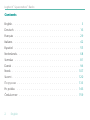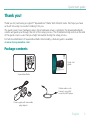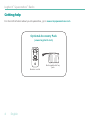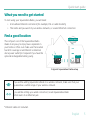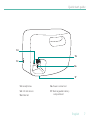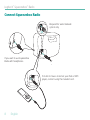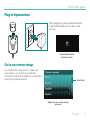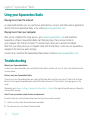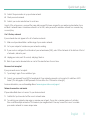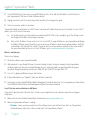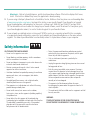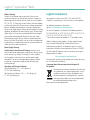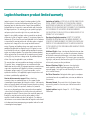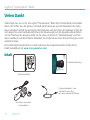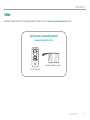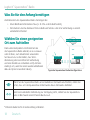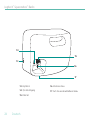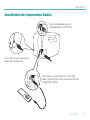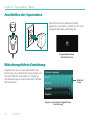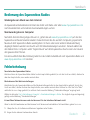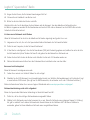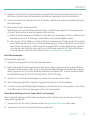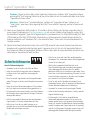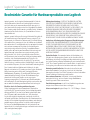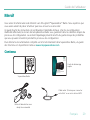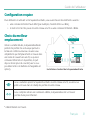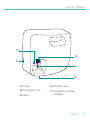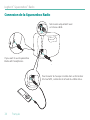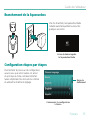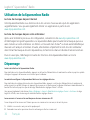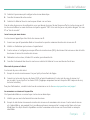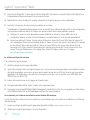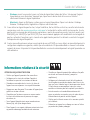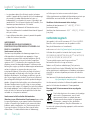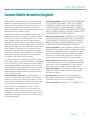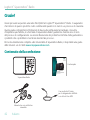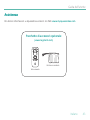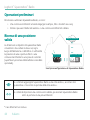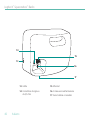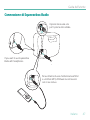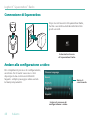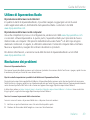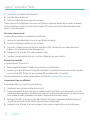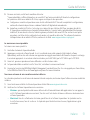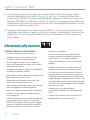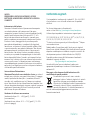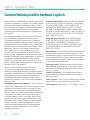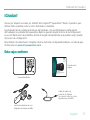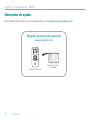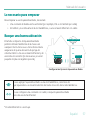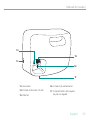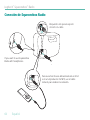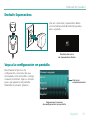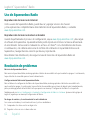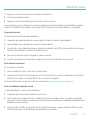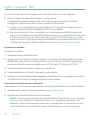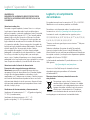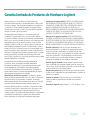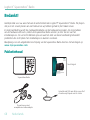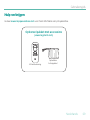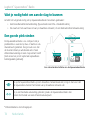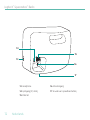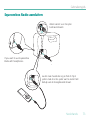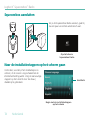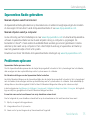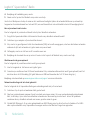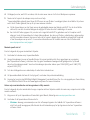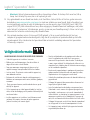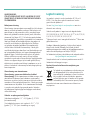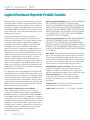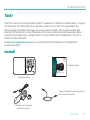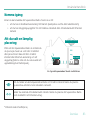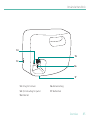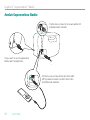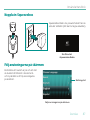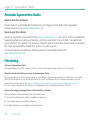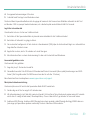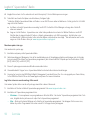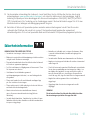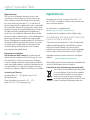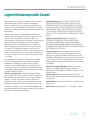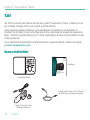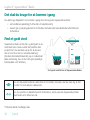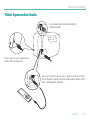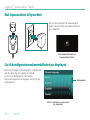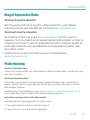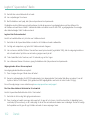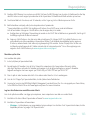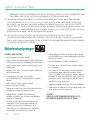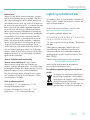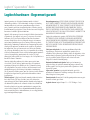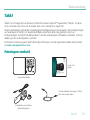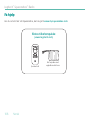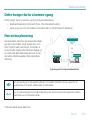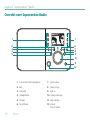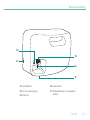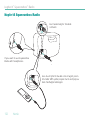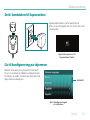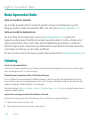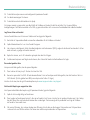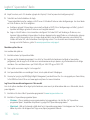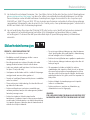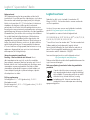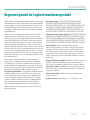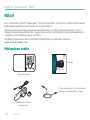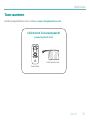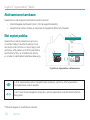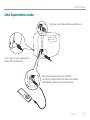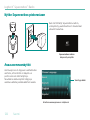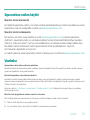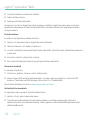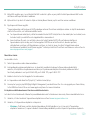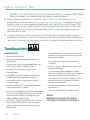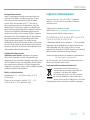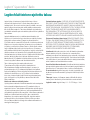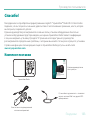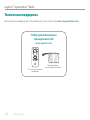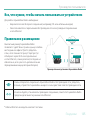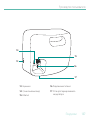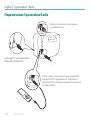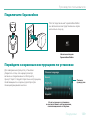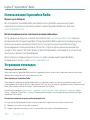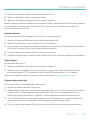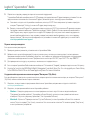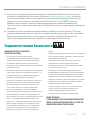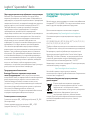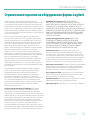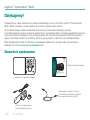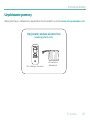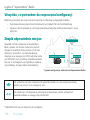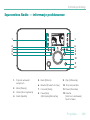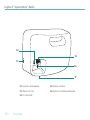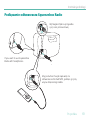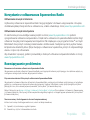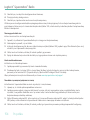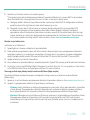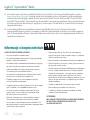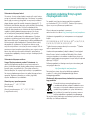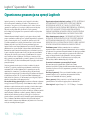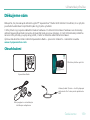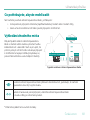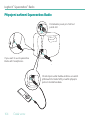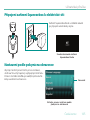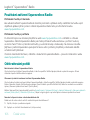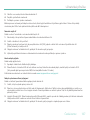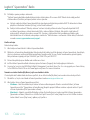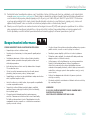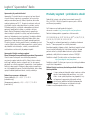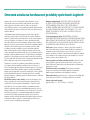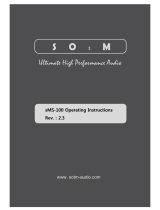Logitech X-R0001 Squeezebox Wifi internet radio Owner's manual
- Category
- Radios
- Type
- Owner's manual
Page is loading ...
Page is loading ...

English 3
Quick start guide
2
3
1
5
6
4
Now Playing
Power supply with removable
plug adapter
Squeezebox Radio
3 5mm audio cord –
Connects your iPod
®
or another MP3 player
Quick start
guide
Quick start
guide
Squeezebox
™
Radio
Wi-Fi Internet Rad io
Logitech
®
Thank you!
Thank you for purchasing a Logitech® Squeezebox™ Radio Wi-Fi Internet radio We hope you have
as much fun using it as we did creating it for you
This guide covers basic hardware setup Once hardware setup is complete, the Squeezebox Radio
screens will guide you through the rest of the setup process The Troubleshooting section at the end
of the guide covers issues that you might encounter during the setup process
For full documentation of Squeezebox Radio functionality, a feature guide is available
at www.mysqueezebox.com.
Package contents

4 English
Logitech
®
Squeezebox
™
Radio
Getting help
For more information about your Squeezebox, go to www.mysqueezebox.com.
Optional Accessory Pack
(www.logitech.com)
Remote control
Rechargeable battery
pack

English 5
Quick start guide
What you need to get started
To start using your Squeezebox Radio, you will need:
A broadband Internet connection (for example, DSL or cable modem)•
The name and password of your wireless network, or a wired Ethernet connection•
Find a good location
The compact size of the Squeezebox Radio
makes it very easy to enjoy music anywhere in
your home or ofce Just make sure the location
has Wi-Fi coverage or an Ethernet connection
and a power outlet (not required if you have the
optional rechargeable battery pack)
If you will be adding Squeezebox Radio to a wireless network, make sure that your
Squeezebox is within range of your wireless network
If you will be setting up a wired connection, locate Squeezebox Radio
within reach of an Ethernet jack
* Ethernet cable not included
A typical Squeezebox Radio setup
Internet Music
Squeezebox My Music

6 English
Logitech
®
Squeezebox
™
Radio
Squeezebox Radio at a glance
2
3
1
5
6
4
HOME ALARM
BACK
VOLUME
POWER
PL AY
MORE
Now Playing
1 of 12
REW PAUSE FWD
Preset buttons1.
More2.
Home3.
Alarm4.
Back5.
Rewind6.
Forward7.
Pause/Stop8.
Play9.
Pushbutton knob10.
Power11.
Volume 12.
Push to Mute
1 1
2
3
4
5
6
7
8
9
10
11
12

English 7
Quick start guide
Headphones13.
3 5 mm line-in14.
Ethernet15.
Power connection16.
Rechargeable battery 17.
compartment
13
14
15
16
17

8 English
Logitech
®
Squeezebox
™
Radio
Connect Squeezebox Radio
To listen to music stored on your iPod or MP3
player, connect using the included cord
If you want to use Squeezebox
Radio with headphones
Required for wired network
option only

English 9
Quick start guide
Plug in Squeezebox
After plugging in your Squeezebox Radio,
it will automatically turn on after a few
seconds
Squeezebox Radio
startup screen
Go to on-screen setup
To complete the setup process, make sure
your router is on, and it has an internet
connection Follow the simple on-screen steps
using the push-button knob
Begin the on-screen setup
process
Scroll bar

10 English
Logitech
®
Squeezebox
™
Radio
Using your Squeezebox Radio
Playing music from the internet
As a Squeezebox Radio user, you can browse and add music services and other add-on applications
directly from the Squeezebox Radio, or by visiting www mysqueezebox com
Playing music from your computer
After you’ve completed the setup process, go to www mysqueezebox com and download
Squeezebox software Squeezebox Radio can then play music that you have stored on
your computer Files that are in iTunes® or another music library are scanned and indexed
After that, you simply select your computer name from the My Music screen on your Squeezebox,
navigate to the tune you want, and play
To learn more, download the Squeezebox Radio Feature Guide at www mysqueezebox com
Troubleshooting
Reboot your Squeezebox Radio
To reboot your Squeezebox Radio, press and hold the Power button until the unit turns off; then touch the Power button
to restore power
Factory reset your Squeezebox Radio
To factory reset your Squeezebox Radio, press and hold the Power button until the unit turns off; then touch the Power
button to restore power Immediately press and hold the More button until a “Factory Reset” message appears on the
screen
Alternatively, go to Home > Settings > Advanced > Factory Reset > Continue The Logitech logo will come up, followed by
a Factory Reset message
I don’t have my wireless network name and password
If you don’t know your network name and password, and you have a wireless network:
Check to see if you have them written down somewhere 1.
Ask someone else in your home if they know them 2.

English 11
Quick start guide
Contact the person who set up your home network 3.
Check your router manual 4.
Contact your router manufacturer for assistance 5.
As part of the setup process, you need the name and password that were assigned to your wireless network when it was
installed A network name is sometimes referred to as an SSID, and a password is sometimes referred to as a wireless key,
or security key
Can’t nd my network
If your network does not appear in the list of wireless networks:
Make sure Squeezebox Radio is within range of your wireless network 1.
Go to your computer to make sure your network is working 2.
If your router is congured to not broadcast your network name (SSID), select Other Networks at the bottom of the list 3.
of networks, and enter yours
Unplug your router, wait 30 seconds, and plug it back in 4.
Refer to your router documentation or contact the manufacturer for assistance 5.
Password not accepted
If your password was not accepted:
Try entering it again There could be a typo 1.
Convert your password from ASCII to hexadecimal If your network password is not accepted, it could be in ASCII 2.
format (This only applies to WEP passwords that are either 5 or 13 characters in length )
For more information, see our Knowledge Base at www mysqueezebox com/support
Network connection not made
If Squeezebox Radio does not connect to your home network:
Conrm that you have selected the correct network name 1.
Try selecting your network name again, or rename your network If yours has a common name such as linksys, 2.
there could be multiple networks of that name in your neighborhood One way to avoid this issue is to rename
your wireless network to a more unique name

12 English
Logitech
®
Squeezebox
™
Radio
Turn off MAC ltering If your router is using MAC ltering, turn it off or add the MAC address on the bottom of 3.
your Squeezebox to the router’s table of allowed devices
Unplug your router, wait 30 seconds, plug it back in and try the setup process again 4.
Contact your router vendor for assistance 5.
* Squeezebox Radio normally relies on a DHCP server to provide an IP address during setup If you prefer to use a static IP
address, you can do it one of two ways:
Set up and connect your Squeezebox as normal using DHCP After setup is complete, go to the Settings screen a.
and change the IP address by entering it manually
Enter a static IP address If your router is not set to use DHCP to assign IP addresses, your Squeezebox will display b.
an Address Problem screen From there, you can enter your IP address, subnet mask, gateway address, and DNS
server address For help with this, contact the person who set up your wireless network, or your router vendor *
For more information on how to set a static IP address, go to: www mysqueezebox com/support
Music is not playing
If music is not playing:
Check the volume on your Squeezebox Radio 1.
Add exceptions to your rewall software If you are listening to music from your computer (using Squeezebox 2.
software), make sure there are no rewall warnings on your screen and make sure your rewall has the proper
exceptions Required exceptions include: port 3483 UDP, port 3483 TCP, and port 9000 TCP
As a test, try playing a different song or radio station 3.
If Squeezebox Radio says “Stopped,” check your Internet connection 4.
You may be trying to play DRM (Digital Rights Management) encoded iTunes les You can upgrade your iTunes library 5.
to the DRM-free format Please visit www apple com/itunes for more information
I can’t nd my music collection in My Music
If you want to play the music collection that is stored on your computer but your computer name does not appear
in My Music:
Make sure that you’ve installed Squeezebox software from 1. www mysqueezebox com
Make sure Squeezebox software is running 2.
Windows• - Hover your mouse pointer over the software icon in your task bar If you don’t see “Squeezebox
software Running,” right-click on the icon and select Start Squeezebox software

English 13
Quick start guide
Macintosh• - Click on System Preferences, and click on Squeezebox software If the button displays Start Server,
click it If the button is labeled Stop Server, the application is already running
If you are using a third-party rewall such as Trend Micro, Norton, McAfee or OneCare, please see our Knowledge Base 3.
at www mysqueezebox com/support and search for articles on your specic rewall If your rewall is not covered
by our Knowledge Base, add exceptions for three ports as follows: port 3483 UDP, port 3483 TCP, and port 9000
TCP For information on how to make this change in your rewall software, search the internet for “exceptions, ports,
<your rewall application name>,” or contact technical support for your rewall software
If your network uses multiple routers or Voice over IP (VOIP) or you’re on a corporate network that has a complex 4.
or segmented network conguration, ensure that your computer and Squeezebox Radio are on the same network
segment This allows Squeezebox Radio to automatically connect to Squeezebox software on your computer
Safety information
CAUTION ELECTRIC SHOCK HAZARD
Do not use this apparatus near water •
Do not block any ventilation openings Install in accordance •
with the manufacturer’s instructions
Do not push objects into apparatus vents or slots because fire •
or electric shock hazards could result
Maintain a minimum distance of at least 6 inches around •
apparatus for sufficient ventilation
Ventilation should not be impeded by covering the ventilation •
openings with items, such as newspapers, table clothes,
curtains, etc
No naked (open) flame sources, such as lighted candles, •
should be placed on or near the apparatus
Place apparatus in a stable location so it will not fall causing •
product damage or bodily harm
Do not install near any heat sources such as radiators, •
heat registers, stoves, or other apparatus (including amplifiers)
that produce heat
Do not defeat the safety purpose of the polarized plug •
A polarized plug has two blades with one wider than the other
The wide blade is provided for your safety If the provided
plug does not fit into your outlet, consult an electrician
for replacement of the obsolete outlet
Protect the power cord from being walked on or pinched •
particularly at plugs, convenience receptacles, and the point
where they exit from the apparatus
Only use attachments/accessories specified by the •
manufacturer
Unplug this apparatus during lightning storms or when unused •
for long periods of time
Refer all servicing to qualified service personnel Servicing is •
required when the apparatus has been damaged in any way,
such as power-supply cord or plug is damaged, liquid has been
spilled or objects have fallen into the apparatus, the apparatus
has been exposed to rain or moisture, does not operate
normally, or has been dropped
The apparatus shall be disconnected from the mains •
by unplugging the power cord of the apparatus from the AC
mains receptacle
The socket-outlet shall be installed near the equipment and shall •
be easily accessible
WARNING:
TO REDUCE THE RISK OF FIRE OR ELECTRIC SHOCK,
DO NOT EXPOSE THIS APPARATUS TO RAIN OR MOISTURE.

14 English
Logitech
®
Squeezebox
™
Radio
Battery Warning
Caution: risk of explosion and personal injury if batteries are
replaced by incorrect type Do not open, mutilate, or expose to
conducting materials (metal), moisture, liquid, fire, or heat (above
54° C or 130° F) Doing so may cause batteries to leak or explode,
resulting in personal injury Dispose of spent, leaking, or damaged
batteries according to manufacturer instructions and local laws
Do not use or charge batteries (lithium-ion rechargeables) if leaking,
discolored, or deformed Do not mix battery types Do not charge
alkaline batteries Do not leave rechargeable batteries discharged
or unused for extended periods Battery life varies with usage
When replacing, remove all spent batteries, and do not mix old
batteries with new When device is not in use for extended periods,
remove batteries to avoid leakage and store away from children in
a cool, dry place at room temperature
Power Supply Warning
Caution electric shock hazard! Warning: to reduce risk of
electric shock, do not expose power supply to rain, moisture, liquid,
or heat sources (e g , radiators, heat registers, stoves, ampliers,
etc ) For indoor use only Do not use any other power supply
with product Do not use a damaged power supply or attempt
to repair one Inspect power supply regularly for cable, plug,
or casing damage
Operating and Storage Conditions
Operating Conditions: 0 0
~
+40 0 (degree C),
10
~
90% (Non-condensing)
Non-Operating Conditions: -40 0
~
+70 0 (degree C),
10
~
95% (Excluding rain)
Logitech Compliance
Your product has been tested to IEC, EN, and UL 60950-1
standards It should only be used with other certified product
For additional compliance information,
go to http://www logitech com/compliance
The use of this product is authorized in the following countries:
AT, CY, BE, BGR, DK, UK, FI, FR*, DE, GR, HU, IE,IT**, LU, NL, PT, ES, SE,
IS, LI, NO, CH, CZ, PL, RO, SK, SI, EE, LV, LT, MT
* General license require for outdoor use ** For indoor use only
Cordless (radio transmitter) products: Hereby, Logitech Ireland
Service Limited, Ballincollig Cork, Ireland, declares that this
radio-frequency peripheral is in compliance with the essential
requirements and other relevant provisions of Directive 1999/5/EC
The Declaration of Conformity can be retrieved by accessing the
following webxssite address:
http://www logitech com/compliance
Once accessed, go to the relevant product part number to retrieve
the CE Declaration of Conformity
A message about the environment and disposal of
this product
To help conserve resources and protect our health and
the environment, we—and your government—use this
symbol to remind you that you are obliged to treat
electronic equipment, including batteries, separately
from regular household waste For more information
on designated disposal/recycling centers,
please contact your local government

English 15
Quick start guide
Logitech hardware product limited warranty
Logitech warrants that your Logitech hardware product shall be
free from defects in material and workmanship for two (2) years,
beginning from the date of purchase Except where prohibited
by applicable law, this warranty is nontransferable and is limited to
the original purchaser This warranty gives you specific legal rights,
and you may also have other rights that vary under local laws
Logitech’s entire liability and your exclusive remedy for any breach
of warranty shall be, at Logitech’s option, (1) to repair or replace the
hardware, or (2) to refund the price paid, provided that the hardware
is returned to the point of purchase or such other place as Logitech
may direct with a copy of the sales receipt or dated itemized
receipt Shipping and handling charges may apply, except where
prohibited by applicable law Logitech may, at its option, use new
or refurbished or used parts in good working condition to repair or
replace any hardware product Any replacement hardware product
will be warranted for the remainder of the original warranty period
or thirty(30) days, whichever is longer or for any additional period
of time that may be applicable in your jurisdiction
This warranty does not cover problems or damage resulting from
(1) accident, abuse, misapplication, or any unauthorized repair,
modification or disassembly; (2) improper operation or maintenance,
usage not in accordance with product instructions or connection
to improper voltage supply; or (3) use of consumables, such as
replacement batteries, not supplied by Logitech except where such
restriction is prohibited by applicable law
How to obtain warranty support. Before submitting
a warranty claim, we recommend you visit the support section
at www logitech com/support for technical assistance Valid warranty
claims are generally processed through the point of purchase during
the first thirty (30) days after purchase; however, this period of
time may vary depending on where you purchased your product
– please check with Logitech or the retailer where you purchased
your product for details Warranty claims that cannot be processed
through the point of purchase and any other product related
questions should be addressed directly to Logitech The addresses
and customer service contact information for Logitech can be found
in the documentation accompanying your product and on the web
at www logitech com/support
Limitation of liability. LOGITECH SHALL NOT BE LIABLE FOR ANY
SPECIAL, INDIRECT, INCIDENTAL OR CONSEQUENTIAL DAMAGES
WHATSOEVER, INCLUDING BUT NOT LIMITED TO LOSS OF PROFITS,
REVENUE OR DATA (WHETHER DIRECT OR INDIRECT) OR COMMERCIAL
LOSS FOR BREACH OF ANY EXPRESS OR IMPLIED WARRANTY
ON YOUR PRODUCT EVEN IF LOGITECH HAS BEEN ADVISED OF THE
POSSIBILITY OF SUCH DAMAGES
Duration of implied warranties. EXCEPT TO THE EXTENT
PROHIBITED BY APPLICABLE LAW, ANY IMPLIED WARRANTY OR
CONDITION OF MERCHANTABILITY OR FITNESS FOR A PARTICULAR
PURPOSE OF THIS HARDWARE PRODUCT IS LIMITED IN DURATION
TO THE DURATION OF THE APPLICABLE LIMITED WARRANTY PERIOD
FOR YOUR PRODUCT
Additional Rights. Some states do not allow limitations on how
long an implied warranty lasts, or allow the exclusion or limitation
of incidental or consequential damages, so the above limitations
or exclusion may not apply to you This warranty gives you specific
legal rights, and you may also have other rights that vary from State
to State or by country or other jurisdiction
National Statutory Rights. Consumers have legal rights
under applicable national legislation governing the sale of
consumer goods Such rights are not affected by the warranties
in this Limited Warranty
No Other Warranties. No Logitech dealer, agent, or employee
is authorized to make any modification, extension, or addition to
this warranty
Warranty Periods. Please note that in the European Union,
any warranty period less than two years shall be increased to
two years
Logitech address: Logitech Europe S A – CH-1110 Morges –
Switzerland
Page is loading ...
Page is loading ...
Page is loading ...
Page is loading ...
Page is loading ...
Page is loading ...
Page is loading ...
Page is loading ...
Page is loading ...
Page is loading ...
Page is loading ...
Page is loading ...
Page is loading ...
Page is loading ...

30 Français
Logitech
®
Squeezebox
™
Radio
Obtenir de l'aide
Pour plus d'informations sur votre Squeezebox Radio, consultez le site www.mysqueezebox.com.
Pack d'accessoires en option
(www.logitech.com)
Télécommande
Bloc de batterie
rechargeable
Page is loading ...
Page is loading ...
Page is loading ...
Page is loading ...
Page is loading ...
Page is loading ...
Page is loading ...
Page is loading ...
Page is loading ...
Page is loading ...
Page is loading ...
Page is loading ...
Page is loading ...
Page is loading ...

Italiano 45
Guida dell’utente
Panoramica su Squeezebox Radio
2
3
1
5
6
4
HOME ALARM
BACK
VOLUME
POWER
PL AY
MORE
Now Playing
1 of 12
REW PAUSE FWD
Pulsanti preimpostati1.
Altro2.
Pagina iniziale3.
Sveglia4.
Indietro5.
Riavvolgimento6.
Avanzamento7.
Pausa/Stop8.
Riproduzione9.
Manopola pulsante10.
Accensione11.
Volume 12.
Push to Mute
1 1
2
3
4
5
6
7
8
9
10
11
12
Page is loading ...
Page is loading ...
Page is loading ...
Page is loading ...
Page is loading ...
Page is loading ...
Page is loading ...
Page is loading ...
Page is loading ...
Page is loading ...
Page is loading ...
Page is loading ...

58 Español
Logitech
®
Squeezebox
™
Radio
Componentes de Squeezebox Radio
2
3
1
5
6
4
HOME ALARM
BACK
VOLUME
POWER
PL AY
MORE
Now Playing
1 of 12
REW PAUSE FWD
Botones de memoria1.
Más2.
Inicio3.
Alarma4.
Atrás5.
Rebobinar6.
Avance7.
Pausa/Detener8.
Reproducir9.
Pulsador giratorio10.
Encendido11.
Volumen 12.
Push to Mute
1 1
2
3
4
5
6
7
8
9
10
11
12
Page is loading ...
Page is loading ...
Page is loading ...
Page is loading ...
Page is loading ...
Page is loading ...
Page is loading ...
Page is loading ...
Page is loading ...
Page is loading ...
Page is loading ...
Page is loading ...

Nederlands 71
Gebruikersgids
Overzicht van de Squeezebox Radio
2
3
1
5
6
4
HOME ALARM
BACK
VOLUME
POWER
PL AY
MORE
Now Playing
1 of 12
REW PAUSE FWD
Voorinstellingsknoppen1.
Meer2.
Hoofdmenu3.
Wekker4.
Terug5.
Terugspoelen6.
Vooruitspoelen7.
Pauzeren/stoppen8.
Afspelen9.
Draai-/drukknop10.
Stroomtoevoer11.
Volume 12.
Push to Mute
1 1
2
3
4
5
6
7
8
9
10
11
12

72 Nederlands
Logitech
®
Squeezebox
™
Radio
Headphone 13.
Lijningang (3,5 mm)14.
Ethernet15.
Stroomingang16.
Houder van oplaadbare batterij17.
13
14
15
16
17

Nederlands 73
Gebruikersgids
Squeezebox Radio aansluiten
Luister naar muziek die op je iPod of mp3-
speler staat door de speler aan te sluiten met
behulp van de meegeleverde draad
If you want to use Squeezebox
Radio with headphones
Alleen vereist voor de optie
bedraad netwerk
Page is loading ...
Page is loading ...
Page is loading ...
Page is loading ...
Page is loading ...
Page is loading ...
Page is loading ...
Page is loading ...

82 Svenska
Logitech
®
Squeezebox
™
Radio
Hjälp
Mer information om Squeezebox nns på www.mysqueezebox.com
Tillbehörspaket
(www.logitech.com)
Fjärrkontroll
Uppladdningsbara
batterier
Page is loading ...
Page is loading ...
Page is loading ...
Page is loading ...
Page is loading ...
Page is loading ...
Page is loading ...
Page is loading ...
Page is loading ...
Page is loading ...
Page is loading ...
Page is loading ...
Page is loading ...
Page is loading ...
Page is loading ...
Page is loading ...
Page is loading ...
Page is loading ...
Page is loading ...
Page is loading ...
Page is loading ...
Page is loading ...
Page is loading ...
Page is loading ...
Page is loading ...
Page is loading ...
Page is loading ...
Page is loading ...
Page is loading ...
Page is loading ...
Page is loading ...
Page is loading ...
Page is loading ...
Page is loading ...
Page is loading ...
Page is loading ...
Page is loading ...
Page is loading ...
Page is loading ...
Page is loading ...
Page is loading ...
Page is loading ...
Page is loading ...
Page is loading ...
Page is loading ...
Page is loading ...
Page is loading ...
Page is loading ...
Page is loading ...
Page is loading ...
Page is loading ...
Page is loading ...
Page is loading ...
Page is loading ...
Page is loading ...
Page is loading ...
Page is loading ...
Page is loading ...
Page is loading ...
Page is loading ...
Page is loading ...
Page is loading ...
Page is loading ...
Page is loading ...
Page is loading ...
Page is loading ...
Page is loading ...
Page is loading ...
Page is loading ...
Page is loading ...
Page is loading ...
Page is loading ...
Page is loading ...
Page is loading ...
Page is loading ...
Page is loading ...
Page is loading ...
Page is loading ...
Page is loading ...
Page is loading ...
Page is loading ...
Page is loading ...
Page is loading ...
Page is loading ...
Page is loading ...
Page is loading ...
Page is loading ...
Page is loading ...
Page is loading ...
Page is loading ...
-
 1
1
-
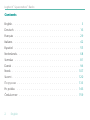 2
2
-
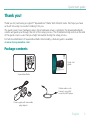 3
3
-
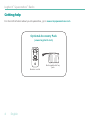 4
4
-
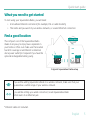 5
5
-
 6
6
-
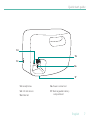 7
7
-
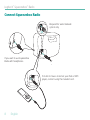 8
8
-
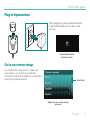 9
9
-
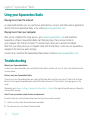 10
10
-
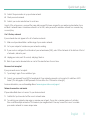 11
11
-
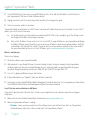 12
12
-
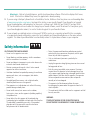 13
13
-
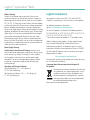 14
14
-
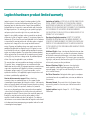 15
15
-
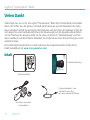 16
16
-
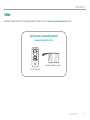 17
17
-
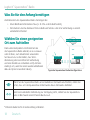 18
18
-
 19
19
-
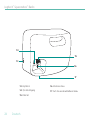 20
20
-
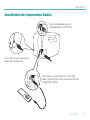 21
21
-
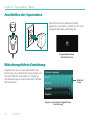 22
22
-
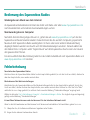 23
23
-
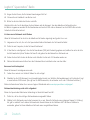 24
24
-
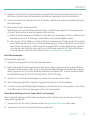 25
25
-
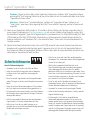 26
26
-
 27
27
-
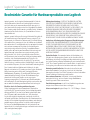 28
28
-
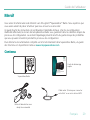 29
29
-
 30
30
-
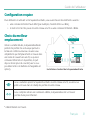 31
31
-
 32
32
-
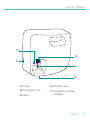 33
33
-
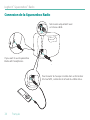 34
34
-
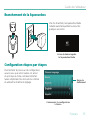 35
35
-
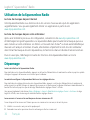 36
36
-
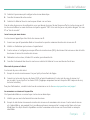 37
37
-
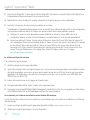 38
38
-
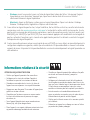 39
39
-
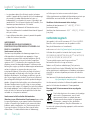 40
40
-
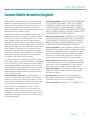 41
41
-
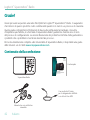 42
42
-
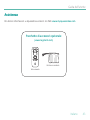 43
43
-
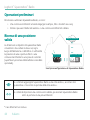 44
44
-
 45
45
-
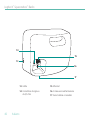 46
46
-
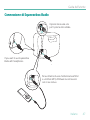 47
47
-
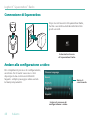 48
48
-
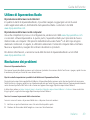 49
49
-
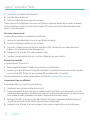 50
50
-
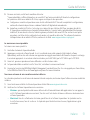 51
51
-
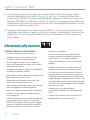 52
52
-
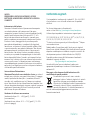 53
53
-
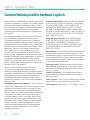 54
54
-
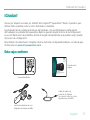 55
55
-
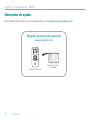 56
56
-
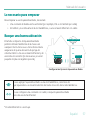 57
57
-
 58
58
-
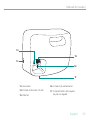 59
59
-
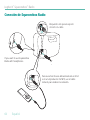 60
60
-
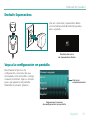 61
61
-
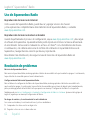 62
62
-
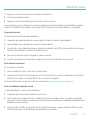 63
63
-
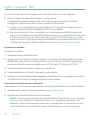 64
64
-
 65
65
-
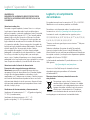 66
66
-
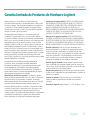 67
67
-
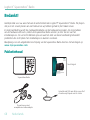 68
68
-
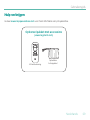 69
69
-
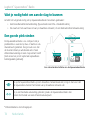 70
70
-
 71
71
-
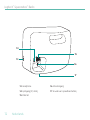 72
72
-
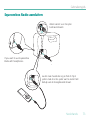 73
73
-
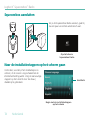 74
74
-
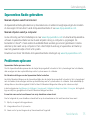 75
75
-
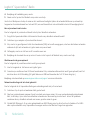 76
76
-
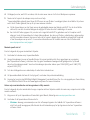 77
77
-
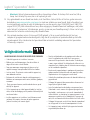 78
78
-
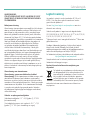 79
79
-
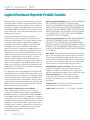 80
80
-
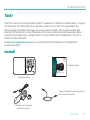 81
81
-
 82
82
-
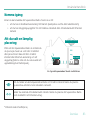 83
83
-
 84
84
-
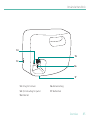 85
85
-
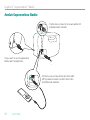 86
86
-
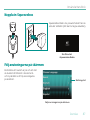 87
87
-
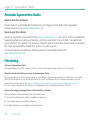 88
88
-
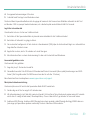 89
89
-
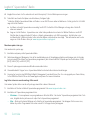 90
90
-
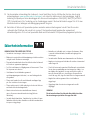 91
91
-
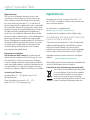 92
92
-
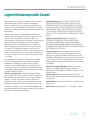 93
93
-
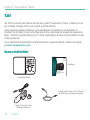 94
94
-
 95
95
-
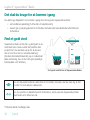 96
96
-
 97
97
-
 98
98
-
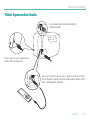 99
99
-
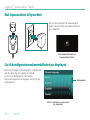 100
100
-
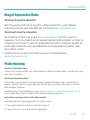 101
101
-
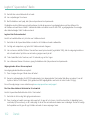 102
102
-
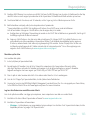 103
103
-
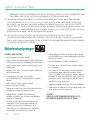 104
104
-
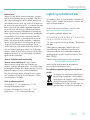 105
105
-
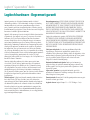 106
106
-
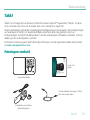 107
107
-
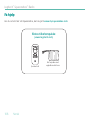 108
108
-
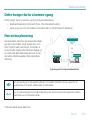 109
109
-
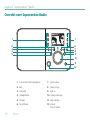 110
110
-
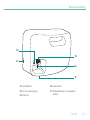 111
111
-
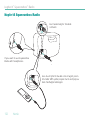 112
112
-
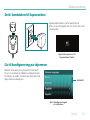 113
113
-
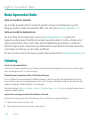 114
114
-
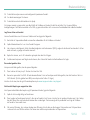 115
115
-
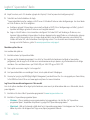 116
116
-
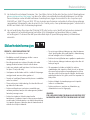 117
117
-
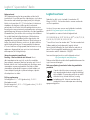 118
118
-
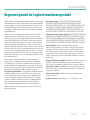 119
119
-
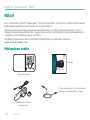 120
120
-
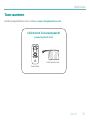 121
121
-
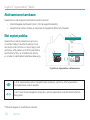 122
122
-
 123
123
-
 124
124
-
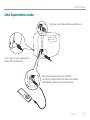 125
125
-
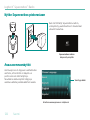 126
126
-
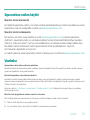 127
127
-
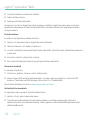 128
128
-
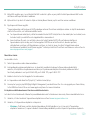 129
129
-
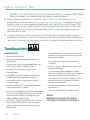 130
130
-
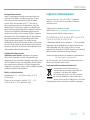 131
131
-
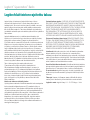 132
132
-
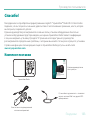 133
133
-
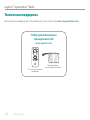 134
134
-
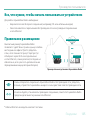 135
135
-
 136
136
-
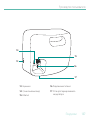 137
137
-
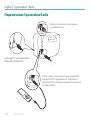 138
138
-
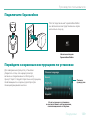 139
139
-
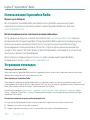 140
140
-
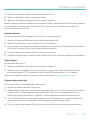 141
141
-
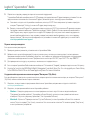 142
142
-
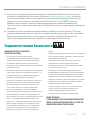 143
143
-
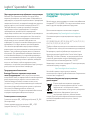 144
144
-
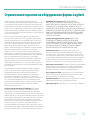 145
145
-
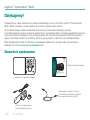 146
146
-
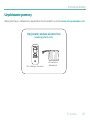 147
147
-
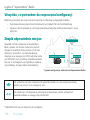 148
148
-
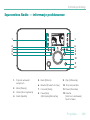 149
149
-
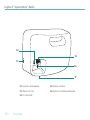 150
150
-
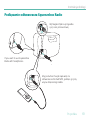 151
151
-
 152
152
-
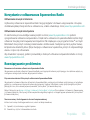 153
153
-
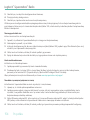 154
154
-
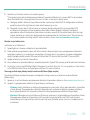 155
155
-
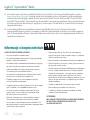 156
156
-
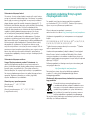 157
157
-
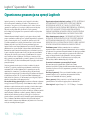 158
158
-
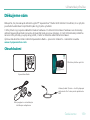 159
159
-
 160
160
-
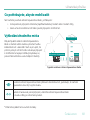 161
161
-
 162
162
-
 163
163
-
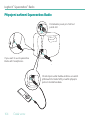 164
164
-
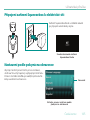 165
165
-
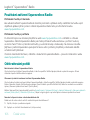 166
166
-
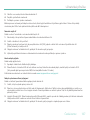 167
167
-
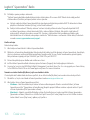 168
168
-
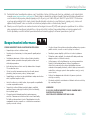 169
169
-
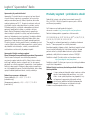 170
170
-
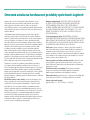 171
171
-
 172
172
Logitech X-R0001 Squeezebox Wifi internet radio Owner's manual
- Category
- Radios
- Type
- Owner's manual
Ask a question and I''ll find the answer in the document
Finding information in a document is now easier with AI
in other languages
- italiano: Logitech X-R0001 Squeezebox Wifi internet radio Manuale del proprietario
- français: Logitech X-R0001 Squeezebox Wifi internet radio Le manuel du propriétaire
- español: Logitech X-R0001 Squeezebox Wifi internet radio El manual del propietario
- Deutsch: Logitech X-R0001 Squeezebox Wifi internet radio Bedienungsanleitung
- русский: Logitech X-R0001 Squeezebox Wifi internet radio Инструкция по применению
- Nederlands: Logitech X-R0001 Squeezebox Wifi internet radio de handleiding
- dansk: Logitech X-R0001 Squeezebox Wifi internet radio Brugervejledning
- polski: Logitech X-R0001 Squeezebox Wifi internet radio Instrukcja obsługi
- čeština: Logitech X-R0001 Squeezebox Wifi internet radio Návod k obsluze
- svenska: Logitech X-R0001 Squeezebox Wifi internet radio Bruksanvisning
- suomi: Logitech X-R0001 Squeezebox Wifi internet radio Omistajan opas
Related papers
-
Logitech Squeezebox Radio Owner's manual
-
Logitech Squeezebox Touch Owner's manual
-
Logitech Squeezebox Touch Quick start guide
-
Logitech 930-000101 User manual
-
Logitech Squeezebox Touch Features Manual
-
Logitech UE Smart Radio Quick start guide
-
Logitech UE Installation guide
-
Logitech S150 Black User manual
-
Logitech Z523 User manual
-
Logitech ALERT 750I Owner's manual
Other documents
-
Linksys EA6350 Owner's manual
-
Netgear RND4210-100NAS-A1 User manual
-
Netgear Cable Box Cable Box User manual
-
Comelit 20004503 User manual
-
Slim Devices squeezebox2 User manual
-
Peachtree Audio Nova User manual
-
Cary Audio Design MS-1 Owner's manual
-
Dovado USB Mobile Broadband Router Installation guide
-
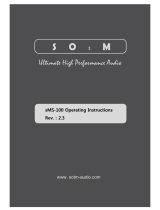 SOtM sMS-100 Operating Instructions Manual
SOtM sMS-100 Operating Instructions Manual
-
Hansong(Nanjing) Technology Xeo User manual