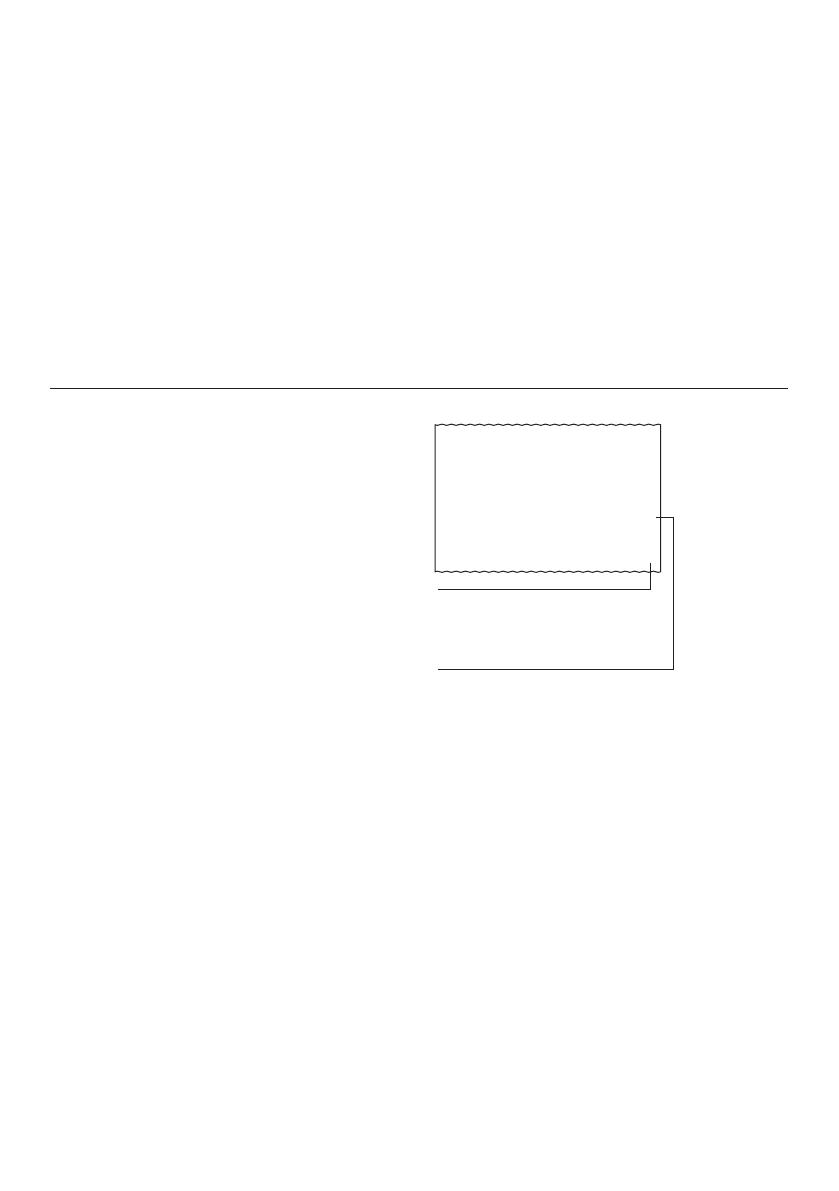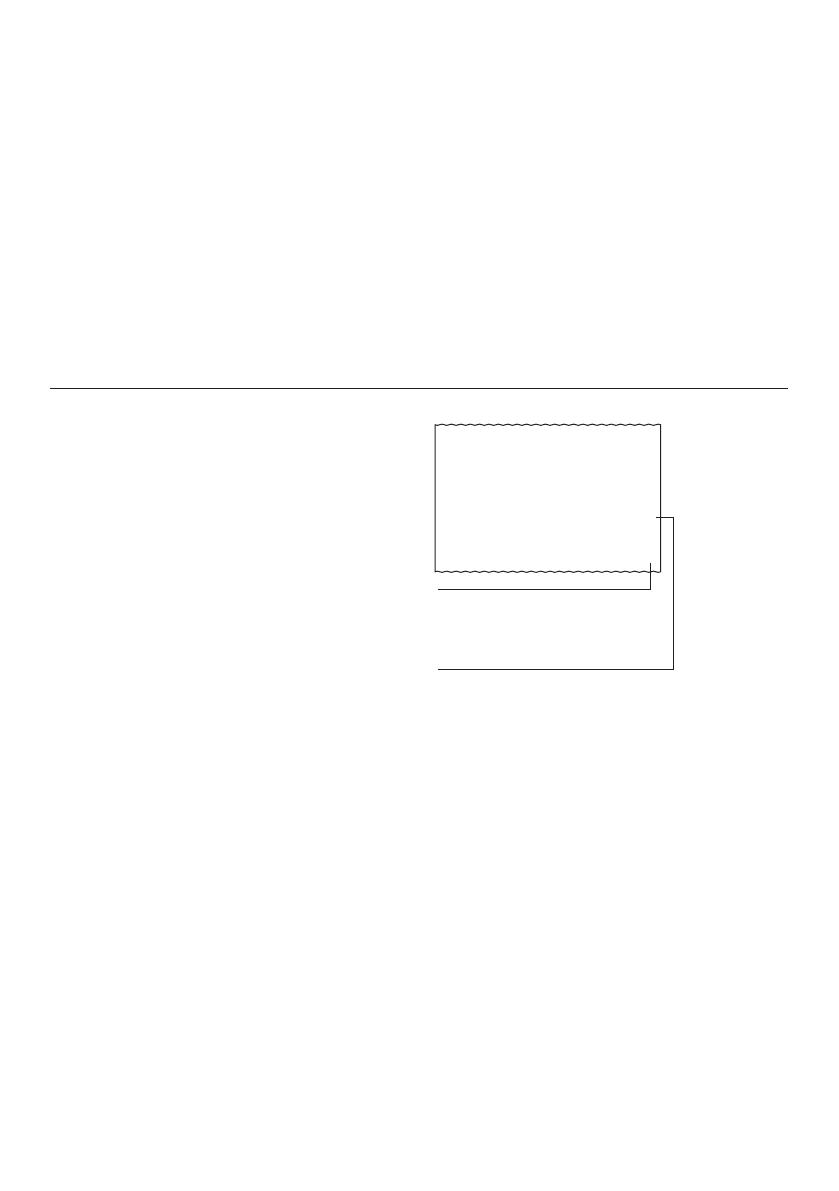
–
36
–
2. Price-plus-tax = $100
Calculate price-less-tax and tax amount.
2. Preis-plus-Steuer = $100
Berechne den Preis-minus-Steuer und den
Steuerbetrag.
2. Prix taxe comprise = 100 $
Calculer le prix hors taxes et le montant de taxes.
2. Precio más impuestos = $100
Calcular el precio menos impuestos y el monto del
impuesto.
2. Prezzo più imposta = $100
Calcolare il prezzo meno imposta e l’ammontare
dell’imposta.
2. Pris med skatt = $100
Beräkna pris utan skatt och skattebelopp.
2. Prijs plus belasting = $100
Bereken de prijs minus belasting en de hoeveelheid
belasting.
2. Pris med skatt = $100
Beregn pris uten skatt og skattebeløp.
2. Verollinen hinta = $100
Laske veroton hinta ja veromäärä.
2. Pris-med-afgift = 100 $
Udregn pris-uden-afgift og afgiftsbeløb.
2. Preço-mais-imposto = $100
Calcule o preço-menos-imposto e a quantia do imposto.
2. Цена с налогом 100 дол.
Вычислить цену без налога и сумму налога.
2. Ár + adó = $100
Az ár – adó és az adó értékének a kiszámítása.
2. Cena s daní = $100
Vypočtěte cenu bez daně a hodnotu daně.
2. Cena z podatkiem = $100
Oblicz cenę bez podatku i kwotę podatku.
v
1
)
T
0.
95.24
´´PRINT´´, ´´5/4´´, ´´2´´
(Price-less-tax) (Preis-minus-Steuer) (Prix hors taxe)
(Precio menos impuestos) (Prezzo meno imposta) (Pris utan skatt)
(Prijs minus belasting) (Pris uten skatt) (Veroton hinta)
(Pris-uden-afgift) (Preço-menos-imposto) (цена без налога) (Ár – adó)
(Cena bez daně) (Cena bez podatku)
(Tax) (Steuer) (Taxe) (Impuesto) (Imposta) (Skatt) (Belasting) (Skatt)
(Vero) (Afgift) (Imposto) (налог) (Adó) (Daň) (Podatek)
100
•
5
•
4
•
76
95
•
24
+T
%T
T
-T
• •
0
• •
9. Making Corrections in Input
v Use this key to delete the entire operation. Press this key if you have already registered the incorrect value by pressing
one of the calculation keys (such as
z, x, etc.).
9. Berichtigungen der Eingabe
v Diese Taste verwenden, um die gesamte Operation zu löschen. Diese Taste drücken, falls Sie bereits einen falschen
Wert durch Drücken einer der Berechnungstasten (wie
z, x usw.) registriert haben.
9. Corriger les données saisies
v Utilisez cette touche pour effacer une opération complète. Appuyez sur cette touche si vous avez déjà enregistré la
valeur incorrecte en appuyant sur une des touches de calcul (telle que
z, x, etc.).
9. Realizando correcciones en el ingreso
v Utilice esta tecla para borrar la operación entera. Presione esta tecla si el valor incorrecto ya ha sido registrado,
presionando una de las teclas de cálculo (tal como
z, x, etc.).
9. Per eseguire correzioni in immissione
v Usare questo tasto per annullare l’intera operazione. Premere questo tasto se si è già registrato un valore sbagliato
premendo uno dei tasti di calcolo (ad esempio:
z, x, ecc.).