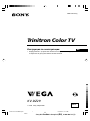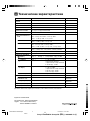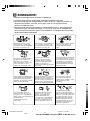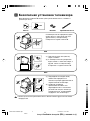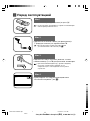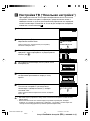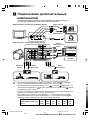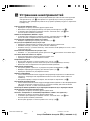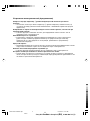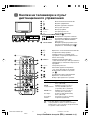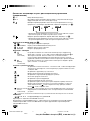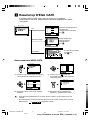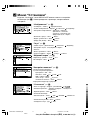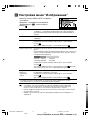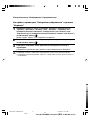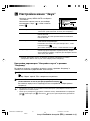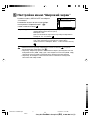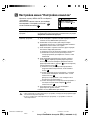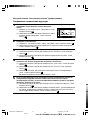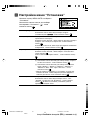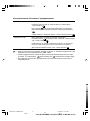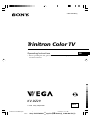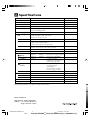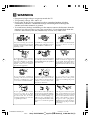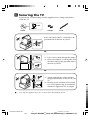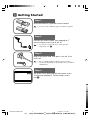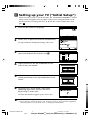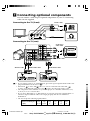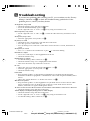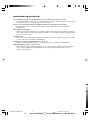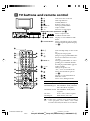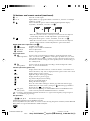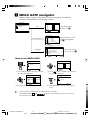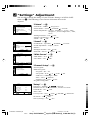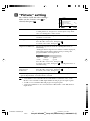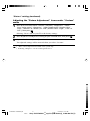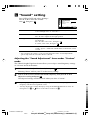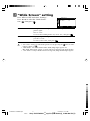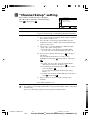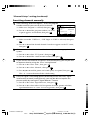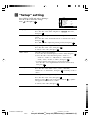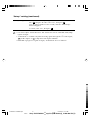Sony KV-DZ29M91 Group D3 (RU)_2-890-006-12 (1)
Trinitron Color TV
© 2006 Sony Corporation
KV-DZ29
2-890-006-12 (1)
RU
M91
Инструкция по эксплуатации
• Перед работой с устройством внимательно прочтайте инструкцию
и сохраните её для дальнейшего использования.
01RU01COV-SOEMRus.p65 14/05/2007, 10:19 AM1
Black
Page is loading ...
Page is loading ...
Page is loading ...
Page is loading ...
Page is loading ...
Page is loading ...
Page is loading ...
Page is loading ...
Page is loading ...
Page is loading ...
Page is loading ...
Page is loading ...
Page is loading ...
Page is loading ...
Page is loading ...
Page is loading ...
Page is loading ...
Page is loading ...
Page is loading ...
Page is loading ...

Sony KV-DZ29M91 Group D3 (GB-dummy)_2-890-006-E2 (1)
© 2006 Sony Corporation
KV-DZ29
2-890-006-E2 (1)
Trinitron Color TV
GB
Operating Instructions
• Before operating the unit, please read this manual thoroughly and retain it
for future reference.
M91
01GB01COV-SOEMRus.p65 14/05/2007, 10:31 AM1
Black

Sony KV-DZ29M91 Group D3 (GB-dummy)_2-890-006-E2 (1)
Made in Malaysia.
Manufacturer: Sony Corporation
Address: 1-7-1 Konan, Minota-ku,
Tokyo 108-0075, Japan.
Power requirements
Power consumption (W)
Television system
Color system
Stereo/Bilingual system
Teletext language
Channel coverage
B/G
I
D/K
M
8 (Antenna)
Audio output (Speaker)
Number of terminal
(Video)
(Audio)
(S Video)
(Component
Video)
i (Headphone)
Picture tube
Tube size (cm)
Screen size (cm)
Dimensions (w/h/d, mm)
Mass (kg)
A Specifications
Design and specifications are subject to change without notice.
Note
KV-DZ29M91
220-240 V AC, 50/60 Hz
Indicated on the rear of the TV
B/G, I, D/K, M
PAL, PAL 60, SECAM, NTSC3.58, NTSC4.43
NICAM Stereo/Bilingual B/G, I, D/K;
A2 Stereo/Bilingual B/G
English, Russian
VHF : E2 to E12 /UHF : E21 to E69 /
CATV : S01 to S03, S1 to S41
UHF : B21 to B68 /CATV : S01 to S03, S1 to S41
VHF : C1 to C12, R1 to R12 /
UHF : C13 to C57, R21 to R60 /
CATV : S01 to S03, S1 to S41, Z1 to Z39
VHF : A2 to A13 /UHF : A14 to A79 /
CATV : A-8 to A-2, A to W+4, W+6 to W+84
75-ohm external terminal
10 W + 10 W
Input: 3 Output: 1 Phono jacks; 1 Vp-p, 75 ohms
Input: 5 Output: 1 Phono jacks; 500 mVrms
Input: 1 Y: 1 Vp-p, 75 ohms,
unbalanced, sync negative
C: 0.286 Vp-p, 75 ohms
Input: 2 Phono jacks;
Y: 1 Vp-p, 75 ohms,
sync negative
P
B/CB: 0.7 Vp-p, 75 ohms
P
R/CR: 0.7 Vp-p, 75 ohms
Output: 1 Stereo minijack
29 in.
72
Measured diagonally
68
Measured diagonally
794 × 590 × 507
47
01GB02WAR-SOEMRus.p65 14/05/2007, 10:32 AM2
Black

Sony KV-DZ29M91 Group D3 (GB-dummy)_2-890-006-E2 (1)
B WARNING
• Dangerously high voltages are present inside the TV.
• TV operating voltage: 220 – 240 V AC.
• Do not plug in the power cord until you have completed making all other
connections; otherwise a minimum leakage current might flow through the
antenna and other terminals to ground.
• To avoid battery leakage and damage to the remote, remove the batteries from the
remote if you are not going to use it for several days. If any liquid leaks from the
batteries and touches your skin, immediately wash it away with water.
Clean the TV with a dry and soft
cloth. Do not use benzine, thinner,
or any other chemicals to clean the
TV. Do not attach anything (e.g.,
adhesive tape, cellophane tape,
glue) on the painted cabinet of the
TV. Do not scratch the picture
tube.
Install the TV on a stable TV stand
and floor which can support the
TV set weight. Ensure that the TV
stand surface is flat and its area is
larger than the bottom area of the
TV.
Do not plug in too many
appliances to the same power
socket. Do not damage the power
cord.
For children’s safety, do not leave
children alone with the TV. Do not
allow children to climb onto it.
For your own safety, do not touch
any part of the TV, the power cord
and the antenna cable during
lightning storms.
Do not place any objects on the TV.
The apparatus shall not be
exposed to dripping or splashing
and that no objects filled with
liquids, such as vases, shall be
placed on the apparatus.
Do not operate the TV if any liquid
or solid object falls into it. Have it
checked immediately by qualified
personnel only.
Do not block the ventilation
openings of the TV. Do not install
the TV in a confined space, such
as a bookcase or built-in cabinet.
Do not open the cabinet and the
rear cover of the TV as high
voltages and other hazards are
present inside the TV. Refer
servicing and disposal of the TV
to qualified personnel.
Pull the power cord out by the
plug. Do not pull the power cord
itself. Even if your TV is turned
off, it is still connected to the AC
power source (mains) as long as
the power cord is plugged in.
Unplug the TV before moving it
or if you are not going to use it for
several days.
To prevent fire or shock hazard, do
not expose the TV to rain or
moisture.
Your TV is recommended for
home use only. Do not use the TV
in any vehicle or where it may be
subject to excessive dust, heat,
moisture or vibrations.
01GB02WAR-SOEMRus.p65 14/05/2007, 10:32 AM3
Black

Sony KV-DZ29M91 Group D3 (GB-dummy)_2-890-006-E2 (1)
C Securing the TV
To prevent the TV from falling, use the supplied screws, clamps and band to
secure the TV.
20 mm
3.8 mm
screws clamps band
Screw the band to the TV stand and to the
provided hole at the rear of your TV.
(1) Put a cord or chain through the clamps.
(2) Screw one clamp to a wall or pillar and
the other clamp to the provided hole at
the rear of your TV.
(1) Attach each end of a cord or chain to
the provided holders at the rear of your
TV.
(2) Securely fix the attached cord or chain
to a wall or pillar using an attachment
which can support the TV set weight.
• Use only the supplied screws. Use of other screws may damage the TV.
or
or
01GB03INS-SOEMRus.p65 14/05/2007, 10:34 AM4
Black

Sony KV-DZ29M91 Group D3 (GB-dummy)_2-890-006-E2 (1)
Step 2
b
b
1
Step 1
Insert the batteries (supplied) into the remote.
• Do not use old or different types of batteries together.
Step 3
Step 4
Set up the TV by following the instructions of the
“Начальная настройкa” (“Initial Setup”) menu
(see E).
Plug in the power cord, then press ! on the TV to
turn it on.
• The 1 (standby) indicator flashes green for a few
seconds when turning on the TV. This does not indicate
a malfunction.
Connect the antenna cable (not supplied) to 8
(antenna input) at the rear of the TV.
• You can also connect the TV to other optional
components (see F).
D Getting Started
01GB03INS-SOEMRus.p65 14/05/2007, 10:34 AM5
Black

Sony KV-DZ29M91 Group D3 (GB-dummy)_2-890-006-E2 (1)
E Setting up your TV (“Initial Setup”)
When you turn on your TV for the first time, the
“Начальная настройкa”
(“Initial
Setup”) menu will appear. You can adjust settings below using the buttons on the
remote control or TV front panel. Press V, v, B or b to select or adjust items, then
press
.
1
Select the desired menu language.
2
Select “Yes” to preset the channels automatically.
To skip automatic channel presetting, select “No”.
3
The “Program Sorting/Edit” menu enables
you to sort and edit the channels (see N).
4
Adjust the bars on the top and bottom of the
menu if they are slanted.
5
Adjust the upper and lower bars if they are not
equally positioned to the top and bottom of the
screen.
6
To prevent this “Initial Setup” menu from
appearing again when you turn on the TV
by pressing !, select “No”.
To allow this menu to appear again, select “Yes”.
•
You can immediately go to the end of the “Initial Setup” menu by pressing WEGA GATE.
• Before adjusting “Picture Rotation” and “Picture V-Position”, keep electrical equipment
(external speakers) away from the TV to avoid magnetic disturbance.
End
Confirm
Select
End
Confirm
Select
Program Sorting/Edit
01
02
03
04
Off
Off
Off
Off
05
Off
Sorting:
Edit:
PROG
SkipLabel
Exit
Select
Confirm
Select
Confirm
End
Select
Confirm
End
Select
Confirm
01GB03INS-SOEMRus.p65 14/05/2007, 10:34 AM6
Black

Sony KV-DZ29M91 Group D3 (GB-dummy)_2-890-006-E2 (1)
F Connecting optional components
You can connect a wide range of optional components to your TV. Connecting
cables are not supplied.
Connecting to the TV (front)
•
If you connect a VCR to
8
(antenna input), preset the signal output from the VCR to the
program number 0 on the TV
(see N)
.
•
When both (S video) and (video) for t
2
are connected at the same time,
(S video) is automatically selected. To view (video), disconnect the S video cable.
• The component video terminals on your DVD player are sometimes labeled Y/CB/CR,
Y/PB/PR, Y/Cb/Cr or Y/B-Y/R-Y.
• If you select “HD/DVD 1” or “HD/DVD 2” on your TV screen, the signal from the T
(monitor output) terminals will not be output properly. This does not indicate a
malfunction.
• The TV accepts the following signal formats:
Total scanning line 1125i 750p 625p 625i 525p 525i
Effective scanning line 1080i 720p 576p 576i 480p 480i
fV (Hz) 50/60 50/60 50 50 60 60
Connecting to the TV (rear)
S Video cable
Audio/Video cable
Camcorder
Headphones
1
1
3
2
L
C
Y
R
P/
R
C
B
P/
B
R
(MONO)
L
R
Component
video cable
DVD Player
Digital TV receiver
Audio cable
Audio/Video cableAudio/Video cableAntenna cable
VCR DVD Player Audio System VCR
L(MONO) R
2
01GB03INS-SOEMRus.p65 14/05/2007, 10:34 AM7
Black

Sony KV-DZ29M91 Group D3 (GB-dummy)_2-890-006-E2 (1)
G Troubleshooting
If you find any problem while viewing your TV, you can either use the “Factory
Settings” function (see O) or check the Troubleshooting guide below. If the
problem persists, contact your Sony dealer.
Snowy picture, noisy sound
• Check the antenna setup and other connections.
• Preset the channel manually again (see N).
• Set the “Signal Booster” to “Auto” (see N) or try using an external booster.
Distorted picture, noisy sound
• Set the “Signal Booster” to “Off” (see N), or turn off or disconnect any external booster in
use.
Good picture, noisy sound
• Select the appropriate “TV System” (see N).
No picture, no sound
• Check the power cord, antenna setup and other connections.
• Press 4/1 (power) to turn on the TV.
• Press ! (main power) on the TV to turn off the TV for about five seconds, then turn it on
again.
Good picture, no sound
• Press 2 + to increase the volume level or press to cancel the muting.
Dotted lines or stripes
• Do not use a hair dryer or other equipment near the TV.
• Check the antenna setup.
Double images or “ghosts”
• Use the fine tuning (“Fine”) function (see N).
• Check the antenna setup or use a highly directional antenna.
• Turn off or disconnect any external booster in use.
No color
• Adjust the “Color” level from “Picture Adjustment” (see K).
• Select the appropriate “Color System” (see O).
• Check the antenna setup.
Picture slant
• Keep external speakers or other electrical equipment away from the TV. The magnetic
disturbance from these equipments or the direction of the earth’s magnetic field may affect
the TV.
• Adjust the “Picture Rotation” or “Picture V-Position” (see O).
Abnormal color patches
• Keep external speakers or other equipment away from the TV. Do not move the TV while
the TV is turned on. Press ! (main power) on the TV to turn off the TV for about 15
minutes, then turn it on again to demagnetize the TV.
TV cannot receive stereo broadcast sound or stereo broadcast sound switches on and off or is distorted.
• Check the antenna setup and other connections.
Teletext display is incomplete (snowy picture or double images).
• Check the antenna setup and other connections.
• Set the “Signal Booster” to “Auto” (see N) or try using an external booster.
• Use the fine tuning (“Fine”) function (see N).
01GB03INS-SOEMRus.p65 14/05/2007, 10:34 AM8
Black

Sony KV-DZ29M91 Group D3 (GB-dummy)_2-890-006-E2 (1)
The 1 (standby) indicator on your TV flashes red several times after every three seconds.
• Count the number of times the 1 (standby) indicator flashes. Press ! (main power) to turn
off your TV. Contact your nearest Sony service center.
The TV screen sometimes goes blank for slightly longer than usual during channel change.
• The “Signal Booster” is functioning to detect a weak signal. This does not indicate a
malfunction.
Cannot play shooting games.
•
Some shooting games which involve pointing a light beam at the TV screen with an electronic
gun or rifle cannot be used with your TV. For details, see the instruction manual supplied with
the video game software.
TV cabinet creaks.
• Changes in room temperature sometimes make the TV cabinet expand or contract, causing
a noise. This does not indicate a malfunction.
A small “boom” sound is heard when the TV is turned on.
• The TV’s demagnetizing function is working. This does not indicate a malfunction.
Horizontal thin lines appear on the TV screen.
• The visible lines that sometimes appear on your TV screen are shadows from the damper
wires used to stabilize the aperture grille of the Trinitron picture tube. This does not
indicate a malfunction.
Troubleshooting (continued)
01GB03INS-SOEMRus.p65 14/05/2007, 10:34 AM9
Black

Sony KV-DZ29M91 Group D3 (GB-dummy)_2-890-006-E2 (1)
H TV buttons and remote control
1 ! Turn off or turn on the TV.
2 Wake Up indicator.
2 1 Standby indicator.
3
Remote control sensor.
4 PROG +/– Select program number.
5 2 +/– Adjust volume.
6 t Select TV or video input.
WEGA GATE menu operations (see I)
4,5
, , ,
Select or adjust items.
6
Confirm selected items.
7
WEGA GATE Display or cancel WEGA GATE
menu.
8 SOUND MODE Select sound mode options with a
5-Band Graphic Equalizer display
(see L).
1 ?/1 Turn off temporarily or turn on the
TV.
2 a Display the TV program.
3 Jump to last program number that
has been watched for at least five
seconds.
4 PROG +/– Select program number. To select
quickly, press and hold until the
desired program number appears.
5 2 +/– Adjust volume.
8 Change the picture size:
“4:3”, “16:9” (16:9 wide mode).
9 Select surround mode options
(see L).
0
Display on-screen information.
qa Mute the sound.
qs A/B Select stereo/bilingual mode:
Broadcasting Display (selected sound)
NICAM stereo NICAM (stereo), Mono (regular)
NICAM bilingual NICAM Main (main), NICAM
Sub (sub), Mono (regular)
NICAM monaural NICAM Main (main), Mono
(regular)
A2 stereo
Stereo (stereo), Mono (regular)
A2 bilingual Main (main), Sub (sub)
PROG
SOUND
MODE
12345678
TV
1
2
3
4
6
7
8
9
0
5
PROG
A/B
1
2
3
7
4
5
qj
qk
qa
qd
qf
qh
RETURN
6
8
9
0
w;
ql
qg
qs
WEGA
GATE
• If the stereo sound is noisy when receiving a
stereo program, select “Mono”. The sound
becomes monaural, but the noise is reduced.
01GB03INS-SOEMRus.p65 14/05/2007, 10:34 AM10
Black

Sony KV-DZ29M91 Group D3 (GB-dummy)_2-890-006-E2 (1)
qd t Select TV or video input.
qf 0 – 9 Input numbers. For program numbers 10 and above, enter the second digit
within two seconds.
ql Select sound mode options with a 5-Band Graphic Equalizer display:
“Dynamic”, “Standard”, “Custom”* (see L).
Dynamic
100 300 1k 3k 8k
Standard
100 300 1k 3k 8k
Custom
100 300 1k 3k 8k
* When the “Custom” mode is selected, you can receive the last adjusted
sound settings from the “Sound Adjustment” option in the menu.
w;
Select picture mode options: “Vivid”, “Standard”, “Custom”* (see
K
).
* When the “Custom” mode is selected, you can receive the last adjusted
picture settings from the “Picture Adjustment” option in the menu.
WEGA GATE menu operations (see I)
6 Confirm selected items.
7 WEGA GATE Display or cancel WEGA GATE menu.
qj V, v, B, b Select or adjust items.
qk RETURN Return to the previous level.
Timer operations
qg Set TV to turn on automatically according to the desired period of time
(Wake Up Timer) (max. of 12 hours). The indicator on TV lights up amber once you set the
wake up timer. If no buttons or controls are pressed for more than one hour
after the TV is turned on using the wake up timer, the TV automatically goes
into standby mode.
qh Set TV to turn off automatically according to the desired period of time
(Sleep Timer) (max. of one hour and 30 min.).
Teletext operations (green icon)
Display Teletext broadcast: Teletext t Teletext and TV t TV. If there is no
Teletext broadcast, only “100” is displayed at the top left corner of the screen.
Display Teletext service contents.
0 – 9 Input three digits Teletext page number.
, Display the next or previous page.
Stop Teletext display from scrolling.
Reveal concealed information.
Enlarge the Teletext display.
Show TV screen while waiting for Teletext page. Enter the Teletext page
number that you want to refer to, then press . When the page number is
displayed, press to show the text.
(red, green, Access the corresponding colored FASTEXT menu. The FASTEXT feature
yellow, blue) can be used only when the FASTEXT broadcast is available.
• Teletext is automatically cancelled when there is no signal or the frequency of input signal is
not within the proper range.
PIP operations
, , V, v, B, b Not function for your TV.
Manufactured under license from BBE Sound, Inc.
Licensed by BBE Sound, Inc. under one or more of the following US patents: 5510752, 5736897. BBE and
BBE symbol are registered trademarks of BBE Sound, Inc.
TV buttons and remote control (continued)
01GB03INS-SOEMRus.p65 14/05/2007, 10:35 AM11
Black

Sony KV-DZ29M91 Group D3 (GB-dummy)_2-890-006-E2 (1)
01
02
03
04
05
TV
Confirm
Select
End
Confirm
Select
WEGA GATE
Settings
External Inputs
TV
I WEGA GATE navigator
WEGA GATE is a gateway that allows you access to preset TV channels,
connected external inputs and “Settings” menu.
01
02
03
04
05
TV
Confirm
Select
End
External Inputs
Confirm
Select
End
Video 1
1
2
Video 2
Video 3
3
1
2
HD/DVD 2
HD/DVD 1
Confirm
End
Picture
Select
Picture Mode:
Scan Mode:
Intelligent Picture:
Picture Adjustment
Signal Level Indicator:
On
D-NR:
On
100Hz
Vivid
On
watch the preset TV
channels (see E)
select the inputs for the
connected equipment
(see F)
change the settings
of your TV (see
J
)
How to use WEGA GATE
(1) Press WEGA GATE to display or cancel
the WEGA GATE menu.
Confirm
Select
WEGA GATE
Settings
External Inputs
TV
(3) Press V or v to select the desired item.
(4) Press RETURN to move to the previous
level.
(2) Press (or b) to confirm your selection
or go to the next level.
“TV”
“External Inputs”
“Settings”
• When a feature is dimmed in the menu, it is not selectable.
• The WEGA GATE, and
, , ,
buttons on the front panel can also be used for
the operations above.
01
02
03
04
05
TV
Confirm
Select
End
Confirm
Select
WEGA GATE
Settings
External Inputs
TV
01GB04AVD-SOEMRus.p65 14/05/2007, 10:35 AM12
Black

Sony KV-DZ29M91 Group D3 (GB-dummy)_2-890-006-E2 (1)
“Setup” (see
O
)
“Language”: “English” “ ” (Russian)
“Picture Position”: “Picture Rotation”, “Picture V-Position”
“Game Mode”: “On” “Off”
“Video Label”
“Color System”: “Auto” “PAL” “SECAM” “NTSC3.58”
“NTSC4.43”
“Eco Mode”: “On” “Off”
“Factory Settings”: “Yes” “No”
Confirm
End
Setup
Select
Picture Position
Language:
Video Label
Game Mode:
Color System:
Auto
Eco Mode:
Off
English
Off
J “Settings” Adjustment
You are able to change the settings of your TV from “Settings” in WEGA GATE
menu (see I). The following is an overview of the items that can be
adjusted.
“Picture” (see
K
)
“Scan Mode”: “100Hz” “Progressive”
“Picture Mode”: “Vivid” “Standard” “Custom”
“Picture Adjustment”: “Picture”, “Brightness”, “Color”, “Hue”,
“Sharpness”, “Color Temperature”, “VM”,
“Reset”
“Intelligent Picture”: “On” “Off”
“Signal Level Indicator”: “On” “Off”
“D-NR”: “On” “Off”
Confirm
End
Sound
Sound Adjustment
Sound Mode: Dynamic
Select
Balance
Intelligent Volume:
Surround: Off
Off
“Sound” (see
L
)
“Sound Mode”: “Dynamic” “Standard” “Custom”
“Sound Adjustment”: “Adjust”, “Reset”
“Balance”
“Intelligent Volume”: “On” “Off”
“Surround”: “Movie” “Sports” “Off”
“Wide Screen” (see
M
)
“Wide Mode”: “16:9” “4:3”
“Auto Wide”: “On” “Off”
“Channel Setup” (see
N
)
“Auto Program”
“Manual Program”
“Program”: “00” - “99”
“TV System”: “B/G” “I” “D/K” “M”
“VHF Low”/”VHF High”/”UHF”
“Fine”: “Auto” “Manual”
“Signal Booster”: “Auto” “Off”
“Program Sorting/Edit”
Channel Setup
Manual Program
Auto Program
Program Sorting/Edit
Confirm
End
Select
Auto Wide:
4:3
Wide Mode:
Wide Screen
Confirm
Select
On
End
Confirm
End
Picture
Select
Picture Mode:
Scan Mode:
Intelligent Picture:
Picture Adjustment
Signal Level Indicator:
On
D-NR:
On
100Hz
Vivid
On
01GB04AVD-SOEMRus.p65 14/05/2007, 10:35 AM13
Black

Sony KV-DZ29M91 Group D3 (GB-dummy)_2-890-006-E2 (1)
Confirm
End
Picture
Select
Picture Mode:
Scan Mode:
Intelligent Picture:
Picture Adjustment
Signal Level Indicator:
On
D-NR:
On
100Hz
Vivid
On
K “Picture” setting
Press WEGA GATE and select “Settings”.
Make sure the “Picture” icon (
) is
selected, then press .
“Scan Mode” Choose either “100Hz” (reduce flicker on the screen to provide
a stable picture) or “Progressive” (reduce jitter of any small
areas or scanning lines on the screen).
“Picture Mode” Choose either “Vivid” (bright, contrast and sharp), “Standard”
(normal) or “Custom”*.
“Intelligent Picture” Optimize picture quality.
Press V or v to select “On”, then press .
To cancel, select “Off”, then press .
“Signal Level Indicator” Display the signal level when the “Intelligent Picture” is
functioning.
“Intelligent Picture Signal Level” indicator will be displayed,
followed by picture improvement when you change the
program number or the input mode.
red amber green
(weak) (average) (good)
Press V or v to select “On”, then press .
To cancel, select “Off”, then press . “Intelligent Picture” is
still functioning.
“D-NR” Reduce noise level automatically to get optimum picture.
(Digital Noise Press V or v to select “On”, then press .
Reduction) To cancel, select “Off”, then press .
* You can adjust the setting to your personal preference in the “Picture Adjustment”
option only when the “Custom” mode is selected.
• “Scan Mode” is not selectable when “Game Mode” is turned to “On”. “Scan
Mode” is not available for HD (high-definition) and progressive input signals.
• “D-NR” is not available in HD and progressive input signals.
• “Signal Level Indicator” does not function in “HD/DVD 1” and “HD/DVD 2”
input modes.
01GB04AVD-SOEMRus.p65 14/05/2007, 10:35 AM14
Black

Sony KV-DZ29M91 Group D3 (GB-dummy)_2-890-006-E2 (1)
Adjusting the “Picture Adjustment” items under “Custom”
mode
1
Press V or v to select either “Picture” (contrast), “Brightness”, “Color”,
“Hue” (color tones), “Sharpness”, “Color Temperature” (choose either
“Cool”, “Neutral” or “Warm”) or “VM” (choose either “High”, “Low” or
“Off”), then press .
Selecting “Reset” will set your TV to the factory settings.
2
Press V,v,B or b to adjust the setting of your selected item, then press .
3
Repeat the above steps to adjust other items.
The adjusted settings will be received when you select “Custom”.
• “Hue” can be adjusted for the NTSC color system only.
• Reducing “Sharpness” can also reduce picture noise.
“Picture” setting (continued)
01GB04AVD-SOEMRus.p65 14/05/2007, 10:35 AM15
Black

Sony KV-DZ29M91 Group D3 (GB-dummy)_2-890-006-E2 (1)
L “Sound” setting
Press WEGA GATE and select “Settings”.
Press V or v to select the “Sound”
icon (
), then press .
“Sound Mode” Choose either “Dynamic” (low and high tones), “Standard”
(voice and high tones) or “Custom”*.
“Balance” Press v or B to emphasize the left speaker.
Press V or b to emphasize the right speaker.
“Intelligent Volume” Adjust the volume of all program numbers and video inputs
automatically.
Press V or v to select “On”, then press .
To cancel, select “Off”, then press .
“Surround” Choose either “Movie” (cinema surround effect for stereo
sound),
“Sports” (simulated stadium effect for monaural sound)
or “Off”.
* You can adjust the setting to your personal preference in the “Sound Adjustment”
option only when the “Custom” mode is selected.
Adjusting the “Sound Adjustment” items under “Custom”
mode
The 5-Band Graphic Equalizer feature allows you to adjust sound frequency settings
of “Custom” mode in the menu.
1
Make sure that “Adjust” is selected, then press .
Selecting “Reset” will set your TV to the factory settings.
2
Press B or b to select the desired sound frequency, then press V or v to
adjust the setting and press
.
The adjusted settings will be received when you select “Custom”.
• Adjusting higher frequency will affect higher pitched sound and adjusting lower
frequency will affect lower pitched sound.
• You may display the settings directly by using the SOUND MODE button on the TV
front panel (see H) or button on the remote control (see H).
Sound
Balance
Sound Adjustment
Sound Mode: Dynamic
Off
Off
Intelligent Volume:
Surround:
Select
Confirm
End
01GB05ADJ-SOEMRus.p65 14/05/2007, 10:33 AM16
Black

Sony KV-DZ29M91 Group D3 (GB-dummy)_2-890-006-E2 (1)
M “Wide Screen” setting
Press WEGA GATE and select “Settings”.
Press V or v to select the “Wide Screen”
icon (
), then press .
“Wide Mode” Change the size of the picture when receiving wide-mode (16:9)
picture signal.
Choose “16:9”.
To restore the normal picture size, select “4:3”, then press .
“Auto Wide” Display the picture in optimum wide screen automatically when
you choose “On”.
To cancel, select “Off”, then press .
• You can also change to wide-mode picture size by pressing the button on the
remote control (see H).
• “Wide Mode” is not selectable for HD (1080i, 720p) input signals. For
HD (1080i, 720p) input signals, your TV will always display wide mode picture.
• “Auto Wide” is only available when receiving 576i, 480p and 480i input signals.
Auto Wide:
4:3
Wide Mode:
Wide Screen
Confirm
Select
On
End
01GB05ADJ-SOEMRus.p65 14/05/2007, 10:33 AM17
Black

Sony KV-DZ29M91 Group D3 (GB-dummy)_2-890-006-E2 (1)
N
“Channel Setup” setting
Press WEGA GATE and select “Settings”.
Press V or v to select the “Channel Setup”
icon (
), then press .
“Auto Program” Preset channels automatically.
“Manual Program” Manually preset desired channels and channels that cannot
be preset automatically (see Presetting channels manually).
“Program Sorting/Edit”
Sort and edit the channels.
(a) If you wish to keep the channels in the current condition,
press WEGA GATE to exit.
(b) Press
V or v to select the program number with the
channel you wish to change. The selected channel will
appear on the screen.
(c) If you wish to store the channels in a different order:
(1) Press b to enter sorting mode.
(2) Press V or v to select the new program number
position for your selected channel, then press B.
(d) If you wish to edit the channels, press to change to
edit mode.
Press b until the mode that you wish to edit is
highlighted: Label, Skip, (block symbol). Then press
.
(1) To label, press V or v to select the alphanumeric
characters for the label. Then press .
(2) To skip the program number, press V or v to select
“On”. Then press .
You can skip this program number when using
PROG +/–.
(3) To block unwanted program number, press V or v to
select . Then press .
(e) Repeat step (b) to (d) if you wish to change other
channels.
Press WEGA GATE to exit.
• If you preset a blocked program number, that program number will be unblocked
automatically.
• If you sort a blocked program, that program will remain blocked.
Manual Program
Auto Program
Program Sorting/Edit
Channel Setup
Confirm
Select
End
01GB05ADJ-SOEMRus.p65 14/05/2007, 10:33 AM18
Black

Sony KV-DZ29M91 Group D3 (GB-dummy)_2-890-006-E2 (1)
Presetting channels manually
1
After selecting “Manual Program”, select the program
number to which you want to preset a channel.
(1) Make sure “Program” is selected, then press .
(2) Press V or v
until the program number you want
to preset appears on the menu, then press .
2
Select the desired channel.
(1) Make sure either “VHF Low”, “VHF High” or “UHF” is selected, then press
.
(2) Press V or v until the desired channel’s broadcast appears on the TV screen,
then press .
3
If the sound of the desired channel is abnormal, select the appropriate TV
system.
(1) Press V or v
to select “TV System”, then press .
(2) Press V or v
until the sound becomes normal, then press .
4
If you are not satisfied with the picture and sound quality, you may be able
to improve them by using the “Fine” tuning feature.
(1) Press V or v
to select “Fine”, then press .
(2) Press V or v
to select “Manual”, then press .
(3)
Press V,v,B or b until the picture and sound quality are optimal, then press .
The + or – icon on the menu flashes while tuning.
5
If the TV signal is too strong (picture distorted; picture with lines; signal
interference) or weak (snowy picture), you may be able to improve the
picture quality by setting the “Signal Booster” feature.
(1) Press V or v
to select “Signal Booster”, then press .
(2) Press V or v
to select either “Off”(for picture distorted; picture with lines;
signal interference) or “Auto” (for snowy picture), then press
.
VHF Low
Fine:
Signal Booster:
Auto
Auto
Select
Confirm
Manual Program
Program:
01
TV System:
D/K
End
“Channel Setup” setting (continued)
01GB05ADJ-SOEMRus.p65 14/05/2007, 10:33 AM19
Black
Page is loading ...
Page is loading ...
-
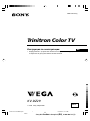 1
1
-
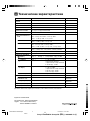 2
2
-
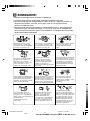 3
3
-
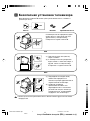 4
4
-
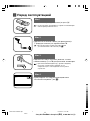 5
5
-
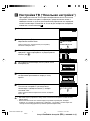 6
6
-
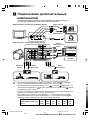 7
7
-
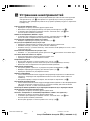 8
8
-
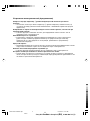 9
9
-
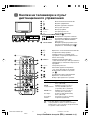 10
10
-
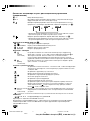 11
11
-
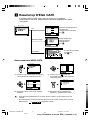 12
12
-
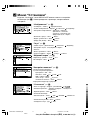 13
13
-
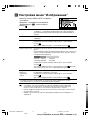 14
14
-
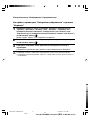 15
15
-
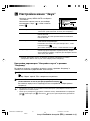 16
16
-
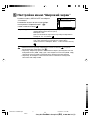 17
17
-
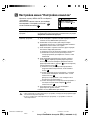 18
18
-
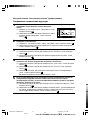 19
19
-
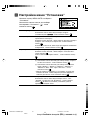 20
20
-
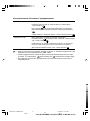 21
21
-
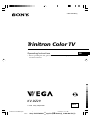 22
22
-
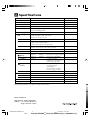 23
23
-
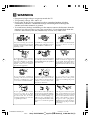 24
24
-
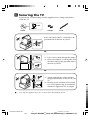 25
25
-
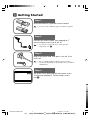 26
26
-
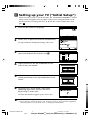 27
27
-
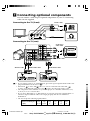 28
28
-
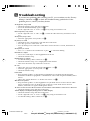 29
29
-
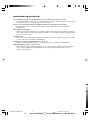 30
30
-
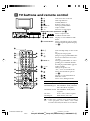 31
31
-
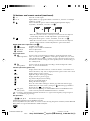 32
32
-
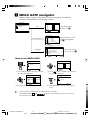 33
33
-
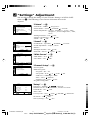 34
34
-
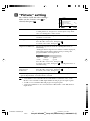 35
35
-
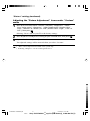 36
36
-
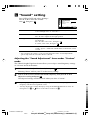 37
37
-
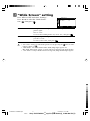 38
38
-
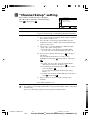 39
39
-
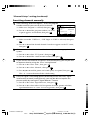 40
40
-
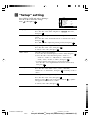 41
41
-
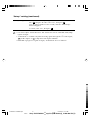 42
42
Ask a question and I''ll find the answer in the document
Finding information in a document is now easier with AI
in other languages
Related papers
Other documents
-
Samsung LE32R82B User manual
-
Samsung PS-50P96FDR User manual
-
Samsung LE40M87BD User manual
-
Samsung LE70F96BD User manual
-
Samsung LE-52 F96 BD User manual
-
Samsung LE52F96BD User manual
-
Samsung LE40F86BD User manual
-
Samsung LE19R86BD User manual
-
Samsung PS42B430P User manual
-
Samsung LE26R81B User manual