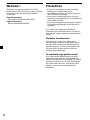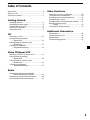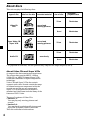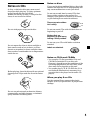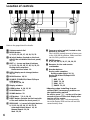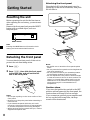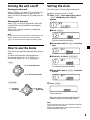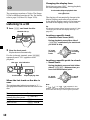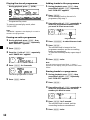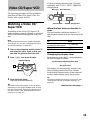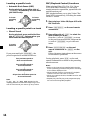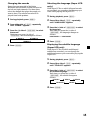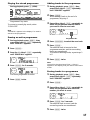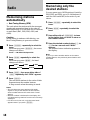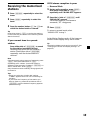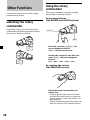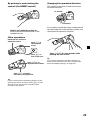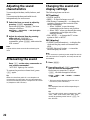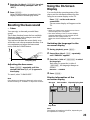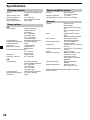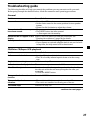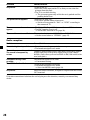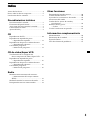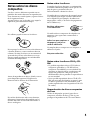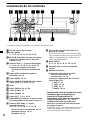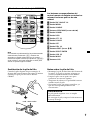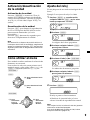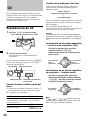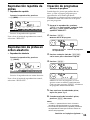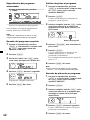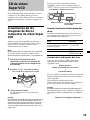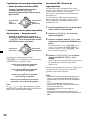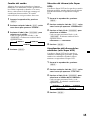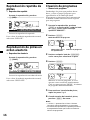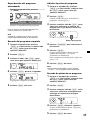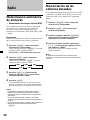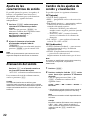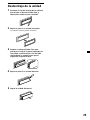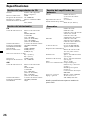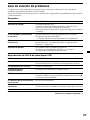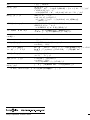Sony CDX-V7800X User manual
- Category
- Car media receivers
- Type
- User manual
Page is loading ...

2
Precautions
•If your car was parked in direct sunlight
resulting in a considerable rise in
temperature inside the car, allow the unit to
cool off before operating it.
•If no power is being supplied to the unit,
check the connections first. If everything is in
order, check the fuse.
•If your car is equipped with a power aerial, it
will extend automatically while the unit is
operating.
If you have any questions or problems
concerning your unit that are not covered in
this manual, please consult your nearest Sony
dealer.
Moisture Condensation
On a rainy day or in a very damp area,
moisture may condense on the lenses inside
the unit. Should this occur, the unit will not
operate properly. In such a case, remove the
disc and wait for about an hour until the
moisture has evaporated.
To maintain high quality sound
If you have drink holders near your audio
equipment, be careful not to splash juice or
other soft drinks onto the unit and CD. Sugary
residues on the unit or CD may contaminate
the lenses inside the unit, reduce the sound
quality, or prevent sound reproduction
altogether.
Welcome !
Thank you for purchasing the Sony Multi
Media Player. This unit lets you enjoy a variety
of features using the following controller
accessories:
Supplied accessory
Card remote commander RM-X200
Optional accessory
Rotary commander RM-X4S

3
Table of Contents
About discs ................................................................ 4
Notes on CDs ............................................................ 5
Location of controls .................................................. 6
Getting Started
Resetting the unit ................................................. 8
Detaching the front panel ................................... 8
Turning the unit on/off ....................................... 9
How to use the menu .......................................... 9
Setting the clock ................................................... 9
CD
Listening to a CD ............................................... 10
Playing tracks repeatedly
— Repeat Play ............................................... 11
Playing tracks in random order
— Shuffle Play ............................................... 11
Creating a programme
— Programme Memory ............................... 11
Video CD/Super VCD
Watching a Video CD/Super VCD .................. 13
Playing tracks repeatedly
— Repeat Play ............................................... 16
Playing tracks in random order
— Shuffle Play ............................................... 16
Creating a programme
— Programme Memory ............................... 16
Radio
Memorising stations automatically
— Best Tuning Memory (BTM)................... 18
Memorising only the desired stations............. 18
Receiving the memorised stations ................... 19
Other Functions
Labelling the rotary commander ..................... 20
Using the rotary commander ........................... 20
Adjusting the sound characteristics ................ 22
Attenuating the sound ...................................... 22
Changing the sound and display settings ...... 22
Boosting the bass sound
— D-bass ........................................................ 23
Using the On-Screen Display ........................... 23
Additional Information
Maintenance........................................................ 24
Dismounting the unit ........................................ 25
Specifications ...................................................... 26
Troubleshooting guide ...................................... 27

4
* To playback an 8 cm disc, use the optional Sony compact disc single adaptor (CSA-8).
About discs
This unit can play the following discs:
type of disc
Video CD
VCD
Super Video CD
Super VCD
Audio CD
label on the disc recorded material
sound and
moving pictures
sound and
moving pictures
sound only
size of disc
12 cm
8 cm
12 cm
12 cm
8 cm
maximum
playback time
74 minutes
20 minutes
70 minutes
74 minutes
20 minutes
About Video CDs and Super VCDs
A compact disc that contains moving pictures.
The picture data uses the MPEG 1 format
(Video CD) or MPEG 2 format (Super VCD),
worldwide standards of digital compression
technology.
Video CDs and Super VCDs also contain
compact audio data. Sounds outside the range
of human hearing are compressed while the
sounds we can hear are not compressed.
Super VCD is recognized as the superior
standard and this format includes many of the
features of DVD-Video.
There are 2 versions of Video CDs.
• Version 1.1:
You can play only moving pictures and
sounds.
• Version 2.0:
You can play hi-resolution still pictures and
enjoy PBC (Playback Control) functions.
This unit conforms to both versions.
*
*

5
Notes on CDs
A dirty or defective disc may cause sound
dropouts while playing. To enjoy optimum
sound, handle the disc as follows.
Handle the disc by its edge. To keep the disc
clean, do not touch the surface.
Do not stick paper or tape on the disc.
Do not expose the discs to direct sunlight or
heat sources such as hot air-ducts, or leave
them in a car parked in direct sunlight where
there can be a considerable rise in temperature
inside the car.
Before playing, clean the discs with an optional
cleaning cloth. Wipe each disc from the centre
out.
Do not use solvents such as benzine, thinner,
commercially available cleaners, or antistatic
spray intended for analog discs.
Notes on discs
If you use the discs explained below, the sticky
residue can cause the CD to stop spinning and
may cause malfunction or ruin your discs.
Do not use second-hand or rental CDs that
have a sticky residue on the surface (for
example, from peeled-off stickers or from ink,
or glue leaking from under the stickers).
There are paste residue.
Ink is sticky.
Do not use rental CDs with old labels that are
beginning to peel off.
Stickers that are
beginning to peel away,
leaving a sticky residue.
Do not use your CDs with labels or stickers
attached.
Labels are attached.
Notes on CD-Rs and CD-RWs
•You can play CD-Rs (recordable CDs) and
CD-RWs (rewritable CDs) on this unit.
However, depending on the conditions of the
recording equipment or the disc itself, some
discs may not be playable on this unit.
•You cannot play a CD-R/CD-RW disc if it is
not finalized (finalization is necessary for a
recorded disc to be played on the audio CD
player).
When you play 8 cm CDs
Use the optional Sony compact disc single
adaptor (CSA-8) to protect the CD player from
damage.

6
Location of controls
1 Volume control dial
2 MENU button
9, 11, 12, 15, 16, 17, 18, 19, 22, 23
3
Z (eject) button (located on the front
side of the unit behind the front panel)
10, 13
4 PRST +/– (cursor up/down) buttons
9, 11, 12, 14, 15, 16, 17, 18, 19, 22, 23
During radio reception:
Preset stations select 19
5 DSPL (display mode change) button
10, 13
6 MODE button 18, 19
7 SOURCE (TUNER/CD/Video CD/Super
VCD) button
7, 9, 10, 13, 18, 19
8 Display window
9 OPEN button 8, 10, 13, 24
q; D-BASS button 23
qa SOUND button 22
qs OFF button* 7, 8, 9, 10, 13
qd RESET button (located on the front side
of the unit behind the front panel) 8
qf SEEK/AMS –/+ (cursor left/right) buttons
9, 11, 12, 14, 15, 16, 17, 19, 22, 23
Automatic Music Sensor 10, 14
Manual Search 10, 14
Seek 18, 19
CDX-V7800X
MODE
DSPL
OFF
ENTER
MENU
SOUND
1 2 3 4 56
-
SEEK/AMS
REP SHUF PGM PAUSE
OPEN
D-BASS
SOURCE
P
R
S
T
+
P
R
S
T
–
Refer to the pages listed for details.
qg Frequency select switch (located on the
bottom of the unit)
The AM (FM) tuning interval is factory-set
to the 10 k (200 k) position. Make sure that
the 9 k (50 k) position is selected.
qh ENTER button
9, 11, 12, 14, 15, 16, 17, 18, 19, 23
qj Receptor for the card remote
commander
qk Number buttons
During radio reception:
Preset number select 18, 19
During CD/Video CD/Super VCD
playback:
(1) REP 11, 16
(2) SHUF 11, 16
(3) PGM 12, 17
(4) PAUSE 10, 13
* Warning when installing in a car
without ACC (accessory) position on
the ignition key switch
Be sure to press (OFF) on the unit for two
seconds to turn off the clock display after
turning off the engine.
When you press (OFF) only momentarily,
the clock display does not turn off and this
causes battery wear.

7
Card remote commander RM-X200
Replacing the lithium battery
When the battery becomes weak, the range of
the card remote commander becomes shorter.
Replace the battery with a new CR2025 lithium
battery.
Notes on lithium battery
•Keep the lithium battery out of the reach of
children. Should the battery be swallowed,
immediately consult a doctor.
•Wipe the battery with a dry cloth to assure a
good contact.
•Be sure to observe the correct polarity when
installing the battery.
•Do not hold the battery with metallic
tweezers, otherwise a short-circuit may
occur.
WARNING
Battery may explode if mistreated.
Do not recharge, disassemble, or dispose of
in fire.
The corresponding buttons of the card
remote commander control the same
functions as those on this unit.
1 PBC ON/OFF button 14
2 MENU button
3 SOURCE button
4 SEEK/AMS (cursor </,) buttons
5 SOUND button
6 DSPL button
7 ATT button 22
8 D-BASS button
9 OFF button
0 RTN button 14
qa PRST (cursor M/m) buttons
qs SELECT/ENTER button
qd OSD button 23
qf MODE button
qg VOL buttons
PBC
SEEK SEEK
SELECT
MENU RTN
SOUND
ENTER
PRST
PRST
SOURCE
D-BASS
DSPL OSD MODE
VOLATT
OFFON/OFF
x
+ side up
Note
A unit turned off by pressing (OFF) for two
seconds cannot be operated with the card remote
commander unless (SOURCE) on the unit is
pressed or a disc is inserted to activate the unit
first.

8
Attaching the front panel
Place the hole A in the front panel onto the
spindle B on the unit as illustrated, then push
the left side in.
x
Notes
• Be careful not to attach the front panel upside
down.
• Do not press the front panel too hard against the
unit when attaching it.
• Do not press too hard or put excessive pressure
on the display window of the front panel.
• Do not expose the front panel to direct sunlight
or heat sources such as hot air ducts, and do not
leave it in a humid place. Never leave it on the
dashboard of a car parked in direct sunlight or
where there may be a considerable rise in
temperature.
Caution alarm
If you turn the ignition key switch to the OFF
position without removing the front panel, the
caution alarm will beep for a few seconds.
If you connect an optional power amplifier and
do not use the built-in amplifier, the beep
sound will be deactivated.
Getting Started
Resetting the unit
Before operating the unit for the first time or
after replacing the car battery, you must reset
the unit.
Remove the front panel and press the RESET
button with a pointed object, such as a
ballpoint pen.
Note
Pressing the RESET button will erase the clock
setting and some memorised functions.
Detaching the front panel
You can detach the front panel of this unit to
protect the unit from being stolen.
1 Press (OFF).
2 Press (OPEN), then slide the front panel
to the right side, and pull out the left
side of the front panel.
Notes
• Do not put anything on the inner surface of the
front panel.
• Be sure not to drop the panel when detaching it
from the unit.
• If you detach the panel while the unit is still
turned on, the power will turn off automatically
to prevent the speakers from being damaged.
• When carrying the front panel with you, use the
supplied front panel case.
A
B
1
2
RESET button

9
Turning the unit on/off
Turning on the unit
Press (SOURCE) or insert a CD in the unit. For
details on operation, refer to page 10 (CD ),
page 13 (Video CD/Super VCD), and page 18
(radio).
Turning off the unit
Press (OFF) to stop CD playback or FM/AM
reception (the key illumination and display
remain on).
Press (OFF) for two seconds to completely
turn the unit off.
Note
If your car has no ACC position on the ignition key
switch, be sure to turn the unit off by pressing
(OFF) for two seconds to avoid car battery wear.
How to use the menu
This unit is operated by selecting items from a
menu.
To select, first enter the menu mode and
choose up/down ((+)/(–) of (PRST)), or
choose left/right ((–)/(+) of (SEEK/AMS)).
(PRST)
SOURCE
(SEEK/AMS)
SOURCE
Setting the clock
The clock uses a 12-hour digital indication.
Example: To set the clock to 10:08
1 Press (MENU), then press either side of
(PRST) repeatedly until “CLOCK”
appears.
1 Press (ENTER).
The hour indication flashes.
2 Press either side of (PRST) to set the
hour.
3 Press the (+) side of (SEEK/AMS).
The minute indication flashes.
4 Press either side of (PRST) to set the
minute.
2 Press (ENTER).
The clock starts.
After the clock setting is completed, the
display returns to normal play mode.
Note
In the initial setting, the clock indication appears
while the unit is turned off.
When the D.INFO mode is set to ON, the time is
always displayed (page 22).
(+): to select upwards
(–): to select downwards
(+): to select
rightwards
(–): to select
leftwards

10
CD
The operating procedure of Video CDs/Super
VCDs is different from that of CDs. For details,
refer to page 13 (Video CD/Super VCD).
Listening to a CD
1 Press (OPEN) and insert the disc.
2 Close the front panel.
Playback starts automatically.
If a disc is already inserted, press (SOURCE)
repeatedly until “CD” appears to start
playback.
When the last track on the disc is
over
The track number indication returns to “1,”
and playback restarts from the first track of the
disc.
Elapsed playing timeTrack number
Changing the display item
Each time you press (DSPL) during playback,
the item changes as follows:
Track number/Elapsed playback time
Y
Disc type/Clock
The display will automatically change to the
Motion Display mode after a few seconds.
In the Motion Display mode, all the items are
scrolled in the display one by one in order.
Tip
The Motion Display mode can be turned off. (See
“Changing the sound and display settings” on
page 22.)
Locating a specific track
— Automatic Music Sensor (AMS)
During playback, press either side of
(SEEK/AMS) momentarily for each track
you want to skip.
SOURCE
Locating a specific point in a track
— Manual Search
During playback, press and hold either
side of (SEEK/AMS). Release when you
have found the desired point.
SOURCE
Note
If “
” or “ ” appears in the
display, you have reached the beginning or the
end of the disc and you cannot go any further.
Z
Labelled side up
Disc indicationDisc type
To
Pause playback and
resume play after pause
Stop playback
Eject the disc
Press
(4) (PAUSE)
(OFF)
(OPEN) then Z
To locate
preceding
tracks
To locate
succeeding
tracks
To search
forward
To search
backward

11
MODE
DSPL
PTY
ENTER
1 2 3 4 56
-
SEEK/AMS
REP SHUF PGM PAUSE
MODE
DSPL
PTY
ENTER
1 2 3 4 56
-
SEEK/AMS
REP SHUF PGM PAUSE
Playing tracks repeatedly
— Repeat Play
During playback, press (1) (REP).
Repeat Play starts.
To return to normal play mode, select
“REP-OFF.”
Playing tracks in random
order — Shuffle Play
During playback, press (2) (SHUF).
Shuffle Play starts.
To return to normal play mode, select
“SHUF-OFF.”
Creating a programme
— Programme Memory
You can choose your favorite tracks from a
disc, and create your own programme to play
them in the order of your choice.
The programme will be stored in the unit’s
memory. You can select up to 20 tracks for a
programme.
1 During playback, press (MENU), then
press either side of (PRST) repeatedly
until “PGM-SET” appears.
2 Press (ENTER).
Programme Edit mode
3 Press either side of (SEEK/AMS)
repeatedly to select the track.
4 Press (ENTER).
x
While creating a programme, the display is
shown as above. Each time you press
(ENTER), the programme number increases
by one.
5 To continue entering tracks, repeat steps
3 and 4.
6 When you finish entering tracks, press
(MENU) twice.
Notes
• “**FULL**” appears in the display if you try to
enter more than 20 tracks into a programme.
• Repeat play and shuffle play will be suspended
until Programme Edit mode is over.
Playing track No. Programme No.
continue to next page t

12
MODE
DSPL
PTY
ENTER
1 2 3 4 56
-
SEEK/AMS
REP SHUF PGM PAUSE
Playing the stored programme
During playback, press (3) (PGM).
Programme Play starts.
To return to normal play mode, select
“PGM -OFF.”
Note
“NO DATA” appears in the display if no track is
stored in the programme.
Erasing an entire programme
1 During playback, press (MENU), then
press either side of (PRST) repeatedly
until “PGM-SET” appears.
2 Press (ENTER).
3 Press the (–) side of (PRST) repeatedly
until “ERASE-ALL” appears.
4 Press (ENTER) for 2 seconds.
The entire programme is erased.
5 Press (MENU) twice.
Adding tracks to the programme
1 During playback, press (MENU), then
press either side of (PRST) repeatedly
until “PGM-SET” appears.
2 Press (ENTER).
When adding a track to the end of a
programme, skip step 3.
3 Press either side of (PRST) repeatedly to
select the programme number where
you want to insert a new track.
4 Press (SEEK/AMS) to select the new track.
5 Press (ENTER).
The selected track is inserted at that
programme number, and the succeeding
tracks are renumbered.
To continue inserting tracks, repeat steps 3
to 5.
6 Press (MENU) twice.
Note
Once all 20 slots have been filled, “**FULL**”
appears in the display, and you cannot insert more
tracks.
Erasing tracks in a programme
1 During playback, press (MENU), then
press either side of (PRST) repeatedly
until “PGM-SET” appears.
2 Press (ENTER).
3 Press either side of (PRST) repeatedly to
select the programme with the track
number you want to erase.
4 Press (ENTER) for 2 seconds.
The selected track is erased, and the
succeeding tracks are renumbered.
5 Press (MENU) twice.
Programme No.

13
Video CD/Super VCD
The operating procedure of CDs is different
from that of Video CDs/Super VCDs. For
details, refer to page 10 (CD).
Watching a Video CD/
Super VCD
Depending on the Video CD/Super VCD,
some operations may be different or restricted.
Refer to the instructions supplied with your
disc.
Note
This unit switches the colour system, PAL/NTSC,
according to the TV. (See “Changing the sound
and display settings” on page 22.)
1 Turn on the connected mobile colour TV
and select the video input so that you
can view the pictures from this unit.
2 Press (OPEN) and insert the disc.
3 Close the front panel.
Playback starts automatically.
Tip
The menu screen may appear on the TV screen,
depending on the Video CD/Super VCD. To play
the disc interactively, follow the instructions on
the menu screen. (See “PBC (Playback Control)
functions” on page 14.)
If a disc is already inserted, press (SOURCE)
repeatedly until “VCD”/“SVCD” appears to
start playback.
When the last track on the disc is
over
The track number indication returns to “1,”
and playback restarts from the first track of the
disc.
Changing the display item
Each time you press (DSPL) during playback,
the item changes as follows:
Track number/Elapsed playback time
Y
Disc type/Clock
The display will automatically change to the
Motion Display mode after a few seconds.
In the Motion Display mode, all the items are
scrolled in the display one by one in order.
Tip
The Motion Display mode can be turned off. (See
“Changing the sound and display settings” on
page 22.)
Z
Labelled side up
Elapsed playing timeTrack number
Disc indicationDisc type
To
Pause playback and
resume play after pause
Stop playback
Eject the disc
Press
(4) (PAUSE)
(OFF)
(OPEN) then Z
continue to next page t

14
PBC (Playback Control) functions
When playing Video CDs (Ver. 2.0)/ Super
VCDs with PBC functions, you can enjoy
simple interactive operations, operations with
search functions, etc.
PBC playback allows you to play Video CDs/
Super VCDs interactively, following the menu
on the TV screen.
1 Start playing a Video CD/Super VCD with
PBC functions.
2 Press (PBC ON/OFF) on the card remote
commander.
3 Press either side of (PRST) to select the
item number you want.
Press the (–) side of (SEEK/AMS) to return
to the previous menu screen, and press the
(+) side of (SEEK/AMS) to go to the next
menu.
4 Press (SELECT/ENTER) on the card
remote commander or (ENTER) on the
unit.
Follow the menu instructions on the screen
for interactive operations.
During playback, press (RTN) on the card
remote commander to return to the preceding
selection screen.
Notes
• Refer to the instructions supplied with the disc,
as the operating procedure may differ according
to the Video CD/Super VCD.
• When the PBC function is turned off, playback
restarts from the first track of the disc.
• When you replace the disc, the PBC function will
be turned off.
• Repeat play, shuffle play, and programme play
do not work during PBC playback.
To locate
preceding
tracks
To locate
succeeding
tracks
To search
forward
To search
backward
Locating a specific track
— Automatic Music Sensor (AMS)
During playback, press either side of
(SEEK/AMS) momentarily for each track
you want to skip.
SOURCE
Locating a specific point in a track
— Manual Search
During playback, press and hold either
side of (SEEK/AMS). Release when you
have found the desired point.
SOURCE
If you press and hold (SEEK/AMS), the
preview speed will increase as follows:
Four previews spaced at
three second intervals
r
Four previews spaced at
10 second intervals
r
Four previews spaced at
20 second intervals
r
All previews thereafter spaced at
40 second intervals
Note
If “
” or “ ” appears in the
display, you have reached the beginning or the
end of the disc and you cannot go any further.

15
Selecting the language (Super VCD
only)
With Super VCDs on which bilingual sounds
are recorded, you can select the language you
want while playing the Super VCD.
1 During playback, press (MENU).
2 Press either side of (PRST) repeatedly
until “LANGUAGE1” appears.
3 Press the (+) side of (SEEK/AMS) to select
the language.
Each time you press the (+) side of
(SEEK/AMS), the language changes as
follows:
LANGUAGE1 y LANGUAGE2
4 Press (ENTER).
Displaying the subtitle language
(Super VCD only)
With Super VCDs on which multilingual
subtitles are recorded, you can change the
subtitles whenever you want while playing the
Super VCD.
1 During playback, press (MENU).
2 Press either side of (PRST) repeatedly
until “TITLE-OFF” appears.
3 Press the (+) side of (SEEK/AMS) to select
the subtitle language.
Each time you press the (+) side of
(SEEK/AMS), the subtitle changes as
follows:
B TITLE-1 B TITLE-2 B TITLE-3
TITLE-OFF b TITLE-4 b
4 Press (ENTER).
Changing the sounds
Some discs are recorded in Multiplex
Broadcast with different sounds recorded on
the left and right channels. For these discs,
select the channel that plays the sound you
want to hear. The selected sound will be
played from both speakers.
1 During playback, press (MENU).
2 Press either side of (PRST) repeatedly
until “STEREO” appears.
3 Press the (+) side of (SEEK/AMS) to select
the sound.
Each time you press (+) side of
(SEEK/AMS), the item changes as follows:
B MONO-L B MONO-R
STEREO b
4 Press (ENTER).

16
Creating a programme
— Programme Memory
You can choose your favorite tracks from a
disc, and create your own programme to play
them in the order of your choice.
The programme will be stored in the unit’s
memory. You can select up to 20 tracks for a
programme.
1 During playback, press (MENU), then
press either side of (PRST) repeatedly
until “PGM-SET” appears.
2 Press (ENTER).
Programme Edit mode
3 Press either side of (SEEK/AMS)
repeatedly to select the track.
4 Press (ENTER).
x
While creating a programme, the display is
shown as above. Each time you press
(ENTER), the programme number increases
by one.
5 To continue entering tracks, repeat steps
3 and 4.
6 When you finish entering tracks, press
(MENU) twice.
Notes
• “**FULL**” appears in the display if you try to
enter more than 20 tracks into a programme.
• Repeat play and shuffle play will be suspended
until Programme Edit mode is over.
Playing track No. Programme No.
MODE
DSPL
PTY
ENTER
1 2 3 4 56
-
SEEK/AMS
REP SHUF PGM PAUSE
MODE
DSPL
PTY
ENTER
1 2 3 4 56
-
SEEK/AMS
REP SHUF PGM PAUSE
Playing tracks repeatedly
— Repeat Play
During playback, press (1) (REP).
Repeat Play starts.
To return to normal play mode, select
“REP-OFF.”
Playing tracks in random
order — Shuffle Play
During playback, press (2) (SHUF).
Shuffle Play starts.
To return to normal play mode, select
“SHUF-OFF.”

17
Adding tracks to the programme
1 During playback, press (MENU), then
press either side of (PRST) repeatedly
until “PGM-SET” appears.
2 Press (ENTER).
When adding a track to the end of a
programme, skip step 3.
3 Press either side of (PRST) repeatedly to
select the programme number where
you want to insert a new track.
4 Press (SEEK/AMS) to select the new track.
5 Press (ENTER).
The selected track is inserted at that
programme number, and the succeeding
tracks are renumbered.
To continue inserting tracks, repeat steps 3
to 5.
6 Press (MENU) twice.
Note
Once all 20 slots have been filled, “**FULL**”
appears in the display, and you cannot insert more
tracks.
Erasing tracks in a programme
1 During playback, press (MENU), then
press either side of (PRST) repeatedly
until “PGM-SET” appears.
2 Press (ENTER).
3 Press either side of (PRST) repeatedly to
select the programme with the track
number you want to erase.
4 Press (ENTER) for 2 seconds.
The selected track is erased, and the
succeeding tracks are renumbered.
5 Press (MENU) twice.
Programme No.
MODE
DSPL
PTY
ENTER
1 2 3 4 56
-
SEEK/AMS
REP SHUF PGM PAUSE
Playing the stored programme
During playback, press (3) (PGM).
Programme Play starts.
To return to normal play mode, select
“PGM -OFF.”
Note
“NO DATA” appears in the display if no track is
stored in the programme.
Erasing an entire programme
1 During playback, press (MENU), then
press either side of (PRST) repeatedly
until “PGM-SET” appears.
2 Press (ENTER).
3 Press the (–) side of (PRST) repeatedly
until “ERASE-ALL” appears.
4 Press (ENTER) for 2 seconds.
The entire programme is erased.
5 Press (MENU) twice.

18
Memorising only the
desired stations
You can preset up to 18 FM stations (6 each for
FM1, FM2, and FM3), up to 12 AM stations (6
each for AM1 and AM2) in the order of your
choice.
1 Press (SOURCE) repeatedly to select the
tuner.
2 Press (MODE) repeatedly to select the
band.
3 Press either side of (SEEK/AMS) to tune
in the station that you want to store on
the number button.
4 Press the desired number button ((1) to
(6)) for two seconds until “MEM”
appears.
The number button indication appears in
the display.
Note
If you try to store another station on the same
number button, the previously stored station will
be erased.
Radio
Memorising stations
automatically
— Best Tuning Memory (BTM)
The unit selects the stations with the strongest
signals and memorises them in the order of
their frequencies. You can store up to 6 stations
on each band (FM1, FM2, FM3, AM1, and
AM2).
Caution
When tuning in stations while driving, use
Best Tuning Memory to prevent accidents.
1 Press (SOURCE) repeatedly to select the
tuner.
Each time you press (SOURCE), the source
changes as follows:
Tuner y CD/Video CD/Super VCD
2 Press (MODE) repeatedly to select the
band.
Each time you press (MODE), the band
changes as follows:
B FM1 B FM2 B FM3
AM2 b AM1 b
3 Press (MENU), then press either side of
(PRST) repeatedly until “BTM” appears.
4 Press (ENTER).
The unit stores stations in the order of their
frequencies on the number buttons.
A beep sounds when the setting is stored.
Notes
• The unit does not store stations with weak
signals. If only a few stations can be received,
some number buttons will retain their former
setting.
• When a number is indicated in the display, the
unit starts storing stations from the one currently
displayed.
• If a CD is not in the unit, only the tuner band
appears even if you press (SOURCE).

19
Receiving the memorised
stations
1 Press (SOURCE) repeatedly to select the
tuner.
2 Press (MODE) repeatedly to select the
band.
3 Press the number button ((1) to (6)) on
which the desired station is stored.
Tip
Press either side of (PRST) to receive the stations
in the order they are stored in the memory (Preset
Search Function).
If you cannot tune in a preset
station
Press either side of (SEEK/AMS) to search
for the station (automatic tuning).
Scanning stops when the unit receives a
station. Press either side of (SEEK/AMS)
repeatedly until the desired station is
received.
Note
If the automatic tuning stops too frequently, press
(MENU), then press either side of (PRST)
repeatedly until “LOCAL” (local seek mode) is
displayed. Then press the (+) side of (SEEK/AMS) to
select “LOCAL-ON.” Press (ENTER).
Only the stations with relatively strong signals will
be tuned in.
Tips
• When you select the “LOCAL-ON” setting,
“L.SEEK” appears while the unit is searching for
a station.
• If you know the frequency of the station you
want to listen to, press and hold either side of
(SEEK/AMS) until the desired frequency appears
(manual tuning).
If FM stereo reception is poor
— Monaural Mode
1 During radio reception, press (MENU),
then press either side of (PRST)
repeatedly until “MONO-OFF” appears.
2 Press the (+) side of (SEEK/AMS) until
“MONO-ON” appears.
The sound improves, but becomes
monaural (“ST” disappears).
3 Press (ENTER).
To return to normal mode, select
“MONO-OFF” in step 2.
In the Motion Display mode, all the items are
scrolled in the display one by one in order.
Tip
The Motion Display mode can be turned off. (See
“Changing the sound and display settings” on
page 22.)

20
Using the rotary
commander
The rotary commander works by pressing
buttons and/or rotating controls.
By pressing buttons
(the SOURCE and MODE buttons)
Each time you press (SOURCE), the
source changes as follows:
Tuner t CD/Video CD/Super VCD
During radio reception, each time you
press (MODE), the band changes as
follows:
FM1 t FM2 t FM3 t AM1 t AM2
By rotating the control
(the SEEK/AMS control)
Rotate the control momentarily and
release it to:
•Locate a specific track on a disc. Rotate
and hold the control until you locate the
specific point in a track, then release it to
start playback.
•Tune in stations automatically. Rotate and
hold the control to find a specific station.
(SOURCE)
(MODE)
Other Functions
You can also control the unit with a rotary
commander (optional).
Labelling the rotary
commander
Depending on how you mount the rotary
commander, attach the appropriate label as
shown in the illustration below.
SOUND
DSPL
MODE
SOUND
DSPL
MODE

21
By pushing in and rotating the
control (the PRESET control)
Push in and rotate the control to:
Receive the stations memorised on the
number buttons.
Other operations
Tip
If your car has no ACC (accessory) position on the
ignition key switch, be sure to press (OFF) for two
seconds to turn off the clock indication after
turning off the engine.
OFF
Rotate the VOL control to
adjust the volume.
Press (OFF) to
turn off the unit.
Press (ATT) to
attenuate the
sound.
Press (DSPL) to display
the band or disc type/clock.
Press (SOUND) to
adjust the sound menu.
Changing the operative direction
The operative direction of controls is factory-
set as shown below.
If you need to mount the rotary commander on
the right hand side of the steering column, you
can reverse the operative direction.
Press (SOUND) for two seconds while
pushing the VOL control.
Tip
You can also change the operative direction of
these controls with the unit. (See “Changing the
sound and display settings” on page 22.)
To increase
To decrease
Page is loading ...
Page is loading ...
Page is loading ...
Page is loading ...
Page is loading ...
Page is loading ...
Page is loading ...
Page is loading ...
Page is loading ...
Page is loading ...
Page is loading ...
Page is loading ...
Page is loading ...
Page is loading ...
Page is loading ...
Page is loading ...
Page is loading ...
Page is loading ...
Page is loading ...
Page is loading ...
Page is loading ...
Page is loading ...
Page is loading ...
Page is loading ...
Page is loading ...
Page is loading ...
Page is loading ...
Page is loading ...
Page is loading ...
Page is loading ...
Page is loading ...
Page is loading ...
Page is loading ...
Page is loading ...
Page is loading ...
Page is loading ...
Page is loading ...
-
 1
1
-
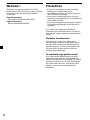 2
2
-
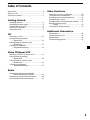 3
3
-
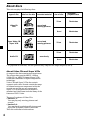 4
4
-
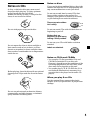 5
5
-
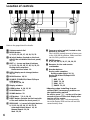 6
6
-
 7
7
-
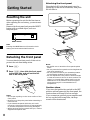 8
8
-
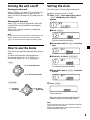 9
9
-
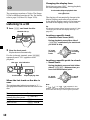 10
10
-
 11
11
-
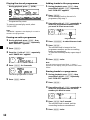 12
12
-
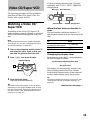 13
13
-
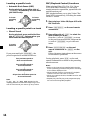 14
14
-
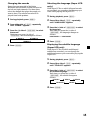 15
15
-
 16
16
-
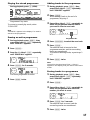 17
17
-
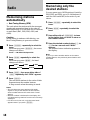 18
18
-
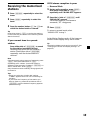 19
19
-
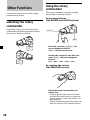 20
20
-
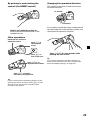 21
21
-
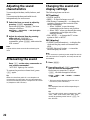 22
22
-
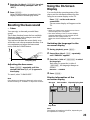 23
23
-
 24
24
-
 25
25
-
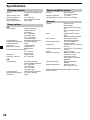 26
26
-
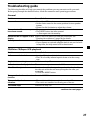 27
27
-
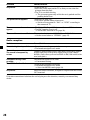 28
28
-
 29
29
-
 30
30
-
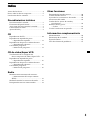 31
31
-
 32
32
-
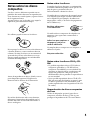 33
33
-
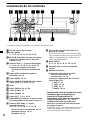 34
34
-
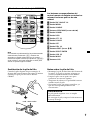 35
35
-
 36
36
-
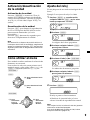 37
37
-
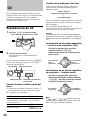 38
38
-
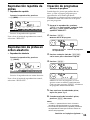 39
39
-
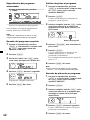 40
40
-
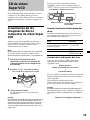 41
41
-
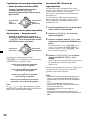 42
42
-
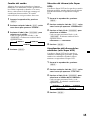 43
43
-
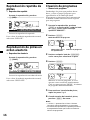 44
44
-
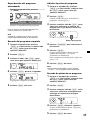 45
45
-
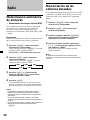 46
46
-
 47
47
-
 48
48
-
 49
49
-
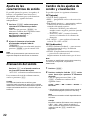 50
50
-
 51
51
-
 52
52
-
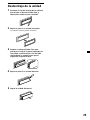 53
53
-
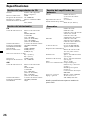 54
54
-
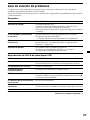 55
55
-
 56
56
-
 57
57
-
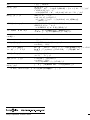 58
58
Sony CDX-V7800X User manual
- Category
- Car media receivers
- Type
- User manual
Ask a question and I''ll find the answer in the document
Finding information in a document is now easier with AI
in other languages
- español: Sony CDX-V7800X Manual de usuario
Related papers
Other documents
-
Sony Ericsson CDX-C7000X User manual
-
Emerson ES9 Owner's manual
-
Premier SCR-2067TFT Instructional Manual
-
Sony Ericsson CDX-CA690X User manual
-
Aiwa BMZ-K2 User manual
-
Aiwa CDC-X116 User manual
-
Aiwa Car Stereo System CDC-X136 User manual
-
Alpine IDA-X300 User manual
-
Alpine IDA-X300 Owner's manual
-
Motorola Astro XTL 5000 User manual