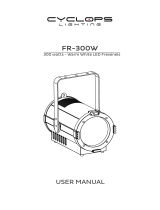Page is loading ...

USER MANUAL
MANUALE UTENTE
ARIA700PROFILE
MOVING HEAD
EN - IT

All rights reserved by Music & Lights S.r.l. No part of this instruction manual may be
reproduced in any form or by any means for any commercial use.
In order to improve the quality of products, Music&Lights S.r.l. reserves the right to modify the
characteristics stated in this instruction manual at any time and without prior notice.
All revisions and updates are available in the ‘manuals’ section on site www.musiclights.it
REV.002-02/19

1
ARIA700PROFILE
Packing content
• ARIA700PROFILE
• Mount bracket
• User manual
TABLE OF
CONTENTS
Safety
General instructions
Warnings and installation precautions
1 Introduction
1. 1 Description
1. 2 Technical specifications
1. 3 Operating elements and connections
2 Installation
2. 1 Mounting
3 Functions and settings
3. 1 Operation
3. 2 Basic
3. 3 Using the menu
3. 4 Menu structure
3. 5 Linking
3. 6 DMX addressing
3. 7 DMX mode
3. 8 Wireless
3. 9 Artnet
3. 10 Movement
3. 11 Screen
3. 12 White balance
3. 13 Dimmer mode
3. 14 Fan mode
3. 15 Theatre mode
3. 16 Temperature
3. 17 Auto and manual test
3. 18 Reset
3. 19 Adjust
3. 20 Factory reload
3. 21 Information
3. 22 RDM
3. 23 Connection of the DMX line
3. 24 Construction of the DMX termination
3. 25 Channel DMX
3. 26 Gobos wheels
4 Maintenance
4. 1 Maintenance and cleaning the unit
4. 2 Fuse replacement
4. 3 Trouble shooting
3
3
3
3
5
6
7
7
8
9
12
12
12
12
12
13
13
13
13
14
14
14
14
14
15
15
15
15
16
16
17
23
24
24
25

ARIA700PROFILE
2
WARNING! Before carrying out any operations with the unit, carefully read this instruction
manual and keep it with cure for future reference. It contains important information about
the installation, usage and maintenance of the unit.
SAFETY
General instruction
• The products referred to in this manual conform to the European Community Directives and are there-
fore marked with
.
• The unit is supplied with hazardous network voltage (230V~). Leave servicing to skilled personnel only.
Never make any modifications on the unit not described in this instruction manual, otherwise you will
risk an electric shock.
• Connection must be made to a power supply system fitted with efficient earthing (Class I appliance ac-
cording to standard EN 60598-1). It is, moreover, recommended to protect the supply lines of the units
from indirect contact and/or shorting to earth by using appropriately sized residual current devices.
• The connection to the main network of electric distribution must be carried out by a qualified electrical
installer. Check that the main frequency and voltage correspond to those for which the unit is designed
as given on the electrical data label.
• This unit is not for home use, only professional applications.
• Never use the fixture under the following conditions:
- in places wet;
- in places subject to vibrations or bumps;
- in places with an ambient temperature of over 45°C.
• Make certain that no inflammable liquids, water or metal objects enter the fixture.
• Do not dismantle or modify the fixture.
• All work must always be carried out by qualified technical personnel. Contact the nearest sales point for
an inspection or contact the manufacturer directly.
• If the unit is to be put out of operation definitively, take it to a local recycling
plant for a disposal which is not harmful to the environment.
Warnings and installation precautions
• If this device will be operated in any way different to the one described in this manual, it may suffer
damage and the guarantee becomes void. Furthermore, any other operation may lead to dangers like
short circuit, burns, electric shock, etc.
• Before starting any maintenance work or cleaning the projector, cut off power from the main supply.
• Always additionally secure the projector with the safety rope. When carrying out any work, always com-
ply scrupulously with all the regulations (particularly regarding safety) currently in force in the country
in which the fixture’s being used.
• For inside use only. Not designed for outside use.
• The minimum distance between the fixture and surrounding walls must be more than 50 cm and the
air vents at the housing must not be covered in any case.
• Install the fixture in a well ventilated place.
• Keep any inflammable material at a safe distance from the fixture.
• The maximum temperature that can be reached on the external surface of the fitting, in a thermally
steady state, is high. After power off, please cool down over 15 minutes.
• Shields, lenses or ultraviolet screens shall be changed if they have become damaged to such an extent
that their effectiveness is impaired.
• The lamp (LED) shall be changed if it has become damaged or thermally deformed.
• Never look directly at the light beam. Please note that fast changes in lighting, e. g. flashing light, may
trigger epileptic seizures in photosensitive persons or persons with epilepsy.
• This product was designed and built strictly for the use indicated in this documentation. Any other use,
not expressly indicated here, could compromise the good condition/operation of the product and/or
be a source of danger.
• We decline any liability deriving from improper use of the product.

3
ARIA700PROFILE
- 1 - INTRODUCTION
1.1 DESCRIPTION
ARIA700 is a 400W theatrical LED light designed to bring refinement and silence to the stage. Featuring
a custom RGBW engine which delivers an extensive colour palette and an optical system designed to
allow the layering of effects. The ARIA700 puts the theatre into LED.
FEATURES:
• Full spectrum RGBW LED engine for extensive pastel colour palette and HD dimming
• A near-silent operation for use even in front of house
• Animation wheel and full-framing shutters with individual depth and angle control of each blade as
well as module index.
1.2 TECHNICAL SPECIFICATIONS
LIGHT SOURCE
• Source: 400W custom RGBW LED
• CT: Tunable 2.000 K ~ 10.000K
• Luminous flux: 6’153 lm
• Lux: (10°) 22’361 lx - (45°) 2’166lx @3 m full
• Lux: (10°) 8’050 lx - (45°) 780lx @5 m full
• Source life expectancy: >50.000 h
OPTICS
• Zoom: 10° - 45° motorised linear zoom
• Lens type: HD anti-reflection lenses with achromatic coating
• Focus: motorised with auto-focus
• Other: high-quality flat-field projection
COLOUR SYSTEM
• Colour mixing: RGBW / FC
• CTC: CTC control through independent DMX channel
• White presets: 2000 K ~ 8000K
• Colour wheel: virtual colour wheel with presets
DYNAMIC EFFECTS
• Shutter system: 4 shutter blades with position and ±30° angle adjustment, ±45° rotation of the com-
plete framing system
• Animation wheel: animation wheel with CW and CCW rotation
• Rotating gobos: 7 rotating gobos + open, interchangeable, indexing
• Gobo size: outer: 26,7 mm - image: 22 mm - thickness: 0,3 mm
• FX generator: shutter macros with adjustable speed
• Circular prism: 3f with bi-directional rotation, indexing
• Frost: linear 0 - 100% frost filter
• Iris: 5 - 100% motorised linear iris
BODY
• Pan angle: 540°
• Tilt angle: 270°
• Pan/Tilt resolution: 16 bit
• Feedback: automatic repositioning after accidental movement
• Body: aluminium structure with hi-resistance polycarbonate cover
• Body colour: black

ARIA700PROFILE
4
CONTROL
• Protocols: DMX512, RDM, Art-Net, W-DMX
• DMX channels: 33 / 38 / 39channel
• W-DMX: included, wireless solution receiver
• RDM: RDM ready for fixture remote monitor and settings
• Display: LCD high resolution colour display with autoflip
• Firmware upgrade: yes, via USB - DMX interface (UPBOX1) not included
ELECTRONICS
• Dimmer: linear 0 ~ 100% electronic dimmer
• Dimmer curves: 4 different dimming curves available
• Strobe / shutter: 1 - 28 Hz, electronic
• Operating temperature: -10° ~ +45°
• Flicker: flicker free operation
ELECTRICAL
• Power supply: 100-240 V – 50/60 Hz
• Power consumption (at 230V): 463W
• Power consumption (at 120V): 467W
• Output (at 230V): 8 units on a single power line
• Output (at 120V): 4 units on a single power line
PHYSICAL
• Cooling: combination of heat pipe cooling system and low noise fan
• Sospension and fixing: any position with quick-lock omega brackets
• Pan / tilt lock: pan / tilt locking for transportation and maintenance
• Signal connection: Amphenol XLR 5p IN/OUT connectors
• Data connection: Art-Net RJ45 IN/OUT
• Power connection: Neutrik powerCON TRUE1 IN/OUT connectors
• IP rating: 20
• Dimensions (WxHxD): 408x676x257mm
• Weight: 26kg
Fig.1
676mm/26,31in
408mm/16,06in 257mm/10,11in
Technical drawing

5
ARIA700PROFILE
1.3 OPERATING ELEMENTS AND CONNECTIONS
Fig.2
1. MOVING HEAD
2. ROTARY ARM
3. TILT Mechanism Lock and Release
4. PAN Mechanism Lock and Release
5. HANDLE
6. LED INDICATOR "POWER"
7. LED INDICATOR "WDMX"
8. CONTROL PANEL with LCD display
and 4 button used to access the
control panel functions and man-
age them.
9. POWER IN (PowerCON TRUE
IN): for connection to a socket
(100-240V~/50-60Hz) via the sup-
plied mains cable.
10. POWER OUT (PowerCON OUT):
power output for connection of
multiple units in series.
11. MAIN FUSE HOLDER: replace a
burnt-out fuse by one of the same
type only.
12. ANTENNA
13. EtherCON connector Signal IN/
OUT
14. DMX IN (3-pole XLR): 1 = ground, 2
= DMX -, 3 = DMX +
15. DMX OUT (5-pole XLR): 1 = ground,
2 = DMX-, 3 = DMX+, 4 N/C, 5 N/C
6
7
8
9
10 15
11 14
12
13
1
2
3
5
4

ARIA700PROFILE
6
- 2 - INSTALLATION
2.1 MOUNTING
The ARIA700PROFILE may be set up on a solid and even surface. By means of the fixing facilities of the
baseplate, the unit can also be mounted upside down to a cross arm. The base plate is shown in fig.3. For
fixing, stable mounting clips are required. According to the figure, the bolts of the brackets are placed into
the openings provided in the base plate and turned clockwise until they lock (to the stop). Always ensure
that the unit is firmly fixed to avoid vibration and slipping while operating. The mounting place must be of
sufficient stability and be able to support a weight of 10 times of the unit’s weight. When carrying out any
installation, always comply scrupulously with all the regulations (particularly regarding safety) currently
in force in the country in which the fixture’s being used. Always additionally secure the projector with the
safety rope from falling down. For this purpose, fasten the safety rope at a suitable position so that the
maximum fall of the projector will be 20 cm.
Fig.3
CLAMP
SAFETY ROPE
OMEGA

7
ARIA700PROFILE
- 3 - FUNCTIONS AND SETTINGS
3.1 OPERATION
Connect the supplied main cable to a socket (100-240V~/50-60Hz). The unit will run built-in program to
reset all motors to their home position. Shortly after that the ARIA700PROFILE is ready for operation. To
switch off, disconnect the mains plug from the socket. For a more convenient operation it is recommend-
ed to connect the unit to a socket which can be switched on and off via light switch.
3.2 BASIC
The control panel of ARIA700PROFILE has a display and 5 buttons for the complete programming and
management of the projector menu (fig.4).
Fig.4 - Functions of the buttons and display icons
UP
DOWN LEFT RIGHT ENTER BATTERY
Increases the value
displayed or passes
to the previous item
in a menu
Decreases the value
displayed or passes
to the next item in
the menu
Return to the top
level
Commute from
units, tens, hundred
in the menu
Confirms the
displayed value,
or activates the
displayed function,
or enters the
successive menu
Used to activate the
backup battery. It
allows to switching
display interface
without main power
CONNECT SETUP ADVANCED INFORMATION
STAND ALONE

ARIA700PROFILE
8
Fig.5 - Reversal of the display
3.3 USING THE MENU
1. Press the ENTER button to access the main menu.
2. Use the UP/DOWN button to select the menu to be used:
• Connect;
• Setup;
• Advanced;
• Information;
3. Press ENTER to display the first item in the selected menu.
4. Use the UP/DOWN button to select the menu items.
NOTE - The display can be in one of two conditions: rest status and setting status. When it is in the rest sta-
tus, the display shows the projector’s DMX address. During menu setting status, after a wait time without
any key having been pressed, the display automatically returns to rest status.
It should be noted than when this condition occurs, any possible value that has been modified but not yet
confirmed with the ENTER button will be cancelled.
Reversal of the display
To activate this function, hold simultaneously for 3 seconds UP and DOWN buttons while the display is in
the rest mode. This status will be memorised and maintained even for the next time it will be switched on.
To return to the initial state, repeat the operation all over again.

9
ARIA700PROFILE
3.4 MENU STRUCTURE
MENU
1 CONNECT
ð
DMX Address
ð
Value (1-512)
DMX Mode
ð
Standard 33CH
Extended 38CH
Extended 39CH
Wireless
ð
Receive
ð
ON/OFF
Receive reset
ð
YES/NO
Wireless to DMX
ð
YES/NO
Ethernet
ð
Universe
ð
0-255
Start Channel
ð
1-512
IP address
ð
2/10.133.139.215
Ethernet to DMX
ð
YES/NO
2 SET UP
ð
Movement
ð
Pan Reverse
ð
YES/NO
Tilt Reverse
ð
YES/NO
Pan Feedbacks
ð
YES/NO
Tilt Feedbacks
ð
YES/NO
Screen
ð
Backlight
ð
Always On/10s/20s/30s
Flip Display
ð
YES/NO/AUTO
Warn Cue
ð
ON/OFF
Key Lock
ð
YES/NO
Fixture
ð
White Balance
ð
OFF
ð
MANUAL (RGBW 125-255)
ð
Dimmer Mode
ð
Off/Dimmer1/Dimmer2/Dimmer3
ð
Fans Mode
ð
Auto Speed/High Speed
ð
Theater Mode
ð
Auto/Silent/Off
ð
Temperature Unit
ð
°C/°F
ð
Auto Test
ð
Auto Test
ð
Manual Test
ð
Pan 000-255
ð
Pan Fine 000-255
ð
Tilt 000-255
ð
Tilt Fine 000-255
ð
P/T Speed 000-255
ð
Dimmer 000-255
ð
Shutter 000-255
ð
Red 000-255

ARIA700PROFILE
10
ð
Green 000-255
ð
Blue 000-255
ð
White 000-255
ð
Gobo 000-255
ð
RGobo 000-255
ð
PrismRot. 000-255
ð
Effect 000-255
ð
REffect 000-255
ð
Focus 000-255
ð
Zoom 000-255
ð
Frost 000-255
ð
Iris 000-255
ð
Fr.shutters Rot. 000-255
ð
Fr.shutter 1 Move. 000-255
ð
Fr.shutter 1 Swiv. 000-255
ð
Fr.shutter 2 Move. 000-255
ð
Fr.shutter 2 Swiv. 000-255
ð
Fr.shutter 3 Move. 000-255
ð
Fr.shutter 3 Swiv. 000-255
ð
Fr.shutter 4 Move. 000-255
ð
Fr.shutter 4 Swiv. 000-255
3 ADVANCED
ð
Reset
ð
All
ð
Pan
ð
Tilt
ð
Gobo
ð
Prism
ð
Effect
ð
Focus
ð
Zoom
ð
Frost
ð
Iris
ð
Fr.shutters Rot.
ð
000-255
ð
Fr.shutter 1 M1
ð
000-255
ð
Fr.shutter 1 M2
ð
000-255
ð
Fr.shutter 2 M1
ð
000-255

11
ARIA700PROFILE
ð
Fr.shutter 2 M2
ð
000-255
ð
Fr.shutter 3 M1
ð
000-255
ð
Fr.shutter 3 M2
ð
000-255
ð
Fr.shutter 4 M1
ð
000-255
ð
Fr.shutter 4 M2
ð
000-255
ð
Adjust
ð
Pan
ð
000-255
ð
Tilt
ð
000-255
ð
Gobo
ð
000-255
ð
RGobo
ð
000-255
ð
Prism
ð
000-255
ð
Effect
ð
000-255
ð
Focus
ð
000-255
ð
Zoom
ð
000-255
ð
Frost
ð
000-255
ð
Iris
ð
000-255
ð
Fr.shutters Rot.
ð
000-255
ð
Fr.shutter 1 M1
ð
000-255
ð
Fr.shutter 1 M2
ð
000-255
ð
Fr.shutter 2 M1
ð
000-255
ð
Fr.shutter 2 M2
ð
000-255
ð
Fr.shutter 3 M1
ð
000-255
ð
Fr.shutter 3 M2
ð
000-255
ð
Fr.shutter 4 M1
ð
000-255
ð
Fr.shutter 4 M2
ð
000-255
ð
Factory Reload
ð
YES/NO
4 INFORMATION
ð
Fixture Time
ð
0-9999
Temperature
ð
58 °C
Fans Speed
ð
**%
Software Vers.
ð
DISP- V1.0
NET-V1.0
CTR1-XY- V1.0
CTR2-MOTOR-V1.0
CTR3-MOTOR-V1.0
CTR4-MOTOR-V1.0
CTR5-MOTOR-V1.0
UID
ð
15D00213****

ARIA700PROFILE
12
3.5 LINKING
Several units may be interconnected in order to control all further slave units to the same effect of the
master unit.
1. Connect the DMX OUT of the master unit via 3/5-pole XLR cable to the DMX IN of the first slave unit.
2. Connect the DMX OUT of the first slave unit to the DMX IN of the second slave unit, etc. until all units
are connected in a chain.
3.6 DMX ADDRESSING
To enter the DMX mode, follow these steps:
• Press the ENTER button to access the main menu.
• Press the UP/DOWN button to scroll the menu, select the Connect icon, then press the ENTER button to
enter the next menu.
• Press the UP/DOWN button to scroll through the menu, select the DMX Address and press the ENTER key.
• Press the arrow keys to select the desired value (001-512). Press the ENTER key to confirm the setting.
• Press the LEFT button repeatedly to exit the menu and save changes.
3.7 DMX MODE
The ARIA700PROFILE has 3 DMX channel configurations which can be accessed from the control panel.
• Press the ENTER button to access the main menu.
• Press the UP/DOWN button to scroll the menu, select the Connect icon, then press the ENTER button to
enter the next menu.
• Press the UP/DOWN button to scroll through the menu, select DMX Mode and press the ENTER button to
enter the next menu.
• Select the desired mode and press ENTER to confirm your choice.
• Use the UP/DOWN button to select the desired DMX channel configuration (Standard, Extended 38 CH,
Extended 39 CH), then press the ENTER button to confirm your choice.
• Press the LEFT button repeatedly to exit the menu and save changes.
The tables on page 17, 18, 19, 20, 21, 22 show the mode of operation and their values DMX.
3.8 WIRELESS
To enable wireless control mode, proceed as follows:
• Press the ENTER button to access the main menu.
• Press the UP/DOWN button to scroll the menu, select the Connect icon, then press the ENTER button to
enter the next menu Wireless.
• Press the UP/DOWN button to scroll through the menu, select the desired function Receive on-off / Receive
Reset / Wireless to DMX and press ENTER to activate the wireless mode.
• Press the UP/DOWN button to scroll through the menu, select Reset Reset to reset the wireless connec-
tion of the unit.
• Press the LEFT button repeatedly to exit the menu and save changes.
3.9 ARTNET
To enable Artnet mode, proceed as follows:
• Press the ENTER button to access the main menu.
• Press the UP/DOWN button to scroll the menu, select the Connect icon, then press the ENTER button to
enter the next menu Ethernet.
• Press the UP/DOWN button to scroll through the menu, select Universe / Start Channel / IP Address / Ethernet
to DMX and press ENTER to activate the mode.
• Press the LEFT button repeatedly to exit the menu and save changes.

13
ARIA700PROFILE
3.10 MOVEMENT
• Press the ENTER button to access the main menu.
• Press the UP/DOWN button to scroll the menu, select the Set Up icon, then press the ENTER button to
enter the next menu.
• Press the UP/DOWN button to scroll through the menu, then select Movement and press the ENTER but-
ton to enter the next menu.
• Use the UP/DOWN button to select the option proposed and press the ENTER button to confirm the
setting.
- Pan Reverse - Pan rotation in the opposite direction. Select NO to deactivate the function (normal set-
ting); YES to activate the function (Pan Reverse).
- Tilt Reverse - Used for reversing tilt movement. Select NO to deactivate the function (normal setting);
YES to activate the function (Tilt Reverse).
- Pan/Tilt Feedbacks - Reorganization Pan/Tilt position after rolling away. Select NO to deactivate or YES
to activate the function.
• Press the ENTER button to confirm your choice.
• Press the LEFT button repeatedly to exit the menu and save changes.
3.11 SCREEN
You can change the following parameters related to the display, following the same procedure:
• Press the ENTER button to access the main menu.
• Press the UP / DOWN keys to scroll the menu, select the Set Up icon, then press the ENTER button to
enter the next menu.
• Press UP / DOWN to scroll through the menu, then select Screen, and press the ENTER button to enter
the next menu.
• Press UP / DOWN to scroll through the menu, and then select one of the following settings for the dis-
play and press the ENTER key to display it.
- Back Light - Backlight display Auto Off. This feature allows you to automatically turn off the backlight
after a specified time that you can set using the arrow buttons. To have the display always on select
Always On or set a value of 01-99 min to turn off the display after the amount of time you choose.
- Flip Display - Orientation of the display. This function allows you to rotate the display 180° to get a
better view of the display when the unit is hanging upside down. Select YES to activate or NO to dis-
able this function.
- Warn Cue - Error warning. Use the directional keys to select OFF or ON depending on Whether you
want the display to show error alerts.
- Key Lock - Lock keys. With this function, you can lock the buttons on the control panel. If this function
is activated, the keys are automatically locked. To disable or temporarily disable the key lock func-
tion, press the buttons in the following order to regain access to menu commands: UP, DOWN, UP,
DOWN, ENTER. Select YES to activate or NO to disable.
• Press the ENTER button to confirm your choice.
• Press the LEFT button repeatedly to exit the menu and save changes.
3.12 WHITE BALANCE
White Balance Function. Select the White Balance function to set the white balance by changing the val-
ues (125 - 255) of Red, Green, Blue and White colors.
3.13 DIMMER MODE
Dimmer Function. Select Dimmer Mode and choose and simulate different dimming curves. Specifically,
when set to:
Off - The brightness increase is linear.
Dimmer 1 - Light intensity control is finer at low level and coarse at high levels.

ARIA700PROFILE
14
Dimmer 2 - Light intensity control is finer at high level and coarse at low levels.
Dimmer 3 - Light intensity control is finer at low and high levels, and coarse to medium levels.
3.14 FAN MODE
For the ARIA700PROFILE you can access the following special functions:
• Press the ENTER button to access the main menu.
• Press the UP/DOWN button to scroll the menu, select the icon Set Up, then press the ENTER button to
enter the next menu.
• Press the UP/DOWN button to scroll through the Fixture menu,then press the ENTER button to proceed.
• Press the UP/DOWN button to scroll the menu, then select Fan Mode and press the ENTER button to
confirm.
• Press the UP/DOWN button to select the Auto Speed/High Speed mode, then press the ENTER button to
confirm the choice.
• Press the LEFT button repeatedly to exit the menu and save changes.
3.15 THEATRE MODE
For the ARIA700PROFILE you can access the following special functions:
• Press the ENTER button to access the main menu.
• Press the UP/DOWN button to scroll the menu, select the icon Set Up, then press the ENTER button to
enter the next menu.
• Press the UP/DOWN button to scroll through the Fixture menu,then press the ENTER button to proceed.
• Press the UP/DOWN button to scroll the menu, then select Theatre Mode and press the ENTER button to
confirm.
• Press the UP/DOWN button to select the Auto Speed/Silent/Off, then press the ENTER button to confirm
the choice.
• Press the LEFT button repeatedly to exit the menu and save changes.
3.16 TEMPERATURE
• Select this function to set the unit of measurement of the temperature shown on the display:
• Press the ENTER button to access the main menu.
• Press the UP/DOWN button to scroll through the menu, select the Set Up icon, then press the button
• ENTER to access the next menu.
• Press the UP/DOWN button to select Temperature and press the ENTER button to proceed.
• Press the UP/DOWN button to scroll through the menu, then select Temperature unit and press the but-
ton ENTER to confirm.
• Press the UP/DOWN button to select the Celsius/Fahrenheit unit, then press the button ENTER to confirm
the choice.
• Press the LEFT button repeatedly to exit the menu and save changes.
3.17 AUTO AND MANUAL TEST
Through these menus it is possible to test the functioning of all the functions of the moving head.
3.18 RESET
You can start a preset program to restore the selected function:
• Press the ENTER button to access the main menu.
• Press the UP/DOWN button to scroll the menu, select the Advanced icon, then press the ENTER button
to enter the next menu.
• Press the UP/DOWN button to scroll through the menu, select Reset and press the ENTER button to
enter the next menu.
• Press the UP/DOWN button to scroll through the menu, then select the function you wish to reset

15
ARIA700PROFILE
between All, Pan, Tilt, Gobo, Prism, Effect, Focus, Zoom, Frost, Iris, Fr. Shutter Rot., Fr. Shutter1 M1, Fr. Shutter1 M2, Fr.
• Shutter2 M1, Fr. Shutter2 M2, Fr. Shutter3 M1, Fr. Shutter3 M2, Fr. Shutter4 M1, Fr. Shutter4 M2.
• Press the ENTER button to confirm your choice and wait for the recovery of the selected function.
3.19 ADJUST
Adjusts the lamp. This function allows you to modify all the parameters of the lamp: Control, Pan , Tilt, Gobo,
RGobo, Prism, Effect, Focus, Zoom, Frost, Iris, Fr. Shhutter Rot, Fr. Shutter1 M1, Fr. Shutter1 M2, Fr. Shutter2 M1, Fr. Shutter2
M2, Fr. Shutter3 M1, Fr. Shutter3 M2, Fr. Shutter4 M1, Fr. Shutter4 M2 . Press the UP/DOWN button to select one of the
parameters and press ENTER to edit the value (000-255) through the UP/DOWN button.
3.20 FACTORY RELOAD
Select this function to reset the unit to factory settings:
• Press the ENTER button to access the main menu.
• Press the UP/DOWN button to scroll the menu, select the Advanced icon, then press the ENTER button
to enter the next menu.
• Press the UP/DOWN button to scroll through the menu, select Factory Reload and press the ENTER button
to enter the next menu.
• Press the UP/DOWN button to select YES or NO, then press the ENTER button to confirm.
3.21 INFORMATION
To view all the information on the device, proceed as follows:
• Press the ENTER button to access the main menu.
• Press the UP/DOWN button to scroll the menu, select the icon Information, then press the ENTER button
to enter the next menu.
• Press the UP/DOWN button to scroll through the menu, then select one of the following information
and press the ENTER button to display it.
- Fixture Time - Through the Fixture Time function you can display the operating time of the projector.
- Temperature - Through the Temperature function can be displayed the temperature inside the fixture,
near the lamp. The temperature can be displayed in degrees Celsius or Fahrenheit.
- Fans Speed - Through the Fans Speed function you can show on display the fan speed present near the
lamp. Velocity is expressed in RPM (revolutions per minute).
- Software Version - Through Software Version function you can display the currently installed software
version.
- UID - Through the UID function you can display the identifier for RDM control.
• Press the LEFT button repeatedly to exit the menu.
3.22 RDM
With this function you can call up various submenus via RDM.
This device is RDM ready. RDM stands for “Remote Device Management” and makes remote control of de-
vices connected to the DMX-bus possible. Manual settings like adjusting the DMX starting address are no
longer needed. This is especially useful when the device is installed in a remote area. RDM is integrated in
DMX without influencing the connections. The RDM-data is transmitted via the standard XLR-poles 1 and
2 – new DMX-cables are not necessary. RDM ready and conventional DMX devices can be operated in one
DMX line. If DMX splitters are used and RDM control is to be used, these splitters must support RDM. The
number and type of RDM parameters depend on the RDM controller (not included) is used.

ARIA700PROFILE
16
3.23 CONNECTION OF THE DMX LINE
DMX connection employs standard XLR connectors. Use shielded pair-twisted cables with 120Ω imped-
ance and low capacity.
The following diagram shows the connection mode:
ATTENTION
The screened parts of the cable (sleeve) must never be connected to the system’s earth, as this would
cause faulty fixture and controller operation.
Over long runs can be necessary to insert a DMX level matching amplifier.
For those connections the use of balanced microphone cable is not recommended because it cannot
transmit control DMX data reliably.
• Connect the controller DMX input to the DMX output of the first unit.
• Connect the DMX output to the DMX input of the following unit. Connect again the output to the input
of the following unit until all the units are connected in chain.
• When the signal cable has to run longer distance is recommended to insert a DMX termination on the
last unit.
3.24 CONSTRUCTION OF THE DMX TERMINATION
The termination avoids the risk of DMX 512 signals being reflected back along the cable when they reach-
es the end of the line: under certain conditions and with certain cable lengths, this could cause them to
cancel the original signals.
The termination is prepared by soldering a 120Ω 1/4 W resistor between pins 2 and 3 of the 5-pin male XLR
connector, as shown in figure.
Fig.8
Esempio:
connettore XLR a 3 pin
Fig.7
DMX - OUTPUT
Presa XLR
DMX - INPUT
Spina XLR
Pin1 : Massa -
Schermo
Pin2 : - Negativo
Pin3 : + Positivo
Pin4 : N/C
Pin5 : N/C

17
ARIA700PROFILE
3.25 DMX CONTROL
STD EXT EXT
FUNCTION
DMX
Value
33 Ch 38 Ch 39 Ch
1 1 1
PAN8bit
Pan Coarse 000 - 255
2 2 2
PAN 16bit
Pan Fine 000 - 255
3 3 3
TILT 8bit
Tilt Coarse 000 - 255
4 4 4
TILT 16bit
Tilt Fine 000 - 255
5 5 5
P/T SPEED
Fastest to slowest
Movement with blackout
000 - 250
251 - 255
6 6 6
SHUTTER
No function (shutter open)
Strobe effect slow to fast
No function (shutter open)
Pulse-effect in sequences
No function (shutter open)
Random strobe effect slow to fast
No function (shutter open)
000 - 010
011 - 082
083 - 093
094 - 163
164 - 174
175 - 244
245 - 255
7 7 7
DIMMER 8bit
(0% to 100%) 000 - 255
8 8
DIMMER 16bit
(0% to 100%) 000 - 255
9 9
DIMMER Fade
Snap (0% to 100%) fade out 000 - 255
8 10 10
COLOR FUNCTION
No Function
White presets
Forward Spin
Reverse Spin
Continuous
CTC
TBD
000 - 015
016 - 031
032 - 047
048 - 063
064 - 079
080 - 111
112 - 255

ARIA700PROFILE
18
STD EXT EXT
FUNCTION
DMX
Value
33 Ch 38 Ch 39 Ch
9 11 11
COLOR (No function)
No function 000 - 255
COLOR (White Preset)
White 2000K ~ 2700K
White 2700K ~ 3200K
White 3200K ~ 4200K
White 4200K ~ 5600K
White 5600K ~ 8000K
White 8000K ~ 10000K
000 - 155
156 - 175
176 - 195
196 - 215
216 - 235
236 - 255
COLOR (FW spin)
Rainbow Effect (Slow to Fast) 000 -255
COLOR (RW spin)
Rainbow Effect (Slow to Fast) 000 -255
COLOR
Black
Red
Green
Blue
White
Red=0, Green->up, Blue=full, White=0
Red=0, Green=full, Blue->down, White=0
Red->up, Green=full, Blue=0, White=0
Red=full, Green->down, Blue=0, White=0
Red=full, Green=0, Blue->up, White=0
Red->down, Green=0, Blue=full, White=0
000 - 000
001 - 001
002 - 002
003 - 003
004 - 004
005 - 046
047 - 088
089 - 130
131 - 172
173 - 214
215 - 255
COLOR (CTC)
CTC adjustment of output color, same
as a “classic” CMY fixture with CTC linear
correction.
000 -255
10 12 12
RED
0~100%
000 - 255
11 13 13
GREEN
0~100%
000 - 255
12 14 14
BLUE
0~100%
000 - 255
13 15 15
WHITE
0~100%
000 - 255
/