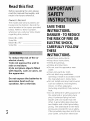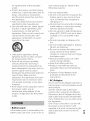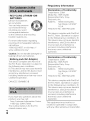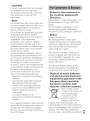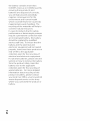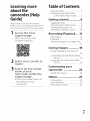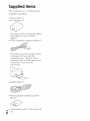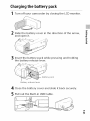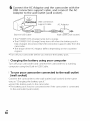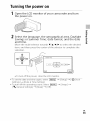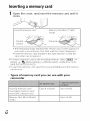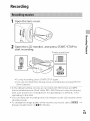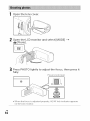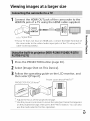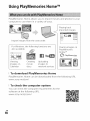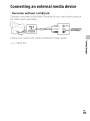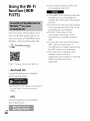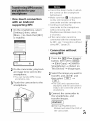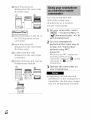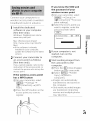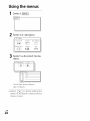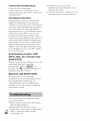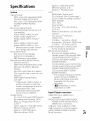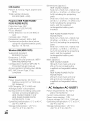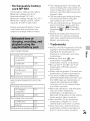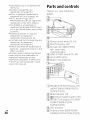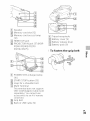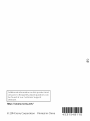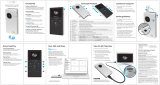Sony HDR-CX240L Owner's manual
- Category
- Camcorders
- Type
- Owner's manual
This manual is also suitable for
Sony HDR-CX240L is a digital HD video camera recorder with progressive capabilities. This device is simple to use and has a number of great features like:
- AVCI recording
- Progressive recording
- 12x optical zoom
- Built-in memory
- SD card slot for additional storage
Sony HDR-CX240L is a digital HD video camera recorder with progressive capabilities. This device is simple to use and has a number of great features like:
- AVCI recording
- Progressive recording
- 12x optical zoom
- Built-in memory
- SD card slot for additional storage

SON'_ 4-531-548-11(1)
Digital HD Video
Camera Recorder
[]
Getting started
Recording/Playback
Saving images
Customizing your
camcorder
Others
Pleasealso refer to :
http://www.sony.net/Sonylnfo/Support/
AVCI-i D i-I--_lm|
Progressive
_' MEMo.YS_IE. _C

Read this first
Before operating the unit, please
read this manual thoroughly, and
retain it for future reference.
Owner's Record
The model and serial numbers are
located on the bottom. Record the
serial number in the space provided
below. Refer to these numbers
whenever you call your Sony dealer
regarding this product.
Model No. HDR-
Serial No.
Model No. AO
Serial No.
To reduce the risk of fire or
electric shock,
1) do not expose the unit to
rain or moisture.
2) do not place objects filled
with liquids, such as vases, on
the apparatus.
Do not expose the batteries to
excessive heat such as
sunshine, fire or the like.
GB
2
SAVETHESE
INSTRUCTIONS.
DANGER-TOREDUCE
THERISKOFFIREOR
ELECTRICSHOCK,
CAREFULLYFOLLOW
THESE
INSTRUCTIONS.
• Read these instructions.
• Keep these instructions.
• Heed all warnings.
• Follow all instructions.
• Do not use this apparatus near
water.
• Clean only with dry cloth.
• Do not block anyventilation
openings. Install inaccordance with
the manufacturer's instructions.
• Do not install near any heat sources
such as radiators, heat registers,
stoves, or other apparatus
(including amplifiers) that produce
heat.
• Do not defeat the safety purpose of
the polarized or grounding type
plug. A polarized plug has two
blades with one wider than the
other. A grounding type plug has
two blades and a third grounding
prong. The wide blade or the third
prong are provided foryour safety.
If the provided plug does notfit into
your outlet, consult an electrician

forreplacementoftheobsolete
outlet.
•Protectthepowercordfrombeing
walkedonorpinchedparticularlyat
plugs,conveniencereceptacles,
andthepointwheretheyexitfrom
theapparatus.
•Onlyuseattachments/accessories
specifiedbythemanufacturer.
•Useonlywiththecart,stand,tripod,
bracket,ortablespecifiedbythe
manufacturer,orsoldwiththe
apparatus.Whenacartisused,use
cautionwhenmovingthecart/
apparatuscombinationtoavoid
injuryfromtipover.
•Unplugthisapparatusduring
lightningstormsorwhenunused
forlongperiodsoftime.
•Referallservicingtoqualified
servicepersonnel.Servicingis
requiredwhentheapparatushas
beendamagedinanyway,suchas
powersupplycordorplugis
damaged,liquidhasbeenspilledor
objectshavefallenintothe
apparatus,theapparatushasbeen
exposedtorainormoisture,does
notoperatenormally,orhasbeen
dropped.
•Iftheshapeoftheplugdoesnotfit
thepoweroutlet,usean
attachmentplugadaptorofthe
properconfigurationforthepower
outlet.
Battery pack
If the battery pack is mishandled, the
battery pack can burst, cause a fire or
even chemical burns. Observe the
following cautions.
• Do not disassemble.
• Do not crush and do not expose the
battery pack to any shock or force
such as hammering, dropping or
stepping on it.
• Do not short circuit and do not allow
metal objects to come into contact
with the battery terminals.
• Do not expose to high temperature
above 60°C (140°F)such as in direct
sunlight or in a car parked in the
sun.
• Do not incinerate or dispose of in
fi re.
• Do not handle damaged or leaking
lithium ion batteries.
• Be sure to charge the battery pack
using a genuine Sony battery
charger or a device that can charge
the battery pack.
• Keep the battery pack out of the
reach of small children.
• Keep the battery pack dry.
• Replace only with the same or
equivalent type recommended by
Sony.
• Dispose of used battery packs
promptly as described in the
instructions.
AC Adaptor
Do not use the ACAdaptor placed in a
narrow space, such as between a wall
and furniture.
Use the nearby wall outlet (wall
socket) when using the ACAdaptor.
Disconnect the ACAdaptor from the
wall outlet (wall socket)immediately
if any malfunction occurs while using
the apparatus.
Even if your camcorder isturned off,
AC power source (mains) is still
supplied to it while connected to the
wall outlet (wall socket) via the AC GB
Adaptor. 3

RECYCLING LITHIUM-ION
BATTERIES
Lithium Ion batteries
are recyclable.
You can help preserve
our environment by
returning your used
rechargeable batteries
to the collection and recycling
location nearest you.
Eor more information regarding
recycling of rechargeable batteries,
call toll free
1 SO0 822 SS37, or visit http://
www.call2recycle.org/
Caution: Do not handle damaged or
leaking Lithium Ion batteries.
Battery pack/AC Adaptor
This device complies with Part 15 of
the FCCRules. Operation is subject to
the following two conditions:
(1)This device may not cause harmful
interference, and (2) this device must
accept any interference received,
including interference that may cause
undesired operation.
CAN ICES3 B/NMB 3 B
If you have any questions about this
product, you may call:
Sony Customer Information Center
1 800 222 SONY(7669).
The number below is for the FCC
related matters only.
GB
4
Regulatory Information
Declaration of Conformity
Trade Name: SONY
Model No.: HDR CX240
Responsible Party: Sony
Electronics Inc.
Address: 16530Via Esprillo,
San Diego, CA 92127
U.S.A.
Telephone No.: 858 942 2230
This device complies with PartlS of
the FCC Rules. Operation is subject
to the following two conditions: (1)
This device may not cause harmful
interference, and (2) this device
must accept any interference
received, including interference
that may cause undesired
operation.
Declaration of Conformity
Trade Name: SONY
Model No.: HDR PJ275
Responsible Party: Sony
Electronics Inc.
Address: 16530Via Esprillo,
San Diego, CA 92127
U.S.A.
Telephone No.: 858 942 2230
This device complies with PartlS of
the FCC Rules. Operation is subject
to the following two conditions: (1)
This device may not cause harmful
interference, and (2) this device
must accept any interference
received, including interference
that may cause undesired
operation.
This equipment must not be co
located or operated in conjunction
with any other antenna or transmitter.

CAUTION
Youarecautionedthatanychanges
ormodificationsnotexpressly
approvedinthismanualcouldvoid
yourauthoritytooperatethis
equipment.
Note:
This equipment has been tested and
found to comply with the limits for a
Class B digital device, pursuant to
Part 15 of the FCC Rules.
These limits are designed to provide
reasonable protection against
harmful interference in a residential
installation. This equipment
generates, uses, and can radiate
radio frequency energy and, if not
installed and used in accordance with
the instructions, may cause harmful
interference to radio
communications. However, there is
no guarantee that interference will
not occur in a particular installation. If
this equipment does cause harmful
interference to radio or television
reception, which can be determined
by turning the equipment off and on,
the user is encouraged to try to
correct the interference by one or
more of the following measures:
Reorient or relocate the receiving
antenna.
Increase the separation between
the equipment and receiver.
Connect the equipment into an
outlet on a circuit different from
that to which the receiver is
connected.
Consult the dealer or an
experienced radio/TV technician
for help.
The supplied interface cable must be
used with the equipment in order to
comply with the limits for a digital
device pursuant to Subpart B of Part
15 of FCC Rules.
Notice for the customers in
the countries applying EU
Directives
Manufacturer: Sony Corporation, 1 7 1
Konan Minato ku Tokyo, 108 0075
Japan
For EU product compliance: Sony
Deutschland GmbH, Hedelfinger
Strasse 61, 70327 Stuttgart, Germany
Notice
If static electricity or
electromagnetism causes data
transfer to discontinue midway (fail),
restart the application or disconnect
and connect the communication
cable (USB, etc.) again.
This product has been tested and
found compliant with the limits set
out in the EMC regulation for using
connection cables shorter than 3
meters (9.8 feet).
The electromagnetic fields at the
specific frequencies may influence
the picture and sound of this unit.
Disposal of waste batteries
and electrical and electronic
equipment (applicable in the
European Union and other
European countries with
separate collection systems)
This symbol on the
product, the battery or
on the packaging
indicates that the
product and the
battery shall not be
treated as household waste. On
certain batteries this symbol might be
used in combination with a chemical
symbol. The chemical symbols for GB
mercury (Hg) or lead (Pb) are added if 5

the battery contains more than
0.0005% mercury or 0.004% lead. By
ensuring these products and
batteries are disposed of correctly,
you will help prevent potentially
negative consequences for the
environment and human health
which could otherwise be caused by
inappropriate waste handling. The
recycling of the materials will help to
conserve natural resources.
In case of products that for safety,
performance or data integrity reasons
require a permanent connection with
an incorporated battery, this battery
should be replaced by qualified
service staff only. To ensure that the
battery and the electrical and
electronic equipment will be treated
properly, hand over these products at
end of life to the applicable
collection point for the recycling of
electrical and electronic equipment.
For all other batteries, please view the
section on how to remove the battery
from the product safely. Hand the
battery over to the applicable
collection point for the recycling of
waste batteries. For more detailed
information about recycling of this
product or battery, please contact
your local Civic Office, your household
waste disposal service or the shop
where you purchased the product or
battery.
GB
6

Learning more
about the
camcorder (Help
Guide)
Help Guide is an on line manual.
Refer to itfor in depth instructions on
the many functions of the camcorder.
1 Access the Sony
support page.
http://www.sony.net/
Sonylnfo/Support/
[]
[]
2 Select your country or
region.
3Search for the model
name of your
camcorder within the
support page.
• Check the model name on
the bottom of your
carncorder.
Table of Contents
Read this first ............................ 2
Learning more about the
camcorder (Help Guide) .......7
Getting started ............. 8
Supplied items .......................... S
Charging the battery pack ....... 9
Turning the power on ............... 11
Inserting a memory card ......... 12
Recording/Playback ... 13
Recolding ................................. 13
Playback .................................... 15
Viewing images at a larger size
.............................................. 17
Saving images ............ 18
Using PlayMemories Home TM
.............................................. 18
Connecting an external media
device .................................. 19
Using the WiWi function (HDR-
PJ275) .................................. 20
Customizing your
camcorder .................. 24
Using tile menus ..................... 24
Others ........................ 25
Precautions .............................. 25
Specifications ........................... 27
Parts and controls ................... 30
GB
7

Supplied items
The numbers in ( ) indicate the
supplied quantity.
• (iamcorder (1)
• AC Adaptor (1)
The shape of the ACAdaptor differs
depending on the countries/
regions.
• USB connection support cable (1)
The USB connection support cable
is designed for use with this
camcorder only. Use this cable
when the Built-in USB Cable of the
camcorder is too short for
connection.
• HDMI cable (1)
• Rechargeable battery pack NP-
BX1(1)
• "Operating Guide" (This manual)

Charging the battery pack
1 Turn off your camcorder by closing the LCD monitor.
2 Slide the battery cover in the direction of the arrow,
and open it.
G_
tD
8.
3Insert the battery pack while pressing and holding
the battery release lever.
Battery pack
Battery release lever
4 Close the battery cover and slide it back securely.
5 Pull out the Built-in USB Cable.
GB
9

6 Connect the AC Adaptor and the camcorder with the
USBconnection support cable, and connect the AC
Adaptor to the wall outlet (wall socket).
USB connection
support cable AC Adaptor
Built-in USB Cable
Wall outlet (wall socket)
• The POWER/(}HG (charge) lamp turns orange.
• The POWER/(}HG (charge)lamp turns off when the battery pack is
fully charged. Disconnect the USB connection support cable from the
camcorder.
• The shape of the AC Adaptor differs depending on the countries/
regions.
• Turn offyour camcorder before you remove the battery pack.
Charging the battery using your computer
Turn off your carncorder and connect the camcorder to a running
computer using the Built-in USB(-able.
To use your camcorder connected to the wall outlet
(wall socket)
Connect tile camcorder to the wall outlet (wall socket) in the same
way as "Charging the battery pack."
• Insert the battery pack to the camcorder.
• The battery pack may be consumed even if the camcorder is connected
to the wall outlet (wall socket).
GB
10

Turning the power on
1 Open the LCD monitor of your camcorder and turn
the power on.
2 Select the language, the geographical area, Daylight
Savings or Summer Time, date format, and the date
and time.
Move the multi-selector towards _'/A/_I/I_ to select the desired
item, and then press the center of the selector to complete the
selection.
tD
• To turn offthe power, close the LCD monitor.
• To set the date and time again, select _ --, [Setup] --, [ Q Clock
Settings] --, [Date & Time Setting].
• To turn offthe operating sound, select _ --, [Setup] --,
[ _ General Settings] --_ [Beep] --, [Off].
GB
11

Inserting a memory card
1 Open the cover, and insert the memory card until it
clicks.
r ]
microSD memory card Memory Stick Micro TM(M2)
i media /
surfacePrinted Terminal " J
• The [Preparing image database file. Please wait.] screen appears if
you insert a new memory card. Wait until the screen disappears.
• Insert the memory card straight in the right direction so that the
camcorder can recognize it.
• To select a memory card as the recording medium, select @ --,
[Setup] --, [ _ Media Settings] --, ]Media Select] --, [Memory Card].
(HDR-PJ270/PJ27OE/PJ275)
• To eject the memory card, open the cover and lightly push the memory
card in once.
Types of memory card you can use with your
camcorder
microSD memory card/
microSDHC memory card/
microSDXC memory card
Memory Stick Micro (Mark2)
media
Class 4 or faster
Up to 64 GB
Up to 16 GB
GB
12

Recording
Open the lens cover.
2 Open the LCD monitor, and press START/STOP to
start recording.
Power zoom lever
8
START/
STOP
• To stop recording, press START/STOP again.
• You can record photos during movie recording by pressing PHOTO
(Dual Capture).
• In the default setting, movies are recorded with HD format and MP4
format simultaneously (Dual Video REC). MP4 format is easy for playing
back your movies on a smartphone, for uploading to a network, or for
uploading to the Web.
• You can check the recording time of a medium on the LCD monitor in the
shooting mode.
• To change the image quality of the movies you record, select _ --,
[Image Quality/Size] --, [UREC Mode].
GB
13

Open the lens cover.
2 Open the LCD monitor and select [MODE]-_
I_ (Photo).
3 Press PHOTO lightly to adjust the focus, then press it
fully.
Power zoom lever
• When the focus is adjusted properly, AE/AF lock indicator appears
on the LCD monitor.
GB
14

Playback
1 Open the LCD monitor and press the [](View
Images) button on the camcorder to enter the
playback mode.
[]
2 Select []/[_ to move the desired event to the 8
center, and then select the part circled (O)in the
figure.
-o
Switch Movie ._
(_) Remaining battery Format
To the MENU __
recording Play short movies (}hange Event Scale button
mode
GB
15

3 Select the image.
To go back to Event name
Recorded time/
number of photos
recording Last played image
mode
Playback operations
Volume _ / _ Previous/Next
Delete _ / _ Fast-reverse/Fast-forward
Context []_] / _[} Play/Pause
Stop _ Play/Stop slide show
_'_z Motion Shot Video I-l_]_ Motion Interval ADJ
To select the format of the movie you want to play,
edit, or copy to other devices
Instep 2, select _ at tile top right of the LCD monitor --, [ _ HD
Quality] or [ _ MP4].
GB
16

Viewing images at a larger size
1 Connect the HDMI OUT jack of the camcorder to the
HDMI IN jack of a TV using the HDMI cable supplied.
Signal flow
• Ifyour TV does not have an HDMI jack, connect the Multi Terminal of
the camcorder to the video/audio input jacks of the TV using an AV
cable (sold separately).
1 Press the PROJECTORbutton (page 30).
2 Select [Image Shot on This Device].
8
3Follow the operating guide on the LCD monitor, and
then select [Project].
Power zoom lever/PHOTO .2
Adjust the focus of the projected image.
*2 Use the power zoom lever to move the selection frame that appears
on the projected image, then press the PHOTO button. You can also
use the multi-selector for this operation.
GB
17

Using PlayMemories HomeTM
PlayMemories Home allows you to import movies and photos to your
computer to use them in a variety of ways.
Playing back
imported imagesdy _
Import images from the camcorder. _:::E: _
For Windows, the following functions are
also available.
Viewing Creating Uploading
images on movie images to
Calendar discs network services
Sharing images on
PlayMemories
Online TM
To download PlayMemories Home
PlayMemories Home carl be downloaded from tile following URL
www.sony.net/pm/
To check the computer system
You carl check the computer requirements for tile
software at the following URL
www.sony.net/pcenv/
[]
[]
[]
GB
18

Connectingan external media device
Recorder without a USB jack
Connect a recorder to the Multi Terminal of your camcorder using an
AV cable (sold separately).
• Movies are copied with standard definition image quality.
Signal flow
§.
GB
19

Usingthe Wi-Fi
function (HDR-
PJ275)
For the latest information and
more detailed information on
the functions of PlayMemories
Mobile, visit the following URL
http://www,sony, net/pm m/
Android OS
Install PlayMemories Mobile
from Google play.
One4ouct-_ functions (NF{) are
not available with iOS.
• If PlayMemories Mobile is already
installed in your smartphone,
update the software to the latest
version.
• The Wi-Fi function described here
is not guaranteed to work on all
smartphones and tablets.
• The WPFi function of the
camcorder cannot be used
connected to a public wireless
LAN.
• To use the One4ouch functions
(NFC) of the camcorder, a
smartphone or tablet supporting
the NF(I function is required.
• The operation methods and
display screens for the
application are subject to change
without notice by future
upgrades.
• Android 4.0 or higher is required
to use One-Touch functions
(NFC).
_iOS
Install PlayMemories Mobile
from App Store.
2O
Page is loading ...
Page is loading ...
Page is loading ...
Page is loading ...
Page is loading ...
Page is loading ...
Page is loading ...
Page is loading ...
Page is loading ...
Page is loading ...
Page is loading ...
Page is loading ...
-
 1
1
-
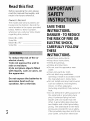 2
2
-
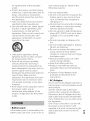 3
3
-
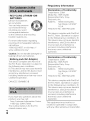 4
4
-
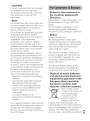 5
5
-
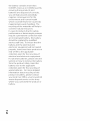 6
6
-
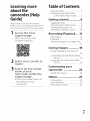 7
7
-
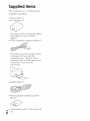 8
8
-
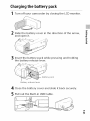 9
9
-
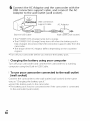 10
10
-
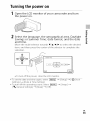 11
11
-
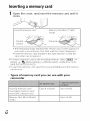 12
12
-
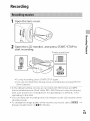 13
13
-
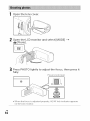 14
14
-
 15
15
-
 16
16
-
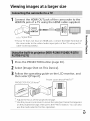 17
17
-
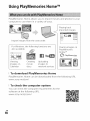 18
18
-
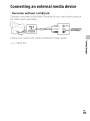 19
19
-
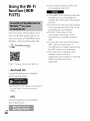 20
20
-
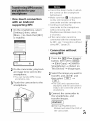 21
21
-
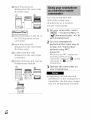 22
22
-
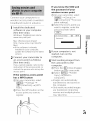 23
23
-
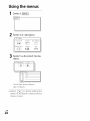 24
24
-
 25
25
-
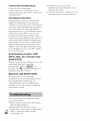 26
26
-
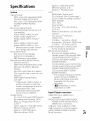 27
27
-
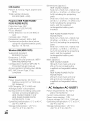 28
28
-
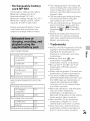 29
29
-
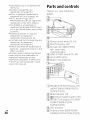 30
30
-
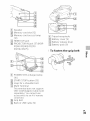 31
31
-
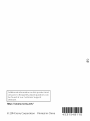 32
32
Sony HDR-CX240L Owner's manual
- Category
- Camcorders
- Type
- Owner's manual
- This manual is also suitable for
Sony HDR-CX240L is a digital HD video camera recorder with progressive capabilities. This device is simple to use and has a number of great features like:
- AVCI recording
- Progressive recording
- 12x optical zoom
- Built-in memory
- SD card slot for additional storage
Ask a question and I''ll find the answer in the document
Finding information in a document is now easier with AI
Related papers
Other documents
-
 Noblesse DOTWACBTX16001 User manual
Noblesse DOTWACBTX16001 User manual
-
Alba Manual 2-Way HDMI Selector User manual
-
A&D UC-324NFC User manual
-
Fujifilm FinePix Z33WP Owner's manual
-
Easypix Challenge HD User manual
-
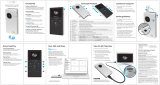 Flip Mino2HD User manual
Flip Mino2HD User manual
-
SPX Cooling Technologies Fluid Cooler-Evap Condenser Recold M User manual
-
HP ac200w Action Camera Quick start guide
-
Sharp HT-SB250 Owner's manual
-
Ambu aView™ 2 Advance Quick start guide