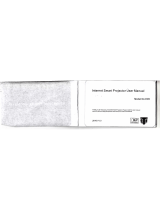Page is loading ...

SYLVANIA
iiiiiiiiiiiiiiiiiiiiiii
32" LCD TV
LC320SS2
EN Owner's Manual Need help? Please call toll free or visit our web site below
FR Manuel du Propri6taire Besoin d'aide? Appelez notre num6ro gratuit ou visitez notre site web _ I'adresse
E5 Manual del Propietario _Necesita ayuda? Llame por favor sin costo 6 visite nuestro sitio web en
t" t-866-321-3927
D www.sylvaniaconsumerelectronics.com
MODEL NUMBER SERIAL NUMBER
© 20II Funa Electric Co., Ltd,

2
WARNING: TO REDUCETHE RISKOF FIREOR ELECTRIC SHOCK, DO NOT EXPOSETHIS
APPARATUS TO RAIN OR MOISTURE.
APPARATUS SHALL NOT BE EXPOSEDTO DRIPPING OR SPLASHING AND NO OBJECTS
FILLEDWITH LIQUIDS, SUCH AS VASES,SHALL BE PLACED ON THE APPARATUS.
CAUTION:
TO REDUCE THE RISK OF ELECTRIC SHOCK, DO
NOT REMOVE COVER (OR BACK}. NO USER
SERVICEABLE PARTS INSIDE. REFER SERVICING TO
qUALIFIED SERVICE PERSONNEL.
]-he lightn ng flash with arrowhead symbol, withn
an equilateral triangle, is intended to alert the
user to the presence of uninsulated "dangerous
voltage" withn the apparatus's enclosure that may
be of sufficient magntude to consltute a risk of
electrc shock to persons.
Ihe exclamation pont w_hin an equ lateral triangle s
intended to alert the user to the presence of mportant
operat ng and maintenance (servicing) instructions in
the I_erature accompanyng the appar£us.
7he caut on marking is lock,ted on the rear or bolcom of the cab net.
Important
!, Read these instructions.
2.
3.
4.
5.
6.
7.
8,
9,
Safety
instructions
10.
Keep these instructions.
Heed all warnings.
Follow all instructions.
Do not use this apparatus near water: 11,
Clean onl7 with dry cloth.
Do not block any ventilation openings. Install in 12,
accordance with the manufacturer's instructions.
Do not installnear any heat sources suchas radiators,
heatregisters,stoves,or other apparatus (including
amplifiers) that produce heat.
Do not defeat the safety purpose of the polarized
or grounding--type plug.A polarized pluShas two 13.
bladeswith one wider than the other: A grounding
type pluShas two blades and athird grounding 14.
prong,The wide blade or the third prong are
provided for your safer)4Ifthe provided pluSdoes
not fit into your outlet, consult an electrician for
replacement of the obsolete outlet.
Protect the power cord fiom being walked on
or pinched particularly at plugs, convenience
receptacles, and the point where they exit fiom
the apparatus.
Only use attachments/accessories specified by
the manufacturel:
Use only with the cart, stand,
tripod, bracket, or table specified
by the manufacturer, or sold with
the apparatus.When a cart is used,
use caution when moving the cart/apparatus
combination to avoid injury fiom tip--ovel:
Unplug this apparatus during lightning storms or
when unused for long periods of time.
Refer all servicing to qualified service personnel.
Servicing is required when the apparatus has been
damaged in any way, such as poweF supply cord or
plug is damaged, liquid has been spilled or objects
have fallen into the apparatus, the apparatus has
been exposed to rain or moisture, does not
operate normally, or has been dropped.
Wall Mount Bracket Kit
Recommended Wall Mount Bracket Kit:
Bra_d: ganusVuepo nt Mode_ #: F55
N@
@;Ni NN_:_NN
Recommended Screw dimension when purchased:
N4x0.787" (20ram) + V{asher 0.078"(T2mm}
• Jhe recommended Wall Mount Brad<et Kit (sold separately)
allows the mounti% of the IV on the wall
For detailed nformation on instsll ng the wail mount, refer to
the _Vall Mount instruction Book.
Funai is not responsibb for any damage to the product or njury
to yourself or others if you eject to ns¢.sllthe ]V Wail Mount
Bracket or mount thefV onto the Bracket on your own.
• Wall Mount Brad<et Kit is sold separatel 7 and is not supplied.
• Ihe Wall Mount Bracket must be nssalled b7 experts.
Funai not liable for these types of accidents or
injury noted below.
Install the Wall Mount Bracket on a sturdy vertical wall.
If nstalled onto a celng or slanted wall.the TV and Wall
Mount Bracket may fb_llwhch could result n a severe in/ur}z
Do not use screws that are longer or shorter than their
specified length. If screws too long are used this may cause
mechan cal or electrical damage inside the set. If screws
too short a'e used this may cause the IV set to fall.
Do not fasten the screws by excessive fo_e;this may damage
the product or cause the product to fall. lead ng to an n/ur}z
For safety reasons use }_people to mount the TV onto aWall
Mounting Bracket,
Do not mount the]V onto the Wall Mounting Bracket
whle yourIV s plumed n or turned on, It may result n an
elecCr cal shock injur)4
When installing the unit on the wall, allow this much space.
Top: 11.8 riches (}0cm)
Left and right side: 5.9 riches (15cm)
Bottom: 3.9 riches (10cm)

FCCWARNING
This apparatus may generate or use radio frequency energy. Changes or modifications to this apparatus may cause harmful interference
unless the modifications are expressly approved in the manual. The user could lose the authority to operate this apparatus if an
unauthorized change or modification is made.
RADIO-TV INTERFERENCE
This apparatus has been tested and found to comply with the limits for a Class B digital device, pursuant to Part 15 of the FCC Rules.
These limits are designed to provide reasonable protection against harmful interference in a residential installation. This apparatus
generates, uses, and can radiate radio frequency energy and, if not installed and used in accordance with the instructions, may cause
harmful interference to radio communications. However, there is no guarantee that interference wilt not occur in a particular installation.
If this apparatus does cause harmful interference to radio or television reception, which can be determined by turning the apparatus off
and on, the user is encouraged to try to correct the interference by one or more of the following measures:
1) Reorient or relocate the receiving antenna.
2) Increase the separation between the apparatus and receiver.
3) Connect the apparatus into an outlet on a circuit different from that to which the receiver is connected.
4) Consult the dealer or an experienced radio/TV technician for help.
DECLARATION OF CONFORMITY
Trade Name: SYLVANIA Responsible Party: FUNAI CORPORATION. Inc
Nodeh LC320SS2 Address: 19900 Van Ness Avenue, Torrance, CA 90501 USA,
Telephone Number: 1-866-321-3927
This Class B digital apparatus complies with Canadian ICES-003. StandardTelevision ReceivingApparatus, Canada BETS.7/NTHR.7
CAUTION: Danger of explosion if battery is incorrectly replaced. Replace only with the same or equivalent type.
WARNING : Batteries (battery pack or battery installed) shall not be exposed to excessive heat such as sunshine, fire or the like.
Disconnect the mains plug to shut off when find trouble or not in use.The mains plug shall remain readily operable.
This apparatus should not be placed in a built-in installation such as a bookcase or rack unless proper ventilation is provided.
Make sure to leave a space of 4 inches (10cm) or more around this apparatus.
WARNING: To prevent injury, this apparatus must be securely attached to the wall in accordance with the instructions.
Do not place the unit on the furniture that is capable of being tilted by a child and an adult leaning, pulling, standing or
climbing on it. A falling unit can cause serious injury or even death.
_) LANP IN LCD CONTAINS HERCURY, DISPOSEACCORDINGTO LOCAL, STATE OR FEDERAL LAW,
NOTE ABOUT RECYCLING Trademark Information
• [hs unit's pdckaging rr,ater_ s aJ-erecyclablo i,d
can be reused. Please dispose of any mate@as n
......-d........_thyou,-ocar_,cycr,_,-egu,,t..... 1.4111_l-rlll°
Battel-es shoud never be thrown away or ncinel-ated .,_,o_,_,_,o_,_,_,_o,,, ......
but disposed of n dccocdance with your Iocd
regu ations concern ng chemical wastes,
WHEN CARRYING THIS UNIT _ > 3_ £
• At east 2 peope are requ red when
can y ng this unt
• Mak, sure to hold the upper and bottom
frames of the unit firmly as illustrated,
TO AVOID THE HAZARDS OF
ELECTRICAL SHOCK AND FIRE
• Do pot handle the, AC power cord with wet I'_!nds,
• Do not pu on the AC power cold when disconnect n8 it from an
AC outlr, t Gl_sp it by the pug,
• Do not put your fingel-s or objects into the unit
/J
//
/
• HDMI, the HDMI Logo, and High Definiton Muir media Intel4ace
al_ trademal I<sor registel c,d trademarks of HDMI Licensing LLC n
the Unted States and other countNes,
[]:] DOLBY
D|GITAL ]
• NanufacLul_d under license fl_m Dolby Laboratories, Dolby and
the doube_D symbo are trademarks of Doby Labo/dtor es,
LOCATION AND HANDLING
• Do not nstall the unit n direct surqigl,t or il_ a pace subject to dust
or strong vib/_tion,
• Avod a place wth drastic ternperatule changes,
• Install the unit n a horizontal nd stable postion, Do not place
anything direct y on top or bottom of the unit, Depending on your
external devices, noise or disturbance of the picture nd/o1 sound
may be generated if the unit is placed too close to them. In this
case,please ensure enough space between the external dev ces and
the unit.
• Depend ng on the environmept the tempel ature of this unt mdy
increase sight y,[his is not a ma function,
• Be sure to unpug the AC power cord from the AC outet before
moving or can y ng the unit
• ENERGY S]AR 5_is ajoint program of the U,S, Envil_nmental
Protection Agency and the U,S, Departmept of Energy help n8 us all
sdve money and pl otect the env ronment through energy efficient
products and practices.
Consumer Notice:
ThsTV has been set to max m ze energy eff'ciency whe deliver n8
the best possibe p cture usn8 the fJctocy nstalled home mode
setthgs,
Changing or enabling other fl,atures n thisTV (e,8,brightened
bacl<ightin8) wi possibly nclease energy consumption beyond the
ongna ENERGY S[?\R ® qualified Imira,
• The Amer can Acaderny of Pediatr cs d scourages telev son vewng
for ch dren younger than two years of age,

4
CongratuJafions on your purchase! As you enjoy your new product, pJease
keep these safety tips in mind:
THE iSSUE
* [t'e t,or*;etheaer en_e a n ent experence s a growing rend and larger
flal panel displays are popular purchases However, flal panel displays
are not always supported on the prope stands or installedaccord ng to the
manufacturer'srecommendations
Flatpaneldisplays thatare inappropriately stuatedon dressers,bookcases,
shelves,desks, speakers,chestsor cartsmay fall over and causeinjury
THIS MANUFACTURER CARES!
®The consumerelectroncs industryiscommitted to making homeentera nrnent
enjoyable and safe
TUHE |HTO SAFETY
©he sizedaes N©T ft all Fallow the manufadurer'secomr_'endations
for the saf_ nstallotian ar'd useof your flat panel display
• Carefully read ar,d ur,dersfar,d all er,closed instructionsfor ero_er useof
this product
• Don't allow children to clmb on or play with furnitureand relevsionsets
• Don't place flat panel displays o_"furnture thatcan easily be usedas steps,
such as a chest of drawers
® Remembertha children can become excited while watd:ing a program,
especally on a "larger than life" flat paneldisplay Care should be taken Io
place or install_hedisplay where it cannol be pushed, pulled over,
or knockeddown
Care should be taken to routeall cords and cables conr'ected to theflat
panel display so thatthey cannot be pulled or grabbed by curiouschildren
WALL MOUHTIHG: IFYOUDECID[TOWALLMOLINT
YOLIRFLATPAHIELDISPLAY,ALWAYS:
_,Useo mountthat hasbeen recommer*dedby he display _anufacturer
and/or Ised by an ndependent laboratory (suchas UI, CSA, [I)
Follow all inslructionssupplied by thedisplay and wall mountmanufacturers
If you haveany doubtsabout your ability 1osafely installyour flal panel
d splay, contact your retailer about professanal installaton
Make sure thatthe wall where you are mounting thedisplay s appropriate
Some wall mountsare not designed to be mountedto walls with steel
studsor old cnder block construction If you are unsure,contact a
professional nstaller
•, A minimumof lvvopeople are required for installaton Flatpanel displays
ca__be heavy

INTRODUCTION
Contents
Important Safety Instruct ons
T_rademark Information
Child Safety
INTRODUCTION
Featul es
Supplied Accessories
Symbols Used in this Manual
Attaching the Bse
Mounting the Unit on Your Furniture
Remote Col,t_l Function
Insta ling the Batter es
Control Panel
]brminaB
2
3
4
5
6
6
6
6
7
7
8
9
PREPARATION
Antenna Connection I 0
Connection to Cable Receiver or Sate te Box I0
Pug In tl_e AC Power Cord I0
Intal Setup 11
WATCHING TV
Freeze Mode 12
Sleep Timer I2
Sound Functions I2
Switching Each Input Mode I3
TV Screen Disp _y Mode I3
Chdnnel Select on 13
TV Screen Informdtion I4
ECO I4
fun-L nk Options 14
USING FUNCTIONS
Pctum 16
Sound 16
Setup 17
Features 18
Language 23
USB 24
CONNECTING DEVICES
External Device Connect on 25
USEFULTIPS
FAQ 28
h oub eshoot ng Gude 28
INFORMATION
Glossary 30
M inten,mce 30
GeneiN Spec ficat ons 3I
Eectrica Specification 3I
ethel Specifications 31
Limited Wal rarity 33
Features
DTV/TV/CATV
You can use your remote centre to seect channels whch are
broadca£ in d £ital for-mat and convent ona anaog format.Also,
cabe subscribel s can access ther cable IV cl_anne s,
Information Display (ATSC only)
You cdn disp ay the tte, contents dnd ethel nfol mation of the
current DTV progl dm on the[V screen,
Autoprogram
This un}t utomat}caly scansand memorzes channels _va abe in
your al_a, e m natng d fficut setup procedures,
Child Loci<
5
iilil
>
This fl, ature allows you to block ch Idren's access to inappropr ate l
programs,
Closed Caption Decoder
Built n cosed caption decoder disp ays text for closed capt on
supported programs,
P1TS / SAP Tuner
Audo can be selected fl-om the remote centre.
Auto Standby
If there s no input sgnal and no operation for I5 minutes, the
unit wl go into standby mode automat ca y.
Sleep Timer
Yo........ t the unt to gO nto standby mode dfter a specific
amount of time,
Choices for On-screen Language
Select your on screen }anguage:
Eng sh, Span sh or French,
Stereo Sound Function
PLL Frequency Synthesized Tuning
Prov des fl_eeand easy channe se ection and ets you tune :
d+rectytoa, ych........,usn+th.......b+,randdec+a,
buttons on the remote centre.
Various Adjustment for Picture and Sound
Customizes mage quaty suitabe for your room and sets your
sound pref+,rence,
fun-Link via HDMI Link
;:
(HDMI Cable not Included)
fumLhk alows your other HDMI link dev ces to be centre ed by
the HDH cable connected to yourTM
HDMI Input
HDMI-DVl Input
ComponentVideo Input
PC Input
AV Input
USB Terminal
The jPEG picture files stored on a USB storage device can be
played back on ths unit,
Digital Audio Output
i}i:,i
i:_!i
{11',!
© 2011 Funai Electric Co,, Ltd,
All rghts reserved, No part o_this manual may be replx_duced, copied, transmitted, disseminated, transcribed, downloaded or stored n any storsg.o
medium, n anyform or for any purpose without the express pnor wr tten consent of Funa, Furtfiel more, any unauthorized commerc al distribution of
ths manua or anymvis on helc'to s strict y prohibited,
Information in this document s subject to change without notice. Funai reserves the right to change the content heron w thout the obligat on to notfy
any pel son or organization of such changes,
F'UNAIwith the _'_ design s a registered trademark of Fur,ai Eectr c Co. Ltd, and may not be used n any way w thout tfie express wr tten consent
of Funa. All ethel trademarl<s used he_@n reman the exclusive propel ty of ther respect ve owners, Nothing contained n ths manua shoud be
construed as £__nt n£, by replication or othe_ wse, any license or ight to use any of the trademarks displayed hel_in. Msuse o_ any trademarks ol
any other content in this manua is strict y pl_hibited, FunN shall aggressive y enforce ts nte ectua property rghts to the fullest extent of the law.
SYLVANIA s a re8 stered trademal k of OSRAM SYLV/\MIA Inc, used undel license,

6
Supplied Accessories
Owner's Manual Quick Start Guide Registration card
Remote Control
(NH210UD)
Batteries
(AAA, 1.SV x 2)
TV base and 3 screws (M4 x 14)
If you lose the screws, please purchase N4 x 14 Ph IIps head screws
at your Iota store,
If you need to rep ace these accesser es, please refer to the part
No, wth the ustrations and call our to free customer support
ne found on the cover oftNs manua,
Vhm csrl _ ur/ve_s;{_ eY_oe con _,h to (pel_te ths un
Nake sure the component code on your universa i_mote control
is set to our brand, Ref<,r to the manual accompanying your
remote contl@l for more details,
We do not guarantee 100% interopel abilty with all universal
remote centre s,
Symbols Used in this Manual
7he following is the descr ption forthe symbols used n ths
manual, Description refers to:
:D gital]V operat on
:Analog / Cable ]V operation
If nether symbol appears, the operation s applicable to
both,
Attaching the Base
You must attach the base to the unt to have t as a table top
unit, Be sure the front and real" of the base match the propel"
direction, At least ?_people are requ red for these steps,
1 Check the text "FRONT" w_th "an'ow" on the Base's
bottom to ensure t is beng installed n the correct
direction, Spread a thick and soft cloth over a table as shown
at step 2, Place the main unit face down onto t, Make sure
not to damage the screen,
2. Insert ?_hooks under the
bottom of the main unt
into base holes, {shown by
an'ow 71)),then move the
base n the d tect on as
shown by an'ow @ until t
stops and the screw holes
are aligned, lake sure not to put the AC power cord
between the base and the unit.
3 Dive Ph Ilips head screws
into the 3 threaded holes
at the bottom of the base
until they are tight
Io _ , hove the b;!se from hs ul
• Unscrew the Phillips head screws in step 3,
After the scrcws sis removed, move the base inthe opposite
d rcction as shown by an ow in step 2, then pul the base up toward
the rear of the unt, Be careful not to drop the base when you
remove It,
Note
When attachin£ the base, ensure that a screws are ti$htly fdstened,
If tl_e base is not propel ly attached, it could cause the unt to frill,
result n£ n njuries as well as damsde to the unt,
Nal<e sure to use a tabe vvl_ch can support the weight ofths unt
and s ar£er titan this unt,
lake sum tl_e table s n s stable !ocation,
When attaching the base, epsure that"FRONT" wth "an-ovv"
written on the bottom of the base is downward, If t's not
downward, the _ hooks don't fit into the base,
Mounting the Unit onYour Furniture
Screw this unt on your futnture t ghtiy using wood screw (not
supplied) in the hole at the bad< of the base as shown.
• Recommended sclsvv dimens on :3/16 x 3/4 nches(5,1 x ]0 ram)
rear of this unit
hole

Remote Control Function
1
2
3
4
5
6
7
8
9
10
1 4) (power) ,,,_p.ll
Pressto turn the unit on and go intostandby mode.
]o completely turn off the unit. you must unpJug the AC
12 power cord.
13 2 SLEEP _D p.12
14 3 Number buttons _D p.13
o(dot)
Pressto shift the subchanne from _ne naln nanne
4 PREV CH _,_ p.13
_FQSS TO I'GTUFN IO DFeVIOUSIM lowed cha]']Nel,
S BACK _D p.14
6 OK _D p.ll
15 7 A/Y/4/_lcursorl _D p.ll
8 MENU _D p.15
9 SAP _D p112
10 VOL + - _D p.12
16 11 MUTE_)_ _D p.12
12 SOURCE _D p.13
13 FREEZE _D p.12
17 _ress to freeze screen mage
14 FORMAT E_ ,_ p.13
_ress to se_e_ asPeCtratio available for the ,_s_reet
15 J ECO _D p.14
_ _rebs to Ieob _e Dower consuifl 3Tlon
16 INFO _D p.14
17 CH+ - D p.13
19 18 RED/GREEN/BLUE/YELLOW _J,_p.23
unalonalw useful for fun Lit
19 I_l_l(skip backward)/_l(skip forward_
.w* p.23
_[0 - _ess to s p DaC ward or £o_a_'d chapters, titles or
Tracksof the a_sc
I_ (play} n,bp.23
tess to begir the c sc Dla DaC
*_11(reverse)/I1_ (to rward) _,w*p.23
_ress to search backward or forwa dt_ _ough The(llSC
U (pause) .D p.23
_ess to }au%e _ne GISt DlaYDaCl
Ill(stop) i,_ p.23
Press to StOD Tile (31SC DlaVDaCl
20 _ fun"_-_,nH OPTIONS _,_ p.14, 23
_ress to call UDvarious menu frorr _our fun link device
'":-mstamn_the Batteries .............. gnanHDM.....
install the battenes (AAA. 1.5V x ?_)matching the polanty
_ndlcated _nsldebal¢ery compartment of the remote control. [No*o
2
_3_-_----_s • Bul?ons n _ ay bad<_roupd ( ) are not dva abe un ess you
_ are connected to dov ces that are compat be vvth fumL nk
/
@
funct or',
• We do not _uarantee 100% _nteroperab ty wth other brands of
HDbqlI_nkcomp _nt devces.
7

8
Control Panel
2 3 4 5
1 VOLUME +/- IIIl!" p.12
Press to adjust the volume up/down or move right
(+)/left (-) through the main menu terns,
2 CHANNEL +/- IIIl_ p.13
Press to select channels or move up (+)/down (-)
through the main menu items.
3 MENU IIll_ p.15
4 SOURCE ll,_ p.13
5 _ POWER ll,j p.ll
Press to turn the unit on and go into standby mode.
[o completely turn off the unit,/ou must unplug the AC
power cord.
6 Infrared sensor window
Receives infi'ared rays transmtted from the remote
control.
Standby indicator
Lights up red when the unt is n standby mode and
flashes when the unit goes nto standby mode.

Terminals
13
8
9
10
11
12
Side Panel
8 USB Terminal
9
10
11
,,_* p.27
Use this term naJ only to play back the IPEG p cture
rJe stored on a USB s¢orage devce, or when software
update is needed.
HDMI 2 Input jack ,,J p.10, 25
Component/Composite(VLDEO)Video Input jacks
forVIDEO ,,J p.25, 26
CompositeV deo input jack {VIDEO) s shared jack with
ComponentVideo Input (Y} jack,
AnalogAudio (UR) Input jacks
,,_ p.10, 25, 26
Connect Analog Audio sgnals fl'om
Component Video/Analog Audio (L/R) jacks signal o1"
HDb'H DVI/Analog Audio (L/R) jacks signal o1"
CompositeV deo/Analog Audo {L/R) jacks sgnal or
PC Connection/Analog Audo (L!R) jacks signal wth
stereo mni plug conversion cable jack on PC.
Analog Audo (L!R) Input jacks are rght below the
ComponentVideo Input jacks.When the Audio is
monaural, then only connect to the Audio L Input }ack
9
iii!i!_i!_
12 Antenna Input jack ,,Irap.10
Rear PaneJ
13ACpoworcore .....p,0
14 HDMI 1 Input jack ,,_ p.10, 25 =
15 DigitalAudio Outputjac[< ,,J p.26
16 PC (VGA) Input jack ,,_ p.26
L;i:;i
i]£
i:_!ili
(i/'.!

10
PREPARATION
' £_..... _ ......
Before you connect:
Be sure your antenna or other device is connected properly
before plug<ling in the AC power cord.
Antenna Connection
Connect the Ri coaxial cable o ,our home outlet to the
:_riTenn8 IRDUT _(K OTl_lls unit
VHF/UHF
analog
°rt l
DTV antenna
RF coaxialcable
cable TV signal
Once connections are completed,turn on the unt and begn
nitia) setup. Channel scann ng s necessary for the unit to
memorize all ava )able channels n your area. [Initial Setup]
i1,_ p.11
Not:r,
If you have any quest)on about the DTV's antel, na, VSlt
www,antennaweb,org for furthel nformation,
Depending on your antenna system, you may need d fic,_nt types
of comb hers (mixers) or separators (sp ittel s) fur HD [V sgna
the rain mum RF bandpass on these devces is 2,000blHz or 2OHz,
re1 your safety and to dyed damage to this unit, please unpug the
RF coaxa cable fl_m the antenna input jack before movng the
unit
If you did use an antenna to mceve anaog I\/, t should aso
wolk for DTV mcept on, Outdoor or attc al,tennas w be more
efi_,ct vc than a sot top or inside antenna,
]b switch your mcept on source easily botween antenna and cabe,
nstall an antel_na selectols
If you are not roceiv ng a sgna from your cable serv ce, contact the
(-abe prov det:
Connection to Cable Receiver or
Satellite Box
Use an HDbql or ComponentV dee cables to connect the
HDMI or the ComponentV dee Input jacks of the unit to the
HDMI or the ComponentV dee output }acks of the cable
rece vet/satellite box.
If you connect to the unit's ComponentVideo Input jacks,
connect Analog Audio cables to the Analog Audo UR input
}acl<s right below the ComponentVideo connector jacks.
satellite dish
RF coaxial cable II
cable receiver/satellite box
cable TV signal
including PPV
You can also connect this unit to the cable receiver or sate)ite
box other than the HDMI or the Component V dee output jacks
or CompositeVideo output jack (llla_p.25, 26) because they
might have diff:erent output jacks.
Requ red cables and connecting methods of the cable receiver/
satellite box, or the ava lability channel for the dear QAbq may
dffer depend ng on the cable/satellite provider or local ] V
broadcastel:
For tools nformation, please contact your cable/satellite provider
or IocalTV broadcaste_
_,_o:e
• Use an HDPll cabe w£h the HDPll logo (a ce_SifiedHDb_I cable).
Hgh Speed HDMI cable s recommended for the better compat bi it}4
Plug In theAC Power Cord
Make sure that the AC power cord must be plugged to an AC
outlet after ali the necessary connections are made.
Caution:
Do not connect the AC powe_- cold to a power suppy outs de
the nd cated votage ofths unit (AC 120V),
Gonnect}ng the AC power cord to a power suppy outs de of this
range may resut in fire or eectr ca shocks,
Edch time you pug n the AC power cord, no operstions will
performed for afr, w seconds,This is not a malfunct on,

Initial Setup
7his section will guide you through the unit's nitial setting
which ndudes selecting a language for your on screen menu
and autoprogram, which automat tally scans and memor zes
v ewabie channels.
Be[ore you begin:
Make sure the unt is connected to antenna or cable.
1 After makng all the necessary connect ons,
press 6 to turn on the unit.
• It may take a few moments to turn on the unt for the
first time.
• [Initial Setup] menu appears automat tally after the
unt is turned on.
2 Use _t,/T to select the on screen language from the
choices (Engl sh / EspaBol / Franc a s) on the rght sde of the
[V screen, then press OK.
3 Use A,/Y to select [Antenna] forIV channels o1" [Cable]
for CATV channels, then press OK.
• [Autoprogram] will begn.
4
11
Use 4/1_ to select the desired Iocat on setting, then press
OK.
[Home] is ENERGY STh,Ru_qualified sett ng.
Select [Retail] s_ore,the unit will be set up with
predefined setting for retail d splays. In this setting, the
power consumption may possibly exceed the limited
requirement of the ENERGY S[_R _'_qualification.
Select [Home], the unit is set to maxmze the energy
efl]c ency for home setting and t can be adjusted
through a choice of picture and sound quality accord ng
to 7our pref;arence. Use this setting to remove the
E St cker f vis hie fi'om the displa)4 ma_ p.23
When the ntial setup s completed,the lowest
memorized channel w+th the confirmat on message of
the location setLing will be displayed on theTV screen.
You must set [Home] n step 4. Othe+wise, [Picture]
and [Sound] settings you adjusted will not be
memorized after the unt goes into sq"andby mode.
No_2
If you a_e not _ece,v ng a sgnal fl-om your cable serv ce, contact
the Cabe prov dens
If you press (_ or iViENU durng autoproglam, ths setup of TV
channels w! be canceedL
The init al autoprog_m function can be executed re1 ethel-
[Antenna] or [Cable] ony once.When you change the
connect on [Antenna/Cab e), set [Autoprogram] aganLm_-p.17
If them is no signa input fi-om the at_tenna terminal and no
operat on for several seconds after you turn on the unit, he pful
hints appeal SLFOIow the instruct ons listed on theTV screen.
Z}
}:_!ii
_iiili
After an initial setup is completed...
• If you want to scan the channels automatically again.
[Autoprogram] ma_ p.17
• You can add the desired cable and analog channels
unmemorized by autoprogram.
[Add Channels] ma_ p.18
° IfTou want to change to another language.
[Language] ma_ p.23
• IfTou want to change the location setting.
[Location] ,m_ p.23

12
WATCHING TV
Freeze Mode can Ueeze the _mageshown on the[V screen k,r 5 minutes,
@ess FREEZE to treeze tk D Irr _£_
• [he souna out }u_ w not De nausea
• [o cancc treeze mode Dress an Du_ons exceDl ©
Sleep Timer
:an set the unit tc £o Into stanaDy mode el?or an ncmmpnta nenod of tree
fl-ess SLEEP repea_ca_y to cnange Trqe amounT OTtwne _nee'eases
the t_me 0 _O minutes uo to " ?0 minutes)
Pl-ess SLEEP once to call L D the display for check n£ the
re cence seeo _lme/: nress SLEEP renea?ed Jntll [Slec
a SD a'ToC}
Sound Functions describe how to cha l£e zne aualo or Tne auao langua£e a_
WOHas Tne volume
Jstment
Jse VOL+/- to aoj Jst Tne voume
wu oc 31soa ed fo a few seconds vvk en ac3jUStlng _ne volume
Silence Mode
Press MUTE u)_ to turn off the souna _emuorar
_wm De a_solaved for a few secona_
• Press MUTE _ age n o VOL+/- to recovc "_ne on£na
voume
Audio Mode
Rrss SAP r_DeaTc'alv tc :yaetnrougn tn_ avallaD_e auoo languages
• Avallab e lan£ua£es differ depe a ng on _ne ere _acas:
• [Other] is d splayed when tne auo o lan£ua£e cenno_ oc
a-aulrea, o_'_ne_csulreq _r]uagesareo_ner_nan Eng sn
SDanlsh or krencr
@
Press SAP to O_SDlaVThe currenT1 so eczeq aua_o moae
VVh _ iq2cev r ] _n M IS broadcasT, oress reDeaTealv to Cycle TDnDu_r
TIqo avalaoe auqo cnanne
e,g d vvnen a_ auao are ave ape
STEREO :Outou_s £ereo-auo D
SAP : OL _ou_s secona aualo pro_ _l-n
MONO :Outou_s rnonoaua_c

_ ' '-:-_w,tcnmg Each'-|nputMode c___2_,switchwththeremotecontrolbetweenTAZSCor NTSC ana exzerna
aevmes wnen The are connec_oa co mp unlz
Press SOURCE or" CH + reDea_eo v co cycle _nrougn tne qDut moae_
13
• Press ng CH- reverses the d rect/on of the ir ]uz moaes,
TV Screen Display Mode
5 trees of dsea, modes can be selected _en _ne oroaac_sT r _ S_aTon is sena lg 16:9 or 4:3 wdno s gna.And 3 types of d spay
recaps can De selectee for PC npu_ s_gna.
Press FORMAT B rc _e;_Tea v TO switch the FV 2sacc_ rate
For 16:9 video signal
Wide
4:3
Normal dlsD2'Vs i 16:9 o €tore _TITSongna szc.
4:3 disolavs a 16:9 DCtL -e at a 4:3 size Tne o cTure _s
snolTenea rqor zonTa_ V, b 0ec are aDncar on ooIn cages
DT TR(_ scrc _n
Movie Expand di_ _lavs _ 16:9 [ c_ure _naz is ver]:lca
creTcnea _o l the screen,Thi_ _r v CroPS OUt _ne TOO
Movie Expand of m0 _c_urc
Zoom a, _avs a 16:9 r -_ure 2_ I_s maximum, ze
mouT chang ng _TSnonzonTc ana vc _ca raT_C
Wide dJ_me, s 2 norzonia v sTf-etcn_a r CTU¢2,]h c
-r_ r _ out the left and gr¢ sacs OT _l_e F -_urc
Zoom
For 4:3 video signal
Norma_
Wide
For PC input signal
16:9 Movie Exoanc
Zoom
Normal d sp aye a 4:3 picture at ts ong_na_ site
;1debars asoear on DOTn ea_Fes DT The screen
16:9 disnbvs a 4:3 slrture at a 16:9 sze Tnn D CEure Is
,TreTcnea norzon_a to fll the screen.
Movie Expand disp ays a4:3 pmTure aT a I6:9 size:the
picTure s sTre_cnpa m 3re vpr_ CE'llYaT The TaD Of the
scroen,rnm o-ons out the ton of t e ol£urc
Zoom dsuavs a 4:3 E :tun" at _ 16:9 s_7c _,__s
-nax mum sze That s more verTira Crotched to fl
Trqe screen,rhi_ _FODS OUt The TeD are B sttom otthe
_lCTUre,
Wide ale _avs Tne D CTUre WITh ITSC6 %or aT Tne ol"_g118
size ana The Gages stre_cneo nonzonT_ to fi[ the
screen
Normal a so avs s DrOnOl'[ ona_ev sTl-etcnea picture
_ldebars auoc_r on oo_:n cages 9fthe screen
Norma
Unsealed d soars a DIC_UFO IR 1IS orlg ]a SiZe
Unsealed
Channel Selection
Se]e _ manne s Dy usng CH +_- or _ne Number buttons
• Fc se ecT tne memonzoo cnannes JSC CH + - or the Number buttons.
• _o S@I(_CTThe non memc qzeo channels, use the Number buEtons
To use the Number buttons
vnen selecung a@ta[ channe_ 11.1 - VVhen selecting cau e or analog cnanne
Be sure TO Dress • before erlteHilg the subchannel numbel:
Press PREV CH to return to the orev aesir vleweo cnanne
• [No Signet] w apF ,at on the FV screen a_rmno suocnanne urouecas_ s ove_:
• ]Audio only program] messa£_ w appeal on the IV screen wner you recevo o sauna s gn_

14
TV Screen Information
You can d splaythe currently selected channel or other
nformation such as the audio mode on theTV screen,
In the digtal mode. the detaled broadcast ng nformation
for the current offthe air channel such as program ttie and
program gudes are displayed.
1 PressINFO.
1 2
1 program tale
2 program guide
(Ihe program guide added to broadcasting
infom]ation is d splayed to a max mum of 4 lines,)
3 broadcast station
4 channeJ number
5 audio language (AISC)/audo mode (N]SC)
[SwitchindAudio Mode] ,,_ p.12
6 effective scanning lines and scan mode
7 IV format
8 program's image aspect rato
9 CC (not avalable if dosed caption is set to [Off])
10 chld lock ratng
2. Press INFO or BACK to hde the nformat on.
Note
When the pro%am gude cons sts of more than 4 nes. use A/V
to scl_ to the next/prcvious Ines.
[No description provided.] is displayed when the proglam gude
is not provided.
While the program gude is d splayed, the closed caption function
is inten upted.
in externa input mode, the follow n£ screen is disp syed;
e.g.)When an external devce s connected to Video Input jack.
The informer on d splay will automatica y disappear n I m nute.
ECO
You can turn on ECO Node to conserve povven
ECO mode: ON s ENERGY S]}A,R*_ qualified sett rig.
Press P'ECO once to turn on ECO Node and reduce
power consumption.
Press B'ECO again to turn off ECO Mode.
N£:!
• You must set [Home] in [Location].u,_, p.23
OthenMse. the sett}ngs you adjusted will not be saved when the
unit goes into standby mode.
fun-Link Options
If you have our brand products such as BD player or DVD
recorder that are compatible with fun Link funct ons. connect
them to this unt via an HDNI cable so you can simply operate
various terns fi'om ths unit's remote controk
Before you begin:
You must set [On] n [Device Control] and [fun-Link
Control]. ,,,,_p.22, 23
Othe_, se. _> fun-LnnH OPTIONS does not work
even f you connected our brand devces to this unt.
fo c _s;
MAGNAVOX SYLVANIA
NBP5230 NRD72_3B NB6}_0SL}_
NBP}_100 NRD410B NB6}_0SL1
NBP512_01 NB621 SL1
NBP5130
1 Press_# _ur'J-LunH OPTIONS to display
[fun-Link Options] menu,
Device-menu This function aows you to contro the menu of
,ouc connected fun-Link device.
Device-
contents
Device-
favorite
This funct on allows you to control the top menu
of your DVD or Blu ray discs.
This function aows you to contro the popup
menu of youl_ Blu ray discs.
2. Use A/T/OK on ths unit's remote control to operate
the desired funct ons for your devices.

USING FUNCTIONS
This section describes the overview of the man menu
displayed when you press MENU.
[he main menu consists of the rune€ion setting items below.
1 PressMENU to d splay
the man menu,
Use _,/T to select a des red menu and an tern, then
press OK to determine the setting.
Page 16
Adjusting the p cture mode, o1" custom ze the
picture quality as your preference.
Page 16
Adjusting the sound mode, equalizer and some
other sound functions.
Page 17
Scann ng the channels available n your area and
see what the antenna levels are.
Page 18
Adjusting the Closed Caption, parental guide and
some other useful funct ons.
Page 23
You can choose English, Spanish, or French
as your on screen language.
Page 24
You can view jPEG p cture flies stored on a USB
storage device.
15
i!_!!!ill
iiii_il
3 When the setting s completed, press MENU to exit.

16
Before you begin:
You must set [Home] n [Location]. ,,_ p.23
Othe_wise, the settings you adjusted wll not be memorized
after the unit goes nto standby mode.
1 Use &/Y to select the _tem you want to adjus%then press
OK.
Before you begin:
You must set [Home] n [Location]. ,,_ p.23
Othelwise, the settings you adjusted will not be memorized
after the unit goes nto standby mode,
1 Use &/Y to select the item you want to adjus%then press
OK,
2. Adjust the following items.
Smart Picture
Use A/T to select the des red sett ng, then press OK.
([Personal], [Standard], [Sports], [Movie], and [Game])
Brightness, Contrast, Color, Tint, Sharpness,
Color Temperature
You can only adjust the following opt ons when you set to
[Personal] in [Smart Picture].
Use A/T to select the des red sett ng, then press OK,Then
use _/1_ to adjust the sett ng.
Cursor _ Cursor
Brightness to decredse brightness to ncredse brightness
Contrast to decrease contrast to ncrease contrast
to decrease coot to ncrease coot
Color
w_tensty ntensty
Tint to add rod to add green
Sharpness to soften to shal pen
Color
to dcid wdrm colors to add coo colors
Temperature
Noise Reduction
Reduces the nose of the picSure.
Use A/Y to select the des red option, then press OK.
t°n
Off
b_o/e ]
• Ths function s d sdbled when PC input is seected. (Sort ng will be
in gray,)
Adjust the following terns.
Smart Sound
Use A/T to select the desired setting, then press OK,
([Personal], [Standard], [blovie], [Music], and [News])
Equalizer
Adjust tonal quality for each frequenc}4
Use _1/1_ to select the specific frequency and use A/T to
adjust the level,then press OK.
Virtual Surround Sound
V rtual surround sound gves you the stereophonic v rtual
space through your existing 2 channel sCereo system.
Use A/T to select the desired opt on, then press OK.
Auto Votume Leveling
Ths function keeps a constant loudness d fferential between
the IV commercials and the programs.
Use A/Y to select the desired opt on, then press OK,

TV Speakers
Select the audo output frorn the unit's speakers, o1" not, If your
amplifier s HDbql link function compat ble and connected by
an HDNI cable to this unit, some sound operations such as
volume up can be changed by using this unit's remote control.
Hake sure [fun-Link Control] is set to [On]. ,,_ p.22
Use &/T to select the des red option, then press OK,
On The sound wil be output fl_om the unt's speakers,
Off The sound wil not be output fi-om the unit's
speakers.
You can centre audio output fl-om your
Ext. Amp connected HDNI nk devices by usng this unt's
remote control,
17
Autoprogram
if you switch wires (e,g. between antenna and C/XiV) or f you
move the unit to a d ftSerent area after the nitial setting, or f
you restore the D]V channels you deleted, t s recommended
to use Autoprogram to perform a new channel search .....
1 Use &/T to select [Autoprogram],then press OK. if
2. Use &/_' to select an approprate option, then press OK.
Primary MTS
You can set the output mode as a default for the sound mode
(NISC only).
This sett ngs not nterlocked when you change the output
mode by pressing SAR [Sound Functions] ,,_ p.12
Use &/Y to select the des red option, then press OK,
Stereo Outputs stereo dud o,
Hono Outputs mono aud o,
SAP Outputs second audio program,
Before you begin:
Hake sure the unt is connected to antenna or cable,
1 Use &/Y to select the _temyou want to adjus¢,then press
OK.
• When connected toVHF/UHF antenna, select [Antenna].
• When connected to CATV, select [Cable].
• [Autoprogram] will begin.
i'¸i:
ili!_{
• When the scanning and memorzing are completed, the ;:
lowest memorized channel will be d splayed.
Note
After sdCin£ [Autoprogram], using CH +/- on the _mote cont_
skips unavailable programs autornatica y.
If you _e not receiv n£ a sgnal fl_m your cable sol v co, contact
the Cabe prey de_:
If you press (]) or MENU durng autoproglam, the setup of TV
channels w be canceed.
Even if [Autoprogram] s competed, the ch_nne se_in£ w be
oat fthe AC powel cord s unplugged before the unit goes I_to
standby mode by prcss n£ _),
The PIN code will be requ red once you sot a PIN code n the
[Child Lock]. ,,,_ p.20
If you want to change youc PIN code, foow the nstruction of
[Change PIN]. u,_,p.21
2. Adjust the following items.

18
Channel List
The channels selected here can be skipped when selecting the
channels using CH +/-.
Those channels can sell be selected with the Number buttons.
Antenna Confirmation
7hs funct on lets you check the digital sgnal strength of each
channek
1 Use &IT to select [Channel List],then press OK. 1
2 Use A / Y to select the channel you want to remove, then 2
press OK.
Use A/V' to select [Antenna], then press OK.
Use the Number buttons or CH +/- to select the channel
for whch you want to check the dgtal sgnal strength.
• The channel d splay for the removed channel darkens.
You vv+Hnot be able to select the channel again using
CH+/-.
• [b reactivate a removed channel, use A/T and press
OK[he reg stered channels are high[ £hted.
• When you remove a main channel, its subchannels are
removed as well.
• The channe with the [DTV] nd cared on the d splay is,_)SC.
Otherwse the channe s N1SC,
Add Channels
This funct on lets you add the off the air along NTSC or analog
Cable channels that were not added by the autoprogram due
to reception conditions at the intal setting.
1
2
Use &IV' to select [Add Channels],then press OK.
Use the Number buttons to enter the number of the
channel you want to add, then press OK.
N(;+e
• If the channe is set to analog channel or external it,put, you
cannot confirm the antenna condt OnL
1 Use &/Y to select the item you want to adius¢,then press
OK.
_2 Ad]us¢ the following terns.

Closed Caption
You can view dosed capt on ng (CC) forTV programs,
movies and news. Closed caption refers to text of dialog or
descriptions displayed on screen.
Use A/T to select [Closed Caption], then press OK.
gee the following descdpt on for set1 ng each item.
1 Use A/V to select [Caption Service], then press OK.
2 Use A/Y to select the desh'ed dosed capt on, then press
OK.
Off Seect f you do not waflt caption gel-vice.
The pl- mal_ycapt on and tc,xt sel-vces,/he
capt oning or t+,xt s displayed inthe same angusge
CO-1 and T-1 asthe program's diaog (up to 4 Ines of scdpt on the
[V screen, where rLdoes not obstruct rolovat_t parts
of the picture).
Serve as the pref+,lrod dat channels.
CC-3 and T-3 The caption ng or text is often a secondal y
language.
CC-2, CC-4, Rarely _va labe and broadcasters use them ony in
T-2 and T-4 specia conditions, such aswhen [CC-1] and [CC-3]
or [T-I] and [T-3] aFe not availab e,
" [here are 3 display modes accord ng to programs:
Paint-on Disp ays input chal-acters on theTV screen
mode immed ately.
Once characters are stored n memoo,, they are
Pop-on mode dsplayed all at once.
Disp ys the characters cont nuousy by scro ng
Roll-up mode (max+4 nes).
In addition to the basic closed caption, DTV has its own closed
caption called d gital capt on serv ce. Use ths menu to change
the sett rigs for d gital capt on servce.
1 Use A/T to select [Digital Caption Service], then press
OK.
2 Use A/_" to select the desh'ed dgtal capton service, then
press OK.
Select if you do not want digtal caption
Off
service.
Select one of these before chang ng any
ca-1 to ca-6 other item n [Closed Caption] menu.
Choose [CS-1] under normal c rcumstances.
A
B
C
N
" [Digital Caption Service] that you can swtch d ftr,rs depending on
the broadcast descr pt on.
19
¢++,,,,_*,+_÷a
You can change the capt on style such as font, color or sze,
etc.
1 Use _,/T to select [Caption Style], then press OK.
Use A/T to select [User Setting], then press OK.
3 Use &/Y to select [On], then press OK.
4 Use A/_" to select an item, then press OK. [hen use
A/T to select the desired setting and press OK.
Picture display
+i!iii!_
Edge
(Edge Color and EdgeType)
Font
(Font Style, Font Size, Font Color and Font Opacity or
Transparency)
i i'g
Background
(Background Colorand Background Opacity or
Transparency)
i?;i
Font
Background
Edge
• Revew you," sett ng choce made below by looking in
the upper rght comer of the d splayed sett ng box (not
all selections show the differences selected).
Font Style
Font Size
-- Cosed capt on ng font stye, size,
Font Color colol and opacty can be changed,
Font
Opacity
Bacl<ground
Color Background coot and opacity of the
Bacl<groun d dispayed capton can be switched.
Opacity
Edge Color Edge colol-and type of the dispayod
Edge Type caption can be switched.

2O
Note
Closed capt on will not be displayed when you are using an HDNI
connect on.
re show the dosed caption on youi-TV screen, broadcast signal
must contain the cosed caption dat,
Not all TV ply%ares and comrnerciaB hdve the closed caption ol
alltypes of the closed caption,
Captions and texts may not exactly match theTV voice.
Changing channels may delay the closed c ption for a few seconds.
Adjusting or muting the volume may deldy the closed caption for
a fi,vv seconds.
Abbrev atiops, symbols and other grammat ca shortcuts may be
used in order to keep pace wth the on screel, action.Th s is pot
a malfunct on.
The caption or text chaJ,_cters will not be displayed while the
main menu ol functions display is shown.
If,_ black,box appears on theTV screen, this means that the closed
caption is sct to the text mode, Io dear the box, select [CC-1],
[CC-2], [CC-3], [CC-4] or [Oft].
If the unt rote ves poor qu_dit), telev sion signas,the captions may
contain en_rs, or the_e might be no captions at all,Some possible
causes of poor qu_dity sign Is al_:
Automobile ignition nose
Electric motor nose
W_,ak signal reception
Multiplex signa leception (ghosts or screen flutter)
Data dropout and Pixelation (for DTV only)
The unit _t,t ins the closed capt on setting if the power f_ils,
When the unit race ves special effects pbyback signal (e,g, Search,
Sow and St) from aVCR's video output channel (oh3 or oh4),
the unit may not disp ay the con-oct caption or text,
Note
A
B
C
D
When you select a/atn£ and sot it to [Block], the hgher/stngs
will be blod<ed automatca }4T/_e owor ratn% w be ava abe for
wevv ng,
When you set the h ghest ratipg to [View], a ratn% turn to
[View] automat ca y,
1o block any inappropl%te programs, sot youl-limits in [US Movie
Ratings Loci<I, [US TV Raungs Locl<] and [Region Ratings Loci<I,
lhe chd lock sort ng will be retaned aftel power failure or after
tl_e powel s removcd for longer- than I0 seconds (except the PIN
code revel ts to 0000). [Child Locl<] _,_p,20
If the rat% is becked, @ w appeal
[Region Raungs Locl<] w be _!vashe when tl,e upit receives a
d £ital b_adcs£ using the i_ovvrating system,
Fol tPe Unted States, the ul_t malt dowNoad the Regon Ratil_gs
Lock bbe, f rcqu rod,
The Canadian rati% sy£ems on this unit al_ based on CEA_766 A
and CRIC pocy.
Child Lock
Child loci< reads the ratings for programs, then denies access
to the programs whch exceed the rating level you set, Wth
ths funct on, you can block certain progl'ams napproprJate
for children and any channels or external input modes can be
nv sible,
1 Use A/T to select [Child Lock], then press OK.
Particular channels or external input modes can be invisible in
ths funct on.
1 Use A/T to select [Channel Lock], then press OK.
2. Use A/T to select the desred ratng, then press OK
repeatedly to switch between [View] and [Block].
2. Use the Number buttons to enter the 4dgt numbers for
your PIN code.
$ [Component] wll be displayed f you connected component
video cables to this unt,
• When you have not set up your PIN code,
enter 0,0,0, 0.
• When the PIN code is comect, [Child Lock] menu is
displayed,
See the following descr ption for setting each tern,
US Movie rat ngs loci< is the ratng system created by MPAA.
1
2
Use A/T to select [US Movie Ratings Lock], then press
OK.
Use A/_t" to select the desired rating, then press OK
repeatedly to swtch between [View] and [Block].
/