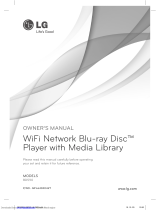Page is loading ...


User Guide
Table of Contents
1
COPYRIGHT
©2011 Entone, Inc. All rights reserved. This document contains proprietary information protected by copyright. No part of this publication
may be reproduced, stored in a retrieval system, or transmitted in any form or by any means, electronic, mechanical, photocopying, recording
or otherwise, without the prior written consent of Entone, Inc., 20863 Stevens, Creek Blvd, Suite 300, Cupertino, CA 95014, U.S.A.
DISCLAIMER
IF THIS PRODUCT DIRECTS YOU TO COPY MATERIALS, YOU MUST HAVE PERMISSION FROM THE COPYRIGHT OWNER OF THE MATERIALS TO
AVOID VIOLATING THE LAW WHICH COULD RESULT IN DAMAGES OR OTHER REMEDIES.
TRADEMARKS
Entone and the tagline “Connecting the Home” are trademarks of Entone, Inc. All other trademarks or registered trademarks belong to their
respective owners.
CHANGES
The material in this document is for information only and is subject to change without notice. While reasonable eorts have been made in
the preparation of this document to assure its accuracy, Entone, Inc. assumes no liability resulting from the use of the information contained
herein. Entone, Inc. reserves the right to make changes in the product design without reservation and without notication to its users. All
product screenshots are for demonstration purposes only and are subject to change and may vary from actual experience or use.
P/N: 99-700006-00
Table of Contents
VUDU Movies .......................................................... 3
Activating VUDU .............................................................3
Exploring VUDU ...............................................................5
NEW on VUDU ..................................................................5
Browsing VUDU Catalog ...............................................6
Collections.........................................................................7
My VUDU ............................................................................8
Info & Settings ................................................................... 8
Network Speed Test ........................................................ 9
Parental Controls .............................................................. 9
Setting Parental Controls ............................................10
Account Info .....................................................................11
Overscan Settings ..........................................................11
System Info .......................................................................12
Watching Movies on VUDU ........................................12
VUDU Movie Player ..................................................... 14
Chapter Navigation Screen ........................................14
Fast Forward/Rewind Navigation Screen ..............15
VUDU Apps ............................................................16
Facebook ........................................................................16
Flickr ................................................................................. 17
Pandora ...........................................................................18
Picasa ...............................................................................20
Twitter ..............................................................................21
Frequently Asked Questions ...........................23

User Guide
User Guide
Welcome
Activating VUDU
2 3
Welcome to VUDU
VUDU is an on-demand movie service available on your FusionTV-enabled
Entone device. Sign up for VUDU and bring the theatre-quality experience
home.
The World’s Largest HD Movie Catalog: With over 30,000 movies available
on-demand, VUDU oers the world’s largest HD movie catalog.
Highest HD 1080p Video: VUDU is the only on-demand movie service that
delivers eye-popping 1080p quality video (same as Blu-ray) streams directly
to your HDTV.
NOTE: 1080p is available only if your TV supports it.
Dolby Digital Plus 5.1 Surround Sound: VUDU is the only on-demand
movie service that delivers immersive 5.1 surround sound, using Dolby’s
state-of-the-art Dolby Digital Plus technology.
New Movies the Same Day as DVD: Watch the newest releases on VUDU.
No Subscription: No monthly subscriptions required! Pay for only what you
watch.
The Best Online Content Right on Your TV: VUDU incorporates the best
movie sites on the Internet, including Rotten Tomatoes and Wikipedia, right
into the interface – So you can easily nd just the right movie.
VUDU Movies
VUDU is an on-demand movie service available on your FusionTV-enabled
Entone device.
Activating VUDU
1. Ensure that your Entone device is connected to a broadband connection.
Refer to the Entone Quick Setup Guide for more details.
2. Navigate to the VUDU service either using the VUDU icon on the Main Menu,
accessing it as a channel number on your guide or press the BLUE shortcut
button on your Entone remote control to launch VUDU.
3. The VUDU Apps Main Menu will appear.
4. Select VUDU Movies and press OK.
5. The VUDU HD Movies screen will display.
6. Select “Sign Up” and Press OK.
7. Follow the on-screen instructions to activate a new account. Select “New
Account” if you are new to VUDU. If you already have a VUDU account from

User Guide
User Guide
Activating VUDU
Exploring VUDU
4 5
another device, then you can use “Log In” to enter your user name and
password.
8. Using the on-screen keyboard, enter your email address, select DONE and
press OK. You will be prompted to conrm your email address.
NOTE: You must have access to this email address to activate VUDU.
9. Select “Conrm” and press OK.
10. If you have entered a valid email address, you will see a congratulations
message. You are now ready to browse the VUDU library of movies and
shows.
11. Check in your email account for a message from VUDU with instructions on
how to complete the VUDU activation process.
Exploring VUDU
Whether you’re looking for a specic movie or don’t know what you want to
watch, the VUDU Main Menu page oers you the easiest way to navigate VUDU.
The movies on the home screen are selected by VUDU to be some of the most
interesting, most talked about, and biggest box oce movies new to the VUDU
Movies streaming service.
You can also enjoy social networking and media apps directly from the VUDU
Apps Main Menu page. Facebook, Picasa, Twitter, and many more come
standard with VUDU.
NEW on VUDU
Discover all the latest movies and shows new on VUDU – from trailers of
upcoming movies to new titles that will be coming soon.
Top Picks: A list of the most popular new releases.

User Guide
User Guide
Browsing VUDU
Collections
6 7
Top Rentals: A list of the most popular releases for rent on VUDU.
New Trailers: A list of the latest theatrical movie trailers currently in theatres
today or coming soon.
Coming Soon: Shows which movies are coming soon to VUDU so you can
add them to your Wish List. For more information about Wish List, see the
“My VUDU” section below.
Browsing VUDU Catalog
Explore the entire VUDU library or narrow your selection by using the various
lter options.
Type: Sorts by Movies or TV shows.
Sort: Sort options.
“Most Watched”: Sorts your list by the titles that were watched the most
by other VUDU customers the previous week.
“Tomatometer”: Sorts movies based on Rotten Tomatoes' Tomato Meter
score.
“Release Date”: Sorts movies based on their theatrical release date.
“A through Z”: Sorts movies alphabetically.
Genre: Filters from 16 dierent genres.
Year: Sorts titles within the selected time period based on the year it was
released.
Tomatometer: Sorts movies based on Rotten Tomatoes' Tomato Meter
score.
Quality: Sorts by the video quality.
Option: Sorts by Rent or Own.
MPAA Rating: Sorts based on the MPAA’s rating system.
Studio: Select from eight (8) of the major Hollywood studios.
Collections
Conveniently browse the VUDU library of movies and shows from a variety of
categories.
Showcases: View an arrangement of featured movies or shows.
TV Networks: List of shows or series by the network stations.
Recommended: View suggested movies or shows based on your viewing
habits.
Most Watched: See a list of movies or shows that are most popular on
VUDU. Filter this list to see just the movies you want. For more information
on ltering, go to the “Browse” section of this guide.

User Guide
User Guide
My VUDU
9
My VUDU
8
My VUDU
Find all of your VUDU movies and TV shows that you have rented or own.
My Movies: List of all the movies that have been purchased or rented which
are still available for viewing.
My TV: List of all the TV episodes that have been purchased or rented which
are still available for viewing.
My Wish List: List of all the movies and TV shows you want to watch but have
not yet purchased or rented.
Info & Settings
Manage your VUDU account and set Parental Controls to limit access to certain
content.
Network Speed Test
In order to use the VUDU service, your Internet bandwidth will need to be at least
1Mbps. The table below will help to determine the best bandwidth required for
the video quality you want to watch:
Sound Bandwidth RequiredVideo Resolution
SD
HD
HDX
480p Stereo 1 - 2 Mbps
720p 5.1 Surround Sound
5.1 Surround Sound
2.25 - 4.5 Mbps
1080p 4.5 - 9 Mbps
You can test your network speed by running the Network Speed Test.
Parental Controls
By modifying Parental Controls, you can exclude titles with a certain MPAA rating
from appearing in your VUDU library.
NOTE: VUDU Parental Controls are independent to what you may have set for Parental Controls
within the "SETTINGS" menu for the Entone device.

User Guide
User Guide
My VUDU
10 11
My VUDU
Setting Parental Controls
Enabling / Disabling Parental Controls: Select the “lock” icon to turn “ON”
or turn “OFF” parental controls.
Prompt to purchase movies: By modifying this setting, you can require
the passcode be entered to rent or purchase movies above a certain MPAA
rating. Additionally, you can require that the passcode be entered to
purchase any title by selecting “NR”.
Prompt to play movies: By modifying this setting, you can require the
passcode be entered to play already rented or purchased movies above
a certain rating using the MPAA ratings. Additionally, you can require the
passcode be entered to play any title by selecting “NR”.
NR: All movies available from VUDU will be shown.
R: Movies rated R or lower and all TV shows will be displayed.
FAM: Movies rated PG-13 or lower, “Unrated” movies with a “family
friendly” designation, and TV shows rated TV-14 or lower will be
displayed.
PG-13: Movies rated PG-13 or lower and TV shows rated TV-14 or lower
will be displayed.
PG: Movies rated PG-13 or lower and TV shows rated TV-PG or lower will
be displayed.
G: Movies rated G and TV shows rated TV-G and TV V-Y7 will be displayed.
Setting or Changing Passcode: In order to modify parental controls, you
must select a four (4) digit passcode. Once a passcode has been established,
you will be required to enter the passcode in order to make any changes on
the parental controls screen. You may change the passcode anytime using
the “Change Passcode” option at the bottom of the screen.
NOTE: Once a passcode has been established, the only way to recover or reset the passcode
is by contacting VUDU Customer Care at 1-888-554-VUDU (8838).
Account Info
This screen displays your account balance and credit card info associated with
your VUDU account.
Overscan Settings
This setting allows you to ensure you are using the optimal amount of your
HDTV screen for watching movies on VUDU. You will only need to use this if you
experience image cropping when watching movies on VUDU. Please follow the
on-screen instructions on how to adjust the picture size.
Perform the following to adjust the picture size:
1. Navigate to the VUDU icon on the Main Menu or press the BLUE button on
your Entone remote control to launch VUDU.
2. The VUDU Apps Main Menu appears. Navigate to the left menu and select
“INFO & SETTINGS”.
3. Press OK to enter the “Overscan Settings”.
To get the maximum viewing area for your TV, move the arrows until the tips
are positioned at the edge of the screen.
4. To move the arrows, press OK to enter into the Left, Right, Bottom, or Top
direction.

User Guide
User Guide
My VUDU
1312
My VUDU
5. Use the ARROW KEYS on the remote to pull the arrows closer or push them
out to the edge of the screen.
6. Once you have the arrows at the edge of the viewable screen, press OK again
to exit that direction.
7. Repeat steps 4, 5, and 6, if needed for the other directions.
8. Select “Back to Settings” or press the BACK button to return to the "Info &
Settings" menu.
9. Select “Back to Home” or press the BACK button to return to the VUDU Apps
menu.
System Info
This screen provides basic information about your VUDU device and software.
If you experience any issues requiring customer support, you may be asked to
provide the Device ID or other information from this menu.
Watching Movies on VUDU
The Movie Details screen is where you start watching a movie on VUDU. Arrive
here by clicking on any movie poster or any movie placard. Below is a detailed
description of all the great things you can do on the Movie Details page.
Rent / Own: Rent or purchase the movie.
Overview: Description of the movie.
Cast & Crew: Want to know who was in the movie? Want to see other
movies with a certain cast member? Cast & Crew allows you to see all the
details and then dive into anyone’s lmography by clicking on their name.
Reviews: Read summaries from major reviewers, courtesy of Rotten
Tomatoes.
Similar: See what other movies/shows that are similar to the current
selection.
More Info: Additional details about the movie/show, such as the
releasing studio, the language, and the available video and audio formats.
Wikipedia: See what the world’s largest encyclopedia has to say about
this movie/show, the making of it, and everyone involved with it. Data
provided live from Wikipedia.
Watch Trailer: Watch the ocial movie trailer.
2 Minute Preview: Preview the rst two minutes of the movie.
Add to Wish list: Use your wish list to keep track of movies or shows you
want to watch.
Rate / Share: Share your rating with the VUDU community.
NOTE: The VUDU Community rating lets you know what other VUDU viewers think of the
movie/show and ranges from like (5 stars) to dislike (0 stars). The Tomato Meter tells you
whether reviewers thought the movie/show was fresh (100%) or rotten (0%).

User Guide
User Guide
Movie Player
Movie Player
1514
VUDU Movie Player
Once you know what you want to watch, you’ll be enjoying your movie in the
VUDU Movie Player. Please read the directions for getting the most out of your
movie viewing experience. The movie player menu will disappear a few seconds
into your movie. Press OK to bring it back at anytime while watching a movie.
Movie Poster and Title: Shows you what you are watching.
Chapters: Click here to jump to a chapter within the movie, just like on a
DVD.
Video Quality Indicator: Displays the video quality (SD, HD, HDX) you are
watching and what level of service you have. Three bars indicate you are
receiving the highest quality streaming video available.
Switch Qualities: The Internet can have rush hour too. If you experience
buering, consider switching to a lower quality level so you can avoid
interruptions.
Progress Bar: How far into the movie are you? How much is left to go? The
progress bar shows you everything you need to know.
VUDU Player – Chapter Navigation Screen
Select the chapter and jump to it, just like on a DVD.
VUDU Player – Fast Forward / Rewind Navigation Screen
Use Fast Forward / Rewind to nd a specic point in the scene.

User Guide
User Guide
Flickr
Facebook
1716
VUDU Apps
VUDU Apps supports many types of web media application directly from the
VUDU interface. Managing accounts can be done directly from the Entone
device, or from https://my.VUDU.com. To set up accounts in VUDU, launch the
application from the VUDU Apps screen.
Facebook
Facebook is a social networking service and website. To use Facebook on your
TV, launch the Facebook application from the VUDU Apps screen.
Press the BLUE button on the remote or from the Main Menu select “VUDU”
and press OK.
Use the ARROW KEYS to select “Facebook” and press OK.
Use the on-screen keyboard to log in to your existing Facebook account.
NOTE: If you do not have an existing Facebook account, you will need to setup a Facebook
account by going to www.facebook.com using your PC.
Once you have entered your username or email address, you are logged into
Facebook and will remain logged in for the duration of the session.
Flickr
Flickr is a photo management and sharing application. The integrated Flickr
application enables you to experience your photo albums on your TV. This
application will allow you to save a User ID, set up with or without a password.
Press the BLUE button on the remote or from the Main Menu select “VUDU”
and press OK.
Use the ARROW KEYS to select “Flickr” and press OK.
If you choose to log in without a password, only your public photos are
available to view.
If you choose to use your password, you will need to enter a 9-digit
numeric passcode.
Using your PC browser, go to www.VUDU.com/ickr. Follow the on-screen
instructions for setting up your Flickr account using VUDU.
After completing the necessary steps listed, you will get a 9-digit numeric
passcode.
Using the Entone remote control, enter this passcode on the Flickr password
window. This will set up a Flickr authorized user icon.

User Guide
User Guide
Pandora
1918
Pandora
With this saved prole, you are able to access any non-public items you may
have uploaded to your Flickr prole.
NOTE: You are allowed two Flickr proles, one with a password and one without. Your previous
prole is located on the right, and the new prole for VUDU is on the left.
Pandora* (Optional)
Pandora is a personalized Internet radio service. The Pandora application in
VUDU creates user accounts based on email addresses. Once an address is
entered, Pandora creates a playlist or uses your existing Pandora playlists. You
can play existing stations or new ones.
Press the BLUE button on the remote or from the Main Menu, select “VUDU”
and press OK.
Use the ARROW KEYS to select “Pandora” and press OK.
You will be asked to add a user or create an account.
Adding a user account requires the email address for your Pandora
account.
If you don’t have a Pandora account, you can create one by selecting
“Create”.
Add User:
Select “Add User” and press OK.
Enter the email address for your Pandora account.
Select if you wish to login to Pandora with or without a password.
If you select “NO” you will enter your password the rst time but will not
be asked to enter it in the future when logging in.
If you select “YES” then you are required to enter your password each
time you log in.
Create New:
Select “Create” and press OK.
VUDU will provide an activation code. From your PC browser, go to
www.pandora.com/VUDU and follow the on-screen instructions.
*NOTE: Availability of certain features is dependent on your provider and type of package
subscribed.

User Guide
User Guide
Twitter
2120
Picasa
Picasa
Picasa is a free photo application for organizing and editing digital photos. The
Picasa Web Album manages user accounts based on a specied email address
where you can either enter a password or keep the account limited to your
public content. Entering a password enables access to non-public content.
Press the BLUE button on the remote or from the Main Menu select “VUDU”
and press OK.
Use the ARROW KEYS to select “Picasa” and press OK.
NOTE: Availability of certain features is dependent on your provider and type of package
subscribed.
Select, “Featured Photos” or “Search by Keyword” to view photos made
public by Picasa users.
Add User:
If you choose to log in without a password, only your public photos are
available to view.
If you choose to use your password, you will come to a screen requiring a
numeric password.
You can view public, featured photos without conguring a user ID. Just click on
Featured Photos in the Picasa menu, and browse the pictures made available by
other Picasa users.
Twitter
Twitter is an online social networking and micro blogging service using text-
based posts to share information amongst other Twitter users (also known
as “Tweets”). Using Twitter requires an existing Twitter account. If you do not
have a Twitter account, go to http://twitter.com to create an account before
continuing.
Press the blue button on the remote or from the Main Menu select “VUDU”
and press OK.
Use the ARROW KEYS to select “Twitter” and press OK.
Use the ARROW KEYS, OK button, and on-screen keyboard to enter your
user name or email address for your Twitter account.
Select “Continue” and press OK.
Use the ARROW KEYS, OK button, and on-screen keyboard to enter your
password for your Twitter account.
Select “Login” and press OK.
Once you have entered your User ID and password, you are logged into
Twitter and will remain logged in for the duration of the session.

User Guide
User Guide
FAQs
2322
Twitter
Once logged in, use the ARROW KEYS and OK button to navigate the Twitter
interface.
Frequently Asked Questions
How do I remove a user ID set up in VUDU, so my kids cannot get
access to movies or TV shows?
The desired result to keep children from being able to order or view
inappropriate content can be accomplished by setting up VUDU Parental
Controls. You can make all purchases require the passcode you set up, or set
that up only for content rated higher than “G”.
You can also set the passcode to be required for viewing all content rated
higher than PG-13 (for US-based devices). This is described in the Parental
Controls section of the VUDU chapter.
What is the VUDU Movie Service?
In short, VUDU is one of the world’s largest video stores right in your living
room. The VUDU Movie Service is a leading provider of on-demand HD video
available directly on your FusionTV device. VUDU gives you access to over
30,000 movies and TV shows on-demand, including the world’s largest catalog
of HD movies on-demand. VUDU features movies in three resolutions, 480p SD,
720p HD and 1080p HDX. VUDU’s HDX format is the only on-demand format
with true 1080p HD video – the same video quality as Blu-ray, and features 5.1
surround sound where available.
What movies can I watch on VUDU?
VUDU oers movies from all of the major Hollywood studios as well as over 50
independent studios. Major Hollywood releases are available the same day they
are released on DVD and months before you can stream them from subscription
services. VUDU also gives you the option to rent or buy movies, so you can
choose which movies you want to rent and which you’d like to own.
Why is VUDU dierent?
VUDU focuses on HD, so you can get the most out of your new 1080p HDTV:
Over 30,000 titles available, the largest on-demand library in the world.
HDX – The only streaming 1080p video available directly to your HDTV.
Dolby Digital 5.1, state-of-the-art surround sound technology.

User Guide
User Guide
FAQs
2524
FAQs
What does VUDU oer?
VUDU oers a web-like experience in your living room.
Through our “Explore Catalog” option, VUDU allows you to browse genres
and lter for key characteristics like critics ratings, MPAA rating and release
date.
VUDU lets you browse similar lms and actor/actress lmographies for each
movie.
VUDU incorporates some of the best movie content on the web directly into
the interface.
VUDU movie playback oers everything you are used to on a DVD.
Fast forward and rewind to the exact spot in a movie.
Select “chapters” to easily navigate to watch your favorite scene.
I am not able to access VUDU?
If you are able to access other network services (e.g. Pandora, YouTube), but are
not able to access VUDU, please contact VUDU Customer Care at 1-888-554-
VUDU (8838).
If you are not able to access any network services (e.g. Pandora, YouTube),
please contact your internet service provider for assistance.
I am not able to rent or buy movies on VUDU?
This indicates your account has not been activated. To activate your account, go
to Activate VUDU Account.
If you have previously been able to rent or buy movies on VUDU, this may
indicate that your payment information is no longer valid. Logon to your
account at my.vudu.com in order to conrm or update your payment
information.
I am experiencing “buering” when watching VUDU movies?
VUDU movies are delivered over your Internet connection. As such, they can
be subject to uctuations in your Internet connection at your Internet Service
Provider (ISP) and within your home network. If you experience buering:
How fast is your Internet connection?
Watching movies on VUDU requires a broadband Internet connection of at
least 1 Mbps. As the resolution of the movie increases, so does the bandwidth
necessary to support it. For example, if you try to watch 1080p HDX on a 4
Mbps Internet connection, you will experience frequent buering, because
your connection is not sucient to support 1080p streaming. Please see the
bandwidth (i.e. speed) requirements below.
Sound Bandwidth RequiredVideo Resolution
SD
HD
HDX
480p Stereo 1 - 2 Mbps
720p 5.1 Surround Sound
5.1 Surround Sound
2.25 - 4.5 Mbps
1080p 4.5 - 9 Mbps
If you are not sure what speed your Internet connection is, use the network
speed test by going to;
My VUDU > Info & Settings > Network Speed Test
Once you have determined your speed, use the connection speed chart above
to help you select the right VUDU format to watch.

© 2011 Entone, Inc. Entone, and FusionTV are trademarks of Entone, Inc. VUDU® and VUDU Apps® are registered
trademarks. Other company, product, and service names may be trademarks or service marks of others. All information
contained in this document is subject to change without notice. Information contained in this document is provided on
an as is basis. In no event will Entone be liable for damages arising directly or indirectly from any use of the information
contained in this document. Subject to change without notice.
www.entone.com
/