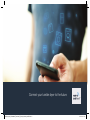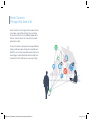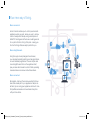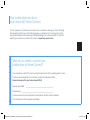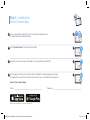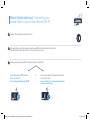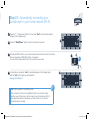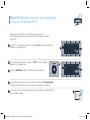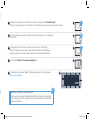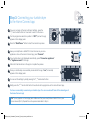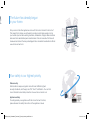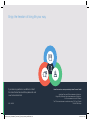Bosch WTWH75B9SN/08 HC Home Connect leaflet
- Type
- HC Home Connect leaflet

Connect your tumble dryer to the future.
BSH_022_HC_Geraetebeil_Trocknen_P_Bosch_210x148_en-GB.indd 1 15.02.16 14:11

Home Connect.
The app that does it all.
Home Connect is the rst app that can wash and dry,
rinse, bake, make coee and look into your fridge
for you. No matter how many dierent appliances or
brands – Home Connect can connect them all and
make them mobile.
For you, this means a vast range of new opportunities to
make your life even easier. Using just a smartphone or
tablet PC, you can use convenient services, discover a
broad range of useful information and look after your
household. In short: Welcome to a new way of living.
BSH_022_HC_Geraetebeil_Trocknen_P_Bosch_210x148_en-GB.indd 2 15.02.16 14:11

Your new way of living.
More convenient.
Home Connect enables you to control your domestic
appliances when you want, where you want – and you
can do it easily and intuitively using a smartphone or
tablet PC. Running around the house or waiting around
for a cycle to nish is a thing of the past – leaving you
time for the things that are really important to you.
More straightforward.
Using the app’s cleverly designed touchscreen,
you can adjust operating settings such as signal tones,
or even individual programmes. It’s even simpler and
more straightforward than on the appliance itself,
plus you have direct access to a host of data, operating
manuals and even numerous instructional videos.
More connected.
Be inspired – discover the numerous extras that have
been tailor-made just for your appliances: Recipe col-
lections, tips on using your appliances and much more.
Compatible accessories can be ordered at any time
with just a few clicks.
BSH_022_HC_Geraetebeil_Trocknen_P_Bosch_210x148_en-GB.indd 3 15.02.16 14:11

Your tumble dryer can do so
much more with Home Connect.
You can operate your tumble dryer even when you’re out and about, leaving you time for the things
that are really important to you. On the following pages, you will discover how to connect your tumble
dryer to the innovative Home Connect app and take advantage of its numerous benets. You can nd
everything you need to know about Home Connect at www.home-connect.com
A
On your smartphone or tablet PC, go to the App Store (Apple devices)
or Google Play Store (Android devices).
B
Enter “Home Connect” in the Store’s search eld.
C
Select the Home Connect app and install it on your smartphone or tablet PC.
D
Start the app and create your Home Connect login details. The app will guide you through
the registration process. Don’t forget to make a note of your e-mail address and password.
Home Connect login details:
E-mail: Password:
What do you need to connect your
tumble dryer to Home Connect?
– Your smartphone or tablet PC must be running the latest version of the operating system it uses.
– The home network signal (Wi-Fi) must be strong where the tumble dryer is tted.
Name and password for your home network (Wi-Fi):
Network name (SSID):
Password (key):
– The home network must be connected to the Internet and the Wi-Fi function activated.
– Your tumble dryer must be unpacked and installed.
BSH_022_HC_Geraetebeil_Trocknen_P_Bosch_210x148_en-GB.indd 4 15.02.16 14:11

Search
Step 1: Installing the
Home Connect app
A
B
C
D
A
On your smartphone or tablet PC, go to the App Store (Apple devices)
or Google Play Store (Android devices).
B
Enter “Home Connect” in the Store’s search eld.
C
Select the Home Connect app and install it on your smartphone or tablet PC.
D
Start the app and create your Home Connect login details. The app will guide you through
the registration process. Don’t forget to make a note of your e-mail address and password.
Home Connect login details:
E-mail:
Password:
Please check availability on www.home-connect.com
BSH_022_HC_Geraetebeil_Trocknen_P_Bosch_210x148_en-GB.indd 5 15.02.16 14:11

WPS
WPS
WPS
WPS
WPS
Step 2 (initial start-up): Connecting your
tumble dryer to your home network (Wi-Fi)
A
Connect the tumble dryer and switch it on.
B
Check whether your home network router has a WPS function (automatic connection).
You will nd information about this in the manual for your router.
C
Does your router have a WPS function (automatic connection)?
If your router has a WPS function:
Go on to Step 2.1 –
Connecting automatically (WPS).
or If your router does not have a WPS function
or you don’t know:
Go on to Step 2.2 – Connecting manually
(professional mode).
A
Press the “ ” remote start
button for 3 seconds. “Aut” (connect automatically)
appears on the display panel.
B
Press the “Start/Pause” button to start the connection process.
C
Activate the WPS function on your home network router within the next two minutes.
(Some routers have a WPS/Wi-Fi button, for example.
You will nd information about this in the manual for your router.)
D
If connection is successful, “con” (connected) appears on the display panel
and the “
” symbol lights up and remains lit.
Now go on to Step 3.
BSH_022_HC_Geraetebeil_Trocknen_P_Bosch_210x148_en-GB.indd 6 15.02.16 14:11

WPS
WPS
WPS
WPS
WPS
WPS
WPS
“Err” (error) appears on the display panel.
The connection could not be established within two minutes. Check
whether your tumble dryer is within range of your home network (Wi-Fi)
and repeat the process if necessary, or refer to Step 2.2 to connect
the tumble dryer manually.
A
Press the “ ” remote start
button for 3 seconds. “Aut” (connect automatically)
appears on the display panel.
B
Press the “Start/Pause” button to start the connection process.
C
Activate the WPS function on your home network router within the next two minutes.
(Some routers have a WPS/Wi-Fi button, for example.
You will nd information about this in the manual for your router.)
D
If connection is successful, “con” (connected) appears on the display panel
and the “
” symbol lights up and remains lit.
Now go on to Step 3.
D
B
?
Step 2.1: Automatically connecting your
tumble dryer to your home network (Wi-Fi)
C
A
BSH_022_HC_Geraetebeil_Trocknen_P_Bosch_210x148_en-GB.indd 7 15.02.16 14:11

WPS
WPS
WPS
E
During manual connection, your tumble dryer sets up its own
Wi-Fi network (access point) which you can log into using your smartphone
or tablet PC.
A
Press the “ ” remote start button for 3 seconds. “Aut” (connect automatically)
appears on the display panel.
B
Turn the programme selector to position 2. “SAP” (connect manually)
appears on the display panel.
C
Press the “Start/Pause” button to start the connection process.
D
Your tumble dryer has now set up its own Wi-Fi network (SSID) “HomeConnect”
for data transfer, which you can access using your smartphone or tablet PC.
E
To nd this, go to the general settings menu on your smartphone or tablet PC and
call up the Wi-Fi settings.
Step 2.2: Manually connecting your tumble dryer
to your home network (Wi-Fi)
C
B
F
Connect your smartphone or tablet PC to the Wi-Fi network (SSID) “HomeConnect”
(the Wi-Fi password (key) is “HomeConnect”). The connection process may take up to 60 seconds.
G
Once successfully connected, open the Home Connect app on your smartphone
or tablet PC.
H
The app will now take a few seconds to search for your tumble dryer.
Once the tumble dryer has been found, enter the network name (SSID) and
password (key) for your home network (Wi-Fi) into the corresponding elds.
I
Then press “Transfer to household appliance”.
J
If connection is successful, “con” (connected) appears on the display panel.
Now go on to Step 3.
A
BSH_022_HC_Geraetebeil_Trocknen_P_Bosch_210x148_en-GB.indd 8 15.02.16 14:11

WPS
WPS
WPS
J
SSID
KEY
Wi-Fi
F
Connect your smartphone or tablet PC to the Wi-Fi network (SSID) “HomeConnect”
(the Wi-Fi password (key) is “HomeConnect”). The connection process may take up to 60 seconds.
G
Once successfully connected, open the Home Connect app on your smartphone
or tablet PC.
H
The app will now take a few seconds to search for your tumble dryer.
Once the tumble dryer has been found, enter the network name (SSID) and
password (key) for your home network (Wi-Fi) into the corresponding elds.
I
Then press “Transfer to household appliance”.
J
If connection is successful, “con” (connected) appears on the display panel.
Now go on to Step 3.
F
G
H
I
“Err”
(error) appears on the display panel.
The connection could not be established within ve minutes. Check whether
your tumble dryer is within range of your home network (Wi-Fi) and repeat the
process if necessary.
?
BSH_022_HC_Geraetebeil_Trocknen_P_Bosch_210x148_en-GB.indd 9 15.02.16 14:11

You have successfully connected your tumble dryer. You can now benet from all the advantages of
the Home Connect app!
“Err” (error) appears on the display panel. Make sure that your smartphone or tablet PC is in your
home network (Wi-Fi). Repeat the entire process described in Step 3.
A
If you are no longer in the Home Connect settings, press the
“
” remote start button for 3 seconds to return to the menu.
B
Turn the programme selector to position 3. “APP” (connect to app)
appears on the display panel.
C
Press the “Start/Pause” button to start the connection process.
D
Have your smartphone or tablet PC to hand. As soon as your new
appliance is show in the Home Connect app, press “Connect”.
E
If your tumble dryer is not displayed automatically, press “Connect an appliance”
or “Appliance search” in the app.
F
Follow the nal instructions in the app to complete the process.
G
Once your tumble dryer is successfully connected to the app, “con” (connected)
appears on the display panel.
H
You can exit the settings by briey pressing the “ ” remote start button.
I
Briey press the “ ” remote start button to be able to start a programme via the Home Connect app.
G
H
A
D
E
F
C
Step 3: Connecting your tumble dryer
to the Home Connect app
B
?
BSH_022_HC_Geraetebeil_Trocknen_P_Bosch_210x148_en-GB.indd 10 15.02.16 14:11

The future has already begun
in your home.
Did you know that other appliances come with the Home Connect function
too?
This means that in future you will be able to remotely control and operate not only
your tumble dryer but also
washing machines
, dishwashers, fridges, coee machines
and ovens
from selected European manufacturers. Find out more about the future of
housework and about the many advantages that a connected household can oer at:
www.home-connect.com
Your safety is our highest priority.
Data security:
Data transfer is always encrypted. Home Connect fulls the highest
security standards, and the app has TÜV Trust IT certication. You can nd
more information about data protection at www.home-connect.com
Appliance safety:
To safely operate your appliance with the Home Connect function,
please observe the safety instructions in the appliance manual.
BSH_022_HC_Geraetebeil_Trocknen_P_Bosch_210x148_en-GB.indd 11 15.02.16 14:12

If you have any questions or would like to contact
the Home Connect service hotline, please visit us at
www.home-connect.com
Home Connect is a service provided by Home Connect GmbH
Apple App Store and iOS are trademarks of Apple Inc.
Google Play Store and Android are trademarks of Google Inc.
Wi-Fi is a trademark of the Wi-Fi Alliance
The TÜV test seal is based on certication from TÜV Trust IT GmbH
TÜV AUSTRIA Group
Enjoy the freedom of living life your way.
9001145540
BSH_022_HC_Geraetebeil_Trocknen_P_Bosch_210x148_en-GB.indd 12 15.02.16 14:12
-
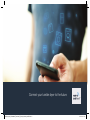 1
1
-
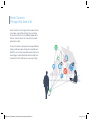 2
2
-
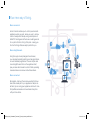 3
3
-
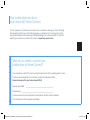 4
4
-
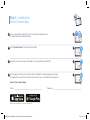 5
5
-
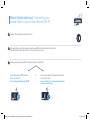 6
6
-
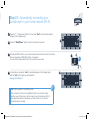 7
7
-
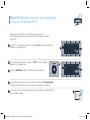 8
8
-
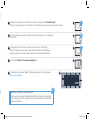 9
9
-
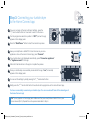 10
10
-
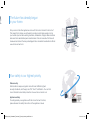 11
11
-
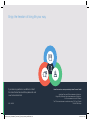 12
12
Bosch WTWH75B9SN/08 HC Home Connect leaflet
- Type
- HC Home Connect leaflet
Ask a question and I''ll find the answer in the document
Finding information in a document is now easier with AI
Related papers
-
Bosch PXY875KW1W/01 HC Home Connect leaflet
-
Bosch Benchmark HBL87M53UC Installation guide
-
Bosch PXY875KW1W/01 HC Home Connect leaflet
-
Bosch SMU67IW06S/53 HC Home Connect leaflet
-
Bosch WAU28560HW/01 Supplemental
-
Bosch PXY675DW4E/01 HC Home Connect leaflet
-
Bosch SMI88TS06C/07 Supplemental
-
Bosch CNG6764S6/32 HC Home Connect leaflet
-
Bosch WAYH2899SN/09 Supplemental
-
Bosch SMV88TX26E Supplemental
Other documents
-
Siemens CT636LES6 Supplemental
-
Siemens WT7XH940GB/02 Supplemental
-
Siemens TI909701HC/02 User manual
-
Siemens CT636LES6W/03 Supplemental
-
Siemens WD14U6600W/07 Supplemental
-
Siemens WT4HY8B9DN/07 Supplemental
-
Thermador PRG364WLG Installation guide
-
Thermador PRD366WGU Installation guide
-
Siemens WT4HY749DN/17 User manual
-
Siemens WT4HY749DN/17 User manual