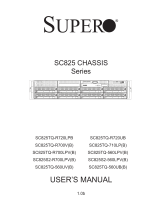Page is loading ...

®
NETBuilder II
®
Flash Memory Drive
Installation Guide
p/n 09-0457-003
Published December 1996

iii
3Com Corporation
5400 Bayfront Plaza
Santa Clara, California
95052-8145
©
3Com Corporation, 1996.
All rights reserved. No part of this documentation may be reproduced in
any form or by any means or used to make any derivative work (such as translation, transformation, or
adaptation) without permission from 3Com Corporation.
3Com Corporation reserves the right to revise this documentation and to make changes in content from
time to time without obligation on the part of 3Com Corporation to provide notification of such revision
or change.
3Com Corporation provides this documentation without warranty of any kind, either implied or
expressed, including, but not limited to, the implied warranties of merchantability and fitness for a
particular purpose. 3Com may make improvements or changes in the product(s) and/or the program(s)
described in this documentation at any time.
UNITED STATES GOVERNMENT LEGENDS:
If you are a United States government agency, then this documentation and the software described
herein are provided to you subject to the following restricted rights:
For units of the Department of Defense:
Restricted Rights Legend:
Use, duplication, or disclosure by the Government is subject to restrictions as
set forth in subparagraph (c) (1) (ii) for Restricted Rights in Technical Data and Computer Software Clause
at 48 C.F.R. 52.227-7013. 3Com Corporation, 5400 Bayfront Plaza, Santa Clara, California 95052-8145.
For civilian agencies:
Restricted Rights Legend:
Use, reproduction, or disclosure is subject to restrictions set forth in
subparagraph (a) through (d) of the Commercial Computer Software - Restricted Rights Clause at 48
C.F.R. 52.227-19 and the limitations set forth in 3Com Corporation’s standard commercial agreement for
the software. Unpublished rights reserved under the copyright laws of the United States.
If there is any software on removable media described in this documentation, it is furnished under a
license agreement included with the product as a separate document, in the hard copy documentation,
or on the removable media in a directory file named LICENSE.TXT. If you are unable to locate a copy,
please contact 3Com and a copy will be provided to you.
Unless otherwise indicated, 3Com registered trademarks are registered in the United States and may or
may not be registered in other countries.
3Com and NETBuilder II are registered trademarks of 3Com Corporation. 3TECH is a trademark of 3Com
Corporation. 3ComFacts is a service mark of 3Com Corporation.
CompuServe is a registered trademark of CompuServe, Inc.
Other brand and product names may be registered trademarks or trademarks of their respective holders.
Guide written by Ramona Boersma. Edited by Pat Vaughn. Technical illustration by Debra Knodel and
Ramona Boersma. Production by Ramona Boersma.

A
BOUT
T
HIS
G
UIDE
Introduction
This guide describes how to install the flash memory drive in all NETBuilder II®
systems. The flash memory drive uses Personal Computer Memory Card International
Association (PCMCIA) standard 1.0 flash memory cards, purchased separately. Refer to
the release notes for approved vendors of the flash memory card.
This guide is intended for the system administrator, network equipment installer, or
network manager who is responsible for installing and managing the network
hardware. It assumes a working knowledge of network operations, but does not
assume prior knowledge of 3Com® internetworking equipment.
If the information in the release notes shipped with your product differs from the
information in this guide, follow the release notes.
Conventions
Table 1 and Table 2 list conventions that are used throughout this guide.
Table 1
Notice Icons
Icon Type Description
Information Note Information notes call attention to important features or
instructions.
Caution Cautions alert you to personal safety risk, system damage,
or loss of data.
Warning Warnings alert you to the risk of severe personal injury.

2
A
BOUT
T
HIS
G
UIDE
Table 2
Text Conventions
Convention Description
“Enter” vs. “Type” When the word “enter” is used in this guide, it means type something, then press the Return or
Enter key. Do not press the Return or Enter key when an instruction simply says “type.”
“Syntax” vs. “Command” When the word “syntax” is used in this guide, it indicates that the general form of a command
syntax is provided. You must evaluate the syntax and supply the appropriate port, path, value,
address, or string; for example:
Enable RIPIP by using the following syntax:
SETDefault !<port> -RIPIP CONTrol = Listen
In this example, you must supply a port number for !<port>.
When the word “command” is used in this guide, it indicates that all variables in the command
have been supplied and you can enter the command as shown in text; for example:
Remove the IP address by entering the following command:
SETDefault !0 -IP NETaddr = 0.0.0.0
For consistency and clarity , the full form syntax (upper- and lowercase letters) is provided. However, you
can enter the abbreviated form of a command by typing only the uppercase portion and supplying the
appropriate port, path, address, value, and so forth. You can enter the command in either upper- or
lowercase letters at the prompt.
Text represented as
screen
display
This typeface
is used to represent displays that appear on your terminal screen, for
example:
NetLogin:
Text represented as
commands This typeface
is used to represent commands that you enter, for example:
SETDefault !0 -IP NETaddr = 0.0.0.0
Keys When specific keys are referred
to in the text, they are called out by their labels, such as “the Return
key” or “the Escape key,” or they may be shown as [Return] or [Esc].
If two or more keys are to be pressed simultaneously, the keys are linked with a plus sign (+), for
example:
Press [Ctrl]+[Alt]+[Del].
Italics Italics
are used to denote
new terms
or
emphasis
.

1
I
NSTALLING
THE
F
LASH
M
EMORY
D
RIVE
The flash memory drive provides local, internal storage for NETBuilder II systems
with the CEC module installed. Flash memory cards must be purchased
separately. See the release notes for approved cards and vendors.
This chapter describes how to install the flash memory drive into the
NETBuilder II system. This chapter includes information on the following:
■
Preparing your system for installation
■
Installing in the NETBuilder II 4-Slot chassis
■
Installing in the dual-wide NETBuilder II 8-Slot chassis
■
Installing in the single-wide NETBuilder II 8-Slot chassis
■
Installing in the NETBuilder II 8-Slot Extended chassis
Before Installing the
Flash Memory Drive
Before you install the flash memory drive into the NETBuilder II system, follow
these steps:
1
Observe appropriate electrostatic discharge (ESD) precautions.
ESD can damage circuit board components. Failures resulting from ESD may not
be covered under your warranty. To prevent ESD damage, follow these
procedures:
■
Keep the flash memory drive in its antistatic shielded bag until you are ready
to install it.
■
Do not touch pins, leads, or solder connections on the board.
■
Handle the board by the edges only.
■
Store or ship the flash memory drive in static-protective packaging.
Observe proper grounding techniques when handling the flash memory drive:
Use a foot strap and grounded mat, or wear a grounded static discharge wrist
strap.
2
Unpack and inspect the flash memory drive for shipping damage.
If you find any damage, file a report with the shipping company. If the drive
must be returned to your network supplier, ship it in its original shipping carton.
If the original carton was damaged in shipment, repack the system in a carton
that provides equivalent protection.
3
Verify that you have received all the contents. If an item is missing from an
undamaged carton, contact your network supplier to secure a replacement. See
the following sections for carton contents:

1-2
C
HAPTER
1: I
NSTALLING
THE
F
LASH
M
EMORY
D
RIVE
For the NETBuilder II 4- or 8-Slot system:
■
Flash memory drive
■
Ribbon cable
■
NETBuilder II Flash Memory Drive Diagnostic
diskette
■
This guide
■
Two bags of materials marked for 4-Slot or 8-Slot.
The dual-wide 8-Slot chassis uses parts from each bag.
Table 1-1
Required Materials for Each Chassis
4-Slot Chassis
Dual-Wide 8-Slot Chassis Single-Wide 8-Slot Chassis
Shorter power cable (4-Slot bag)
Longer power cable (8-Slot bag) Longer power cable (8-Slot bag)
a
4 plastic standoffs (4-Slot bag)
a
4 plastic standoffs (4-Slot bag)
2 metal screws (8-Slot bag)
OR
OR
4 nylon screws (8-Slot bag)
b
3 plastic standoffs (4-Slot bag)
b
3 plastic standoffs (4-Slot bag)
Adapter plate (8-Slot bag)
and 1 nylon screw (8-Slot bag) and 1 nylon screw (8-Slot bag)
Flash memory drive
Standoffs (4)
Metal screws (2)
Nylon screws (4)
Adapter plate
Power cable for 4-Slot chassis
Power cable for 8-Slot chassis
Items for single-wide 8-Slot chassis only
Ribbon cable with 3 connectors
Diagnostic diskette

Before Installing the Flash Memory Drive
1-3
For the NETBuilder II 8-Slot Extended system:
■
Flash memory drive, mounted on a tray
■
NETBuilder II Flash Memory Drive Diagnostic
diskette
■
This guide
4
In the space provided, copy the serial number from the label on the component
side of the flash memory drive.
Serial number:
Software Requirements
The flash memory drive needs version 6.2 or later of the NETBuilder software.
The Extended chassis needs version 8.0 or later of the NETBuilder software. Be
sure to use the CEC firmware that shipped with your software version.
Identifying Your System
This manual includes installation instructions for four kinds of systems:
■
4-Slot chassis (single-wide and dual-wide)
■
Dual-wide 8-Slot chassis
■
Single-wide 8-Slot chassis
■
Extended chassis
The assembly part number for each chassis is located on a label above the CEC
slot. Table 1-2 lists the assembly part numbers for each chassis.
S/N 1BSXXXX
Serial number label
Table 1-2
NETBuilder II Chassis Assembly Part Numbers
Chassis Assemby Part Number Go to Page
Single-wide 4-Slot
20-0151-xxx “Installing in the 4-Slot Chassis”
Dual-wide 4-Slot 20-0250-xxx, 20-0406-xxx, or 20-0457-xxx “Installing in the 4-Slot Chassis”
Dual-wide 8-Slot 20-0249-xxx, 20-0407-xxx, or 20-0458-xxx “Installing in the Dual-Wide 8-Slot Chassis”
Single-wide 8-Slot 20-0125-xxx “Installing in the Single-Wide 8-Slot Chassis”
8-Slot Extended 20-0270-xxx or 20-0459-xxx “Installing in the Extended Chassis”

1-4
C
HAPTER
1: I
NSTALLING
THE
F
LASH
M
EMORY
D
RIVE
Single-Wide Chassis
The older, single-wide 4-Slot and 8-Slot chassis have two ejector tabs for each
module, as shown in Figure 1-1.
Figure 1-1
Single-Wide Chassis
Dual-Wide Chassis
The newer, dual-wide chassis have one ejector tab for each module (except for
the CEC module slot, which has two ejector tabs), as shown in Figure 1-2. The
dual-wide chassis has a removeable center column, which allows for the
installation of extended-format modules.
Figure 1-2
Dual-Wide Chassis
1
2
3
8
7
6
5
A
SINGLE
SINGLE
B
®
FDDI PHY
SINGLE-MODE
COMPLIES WITH 21 CFR
1040.10 & 1040.11
3COM CORP. BLDG. 300
SANTA CLARA, CA
NOVEMBER 1993
A STATUS
BYPASS
STATUS
B STATUS
®
FDDI MAC
4
MODEL: NBII 8PT
3C6001 20-0125-001
IGB14464
Assembly part number
Two ejector tabs per module
1
2
3
8
7
6
5
A
SINGLE
SINGLE
B
®
FDDI PHY
SINGLE-MODE
COMPLIES WITH 21 CFR
1040.10 & 1040.11
3COM CORP. BLDG. 300
SANTA CLARA, CA
NOVEMBER 1993
A STATUS
BYPASS
STATUS
B STATUS
®
FDDI MAC
4
MODEL: NBII 8PT
3C6001 20-0249-001
IGB14464
Assembly part number
One ejector tab per module

Installing in the 4-Slot Chassis
1-5
Installing in the
4-Slot Chassis
Use the following procedure to install the flash memory drive in the
NETBuilder II 4-Slot chassis, both single-wide and dual-wide versions.
To identiify your chassis, use Table 1-3.
See “Identifying Your System” for more information on single-wide and
dual-wide NETBuilder II chassis.
You will need a #2 Phillips screwdriver. A pair of pliers is recommended.
To Install the flash memory drive, follow these steps:
1
Turn off the system and unplug the power cord from the outlet and the chassis.
2 If your system is mounted in a rack, remove it from the rack.
Use a #2 Phillips screwdriver to unscrew the three screws that secure each
rack-mount bracket.
3 Remove the cover from the chassis.
Table 1-3 4-Slot Chassis Assembly Part Numbers
Chassis Assembly Part Number
Single-wide 4-Slot 20-0151-xxx
Dual-wide 4-Slot 20-0250-xxx, 20-0406-xxx, or 20-0457-xxx
NETBuilder/II
®
NETBuilder/II
®
Remove up to 17 screws.
Your chassis may have fewer
than 17 screws.
Slide cover back and up.
a
b

1-6 CHAPTER 1: INSTALLING THE FLASH MEMORY DRIVE
4 Disconnect the floppy disk drive’s power cable.
5 Disconnect and discard the floppy disk drive’s ribbon cable.
Remove power cable
from disk drive and
fold out of the way
over power supply.
Power supply
Disk
drive
Front panel
Remove ribbon cable
from disk drive and
backplane connectors.
Power supply
Front panel
Backplane
Disk
drive

Installing in the 4-Slot Chassis 1-7
6 Install the flash memory drive on the floppy disk drive bracket.
Flash card fits on narrow end of standoff.
Insert wide end of standoff in sheet
metal bracket.
NOTE: pinch wide end of standoff with a
pliers to make installaion easier.
Standoff detail:
Install flash memory drive
onto standoffs.
Install standoffs on
floppy drive bracket.
There may be a steel standoff in
this location. If so use one nylon
screw to hold the board in place.
a
b

1-8 CHAPTER 1: INSTALLING THE FLASH MEMORY DRIVE
7 Attach ribbon and power cables to the floppy disk drive and flash memory
drive.
Be careful not to bend the connector pins.
Connector A
Red line
Connector B
Connector C
a
b
Connector D
Connector E
Connector F
c
d

Installing in the 4-Slot Chassis 1-9
8 Attach the ribbon cable to the backplane and the power cable to the power
supply cable.
9 Insert the flash memory card (purchased separately) into the flash memory drive.
The flash memory card is keyed so that it can only be installed with the
company name facing up.
10 Plug the power cord into the chassis.
CAUTION: Verify that the power switch is in the off (O) position.
Power supply
Front panel
Backplane
S/N IBPXXXX
Connector C
Connector F
Red
line
Attach connector F
of power cable to
power supply cable.
a
Attach connector C of
ribbon cable to 34-pin
connector on backplane.
b
Front panel
INSERT THIS WAY
Install flash memory
card into the TOP slot
of 68-pin connector on
flash memory drive until
it snaps into place.
INSERT THIS WAY
FLASH
FLASH

1-10 CHAPTER 1: INSTALLING THE FLASH MEMORY DRIVE
11 Plug the power cord into the outlet, then turn on the system.
12 With the cover off, check the status of the LEDs on the flash memory drive.
All the LEDs should light simultaneously and then extinguish one by one.
For more information on the flash memory drive’s LEDs, see Chapter 3.
13 If you have a blank flash memory card and need to format it and install the
software, complete the procedures in Chapter 2.
14 If you have preinstalled software on your flash memory card, or have finished
the procedures in Chapter 2, turn off the power, then remove the power cord
from the outlet and chassis.
15 Replace the cover.
a Slide the cover toward the front of the chassis and secure the cover to the
chassis with up to 17 screws. Your chassis may have fewer than 17 screws.
b If your system has rack-mount brackets, screw in the three screws that
secure each bracket.
16 If the NETBuilder II system was mounted in a rack, remount it in the rack.
17 Plug the power cord into the outlet and chassis and turn on your NETBuilder II
system.
LEDs
FLASH
INSERT THIS WAY
FLASH
S/N IBPXXXX

Installing in the Dual-Wide 8-Slot Chassis 1-11
Installing in the
Dual-Wide 8-Slot
Chassis
Use the following procedure to install the flash memory drive in the dual-wide
NETBuilder II 8-Slot chassis.
Identify your chassis by the assembly part number: 20-0249-xxx, 20-0407-xxx,
or 20-0458-xxx. See “Identifying Your System” for more information on
single-wide and dual-wide NETBuilder II chassis.
You will need a #2 Phillips screwdriver. A pair of pliers is recommended.
To Install the flash memory drive, follow these steps:
1 Turn off the system and unplug the power cord from the outlet and the chassis.
2 If your system is mounted in a rack, remove it from the rack.
Use a #2 Phillips screwdriver to unscrew the three screws that secure each
rack-mount bracket.
3 Remove the cover from the chassis.
®
NETBuilder II
NETBuilder/II
®
NETBuilder/II
®
Remove up to 17 screws.
Your chassis may have fewer
than 17 screws.
Slide cover back and up.
a
b

1-12 CHAPTER 1: INSTALLING THE FLASH MEMORY DRIVE
4 Slide the front bezel door to the left to reveal the floppy disk drive.
5 Remove the bracket containing the floppy disk drive from the chassis.
Push drive back and lift up.
Remove retaining screws.
a
b

Installing in the Dual-Wide 8-Slot Chassis 1-13
6 Disconnect and discard the ribbon cable and the power cable.
7 Install the flash memory drive on the floppy disk drive bracket.
Front panel
Backplane
Top view of chassis and disk drive
Remove power cable
from disk drive and
backplane connectors.
Remove ribbon cable
from disk drive and
backplane connectors.
a
b
Disk
drive
Flash card fits on narrow end of standoff.
Insert wide end of standoff in sheet
metal bracket.
NOTE: pinch wide end of standoff with a
pliers to make installaion easier.
Standoff detail:
Install flash memory drive
onto standoffs.
Install standoffs on
floppy drive bracket.
There may be a steel standoff in
this location. If so use one nylon
screw to hold the board in place.
a
b

1-14 CHAPTER 1: INSTALLING THE FLASH MEMORY DRIVE
8 Attach ribbon and power cables to the floppy disk drive and flash memory
drive.
Connector A
Red line
Connector B
Connector C
a
b
Connector A
Red line
Connector D
Connector B
Connector C
Connector E
Connector F
a
c
d
b

Installing in the Dual-Wide 8-Slot Chassis 1-15
9 Place the bracket containing the floppy disk drive and the flash memory drive in
the chassis.
As you place the floppy disk drive and flash memory drive into the chassis, you
can compress the ribbon and power cables against the backplane.
Keyhole slots on bottom of floppy disk bracket
Slip wide part of
keyhole slots over pins
on bottom of chassis.
a
Slide bracket toward
front of chassis so that
bracket locks in place.
b
Replace retaining screws.

1-16 CHAPTER 1: INSTALLING THE FLASH MEMORY DRIVE
10 Insert the flash memory card (purchased separately).
The flash memory card is keyed so that it can only be installed with the
company name facing up.
11 Connect the ribbon cable and the power cable to the backplane.
12 Plug the power cord into the chassis.
CAUTION: Verify that the power switch is in the off (O) position.
13 Plug the power cord into the outlet, then turn on the system.
Front panel
INSERT THIS WAY
Install flash memory
card into the TOP slot
of 68-pin connector on
flash memory drive.
INSERT THIS WAY
FLASH
FLASH
Front panel
INSERT THIS WAY
Attach ribbon cable and power cable
to connectors on backplane.
Backplane
INSERT THIS WAY
FLASH
FLASH
Red line
/