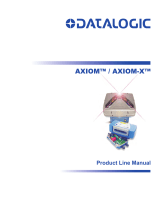Page is loading ...

QSC, LLC 2020
Axon D2i
Single-Gang Dante/AES67 Audio Interface w/ Axiom Expansion
User Manual
Date 6/4/2020

QSC, LLC 2020
IMPORTANT SAFETY INSTRUCTIONS
The symbols below are internationally accepted symbols that warn of potential hazards with electrical products.
This symbol, wherever it appears, alerts you to the presence of un-insulated dangerous voltage inside the enclosure -- voltage
that may be sufficient to constitute a risk of shock.
This symbol, wherever it appears, alerts you to important operating and maintenance instructions in the accompanying literature.
Please read the manual.
1. Read these instructions.
2. Keep these instructions.
3. Heed all warnings.
4. Follow all instructions.
5. Do not use this apparatus near water.
6. Clean only with a dry cloth.
7. Do not block any ventilation openings. Install in accordance with the manufacturer's instructions.
8. Do not install near any heat sources such as radiators, heat registers, stoves, or other apparatus (including amplifiers) that produce
heat.
9. Do not defeat the safety purpose of the polarized or grounding-type plug. A polarized plug has two blades with one wider than the
other. A grounding type plug has two blades and third grounding prong. The wider blade or the third prong is provided for your
safety. If the provided plug does not fit into your outlet, consult an electrician for replacement of the obsolete outlet.
10. Protect the power cord from being walked on or pinched particularly at plugs, convenience receptacles, and the point where they
exit from the apparatus.
11. Only use attachments/accessories specified by Attero Tech by QSC
12. Use only with the cart, stand, tripod, bracket, or table specified by the manufacturer, or sold with the apparatus.
13. When a cart is used, use caution when moving the cart/apparatus combination to avoid injury from tip-over.
14. Unplug this apparatus during lightning storms or when unused for long periods of time.
15. Refer all servicing to qualified service personnel. Servicing is required when the apparatus has been damaged in any way, such as
power-supply cord or plug is damaged, liquid has been spilled or objects have fallen into the apparatus, the apparatus has been
exposed to rain or moisture, does not operate normally, or has been dropped.
16. This apparatus shall be connected to a mains socket outlet with a protective earthing connection.
17. When permanently connected, on all-pole mains switch with a contact separation of at least 3mm in each pole shall be incorporated
in the electrical installation of the building.
18. If rack mounting, provide adequate ventilation. Equipment may be located above or below this apparatus but some equipment (like
large power amplifiers) may cause an unacceptable amount of hum or may generate too much heat and degrade the performance
of this apparatus.
TO REDUCE THE RISK OF FIRE OR ELECTRIC SHOCK, DO NOT EXPOSE THIS APPARATUS TO RAIN OR MOISTURE.

QSC, LLC 2020
LIMITED THREE YEAR WARRANTY
The equipment is warranted for three years from date of purchase from QSC, LLC against defects in materials or workmanship. This warranty
does not cover equipment which has been abused or damaged by careless handling or shipping. This warranty does not apply to used or
demonstrator equipment. Should any defect develop, QSC, LLC will, at our option, repair or replace any defective parts without charge for
either parts or labor. If QSC, LLC cannot correct the defect in the equipment, it will be replaced at no charge with a similar new item. QSC,
LLC will pay for the cost of returning your equipment to you. This warranty applies only to items returned to Attero Tech, LLC, shipping
costs prepaid, within five years from the date of purchase. This Limited Warranty is governed by the laws of the State of Indiana. It states
the entire liability of QSC, LLC and the entire remedy of the purchaser for any breach of warranty as outlined above. NEITHER QSC, LLC NOR
ANYONE INVOLVED IN THE PRODUCTION OR DELIVERY OF THE EQUIPMENT SHALL BE LIABLE FOR ANY INDIRECT, SPECIAL, PUNITIVE,
CONSEQUENTIAL, OR INCIDENTAL DAMAGES ARISING OUT OF THE USE OR INABILITY TO USE THIS EQUIPMENT EVEN IF ATTERO TECH, LLC
HAS BEEN ADVISED OF THE POSSIBILITY OF SUCH DAMAGES. IN NO EVENT SHALL THE LIABILITY OF QSC, LLC EXCEED THE PURCHASE PRICE
OF ANY DEFECTIVE EQUIPMENT.
This warranty gives you specific legal rights. You may have additional legal rights which vary from state to state.
Note: This equipment has been tested and found to comply with the limits for a Class A
digital device, pursuant to Part 15 of the FCC Rules and EN55022. These limits are
designed to provide reasonable protection against harmful interference when the
equipment is operated in a commercial environment. This equipment generates, uses,
and can radiate radio frequency energy and, if not installed and used in accordance with
the instruction manual, may cause harmful interference to radio communications.
Operation of this equipment in a residential area is likely to cause harmful interference,
in which case the user will be required to correct the interference at their own expense.

QSC, LLC 2020
Contents
1 – Overview ....................................................................................................................................................................................................................................... 2
1.1 – What’s in the Box .................................................................................................................................................................... 2
1.2 – Optional Extras ........................................................................................................................................................................ 2
2 – Device Installation .................................................................................................................................................................................................................... 2
2.1 – Mounting ................................................................................................................................................................................. 2
2.2 – Status Reporting ...................................................................................................................................................................... 3
3 – Device Configuration .............................................................................................................................................................................................................. 3
3.1 – IP Address Setup ..................................................................................................................................................................... 3
3.2 – Software Control ..................................................................................................................................................................... 3
3.3 – 3
rd
Party Contol ........................................................................................................................................................................ 3
3.4 – Factory Reset ........................................................................................................................................................................... 4
3.5 – Firmware Updates ................................................................................................................................................................... 4
ARCHITECTS & ENGINEERS SPECIFICATION ........................................................................................................................................................................ 0
Device Specifications...................................................................................................................................................................................................................... 8

QSC, LLC 2020
1 – Overview
Figure 1 - D2i Front Panel
The Axon D2i Dante
TM
/AES67 Audio Interface is a cost effective
XLR/¼” ‐ IO wall plate solution with Axiom expansion capability.
The D2i features two balanced mic/line combination XLR/¼”
inputs plus an Axiom expansion port for further input options.
All inputs can be used simultaneously and all audio channels are
mixable via onboard DSP on the Dante™/AES67 network. The D2i
is designed to fit into all single gang US junction boxes, mud
rings, and old work brackets. The D2i is PoE enabled, so all
connectivity (power, control and data) is provided by a single
CAT‐ 5/6 cable. The D2i’s size and I/O density make it easy to
put Dante™/AES67 connectivity wherever it’s needed.
Figure 2 – D2i Rear Panel
1.1 – What’s in the Box
The D2i comes supplied with the following
o D2i device (P/N: 900-002375-01)
o Includes interchangeable white and black Decora-style
inserts
o (1) White US Single Gang Decora® cover plate w/screws
o (1) Black US Single Gang Decora® cover plate w/screws
o (2) Wall plate mounting screws
1.2 – Optional Extras
The following are available as options for the D2i and that may
be ordered separately:
o AXIOM ML1
o AXIOM USB1
o AXIOM BT1
o unBT2A
2 – Device Installation
Figure 3 - Product Overview
ID
Description
1
Combination balanced XLR/¼” TRS jack
(fixed pad on ¼” for +24 dBu operation)
2
Status LED
3
Factory Reset access
4
Dante™/AES67 Ethernet interface connector and
indicators
5
Axiom Port
*Note: The D2i has a label on one of the mounting flanges that
shows the MAC address. This is important for initial device
identification as the last 6 digits make up part of the devices
default network name that is shown when the device is detected
by Dante™ Controller. The full MAC address is also given on the
bottom of the unit

QSC, LLC 2020
2.1– Mounting
A typical installation will involve mounting the wall plate
into a pre mounted wall box or mounting bracket. Before
installation, make sure the wall box where the D2i is to be
installed is pre-wired with a suitable cable back to a PoE-
enabled network switch or mid-span injector. If a mid-span
injector is being used, the cable should be connected to the
port that supplies both Ethernet and power (refer to the
devices manual if unsure which port is which).
Attach the network cable from the switch/mid-span injector
to the Ethernet port of the D2i. If the switch or mid-span
injector is already running and PoE is enabled, the unit will
power up and the green status LED on the front of the device
will turn on.
If using with an Axiom expansion device, a second suitable
cable must also be installed and attached to the Axiom port
on the D2i and connected Axiom device. Refer to the
connected Axiom device manual to insure proper
configuration for daisy-chaining.
With the cable(s) attached, carefully place the D2i into the
wall box taking care to not trap the cabling. Once in place,
secure it with the screws provided. Once the unit is secured
in the wall box, fit the Decora plate and secure it with the
screws provided.
The D2i comes in a single gang US Decora style form factor
and may be mounted in most US single old and new work
back boxes and mud-rings. Given the single gang size, the
D2i may be mounted in larger gang boxes with other single
gang form factor products to provide flexible AV system
modularity where needed.
*Note: CAD drawings can be downloaded from the QSC
website. Please contact QSC for any further product
related information that is not accessible on the website.
Figure 4- Dimensional Drawing

QSC, LLC 2020
2.2– Status Reporting
The D2i is equipped with status reporting features. Upon power
up, the front panel LEDs will light solid yellow then change white
for 3 seconds upon succeeding. The device will then change to
STATUS mode if no audio signal is present after 5 seconds. The
LED states below are reflected when in STATUS mode. The status
LEDs may be disabled using Attero Tech by QSC unIFY Control
Panel.
LED State
Status
Both Flashing Red
Critical boot error
(Contact Tech Support)
Both Flashing White
Identify
Both Flashing Blue
MCU Updating
Both Flashing Green
Factory Reset has been triggered
Both Flashing Yellow
Factory Mode
Top White/Bottom Off
Clock Master
Top Off/Bottom White
Clock Synced
When audio signal is present, the device will change to SIGNAL
mode and the LEDs will show the following states. These states
apply to both panel LEDs.
LED State
Status
Off
No signal
Green
Has signal
Red
Clipping
3– Device Configuration
Certain 3rd party manufacturers provide audio routing
functionality from within their own configuration application.
Check the applications manual/help or contact the manufacturer
in question to see if this is supported. If not supported by a 3
rd
party tool, the audio routing may be carried out using Audinate’s
Dante™ Controller. Dante™ Controller can be obtained from the
Audinate website (www.audiante.com/) and is available for both
Mac and PC. Instructions on how to use this application and about
setting up routes on a Dante™ network can also be found on
Audinate’s website.
*Note: When using Dante controller, the D2i will be shown using
a default device name of “D2i-######” where ‘######’ is the last
six characters of the devices MAC address.
3.1 – IP Address Setup
************************* IMPORTANT **************************
Failure to correctly configure IP addresses will not allow an D2i
device to correctly authenticate in the unIFY Control Panel
software and while it will show up in Dante™ Controller, the input
and output channels won’t be visible and routing of audio to and
from the D2i will not be possible.
*******************************************************************
In order to configure a D2i both set up audio routing and to
update firmware, the PC will need to be able to communicate with
it over the network. While all Dante™/AES67 devices will be
discovered regardless of the IP address setup on the PC,
communication can only occur if the PC and the device have
compatible IP addresses.
By default, D2i is set to get a dynamic IP address. As with all
Dante™/AES67 devices, if the D2i device does not find a DHCP
server to retrieve an IP address from, it will give itself an
automatic private IP address (APIPA) instead. An APIPA is always
in the range 169.254.x.y.
To ensure communication, the PC can either be set to get a
dynamic IP address, or be given a static IP address in the range
169.254.x.y. The PC may require a restart for the changes to take
effect.
Further information on IP setup for an audio system using Dante™
can be found in the FAQ’s on the Audinate website
(https://www.audinate.com/resources/faqs).
3.1 – Software Control
The D2i device parameters such as preamp control and input
switching are fully supported in Attero Tech by QSC’s unIFY
Control Panel software (V3.5 or later). Refer to the Help
documentation within the unIFY application for support.
3.2 – Automatic Low Power Mode
The D2i supports a low power mode to minimize power
consumption and internal device temperatures. When enabled via
unIFY Control Panel, the unit will exhibit the following behaviors.
o When enabled, the D2i will enter low power mode after
detecting no audio signal presence on all analog input
channels for the configured inactivity timeout
o When active, the front panel LEDs will blink white for one
second, once a minute.
Note: Automatic Low Power Mode is off by default and is not
recommended if live control/monitoring of settings is needed.
3.3 – 3
rd
Party Contol
The D2i supports 3
rd
party control allowing external system to
manage the D2i’s settings such as phantom power, mic/line gain
options and control of presets. This is available to anyone to use
with any device capable of sending and receiving UDP messages.
Information on the commands the D2i supports as well as details
of how to use the 3
rd
party UDP interface can be found in the unIFY
3
rd
party Software API document, available from the registered
users section of the Attero Tech by QSC website (Go to
www.qsc.com).

QSC, LLC 2020
3.4 – Factory Reset
*************************** IMPORTANT ************************
The factory reset returns the entire device to its factory defaults.
Using this feature will mean all custom Dante™/AES67 settings
and all audio power-on default settings will be cleared.
*******************************************************************
*NOTE: The factory reset is a useful way of quickly restoring
communications with a device which has an unknown static IP
address as a factory reset returns the device’s network settings
to getting a dynamic IP. Having successfully completed a factory
reset of the device, setting the PC’s IP address to also obtain a
dynamic IP address should then allow the PC to communicate fully
with that device.
The factory reset button is accessed through a small hole on the
side of the unit (Figure 5) using a small screwdriver or a paperclip.
A factory reset is initiated by pressing and holding this button for
5 seconds or more while the device is powered on. If done
correctly, the status LED will blink green for 3 seconds then turn
yellow. This indicates the D2i has entered factory mode.
If Dante™ Controller or other Dante™ device discovery software is
in use, the device may show up as “Ultimo-xxxxxx”. This simply
indicated the device is in factory mode.
To complete the factory reset and revert back to normal
operation. Simple toggle the factory reset button again with a
short press and release or power cycle the device.
Having applied a successful factory reset, on the Dante™/AES67
side, customized device name and channel names will be cleared
and any receive flow subscriptions will be removed. The network
settings will also be reset so the device will return to retrieving
an IP address dynamically.
3.5 – Firmware Updates
The D2i has the ability to be updated in the field should it be
required. Updates are applied via the network using Attero Tech
by QSC unIFY Control Panel’s smart firmware update facility. The
latest D2i SFU file is available from the QSC website.

QSC, LLC 2020
ARCHITECTS & ENGINEERS SPECIFICATION
The Dante™/AES67 wall plate provide shall two combination XLR/ ¼:” balanced inputs. The XLR/ ¼” mic-level analog inputs shall have an
attenuation range of 0 to -24dB, allowing an input full scale input signal range of 0 dBu to +24 dBu.
Each XLR input shall have adjustable gain from -8 to +34 dB with pad on the ¼” to accommodate +24 dBu line level devices. The internal
digital to analog signal conversion shall support 16 and 24-bit resolution with sampling frequencies of 44.1, 48, 88.2, and 96 kHz. The
default sample rate shall be 48 kHz.
The unit shall have two multi-color status and signal presence/level indicator LEDs on the front of the unit. One for each combination input
jack.
The unit shall accept either +24VDC or IEEE 802.3af standard PoE from an IEEE 802.3af PoE compliant network switch or mid-span injector.
The unit shall have one 8P8C RJ45 type connector on the back side of the unit for Axiom device connection.
The unit shall support daisy chain of up to 1 Axiom device, using 1 RJ45 (8P8C style connector) for connectivity to CAT-X cabling.
The device shall support mounting the mounting of multiple units side by side in a multi-gang wall box or one unit in a single gang US wall
box.
The Dante™/AES67 interface shall be compliant with the RoHS, WEEE and REACH directives.
The Dante™/AES67 interface unit shall be Compliant with the EMC/ESD requirements for FCC and CE.
The unit shall be the Attero Tech AXON D2i interface.

QSC, LLC 2020
Device Specifications
Dante™/AES67 Network
Physical Layer
Ethernet
Connector (s)
RJ-45
Cable Quality
CAT-5e or better, UTP
Transmission Speed
100 Mbps
Supported Bit Rates
16, 24
Supported Sample Rates
44.1kHz, 48kHz (default), 88.2kHz, 96kHz
Minimum Audio Latency
1ms
AES67 Support
AES67, SAP based stream discovery
Power Specifications
PoE Power
802.3af Class 0
Power Consumption
< 12W Max
Local Power
+24V DC
Physical Dimensions
Width
1.650”
Height
4.200”
Depth
2.125"
Weight
.33 lbs installed / .66 lbs packaged
Regulatory Compliance
Certifications
FCC Part 15, Subpart B, Class A EMC
CE (EN55032 EMC / EN55024 ESD)
WEEE
RoHS
REACH
Environmental Operating Specifications
Operating Temperature
0 to 40° C
Analog Audio Inputs
Input Type
Combination XLR/ ¼” balanced mic/line connector
Preamp Gain
-8dB to 34dB in 1dB increments
THD+N
<= 0.05% at -3dBFS for all attenuation levels
Dynamic Range
> 110 dB (20 -22 kHz)
Frequency Response
20 to 20 kHz, ± 1 dB at all attenuation settings
Phantom Power
+48V, software selectable
Audio Performance
EIN
-120 dBu at masimum gain
System THD
<= 0.05% at -3dBFS for all attenuation levels
Axiom
Physical Layer
Analog Audio, RS-232 Control, 24V DC Power
Connector
8P8C
Cable Quality
CAT-5e or better, UTP
/