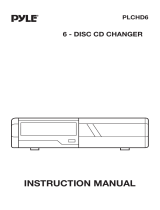Page is loading ...

KDC-V6090R
KDC-6090R
KDC-5090R
B64-1873-00 (EN)
COMPACT
DIGITAL AUDIO
CD-RECEIVER
INSTRUCTION MANUAL

— 2 —
English
Contents
Safety precautions
Safety precautions .......................................................................................3
Handling Compact discs ..............................................................................6
General features
Power...........................................................................................................8
Switching Modes.........................................................................................8
Volume .........................................................................................................9
Attenuator ....................................................................................................9
Loudness .....................................................................................................9
Theft Deterrent Faceplate..........................................................................10
Clock display ..............................................................................................11
TEL Mute ...................................................................................................11
System Q...................................................................................................12
Speaker Setting..........................................................................................12
Non-Fading Output.....................................................................................12
Audio control features
Audio Control Setting.................................................................................13
Bass Level..................................................................................................14
Middle Level ..............................................................................................14
Treble Level................................................................................................14
Balance Level.............................................................................................14
Fader Level ................................................................................................14
Non-Fading Level .......................................................................................14
High-pass Filter Frequency for Front Output.............................................14
High-pass Filter Frequency for Rear Output..............................................14
Low-pass Filter Frequency for Non-Fading Output....................................15
Phase for Non-Fading Output ....................................................................15
Volume Offset............................................................................................15
Tuner features
Tuning.........................................................................................................16
Station Preset Memory..............................................................................16
Switching Display for Tuner.......................................................................16
RDS features
RDS (Radio Data System)..........................................................................18
Enhanced Other Network ..........................................................................18
Alarm..........................................................................................................18
Traffic Information Function.......................................................................18
Presetting Volume for Traffic Information/News .......................................19
Radio Text Scroll ........................................................................................19
Programme Type (PTY) Function ...............................................................20
Changing Language for Programme Type(PTY) Function..........................21
CD/External disc control features
Playing CDs................................................................................................22
Playing Other Disc mode...........................................................................22
Fast Forwarding and Reversing Disc Play .................................................23
Track Search...............................................................................................23
Disc Search................................................................................................23
Track / Disc Repeat....................................................................................24
Track Scan..................................................................................................24
Random Play..............................................................................................24
Magazine Random Play .............................................................................24
Switching Display for Discs .......................................................................25
Text / Title Scroll.........................................................................................26
Presetting Disc Names (DNPS) .................................................................26
Menu settings
Menu System ............................................................................................28
Code Security Function..............................................................................28
Touch Sensor Tone ....................................................................................29
Manual Time Adjustment...........................................................................30
Automatic Time Adjustment ......................................................................30
Selectable Illumination...............................................................................30
Switching Graphic Display .........................................................................30
Variable Illumination Colour Setting ...........................................................31
Contrast Adjustment..................................................................................31
Dimmer ......................................................................................................31
Switching preout........................................................................................32
System Q...................................................................................................32
External Amp Control.................................................................................32
News Bulletin Function with PTY News Timeout Setting.........................32
Local Seek Function...................................................................................33
Selecting Tuning Mode ..............................................................................33
Auto Memory Entry ...................................................................................33
AF (Alternative Frequency) Function..........................................................34
Restricting RDS Region (Region Restrict Function)...................................34
Auto TP Seek Function ..............................................................................34
Monaural Reception ..................................................................................34
Text Scroll ..................................................................................................34
Power OFF Timer.......................................................................................35
Installation
Accessories................................................................................................36
Installation Procedure ................................................................................36
Connecting Cables to Terminals ................................................................37
Installation..................................................................................................38
Troubleshooting Guide........................................41
Specifications .....................................................44

— 3 —
To prevent injury and/or fire, take the
following precautions:
• Insert the unit all the way until it is fully
locked in place. Otherwise it may fly out of
place during collisions and other jolts.
• When extending the ignition, battery or
ground cables, make sure to use
automotive-grade cables or other cables
with an area of 0.75mm
2
(AWG18) or more
to prevent cable deterioration and damage
to the cable coating.
• To prevent short circuits, never put or leave
any metallic objects (e.g., coins or metal
tools) inside the unit.
• If the unit starts to emit smoke or strange
smells, turn off the power immediately and
consult your Kenwood dealer.
• Make sure not to get your fingers caught
between the faceplate and the unit.
• Be careful not to drop the unit or subject it
to strong shock.
The unit may break or crack because it
contains glass parts.
• Do not touch the liquid crystal fluid if the
LCD is damaged or broken due to shock.
The liquid crystal fluid may be dangerous to
your health or even fatal.
If the liquid crystal fluid from the LCD
contacts your body or clothing, wash it off
with soap immediately.
2WARNING
To prevent damage to the machine,
take the following precautions:
• Make sure to ground the unit to a negative
12V DC power supply.
• Do not open the top or bottom covers of
the unit.
• Do not install the unit in a spot exposed to
direct sunlight or excessive heat or
humidity. Also avoid places with too much
dust or the possibility of water splashing.
• Do not subject the faceplate to excessive
shock, as it is a piece of precision
equipment.
• When replacing a fuse, only use a new one
with the prescribed rating. Using a fuse
with the wrong rating may cause your unit
to malfunction.
• To prevent short circuits when replacing a
fuse, first disconnect the wiring harness.
• Do not place any object between the
faceplate and the unit.
• During installation, do not use any screws
except for the ones provided. The use of
improper screws might result in damage to
the main unit.
• Do not apply excessive force to the moving
faceplate. Doing so will cause damage or
malfunction.
• Do not apply excessive force to the open
faceplate or place objects on it. Doing so
will cause damage or breakdown.
2CAUTION
IMPORTANT INFORMATION
About the disc changer to be
connected:
To connect a disc changer having the "O-N"
switch to this unit, set the "O-N" switch to
"N".
When you connect a model with no "O-N"
switch, the converter cord CA-DS100
available as an option may be required. For
details, consult your Kenwood dealer.
If a model with no "O-N" switch is
connected, some unavailable functions and
information that cannot be displayed are
generated, such as the DNPS, DNPP,
Magazine random play, and CD Text display.
Note that none of the KDC-C100, KDC-C302,
C205, C705, and non-Kenwood CD changers
can be connected.
You can damage both your unit and
the CD changer if you connect them
incorrectly.
Do Not Load 8-cm (3-in.) CDs in the
CD slot
If you try to load an 8-cm CD with its adapter
into the unit, the adapter might separate
from the CD and damage the unit.
2CAUTION
Safety precautions

— 4 —
English
• If you experience problems during
installation, consult your Kenwood dealer.
• Press the reset button if the CD auto
changer is first controlled and operates
incorrectly. The original operating condition
will return.
• Characters in the LCD may become difficult
to read in temperatures below 41 ˚F (5 ˚C).
• We strongly recommend the use of the
Code Security function (see p.28) to prevent
theft.
NOTE
• The illustrations of the display and the
panel appearing in this manual are
examples used to explain more clearly how
the controls are used. Therefore, what
appears on the display in the illustrations
may differ from what appears on the
display on the actual equipment, and some
of the illustrations on the display may
represent something impossible in actual
operation.
• The functions that can be used and the
information that can be displayed will differ
depending on the external disc players
being connected.
Safety precautions
Reset button

— 5 —
Cleaning the Faceplate Terminals
If the terminals on the unit or faceplate get
dirty, wipe them with a dry, soft cloth.
Cleaning the CD Slot
As dust can accumulate in the CD slot, clean
it occasionally. Your CDs can get scratched if
you put them in a dusty CD slot.
The marking of products using lasers
(Except for some areas)
The label is attached to the chassis/case and
says that the component uses laser beams
that have been classified as Class 1. It
means that the unit is utilizing laser beams
that are of a weaker class. There is no
danger of hazardous radiation outside the
unit.
Lens Fogging
Right after you turn on the car heater in cold
weather, dew or condensation may form on
the lens in the CD player of the unit. Called
lens fogging, CDs may be impossible to play.
In such a situation, remove the disc and wait
for the condensation to evaporate. If the unit
still does not operate normally after a whilst,
consult your Kenwood dealer.
CLASS 1
LASER PRODUCT

— 6 —
English
Handling Compact discs
Playing a CD that is dirty, scratched
or warped can cause the sound to
skip and the unit to operate
incorrectly, resulting in worsened
sound quality. Take the following
precautions to prevent your CDs from
getting scratched or damaged.
Handling CDs
• Do not touch the recorded side of the CD
(i.e., the side opposite the label) when
holding it.
•
The reflective film on a CD-R or a CD-RW is
more fragile than that on an ordinary music
CD, and may peel off if scratched. Fingerprints
on a CD-R or CD-RW are also more likely to
cause skipping when the disc is played. For
these reasons, handle the disc very carefully.
Detailed handling instructions will appear on
the CD-R or CD-RW package: read this
information carefully before using the disc.
• Do not stick tape on either side of the CD.
Storing CDs
• Do not store CDs in areas exposed to
direct sunlight – such as a car seat or
above the fascia panel (dashboard) – or
other hot places.
A CD-R or CD-RW is more susceptible
than a music CD to damage from high
temperatures and humidity, and in some
cases, may become unusable if left in the
car for long periods of time.
• Remove CDs from the unit when not
listening to them for a whilst, and put
them back in their cases. Do not stack
CDs that have been removed from their
cases or prop them against something.
Cleaning CDs
If a CD has become dirty, wipe it off gently
using a commercially available cleaning cloth
or a soft cotton cloth, starting from the
centre of the disc and moving outward. Do
not clean CDs with conventional record
cleaners, anti- static formulas, or chemicals
such as paint thinner or benzene.
Checking New CDs for Burrs
When playing a new CD for the first time,
check that there are not any burrs stuck to
the perimeter of the disc or in the central
hole. CDs with burrs stuck on them may not
load properly or may skip whilst playing.
Remove burrs using a ballpoint pen or a
similar utensil.
Tape
Burrs
Burrs

— 7 —
Do Not Load CD Accessories in Slot
Do not use commercially available CD
accessories that can be loaded into the CD
slot, such as stabilisers, protective sheets,
or CD cleaning discs, since they can cause
the unit to malfunction.
Removing the CD
Only remove the CD from the machine in a
horizontal direction. You may damage the
surface of the CD if you try pulling it down
as it ejects.
Do Not Use Special Shape CDs
• Be sure to use round shape CDs only for
this unit and do not use any special shape
CDs. Use of special shape CDs may cause
the unit to malfunction.
• Be sure to use CDs with disc mark
only for this unit.
•CD-Rs and CD-RWs which have not
undergone finalization processing cannot
be played. (For more information on
finalization processing, refer to the manual
for your CD-R/CD-RW writing software or
CD-R/CD-RW recorder.) Additionally,
depending on the recording status, it may
prove impossible to play certain CDs
recorded on CD-R or CD-RW.
Do Not Use CDs with Sticker on the
Labelled Side
Do not use the CD with the label sticker
stuck on it.
Using such a CD may cause the CD to be
deformed and the sticker to peel off,
resulting in malfunction of the unit.

Switching Modes:
Each time you press the SRC button, the mode switches as
follows:
Selecting the standby mode:
Press the SRC button repeatedly to select to "ALL OFF".
When "ALL OFF" is displayed, the standby mode is turned on.
The standby mode turns all functions off although leaving the
unit’s power on. Use this mode when you want to have the
display illuminated but do not want to listen to anything.
▼
Tuner mode
▼
CD mode
▼
External disc control mode 1
▼
External disc control mode 2 / AUX mode
▼
Standby mode
Switching Modes
Turning on the power:
Press the SRC button.
Turn the power on before carrying out the following procedures.
Turning off the power:
Hold down the PWR OFF button for one second or more.
The status of the Code Security Function (page 28) is displayed
whenever the power is switched on.
"CODE ON" : Security Code has been registered
"CODE OFF" : Security Code has not been registered
NOTE
NOTE
Power
General features
— 8 —
English
ATT/LOUD AM/
NF
4¢
Q
SRC / PWR OFF CLK5 / ∞
FMDISP
KDC-6090R/KDC-5090R
KDC-V6090R
ATT indicator
LOUD indicator
ATT indicator
LOUD indicator
Clock indicator
Clock indicator
System Q indicator
System Q indicator
Release
button
Speaker Setting indicator
Speaker Setting indicator

This function amplifies low and high tones when the volume is
turned down.
The LOUD indicator lights up, when the loudness function is
on.
Turning Loudness On/Off:
Hold down the LOUD button for one second or more to switch
the loudness on and off.
The loudness function does not affect non-fading pre-out.
NOTE
Loudness
This function allows you to turn down the volume quickly.
Turning Attenuator On/Off:
Press the ATT button to switch the attenuator on and off.
When the attenuator is on, the ATT indicator blinks.
When the attenuator is off, the volume returns to the original
level.
Turning the volume up, or turning it all the way down deactivates
the attenuator function.
NOTE
Attenuator
Increasing Volume:
Press the 5 button to turn up the volume.
Decreasing Volume:
Press the ∞ button to turn down the volume.
Volume
• The mode switches to the next mode from any mode which
cannot be used.
• The external disc control mode will differ depending on the unit
that is connected.
• To enable the selection of External disc control mode 2/AUX
mode, you should connect optional switching adapter KCA-
S210A (which allows you to select both External disc control
mode 2 and AUX mode) or CD changer (KDC-CPS87, KDC-
CX87, KDC-CPS85, KDC-CX85, KDC-CPS82 or KDC-CX82) or
switching adapter CA-C1AX (which allows you to select AUX
mode only).
During the AUX mode, "AUX" (or AUX-name display) will show
in the display. When the CA-C1AX is being used, the AUX Mode
will replace the External Disc Control Mode.
• If you have selected Standby mode, the timer function that
turns the power off automatically will be activated.
To find out how to set the time on the timer, and how to cancel
the timer function, refer to the section on the Power OFF Timer
function under Menu settings (page 35).
The Power OFF Timer function is enabled only after the security
code (page 28) is set up.
Selecting AUX-name display
Holding down the DISP button for two seconds or more during
the AUX mode, AUX-name display is blinked for AUX-name
selection mode.
Pressing 4 or ¢ button during this mode allows you to select
"AUX", "TV", "VCP", "GAME" or "PORTABLE" in the AUX mode.
The AUX-name selection mode can be exited by pressing the
DISP button or doing nothing for 10 seconds.
NOTE
NOTE
— 9 —

Do not set the right side of the faceplate in the faceplate bracket
first, when reattaching the faceplate. Doing so may cause the
connector on the faceplate bracket to malfunction.
Press the right side of the faceplate until it locks.
Hiding the control panel:
Press the release button and slide open the faceplate.
Push upward the back of the control panel and reverse the
panel.
The panel cannot be reversed when the faceplate is not attached.
Opening the control panel:
Press the upper side of the faceplate.
The faceplate will open.
Push the bottom of the control panel and close the faceplate.2
1
NOTE
2
1
2
2CAUTION
The faceplate can be reversed to hide the control panel or
detached form the unit, helping to deter theft.
Removing the Faceplate:
• When the control panel is visible:
Press the release button.
• When the control panel has been hidden:
Press the upper side of the faceplate.
Holding the centre part of the faceplate, pull it out.
Push back the bottom of the faceplate bracket until it locks.
• Do not apply excessive force to the faceplate bracket without
attaching the faceplate. Doing so will cause the faceplate
bracket to be deformed.
• Do not touch the connector on the faceplate bracket after
removing the faceplate. Touching the connector may cause
damage to the unit.
• The faceplate is a precision piece of equipment and can be
damaged by shocks or jolts. For that reason, keep the faceplate
in its special storage case whilst detached.
• Do not expose the faceplate or its storage case to direct
sunlight or excessive heat or humidity. Also avoid places with
too much dust or the possibility of water splashing.
Reattaching the Faceplate:
Hold the faceplate so that the control panel faces the front
toward you and set the left side of the faceplate in the
faceplate bracket.
1
NOTE
2CAUTION
3
2
1
Theft Deterrent Faceplate
General features
— 10 —
English

Shut down the audio system temporarily whenever an
incoming call is received.
The function will not work if a cable is not connected to the car
phone.
When the telephone rings:
When a call is received, "CALL" is displayed and all the unit
functions are temporarily interrupted.
Restoring Original Unit Source During Phone Call:
Press the SRC button.
"CALL" disappears from the display, and the volume of the
original source is restored gradually.
Turning TEL Mute Function Off After Phone Call:
Hang the phone up.
"CALL" disappears from the display.
The original source (i.e., the one used before the phone call) is
returned to automatically, and the volume restored gradually.
NOTE
TEL Mute
Changing the Clock Display:
Each time you press the CLK button, the display switches
between the clock and each mode display.
The clock indicator lights whilst the clock is displayed.
NOTE
Clock display
Whilst the control panel is sliding, only available buttons are 0,
ATT, ▲, ▼ and SRC.
NOTE
— 11 —

Function of the KDC-6090R
You can turn the non-fading output on and off whilst the
preout is switched to the non-fading preout.
Turning non-fading output On/Off :
Hold down the NF button for one second or more to set the
function ON or OFF.
"NF ON" is displayed when the non-fading output is set ON.
Non-Fading Output
Press the Q button to enter the speaker setting mode.
Press either the 4 or ¢ button to select the type of
speaker. The setting switches as follows.
Off ("SP OFF") / For 6/6x9 in. speaker ("SP 6*9/6inch") /
For 5/4 in. speaker ("SP 5/4inch") /
For the OEM speaker ("SP O.E.M.")
Press the Q button to end the speaker setting mode.
Speaker setting function allows for tuning of bass, middle and
treble
NOTE
4
3
2
This function allows you to adjust the setting that is recalled
with the System Q, according to types of speakers.
Press the SRC button repeatedly to select the standby mode.
"ALL OFF" is displayed when the standby mode is selected.
1
Speaker Setting
You can recall the best audio setting preset for different types
of the music.
Switching the Preset Sound Setting:
Each time you press the Q button, the preset sound setting
switches as follows:
As you proceed, each indicator would go on.
The System Q function changes the values of the following
sound quality parameters:
Bass centre frequency, bass level, bass quality factor, bass
extend, middle centre frequency, middle level, middle quality
factor, treble centre frequency, treble level non-fading level, high-
pass filter frequency for front output, high-pass filter frequency
for rear output, and low-pass filter frequency for non-fading
output.
Their setting values are different depending on the setting of the
speaker setting mode.
NOTE
Flat
Easy
Rock
Jazz
Pops
Top 40
Scan of Flat – Easy
(Default setting)
User memory*
*User memory:
The unit returns to the state
adjusted the last time with
the audio control setting feature.
System Q
General features
— 12 —
English

Adjust various parameters of sound quality.
Hold down the AUD button for one second or more to enter
the control mode.
Selecting mode
Press either the FM or AM button.
Each time the button is pressed, the adjustment mode will
change.
Please refer to the following for the contents of the
adjustment modes.
Source tone memory
Each source (CD, FM, AM, and disc changer) has its own
memory in which to store the bass, middle, treble and N-F level
settings. (N-F level : KDC-6090R only)
The settings made for a particular source are then recalled
automatically whenever you use that source (e.g., FM mode
uses the tone settings made for FM, AM for AM, etc.).
Adjust each mode
Press the 4/¢ button.
Look at the table to adjust the mode being displayed.
Press the AUD button to end the control mode.
Determining the parameters in the audio control setting will clear
all the adjustments made in the System Q and they are replaced
with the values made in the audio control setting.
NOTE
4
3
NOTE
2
1
Audio Control Setting
Audio control features
— 13 —
AMFM
4¢
AUD
KDC-6090R/KDC-5090R
KDC-V6090R
Selecting mode Setting value
Selecting mode Setting value

Function of the KDC-6090R
Adjust the frequency of the High-pass filter for rear output.
Display and setting:
"HPF R" : Through / 40Hz / 60Hz / 80Hz / 100Hz / 120Hz /
150Hz / 180Hz / 220Hz
You can separately set the high-pass filter for front and rear
output, including preouts. The high-pass filter works except
during non-fading preout when switched to non-fading.
NOTE
High-pass Filter Frequency for Rear Output
Function of the KDC-6090R
Adjust the frequency of the High-pass filter for front output.
Display and setting:
"HPF F" : Through / 40Hz / 60Hz / 80Hz / 100Hz / 120Hz /
150Hz / 180Hz / 220Hz
You can separately set the high-pass filter for front and rear
output, including preouts. The high-pass filter works except
during non-fading preout when switched to non-fading.
NOTE
High-pass Filter Frequency for Front Output
Function of the KDC-6090R
Adjust the Non-fading output level.
Display and setting:
"NF Level" : - 15 – + 15
This mode is available only when the non-fading output function is
set to on.
NOTE
Non-Fading Level
Adjust the fader level.
Display and setting:
"Fader" : Rear 15 – Front 15
Fader Level
Adjust the balance level.
Display and setting:
"Balance" : Left 15 – Right 15
Balance Level
Adjust the treble level.
Display and setting:
"Treble"/"TRE" : - 8 – + 8
Treble Level
Adjust the middle level.
Display and setting:
"Middle"/"MID" : - 8 – + 8
Middle Level
Adjust the bass level.
Display and setting:
"Bass" : - 8 – + 8
Bass Level
Audio control features
— 14 —
English

Tuner features
Set the sound level of the each source selected by adjusting
the level difference between the basic sound level and the
required level.
Display and setting:
"V Offset"/"VOL Offset" : - 8 – ± 0
Volume Offset
Function of the KDC-6090R
Adjust the phase for Non-Fading output.
Display and setting:
"NF Phase" : Normal (0°) / Reverse (180°)
This mode is available only when the non-fading output function is
set to on.
NOTE
Phase for Non-Fading Output
Function of the KDC-6090R
Adjust the frequency of the Low-pass filter for Non-Fading
output.
Display and setting:
"LPF NF" : 50 Hz / 80 Hz / 120 Hz / Through
This mode is available only when the non-fading output function is
set to on.
NOTE
Low-pass Filter Frequency for Non-Fading Output
— 15 —
AM FM
4¢
DISP
SRC
#1-6
KDC-6090R/KDC-5090R
KDC-V6090R
AUTO indicator
ST indicator
AUTO indicator
ST indicator
Preset station numberFrequencyBand display
Preset station numberFrequencyBand display

You can change the display used when listening to the radio.
Switching the Display:
Each time you press the DISP button, the display changes as
follows:
Displaying Frequencies during programme service name
display:
Hold down the DISP button for one second or more.
The frequency for the RDS station will be displayed for five
seconds instead of the station name.
If the RDS station currently tuned to is transmitting no text whilst
the Radio Text Display mode is turned on, "NO TEXT" will appear
in the display. Whilst awaiting reception, "Waiting" will be
displayed.
NOTE
Programme Service name (only during RDS station reception)/
Station frequency
Radio text (only during RDS station reception)
Switching Display for Tuner
Select the band/station that you want to have stored.
Hold down the button (#1-6) that you want to use for the
station, for two seconds or more.
The button number blinks once in the display to indicate that
the data has been stored.
Recalling a Preset Station:
Press the preset station button (#1-6) for the desired station.
The number of the recalled station is displayed.
You can store 6 stations in each of the FM1, FM2, FM3, and AM
(MW and LW) bands.
NOTE
2
1
Store the frequency of the station currently being listened to.
You can then recall that station with a single touch of a button.
Station Preset Memory
Press the SRC button repeatedly until the tuner mode is
obtained. "TUNER" is displayed only when the tuner mode is
selected.
Press either the FM or AM button to select the band.
Each time you press the FM button, the band switches
between the FM1, FM2 and FM3.
Press the AM button to select the MW and LW bands.
• Auto Seek Tuning
Press the ¢ button to seek increasing frequencies.
Press the 4 button to seek decreasing frequencies.
• Preset station seek tuning
Press the ¢ button to move to the next preset station (i.e.,
the one with the next highest number), and the 4 button to
move to the last preset station (i.e., the one with the next
lowest number).
If the frequencies stored at the preset numbers receive
stations which were not originally memorized when travelling
long distances, the preset number is not displayed. In such
cases, pressing the 4/¢ button to use preset station
seek will receive channel 1.
• Manual Tuning
Press the ¢ button to increase the frequency by one step.
Press the 4 button to decrease the frequency by one step.
• The ST indicator lights up when stereo broadcasts are being
received.
• Please see the menu settings about selecting tuning mode.
(page 33)
NOTE
NOTE
3
2
1
Tuning
Tuner features
— 16 —
English

RDS features
To prevent accidents, drivers should not look at the display whilst
driving.
2WARNING
— 17 —
AMTI/
VOL ADJ
FM
4¢
#1-6
DISP PTY
KDC-6090R/KDC-5090R
KDC-V6090R
TI indicator
PTY indicator
NEWS indicator RDS indicator
TI indicator
PTY indicator
NEWS indicator RDS indicator

You can listen to traffic information. If you are listening to
tapes or discs, they will continue playing until a traffic bulletin
is broadcast.
Turning TI function On/Off:
Press the TI button to turn the function on and off.
When the function is on, the TI indicator is turned on.
When none is being received, the TI indicator will blink on and
off. When a traffic information station is being received, the TI
indicator will turn on.
When a traffic bulletin begins to be broadcast, "Traffic Info" will
be displayed, and reception will begin at the preset volume.
If you are listening to a tape or disc when a traffic bulletin
begins, they will automatically be turned off. When the bulletin
ends or poor reception is experienced, the tape or disc will
begin playing again.
Pressing the TI button whilst in the MW/LW band automatically
switches reception to the FM band. However, the MW/LW band
is not returned to when the TI button is pressed again.
Switching to a Different Traffic Information Station:
Use the 4 / ¢ buttons to make an auto seek of the TI
stations in a certain band.
• When you are listening to a tape or disc, you cannot change to
another TI station.
• When the auto TP seek function is turned on and reception
starts to weaken, the tuner automatically seeks traffic
information stations with better reception.
• If you are tuned to a station that is not a traffic information
station itself but which provides <Enhanced Other Network>
services, you can still have traffic information received.
• Holding down the TI button for one second or more when the
TI function is on in the tape or disc mode results in a change to
the frequency display of the traffic information station for five
seconds.
NOTE
NOTE
Traffic Information Function
When an emergency transmission (announcing disasters, etc.)
is sent, all current functions are interrupted to allow the
warning to be received.
Alarm
Stations that offer <Enhanced Other Network> also transmit
information about other RDS stations that have traffic
information. When you are tuned to a station that is not
transmitting traffic information, but another RDS station starts
transmitting a traffic bulletin, the tuner automatically switches
to the other station for the duration of the bulletin.
Enhanced Other Network
RDS is a digital information system that lets you receive
signals besides those of regular radio programmes, such as
network information being transmitted from radio stations.
When listening to an RDS station (ie, a station with RDS
capability), the programme service name of the station is
displayed along with the frequency, advising you quickly
which station is being received.
RDS (Radio Data System) stations also transmit frequency data
for the same station. When you are making long trips, this
function automatically switches to the particular frequency
with the best reception for the particular network of stations
that you want to listen to. The data is automatically stored,
allowing you to switch quickly to another RDS stations,
broadcasting the same programme, that has better reception.
These include stations stored in the station preset memory
that you often listen to.
RDS (Radio Data System)
RDS features
— 18 —
English

Please see the menu settings (page 34) about switching between
manual scrolling and automatic scrolling.
NOTE
This function permits the text to be scrolled and the entire text
to be displayed. The scrolling method differs depending on the
setting of scrolling in the menu.
To scroll manually:
Press the DISP button to display the Radio Text.
Holding down the DISP button for one second or more results
in one scrolling display of the text.
To scroll automatically:
Press the DISP button to display the Radio Text.
The text will be displayed in one scrolling display.
Holding down the DISP button for one second or more results
in one scrolling display of the text.
2
1
2
1
Radio Text Scroll
Preset the volume level to be used for traffic information and
news broadcasts.
Tune into the station for which you want to set the volume.
Adjust the volume to the desired level.
Hold down the VOL ADJ button for two seconds or more.
The volume level blinks once in the display to indicate that the
data has been stored.
Future traffic information/news broadcasts are heard at the
preset level.
• The volume cannot be lowered by this function during tuner
reception. The volume is only set when it is louder than the
listening volume of the tuner.
• You can arrange only to listen to traffic information or news
bulletins with at preset volume with the volume set at
minimum.
NOTE
3
2
1
Presetting Volume for Traffic Information/News
— 19 —

24. Jazz Music (Jazz)
25. Country Music (Country)
26. National Music (Nation M)
27. Oldies Music (Oldies)
28. Folk Music (Folk M)
29. Documentary (Document)
(
Speech
.....1~9,16~23, 29,
Music
.....10~15, 24~28)
• You can select the type of programme directly by pressing a
preset button. The buttons are factory-set to the following
type of programmes:
1.
Music
2.
Speech
3. News
4. Other Music 5. Serious Classical 6. Varied
Changing the Preset Button Settings for Programme Type
After selecting the type of programme to be stored in a certain
preset button, hold down that button for two seconds or more.
The previously stored data for that button are erased and the
new programme type is stored.
Seeking the selected programme type
Press the 4 or ¢ button to make a seek of frequencies
with your selected type of programme.
The display blinks and the seek starts.
If your selected type of programme is found, the name of the
station is displayed and the station is tuned into.
"PTY Found" is displayed for about 30 seconds.
If you make no key input in 30 seconds, the PTY selection
mode will turn off automatically.
If no programme can be found, "NO PTY" is displayed.
If you want to select another type of programme, repeat steps 2
and 3 above.
Switching to Other Stations with the Same Type of
Programme:
When "PTY Found" is displayed, perform auto seek tuning.
The tuner scans for another station with the same type of
programme.
Cancelling Programme Type Function During Its Operation:
Press the PTY button.
NOTE
3
NOTE
Conduct auto seek tuning only on those stations with selected
kinds of programmes.
Press the PTY button.
"PTY" is displayed, and the Programme Type Selection (PTY)
Mode entered.
If you make no key input in 30 seconds, the mode will
automatically turn off.
You cannot use this function whilst the traffic bulletin is received.
Select the type of programme to be received
• Press either the FM or AM button repeatedly until the type of
programme you want to listen to.
The selection includes:
Speech (Speech)
Music (Music)
1. News (News)
2. Current Affairs (Affairs)
3. Information (Info)
4. Sports (Sport)
5. Education (Educate)
6. Drama (Drama)
7. Culture (Culture)
8. Science (Science)
9. Varied (Varied)
10. Pop Music (Pop M)
11. Rock Music (Rock M)
12. Easy Listening Music (Easy M)
13. Light Classical (Light M)
14. Serious Classical (Classics)
15. Other Music (Other M)
16. Weather (Weather)
17. Finance (Finance)
18. Children’s programmes (Children)
19. Social Affairs (Social)
20. Religion (Religion)
21. Phone In (Phone In)
22. Travel (Travel)
23. Leisure (Leisure)
2
NOTE
1
Programme Type (PTY) Function
RDS features
— 20 —
English
/