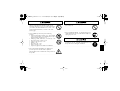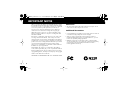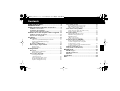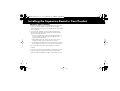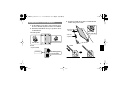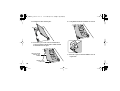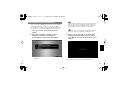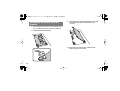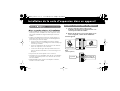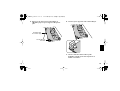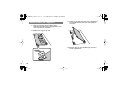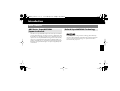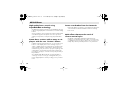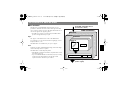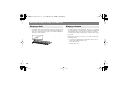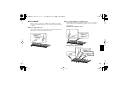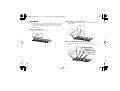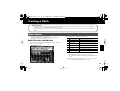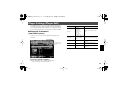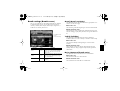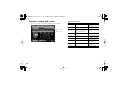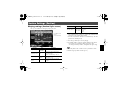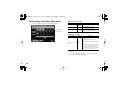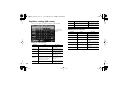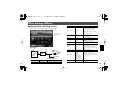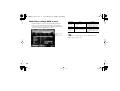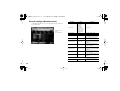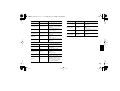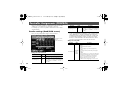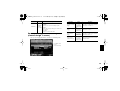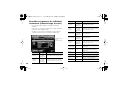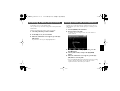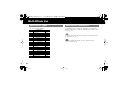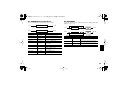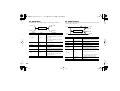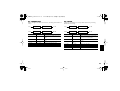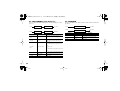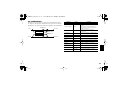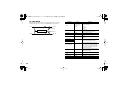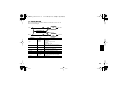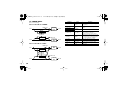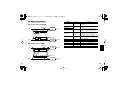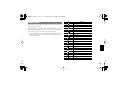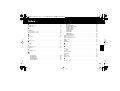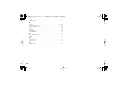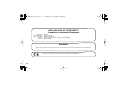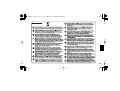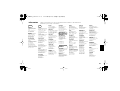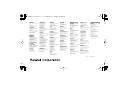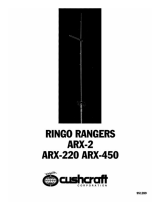Roland ARX-03 BRASS Owner's manual
- Category
- Musical Equipment
- Type
- Owner's manual
This manual is also suitable for

Owner’s Manual
Before using this product, carefully read the sections entitled: “USING THE
UNIT SAFELY” and “IMPORTANT NOTES” (p. 4; p. 6). These sections
provide important information concerning the proper operation of the
product. Additionally, in order to feel assured that you have gained a good
grasp of every feature provided by your new product, Owner’s manual
should be read in its entirety. The manual should be saved and kept on
hand as a convenient reference.
Copyright © 2009 ROLAND CORPORATION
All rights reserved. No part of this publication may be reproduced in any
form without the written permission of ROLAND CORPORATION.
ARX-03_e.book 3 ページ 2009年2月26日 木曜日 午前9時6分

4
USING THE UNIT SAFELY
• Do not open or perform any internal modifications on the
product.
• Do not open or perform any internal modifications on the
product. (The only exception would be where this manual
provides specific instructions which should be followed in
order to put in place user-installable options; see p. 8.)
Used for instructions intended to alert the
user to the risk of injury or material
damage should the unit be used
improperly.
* Material damage refers to damage or
other adverse effects caused with
respect to the home and all its
furnishings, as well to domestic animals
or pets.
Used for instructions intended to alert the
user to the risk of death or severe injury
should the unit be used improperly.
The symbol alerts the user to things that must be
carried out. The specific thing that must be done is
indicated by the design contained within the circle. In
the case of the symbol at left, it means that the power-
cord plug must be unplugged from the outlet.
The symbol alerts the user to important instructions
or warnings.The specific meaning of the symbol is
determined by the design contained within the triangle.
In the case of the symbol at left, it is used for general
cautions, warnings, or alerts to danger.
The symbol alerts the user to items that must never
be carried out (are forbidden). The specific thing that
must not be done is indicated by the design contained
within the circle. In the case of the symbol at left, it
means that the unit must never be disassembled.
ARX-03_e.book 4 ページ 2009年2月26日 木曜日 午前9時6分

5
• Do not attempt to repair the product, or replace parts
within it (except when this manual provides specific
instructions directing you to do so). Refer all servicing to
your retailer, the nearest Roland Service Center, or an
authorized Roland distributor, as listed on the “Infor-
mation” page.
.....................................................................................................
• Never install the product in any of the following
locations.
• Subject to temperature extremes (e.g., direct sunlight
in an enclosed vehicle, near a heating duct, on top of
heat-generating equipment); or are
• Damp (e.g., baths, washrooms, on wet floors); or are
• Exposed to steam or smoke; or are
• Subject to salt exposure; or are
• Humid; or are
• Exposed to rain; or are
• Dusty or sandy; or are
• Subject to high levels of vibration and shakiness.
.....................................................................................................
• In households with small children, an adult should
provide supervision until the child is capable of
following all the rules essential for the safe operation of
the product.
.....................................................................................................
• Protect the product from strong impact.
(Do not drop it!)
......................................................................................................
• Before installing the ARX-03, you must first always turn
off the (Fantom-G6/G7/G8, Cakewalk VS-700R) and
unplug its power cord.
• Install the circuit board only into the specified product
(Fantom-G6/G7/G8, Cakewalk VS-700R). Remove only
the specified screws during the installation.
......................................................................................................
ARX-03_e.book 5 ページ 2009年2月26日 木曜日 午前9時6分

6
IMPORTANT NOTES
When you purchase the ARX-03 SuperNATURAL Expansion Board
from an authorized Roland dealer, the included sounds and samples
are licensed, not sold, to you by Roland Corporation, for commercial
use in music production, public performance, broadcast, etc.
You may use any of the included phrases and/or samples in a
commercial or non-commercial recording without paying any
additional license fees. However, you must strictly adhere to the
following crediting guidelines on any music recording that utilize
material from ARX-03.
Reproduction or duplication of this collection or any of the sound
recording contained in the ARX-03, either as they exist on this
expansion board or by any means of reformatting, mixing, filtering,
re-synthesizing, processing or otherwise editing for use in another
product or for re-sale, is strictly prohibited without the express written
consent of Roland. All unauthorized giving, trading, lending,
renting, re-issue, redistribution or re-sale of the sounds included in
the ARX-03 are expressly prohibited.
In Plain English: Be creative in your application of the ARX-03
sounds, and keep this library for your use only. DO NOT COPY IT.
Roland constantly monitors other Soundware releases to check for
copyright infringements, and will prosecute all piracy and copyright
violations to the fullest extent of the law.
THIS LIBRARY IS GUARANTEED TO BE 100% COPYRIGHT CLEAN.
Placement
• This device may interfere with radio and television reception. Do not
use this device in the vicinity of such receivers.
Additional Precautions
• To avoid disturbing your neighbors, try to keep the product’s volume at
reasonable levels (especially when it is late at night).
• When you need to transport the product, package it in the box
(including padding) that it came in, if possible. Otherwise, you will
need to use equivalent packaging materials.
• MMP (Moore Microprocessor Portfolio) refers to a patent portfolio
concerned with microprocessor architecture, which was developed by
Technology Properties Limited (TPL). Roland has licensed this
technology from the TPL Group.
ARX-03_e.book 6 ページ 2009年2月26日 木曜日 午前9時6分

7
Contents
USING THE UNIT SAFELY............................................. 4
IMPORTANT NOTES .................................................... 6
Installing the Expansion Board in Your Product ............ 8
Installation in Your Product.....................................................9
Confirmation after Installation ..............................................11
To Remove the Board from the Product .................................12
Installation de la carte d’expansion dans un appareil. 13
Installer la carte dans un appareil ........................................13
Retirer la carte de l’appareil.................................................16
Introduction .............................................................. 17
Main Features......................................................................17
ARX Series SuperNATURAL Expansion Boards ................... 17
Roland SuperNATURAL Technology .................................. 17
ARX-03 Brass ................................................................. 18
The Structure of ARX-03 Brass..............................................19
Different Ways to Play the ARX-03 .......................................20
Playing a Solo................................................................ 20
Playing a Section............................................................ 20
Creating a Patch ....................................................... 23
Main Screen ........................................................................23
Patch Selection and Indicator ........................................... 23
Player Select setting ........................................................ 24
Player Settings (Player Edit) ..................................................25
Selecting an instrument
(Inst/Level screen).......................................................... 25
Feeling settings (Feeling screen)........................................ 26
Breath settings (Breath screen).......................................... 27
Equalizer settings (EQ screen) .......................................... 28
Section Settings (Section) ......................................................29
Playing settings (Section Style screen) ................................29
Pitch settings (Tune/Key Shift screen) .................................30
Vibrato settings (Vibrato screen)........................................31
Volume Balance Settings (MIXER)..........................................31
Volume and pan settings (Level/Pan screen) .......................31
Equalizer settings (EQ screen)...........................................32
Effect Settings (Effects) ..........................................................33
Applying effects (Routing screen).......................................33
Multi-effect settings (MFX screen) .......................................34
Multi-effect control
(MFX Control Screen)......................................................35
Reverb settings (Reverb screen) .........................................36
Controller Assignments (CONTROL).......................................38
Bender settings (Bend/Hold screen)...................................38
Controller assignments for each patch
(Control Assign 1 screen) .................................................39
Controller assignments for individual instruments
(Control Assign 2 screen) .................................................40
Initializing a Patch (Utility Screen) .........................................41
Saving a Patch (on the Fantom-G).........................................41
Multi-Effects List.........................................................42
Multi-Effects Types................................................................42
Multi-Effects Parameters .......................................................42
About Note..........................................................................53
Specifications ............................................................54
Index........................................................................55
ARX-03_e.book 7 ページ 2009年2月26日 木曜日 午前9時6分

8
Installing the Expansion Board in Your Product
Cautions when installing
• Before you install this expansion board (hereafter referred to as “the
board”), you should carefully read the procedure for installing
expansion boards given in the owner’s manual of the product in which
you’re installing it.
• To avoid the risk of damage to internal components that can be
caused by static electricity, please carefully observe the following
whenever you handle the board.
• Before you touch the board, always first grasp a metal object, so
you are sure that any static electricity you might have been
carrying has been discharged.
• When handling the board, grasp it only by its edges. Avoid
touching any of the electronic components or connectors.
• Save the bag in which the board was originally shipped, and put
the board back into it whenever you need to store or transport it.
• Do not touch any of the printed circuit pathways or connection
terminals.
• Never use excessive force when installing a circuit board. If it doesn’t
fit properly on the first attempt, remove the board and try again.
• When circuit board installation is complete, double-check your work.
ARX-03_e.book 8 ページ 2009年2月26日 木曜日 午前9時6分

9
1.
As described in your product’s owner’s manual, expose
the slot in which the expansion board is to be installed.
2.
Orient the board with the slot of your product as shown
in the illustration.
3.
Insert the board into the product’s non-latched board
holders until you hear a click.
Installation in Your Product
Slot of the product
Board
(expansion board)
Non-latched holders
Latched holders
Roland logo
Holes that engage the
non-latched holders
Align board’s
holes with holders
Connector
of board
Connector
of product
Board
Non-latched holders
ARX-03_e.book 9 ページ 2009年2月26日 木曜日 午前9時6分

10
4.
Gently lower the board into place.
5.
From above, press down on the board at the three
locations indicated in the illustration until the latched
board holders lock into place.
6.
Verify that the latched board holders are locked.
7.
Return the expansion board installation slot to its
original state.
Edge of the board
where the logo
is affixed
Near the cutouts
in the board
ARX-03_e.book 10 ページ 2009年2月26日 木曜日 午前9時6分

11
After you’ve finished installing the expansion board, you will need
to perform the following procedure to confirm the installation.
This installation procedure needs to be performed only the first time
you power up your device after installing the expansion board.
1.
Power up your device as described in its owner’s
manual.
2.
If the expansion board was installed correctly, an
installation confirmation screen will appear.
Press the [F8] (Execute) button to begin installation.
* The screen shown here is for when the board is installed in the
Fantom-G.
If the installation confirmation screen does not appear the first
time you power up after installing the expansion board, it is
likely that the board was not installed correctly. Check once
again to make sure that the board is correctly installed.
It may take one to five minutes before installation is finished.
Never turn off the power during this installation process.
3.
When you see the Power Off screen indicating that
installation is finished, switch your device’s “Please
Power Off!”, then on again as described in its owner’s
manual.
This completes the expansion board installation process.
Confirmation after Installation
ARX-03_e.book 11 ページ 2009年2月26日 木曜日 午前9時6分

12
1.
As described in your product’s owner’s manual, expose
the slot in which the expansion board was installed.
2.
Unlatch the latched board holders.
3.
Verify that the two latched board holders are unlocked,
then gently pull up the board and disconnect the
connector.
4.
Disengage the board from the non-latched board
holders, and remove the board.
To Remove the Board from the
Product
ARX-03_e.book 12 ページ 2009年2月26日 木曜日 午前9時6分
Page is loading ...
Page is loading ...
Page is loading ...
Page is loading ...

17
Introduction
The ARX series SuperNATURAL expansion boards represent a further
evolution for Roland’s line of expansion solutions, which began with
the SR-JV80 series and SRX series–-they are a completely new type of
expansion board. SuperNATURAL technology delivers natural, richly
expressive sounds and effects along with a dedicated graphic user
interface, all adding up to a comprehensive application environment
that allows an unprecedented degree of expressive playability and
customization.
Proprietary Roland sound generation technology that realistically
reproduces the tonal changes and performance techniques distinctive
of an acoustic instrument, allowing you to perform music that is
natural and richly expressive.
Main Features
ARX Series SuperNATURAL
Expansion Boards
Roland SuperNATURAL Technology
ARX-03_e.book 17 ページ 2009年2月26日 木曜日 午前9時6分

18
High-quality brass sounds using
SuperNATURAL technology
The ARX-03 Brass Expansion board uses SuperNATURAL technology
to bring you high-quality brass sounds and new, more intuitive editing
features.
Various performance expressions distinctive to brass instruments that
were difficult to play from a keyboard can now be reproduced
without special operations, and expressively played with realistic
tone
Create brass sections with as many as six
players with the new ”Section” feature
In addition to playing each instrument solo, you can use the Section
feature to create and play brass sections consisting of up to six
“players.” With this function, the performance of each player in the
section will take advantage of the distinctive characteristics of the
instrument being used; you are free to specify not only the type and
volume balance of each instrument, but also make settings for the
personality of each player, such as the accuracy and personality of
the performance.
This is fundamentally different than the conventional method of
“selecting a sound”; it is a new type of editing that allows you to
produce high-quality brass sounds by creating your very own brass
section.
Stereo reverb taken from the Fantom-G
Built into the ARX-03 are eight types of reverb taken from the Fantom-
G. This beautiful reverberation will further enhance the amazing
brass sounds.
Multi-effects that meet the needs of
diverse musical styles
The ARX-03 contains fifteen multi-effects optimized for brass,
including a Lo-Fi effect that delivers the ”oldies” sound of the sixties,
a comp-limiter used in rock styles to enhance the sonic power, and
multiple delays that are particularly effective in solo performance.
ARX-03 Brass
ARX-03_e.book 18 ページ 2009年2月26日 木曜日 午前9時6分

19
Basic structure
The ARX series of SuperNATURAL expansion boards receives
performance data and control from a device that supports the ARX
series, produces sound in response to this data, and transmits it as a
stereo audio signal to the supporting device.
* The ARX series supports up to sixteen parts, but ARX-03 Brass
product is designed with only one part.
Player
The “player” is the smallest unit of sound on the ARX-03 Brass.
For each player, you can select an instrument of eight types, such as
trumpet, trombone, or sax.
The ARX-03 Brass can simultaneously use up to six players.
Patch
Settings for six players, MFX (multi-effect) settings, and reverb settings
can be collectively saved as a ”patch.”
The ARX-03 Brass contains fifty such patches.
* If the ARX-03 is installed in a Fantom-G, the patch data is saved
in the Fantom-G project.
* If you’ve installed the ARX-03 in a Fantom-G6/G7/G8, executing
a Factory Reset for the Fantom-G6/G7/G8 will reset the
expansion boards to their factory-set condition.
.
The Structure of ARX-03 Brass
PLAYER 06
MFX
ARX-03 Brass
EQ
Feeling
to ARX compatible device
(Audio signal)
from ARX compatible device
(Performance data)
Patch 50
Patch 01
PLAYER 01
Inst
REVERB
MIXER / MASTER EQ
ARX-03_e.book 19 ページ 2009年2月26日 木曜日 午前9時6分

20
By setting the Player Select parameter (p. 24) to a specific player from
1 through 6, you can play a solo for the specified player. Playing solo
allows you to perform while conveying a sense of the breathing that’s
distinctive to wind instruments.
By setting the Player Select parameter (p. 24) to ”ALL,” you can play
a section performance consisting of up to six players. The ARX-03 will
automatically assign the notes among the six players according to
your playing on the keyboard, allowing you to play the brass section
by yourself.
When playing a section you can choose one of the two following
performance modes.
* For details on switching between performance modes, refer to
“Player Settings (Player Edit)” (p. 25).
• Unison mode (p. 21)
• Stack mode (p. 22)
Different Ways to Play the ARX-03
Playing a Solo
Playing a Section
ARX-03_e.book 20 ページ 2009年2月26日 木曜日 午前9時6分

21
Unison Mode
When you play a single key or multiple keys simultaneously with a
four-player ensemble setting, the various instruments will be assigned
as follows.
When you play single notes
All assigned instruments will sound at the same pitch. Each instrument
will sound in an octave that’s appropriate for it.
When you play multiple notes simultaneously
Each instrument will automatically be assigned to a note you play.
Units of instruments automatically assigned to a note you play are
called a group.
Example: If you play two notes
Example: If you play four notes
ARX-03_e.book 21 ページ 2009年2月26日 木曜日 午前9時6分

22
Stack Mode
This allows you to successively layer each instrument in the order
you’ve specified “Playing settings (Section Style screen)” (p. 29).
Using this mode allows you to simulate the bell tones played by a
brass ensemble.
When you play single notes
Only the first instrument will sound.
When you play a second note as well...
The first instrument will continue sounding, and the second instrument
will be added.
When you additionally play a third and fourth note...
The sounds of the third and fourth instrument will be successively
layered.
1
1
2
1
2
3
4
ARX-03_e.book 22 ページ 2009年2月26日 木曜日 午前9時6分

23
Creating a Patch
This screen is used mainly to select patches.
By changing the Player Select setting you can switch between
playing the section (ALL) or playing a solo (1–6).
Patch Selection and Indicator
Move the cursor to PATCH Number/Name and change the value to
select a patch (001–050).
fig.01-004.eps
The indicators show the following information.
*1 This setting cannot changed in the main screen. You can adjust
this in “Playing settings (Section Style screen)” (p. 29)
These Parameters can be controlled using a specified controller
(p. 39).
*2 This setting cannot changed in the main screen. You can adjust
this in “Applying effects (Routing screen)” (p. 33)
About this manual
• The screen images used in this manual are taken from a Fantom-G with the ARX-03 installed. The various procedures described also
assume that you are using the ARX-03 installed in a Fantom-G.
• For details on how to move the cursor or edit a value, refer to the owner’s manual for the device in which you’ve actually installed the
ARX-03.
Main Screen
PATCH Number/Name
3
2
5
4
1
6 7
No.
Indicator Description
1
L/R Level Indicator Left/right levels of the sound
2 Player Indicator The players that are currently playing will be lit
3
Section Group
Indicator
The indicators will be lit at the same height for
players in the same group
4
Section Play Mode
Indicator
Play mode status *1
5 Variation Indicator Performance variation status *1
6 MFX Switch Turns the multi-effect on/off *2
7 Reverb Switch Turns the reverb on/off *2
ARX-03_e.book 23 ページ 2009年2月26日 木曜日 午前9時6分

24
Player Select setting
When playing the section (Player Serect = ALL)
You can play a section performance consisting of up to six
players.You can change the mute setting and instrument level setting
for each player.
fig.01-004.eps
When playing a solo (1–6)
You can play a solo for the specified player.
You can adjust the instrument level of the selected player.
fig.01-004.eps
No.
Parameter
Value Description
1
Player Select
All,
Solo
1–
Solo6
Selects the Player
• All: Section performance
•
Solo1–Solo6: Solo performance
2
Master
Level 0–127 Adjusts the volume of the entire patch
3 Play/Standby
PLAY,
STANDBY
Turns the sound of each player on/off
4 Inst Pan L64–63R Adjusts the pan of each instrument
5 Inst Level 0–127 Adjusts the volume of each instrument
1
2
3
4
5
No.
Parameter
Value Description
1
Player Select
All,
Solo
1–
Solo6
Selects the Player
• All: Section performance
•
Solo1–Solo6: Solo performance
2
Master
Level
0–127
Adjusts the volume of the entire
patch
3 Inst Pan L64–63R Adjusts the pan of each instrument
4 Inst Level 0–127
Adjusts the volume of each
instrument
1
2
3
4
ARX-03_e.book 24 ページ 2009年2月26日 木曜日 午前9時6分

25
In the Player Edit screens you can create a patch by choosing an
instrument for the player, and specifying the accuracy (Stability) and
personality (Personality) of the performer, just as though you were a
producer giving instructions to a wind musician or a brass ensemble.
Selecting an instrument
(Inst/Level screen)
In this screen you can choose from eight instrument types and
variations.
Current Player (PLAYER 1–PLAYER 6)
Indicates the number of the currently selected player
* This is not shown for solo performances.
*1 This is not shown for solo performances.
Player Settings (Player Edit)
Current Player
On the Fantom-G
From Main Screen
F3>F3
Parameter
Value Description
Inst Type
Trumpet,
Mute Trumpet,
Flugel Horn,
Trombone,
Soprano Sax,
Alto Sax,
Tenor Sax,
Baritone Sax
Selects one of eight instrument
types
Inst Number
Available values will
differ depending on
the selected Inst.
Type
Selects a variation of the
instrument selected by Inst
Type
Play/Standby PLAY, STANDBY
Turns the sound of each player
on/off *1
Inst Level 0–127
Adjusts the volume of each
instrument
Inst Pan L64–63R
Adjusts the pan of each
instrument
ARX-03_e.book 25 ページ 2009年2月26日 木曜日 午前9時6分

26
Feeling settings (Feeling screen)
Here you can adjust the tone by making settings that control aspects
of the performer’s personality, such as the accuracy of the
performance (Stability) and the prominence of their playing
(Personality).
fig.02-001.eps
Stability
(Accuracy of the performance)
This adjusts the accuracy of the performance relative to your
keyboard playing.
With a value of 0
The initial pitch at the beginning of each note will be unstable. There
will also be a greater spread between the timing of each player’s
notes.
With the maximum value
The pitch at the beginning of each note and the timing of the notes
will both be accurate.
* With a Player Select setting of 1–6, this parameter will not affect
the spread of the note timing.
Personality
This adjusts the volume and the timing of the end of each note
relative to your keyboard performance, making the specified player
more prominent in the ensemble.
With a value of 0
The volume and timing will be according to your keyboard playing.
With the maximum value
The volume will be somewhat louder than your keyboard playing.
Additionally, the end of the note will be somewhat later, causing that
instrument to be more prominent in the ensemble.
* With a Player Select setting of 1–6, this parameter will not affect
the volume; only the timing of the end of the notes will be affected.
Parameter Value Description
Stability
0–127 Adjusts the accuracy of the player
Personality 0–10 Adjusts the prominence of the player
From Main Screen
F3>F4
(on the Fantom-G)
ARX-03_e.book 26 ページ 2009年2月26日 木曜日 午前9時6分
Page is loading ...
Page is loading ...
Page is loading ...
Page is loading ...
Page is loading ...
Page is loading ...
Page is loading ...
Page is loading ...
Page is loading ...
Page is loading ...
Page is loading ...
Page is loading ...
Page is loading ...
Page is loading ...
Page is loading ...
Page is loading ...
Page is loading ...
Page is loading ...
Page is loading ...
Page is loading ...
Page is loading ...
Page is loading ...
Page is loading ...
Page is loading ...
Page is loading ...
Page is loading ...
Page is loading ...
Page is loading ...
Page is loading ...
Page is loading ...
Page is loading ...
Page is loading ...
Page is loading ...
Page is loading ...
Page is loading ...
Page is loading ...
-
 1
1
-
 2
2
-
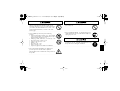 3
3
-
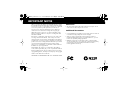 4
4
-
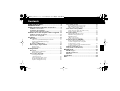 5
5
-
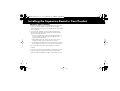 6
6
-
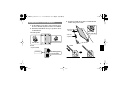 7
7
-
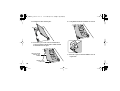 8
8
-
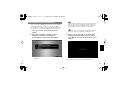 9
9
-
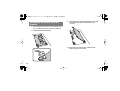 10
10
-
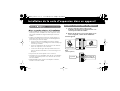 11
11
-
 12
12
-
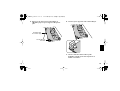 13
13
-
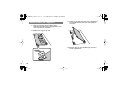 14
14
-
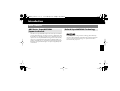 15
15
-
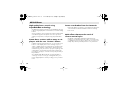 16
16
-
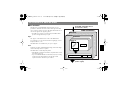 17
17
-
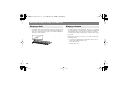 18
18
-
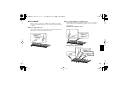 19
19
-
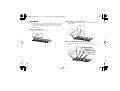 20
20
-
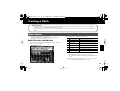 21
21
-
 22
22
-
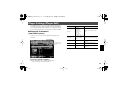 23
23
-
 24
24
-
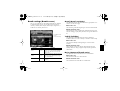 25
25
-
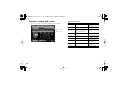 26
26
-
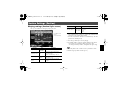 27
27
-
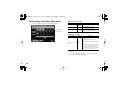 28
28
-
 29
29
-
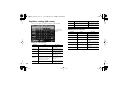 30
30
-
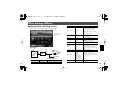 31
31
-
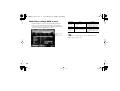 32
32
-
 33
33
-
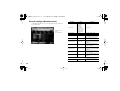 34
34
-
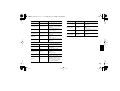 35
35
-
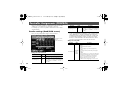 36
36
-
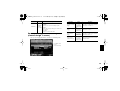 37
37
-
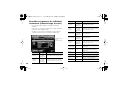 38
38
-
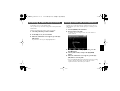 39
39
-
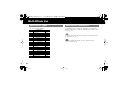 40
40
-
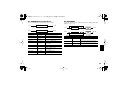 41
41
-
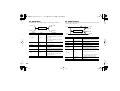 42
42
-
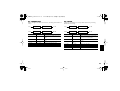 43
43
-
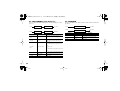 44
44
-
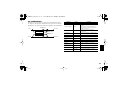 45
45
-
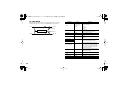 46
46
-
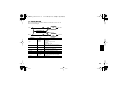 47
47
-
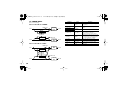 48
48
-
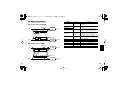 49
49
-
 50
50
-
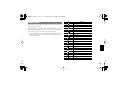 51
51
-
 52
52
-
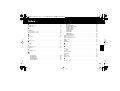 53
53
-
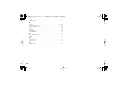 54
54
-
 55
55
-
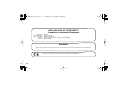 56
56
-
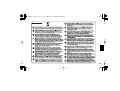 57
57
-
 58
58
-
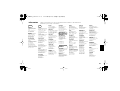 59
59
-
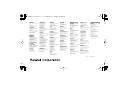 60
60
Roland ARX-03 BRASS Owner's manual
- Category
- Musical Equipment
- Type
- Owner's manual
- This manual is also suitable for
Ask a question and I''ll find the answer in the document
Finding information in a document is now easier with AI
Related papers
Other documents
-
RECOVERY EFFECTS Cutting Room Floor User manual
-
Creative D100 Quick start guide
-
Denon DN-700R Serial Command Protocol Manual
-
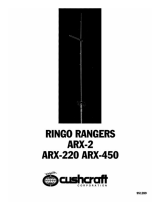 CUSHCRAFT ARX-2 Owner's manual
CUSHCRAFT ARX-2 Owner's manual
-
BBE MIND BENDER Owner's manual
-
ARX SIXGATE Owner's manual
-
Lenovo ThinkPad SL400 User manual
-
ARX i-Switch+SUB Owner's manual
-
Yamaha SILENT PIANO Owner's manual
-
ARX i-Switch Owner's manual