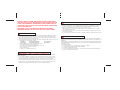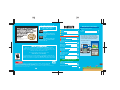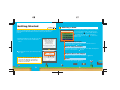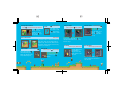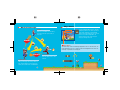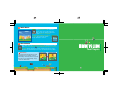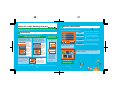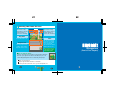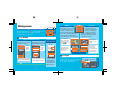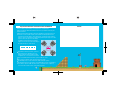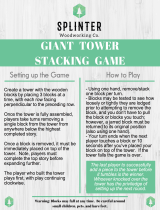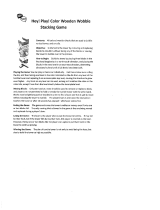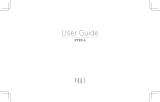Nintendo 45496901738 User manual
- Category
- Video games
- Type
- User manual
Nintendo 45496901738 allows you to play various games like Mario Game (Single Player), Mario Vs. Luigi (Two Players), and Minigames (One to Four Players). It has sound and control settings that you can adjust to your preference. You can also save your game progress and resume playing later.
Nintendo 45496901738 allows you to play various games like Mario Game (Single Player), Mario Vs. Luigi (Two Players), and Minigames (One to Four Players). It has sound and control settings that you can adjust to your preference. You can also save your game progress and resume playing later.




















-
 1
1
-
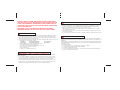 2
2
-
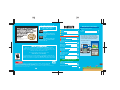 3
3
-
 4
4
-
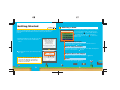 5
5
-
 6
6
-
 7
7
-
 8
8
-
 9
9
-
 10
10
-
 11
11
-
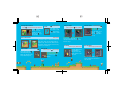 12
12
-
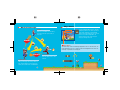 13
13
-
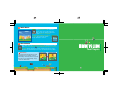 14
14
-
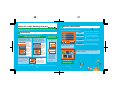 15
15
-
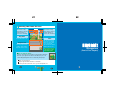 16
16
-
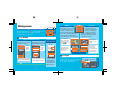 17
17
-
 18
18
-
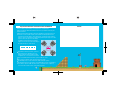 19
19
-
 20
20
Nintendo 45496901738 User manual
- Category
- Video games
- Type
- User manual
Nintendo 45496901738 allows you to play various games like Mario Game (Single Player), Mario Vs. Luigi (Two Players), and Minigames (One to Four Players). It has sound and control settings that you can adjust to your preference. You can also save your game progress and resume playing later.
Ask a question and I''ll find the answer in the document
Finding information in a document is now easier with AI
Related papers
-
Nintendo Super Mario Bros. Wii NSMBW User manual
-
Nintendo Mario & Luigi: Dream Team Owner's manual
-
Nintendo Super Mario All-Stars Owner's manual
-
Nintendo SPIRIT CAMERA THE CURSED MEMOIR Owner's manual
-
Nintendo Legend of Zelda - Ocarna of Time 3D (DS) User manual
-
Nintendo SUPER MARIO 3D LAND Owner's manual
-
Nintendo Super Mario Bros 2 45496742072 User manual
-
Nintendo Star Fox Command Owner's manual
-
Nintendo Mario vs. Donkey Kong: March of the Minis Owner's manual
-
Nintendo CTRSBAAA User manual
Other documents
-
Artemide Trilix Owner's manual
-
Artemide Trilix Owner's manual
-
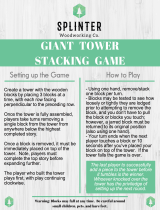 SPLINTER WOODWORKING CO. SNC Operating instructions
SPLINTER WOODWORKING CO. SNC Operating instructions
-
Kmart 43032662 User manual
-
Kmart 42802396 User manual
-
ZTE Smart Bro Device User manual
-
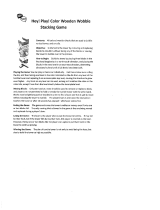 Hey! Play! M350035 Operating instructions
Hey! Play! M350035 Operating instructions
-
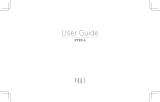 POUT EYES6 User guide
POUT EYES6 User guide
-
Magnavox Videogames and the Entertainment Revolution Trigger Happy User manual
-
Hasbro Super Mario Bros-Nintendo Operating instructions