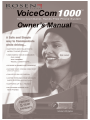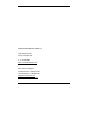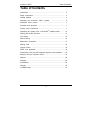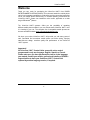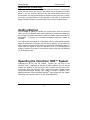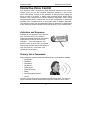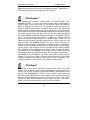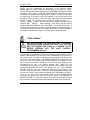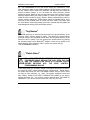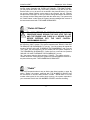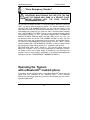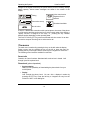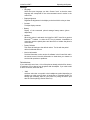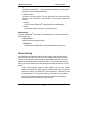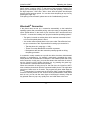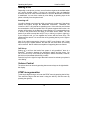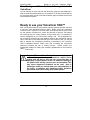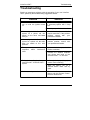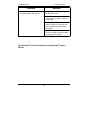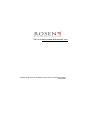ROSEN ENTERTAINMENT SYSTEMS, LLC
1120 California Avenue
Corona, CA
92505, US
A
T: +1
951 898-9808
F: +1
951 898-9897
www.rosenentertainment.com
S
a
les,
S
e
rvice and S
uppo
rt
:
Customer Service: +1
866 467-6736
Technical Support: +1
888 883-2790
info@rosenentertainment.com
techelp@rosenentertainment.com
-2-

VoiceCom 1000™
Table o
f
Conten
ts
Table of Contents
Introduc
t
ion ................................................................................…......
5
Safety Instructions
...................................................................….......
5
Ge
tti
ng S
t
arted
................................................................................
6
Operating the VoiceCom 1000™ Syst
em
....................…........
6
Interac
t
iv
e V
oi
c
e Control
.......................................................….......
7
Ac
tiv
a
tion and
Sequence
....................................................................
7
Primary Voice
Com
m
ands
.................................................................
7
Oper
ating th
e
Syst
em
with a Blueto
oth
®
enabled phone
........
12
Di
splay a
nd co
ntrol
elements
...........................................................
13
The menus
...............................................................................…......
14
Devi
ce Pairing
....................................................................…............
16
Blue
toot
h
®
-
C
onnec
t
ion
....................................................................
17
M
aking
a c
a
ll
............................................................................…......
18
Volume
C
o
ntrol
....................................................................…...........
18
D
T
M
F
tone
generation
......................................................................
18
Tran
sf
erring
a
call fro
m
t
he h
a
nds-free
system
to
t
he
t
elephone
.....
19
R
eady
t
o
use your
VoiceCom 1000™
.........................…………..........
19
Suppor
t .................
.........................................................….................
20
W
a
rranty ..
.........................................................................……............
20
C
ertifications .....................................................................……............
20
C
h
anges ...
............................................................................…….........
20
Trouble
s
h
ooting ...
..................................................................……........
21
nex
-3-

Welcome
VoiceCom 1000™
Than
k
you very
much f
or purchasing the
VoiceCom 1000™
f
r
om
ROSEN
ENTERTAINMENT SYSTEMS (ROSEN). T
his univer
sal h
a
nds-free
mobile
ph
one
car kit is an important contribution
to
ro
ad
safe
t
y and the convenien
t
hand
s-
fr
ee
use of
your
mobile
phone
while
drivin
g. To in
cr
ease ope
rating convenienc
e th
e
VoiceCom 1000™
syste
m
has
in
te
ractive voice co
nt
ro
l, applicable
t
o
a
w
ide
r
a
nge
o
f
Bluet
oo
th
®
phones.
The
VoiceCom 1000™
systems offers
you th
e possibility
of opera
t
ing
dif
f
eren
t
mobile
phon
e mo
dels
in your
car
wit
h
the
same
VoiceCom 1000™
once
it is insta
lled in your car. The co
mplete
list of c
o
mpatible m
obile
phones
can
be
seen at
ROSEN
website
www.rosenentertainment.com
.
W
e
hope your
unique VoiceCom 1000™
will prov
ide you with many y
e
a
rs
of
safe,
unt
roubled
an
d
conven
ient mo
bile
phone use
wh
ile driving,
enjoying
s
t
at
e-
of
-the
-a
rt de
sign,
excelle
nt
qu
a
lity and pe
rf
ormance
o
f
th
e
VoiceCom
1000™
system
.
Important!
All VoiceCom 1000™
Con
t
rol Units come w
i
th voice con
t
rol
programmed
in only one lang
uage: English, Spanish or French.
Please mak
e
sure
you hav
e purcha
s
ed the
version
in the lang
uage
you w
anted. Contact your retailer, profe
s
sional installer or ROSEN
’s
suppo
rt hotlin
e to have
your VoiceCom 1000™ Con
t
rol
Uni
t
repl
aced
by anothe
r language
version
, if required.
-4-

VoiceCom 1000™
In
tr
od
uctio
n
Introduction
This Ope
r
at
ing Manual fo
r th
e VoiceCom 1000™
con
t
ains all necessar
y
info
rmat
ion required
t
o ge
t you f
a
mil
i
ar
with
th
e oper
at
ion
o
f
t
he
VoiceCom
1000™
syst
e
m inst
alle
d in your
car.
Your
VoiceCom 1000™ syste
m
sho
uld
have
been
installed
by a
prof
essiona
l installer in order
to
be
cov
ered under
ROSEN
Limited Warra
nty
.
The
insta
ller may
also provide
yo
u wit
h
the
i
nit
ial
training
on
the
proper
use
and the
operation
of
the
VoiceCom 1000™
. Yo
ur
mo
bile phone may require spec
if
ic
oper
atio
ns
t
o
function properly
with
the
VoiceCom 1000™
sy
stem.
You will find those
sp
ecific o
per
atin
g inst
ru
ct
ions
an
d in
for
m
atio
n in your
mob
ile phon
e's
operating
instructions.
Safety Instructions
Persona
l Injury:
In
ap
propr
iate
places cho
sen
f
or
t
he
installation o
f
t
he
VoiceCom 1000™
s
ystem
may c
a
us
e personal injury in
acc
idents or ma
y disable the s
a
fety
equ
ipmen
t
o
f
th
e vehicle
!
No
te
th
e dire
ctio
ns in th
e Installation
Man
u
al and
ch
eck f
or
proper installation
!
Da
mage to the Airbag
System:
A wr
on
g place se
lecte
d
fo
r th
e installation
of
the
Re
mot
e Control
o
f
t
he
VoiceCom 1000™
syst
em may cause
damage
to the
airb
ag syste
m o
r
imp
a
ir
th
e operation o
f
th
e air
b
ag. Che
c
k fo
r prope
r inst
allat
i
on!
Da
mage Caused by
Wron
g Replac
ement
Pa
rts or Accessories:
Use o
f
replacemen
t
and accessory par
t
s ot
her
th
an those re
commen
ded
by
ROSEN
my cause
damage
to
your
VoiceCom 1000™
and
voids
t
he
ROSEN
Limit
e
d W
a
rr
an
ty
. Only
use replacement and ac
cessory parts lis
te
d in th
e
ch
ap
te
r Op
tio
n
a
l
Accessor
y Pa
rt
s, or
visi
t
ROSEN
w
ebs
ite
www.rosenentertainment.com
fo
r fu
rt
he
r inf
or
m
at
ion
!
-5-

Getting Started
VoiceCom 1000™
Ne
gative Effe
cts on
Ro
ad Safety:
Yo
u are
no
w
th
e proud
o
w
ner
of
t
he
most
ad
van
ced
hand
s-free
m
obile phone
system and will have a safe and very co
nvenient way of op
erating your mobile
phone
in
your
car,
ho
w
eve
r, t
a
lking
on
th
e phon
e w
hile driving reduces your
concen
tr
atio
n!
Th
is may cause
dan
gerous
sit
u
at
ions on
th
e ro
ad
. Also
in
hand
s-
free mode you should draw your main at
tention to the traffic. In complex a
nd
dangerous traffic situations you should re
fr
ain fro
m
using your
mo
bile phon
e!
Getting Started
A precond
ition f
or
st
ar
tin
g
t
o oper
at
e your
mo
bile phon
e wit
h
t
he
VoiceCom
1000™
an
d th
e micro
phone, h
a
ve been in
st
al
led by
a pr
of
ession
al in
st
aller
an
d
th
e ne
cessar
y elec
t
ri
cal con
nec
t
ions
have b
een properly made
an
d
te
st
ed
for
f
unc
t
ion
alit
y.
If
required
, th
e incr
eased
micr
ophone se
nsitivity sho
uld be
ac
t
i
va
t
ed.
You
r vehicle should be p
a
rked in
a q
uie
t space and
your
mobile
phone rece
pt
ion
should
be
satisfacto
ry. During
t
he
t
e
st
f
or corr
ect
oper
at
ion o
f
your
VoiceCom
1000™
syst
e
m, swit
ching
t
he
car
ig
nit
ion
on
and
of
f
is an impor
t
ant
t
e
st.
Also you
should
st
ar
t th
e engine
t
o
list
en fo
r al
ter
n
at
or noise.
It is advan
t
age
ous to
a
rra
nge in adva
nce
to be able to
call
so
meone willing
to tak
e
the tim
e
ass
is
ting
you in making
te
st
ca
lls.
Operating the VoiceCom 1000™
System
Swit
ching
th
e
car
ke
y into
th
e posi
tion
"
I
gnition O
n"
w
ill
turn on the
VoiceCom 1000™
. Depending
on t
he
type
of
radio
installed in your
car and
the
method
of ins
t
a
ll
a
tion
of your
VoiceCom 1000™
system
you
ma
y ha
ve
to
t
urn
on
t
he
r
a
di
o. Af
t
e
r t
he VoiceCom 1000™
syste
m
h
a
s made
a
syste
m
s ch
eck
and
all
fu
nctio
ns oper
at
e properly,
your
syst
em is r
eady for
operation. For a
detailed desc
ri
ption of the
necessary Bluetooth
®
se
tu
p,
ple
a
se see
th
e ch
ap
te
r
"Ope
rat
ing
the
VoiceCom 1000™
" in this Opera
t
ing
Ma
nual.
-6-

VoiceCom 1000™
Int
er
a
ct
ive
V
oice
Control
Interactive Voice Control
You
r
VoiceCom 1000™ f
e
at
ur
es t
he
mo
st
ad
vanced
inte
ractive
voice co
ntrol
system
giving you true and complete hands
-
free
operation of your
m
o
bile
phone while
driving.
It offers you the poss
ib
ility of
dialing by
si
mply
saying the
phone
numb
e
r t
o be
dialed
, or di
al
ing using pr
ef
erre
d names. Wh
en
dialing
numbers
it only requires yo
u to say the numbers sequentially
,
when
dialing
u
sing pr
ef
erre
d names it re
quire
s th
e set
up
and manage
me
nt
of n
a
me
s
an
d
nu
mber
s
of
t
he
"t
elephone book"
of the sys
tem, which is speaker
dependent.
The
"t
elephone book" may be prog
rammed
w
i
th
30 names
an
d is independe
nt
of th
e n
a
me
s an
d nu
mbe
r
s st
ored in
t
he
phone dire
cto
ry o
f
your
mo
bile phone.
Activation and Sequence
Ac
tiv
a
tio
n
of
t
he in
te
ra
ctiv
e
voice
co
nt
rol o
f
your
VoiceCom 1000™
is in
itiate
d
by
pushing
t
he activation bu
tt
on on
the
lef
t
side
of
th
e Remo
te
Contro
l
as
sh
own
in
the
illustration.
Voice
commands
are
only
possible,
whe
n
no
phone
call is in
progress.
Pushing the
a
c
tiv
a
tion button will
a
c
tiv
a
te a
ton
e
aler
t and any of t
he
initial voice
co
mm
ands can
be spoken.
Primary Voice Commands
Af
t
er
pushing
th
e activation
but
to
n
the
f
ollo
wing
voice co
mmand
s
are available
:
•
"Dia
l Number
"
•
"Dia
l Na
me"
•
"Store Na
me"
•
"Say
Names"
•
"Del
ete Name
"
•
"Del
ete A
ll Na
mes
"
•
"Red
ial"
•
"Sto
re Emergency
Number"
•
"Can
cel"
C
a
nceling
can also b
e done by
pressing
th
e activation
button
again. The canceling
option is available
in almost
all interactive
stages and resets
the
voice control.
-7-

In
te
ractive Vo
ice
Co
nt
rol
VoiceCom 1000™
Not
e
:
As a pr
econ
dit
ion
fo
r so
me vo
ice
co
mman
ds
a
Blue
t
oo
t
h
®
enable
d phone
has
t
o be
p
a
ired
an
d
con
nect
ed wit
h
t
he VoiceCom 1000™
.
"Dial Number"
After
spea
king the c
o
mm
and
"D
ial
N
u
mber"
, you will
be
as
ked
"THE
NUMBER PL
EASE?"
Y
ou may no
w
sp
eak
th
e nu
mb
er
eit
her in single
digi
ts,
in
group
s of d
i
git
s or
t
he
ent
ire
numb
er in one con
t
inuous
w
a
y. The
numb
er
of
di
git
s you may en
te
r is limit
ed
to
20
. Th
e
m
o
me
nt
you p
a
use,
t
he sy
ste
m
w
ill
re
peat
t
o you
t
he
numb
ers spoken.
S
hou
ld you make an
error,
ju
st
say
"Dele
t
e"
a
n
d the s
ystem will dele
te the las
t
digit, group of digits or the entire number and
will
repeat only
the
correct numbers
a
lready entered. Once
the s
ystem
repea
t
s
th
e
corr
ect pho
ne nu
mber
t
o
be
dialed, say,
"Dial"
and
the system
will respond
wit
h
"T
HE NU
MBER IS DI
ALED,"
and the
connec
t
ion will
be
made. Would you
like t
o co
nfir
m t
he
nu
mb
er
again
bef
or
e it
is di
ale
d
, say
"Repeat" and the
s
ystem will repeat
the
entire
number to be dialed. Say
ing,
"Delete
All"
wil
l
de
lete
t
he en
t
ire
nu
mber
previously en
t
ered
an
d
th
e
syste
m
star
ts f
ro
m
t
he
beginn
ing with
"THE NUMBE
R
PLEASE?"
Sho
uld
yo
u pause
longer
th
an
10
seconds
in entering
digits
or
commands, the sy
stem will ask
you
"PARDON?"
an
d
you
should con
t
inue
t
he
dialing
procedur
e. Wou
ld you like
to
cancel
th
e call,
just say
"Cancel"
and th
e dialing
process is
sto
pp
ed and
t
he syst
e
m re
sponds
wit
h
"CANCEL."
If th
e
nu
mbe
r yo
u t
ry
to
en
te
r
exceeds 20 digi
t
s,
th
e s
yst
em
will res
p
ond with
"THE NUMBER IS TO
O LO
NG,
"
and
you need to
sta
r
t from
th
e beginni
ng. Whe
n sp
eaking
"Dia
l Numb
er"
an
d th
e syste
m
responds
w
i
th
"NETWORK IS NOT AVAILA
BL
E,"
your
mo
bile phone h
a
s no
t lo
cked on
t
o
t
he
ne
two
rk o
f
your service provider
. Wait
for
a
mo
men
t
an
d re
t
r
y. If
th
e
syste
m
co
nt
inues repe
at
ing
th
e me
ssage
"NET
WORK IS
NOT AVAIL
A
BL
E,"
you
might
be ou
tside th
e cove
rage
ar
ea
o
f
your ne
two
rk service provider.
"Dial Name"
Another
w
ay to
di
al
a phone number is by spe
aking
"D
ial N
a
me."
If you have
already stored at
least one name and
the corresponding phone nu
mber in the
system, you
will hear the
phrase
"THE NAME PLEASE,"
otherwise the system
wil
l s
ay
"THE PHONEBOOK IS EMPTY," and you need
to store names
and
numbers
into the pho
ne-director
y of the VoiceCom 1000™
system before
using
the name
dialing procedure (see
command
"S
tore Name"
below).
If the
system
prompts you with
"The Name Please,"
say the name, e.g.
"John."
You
need to
re
alize, that in this mode
the
system’s voice
recognition is largely
-8-

VoiceCom 1000™
Int
er
a
ct
ive
V
oice
Control
speaker-dependen
t, so in
general
t
h
e system will only recog
n
ize the voice of the
speaker, who has programme
d the phon
ebook
of the VoiceCom 1000™
system. When the system resp
onds wi
th
the
name you entered, i.e.
"JOH
N,"
you say
"Dial"
and the
system
respo
nds with
"THE NUMBER
IS DIALED,"
and
the
connect
i
on will be made. In case the system does not reco
gnize
your name
comman
d
it will respond
with
"ENTRY NOT
F
O
UN
D,"
and
you should
repeat
the
name entry. If
the
name
is still not
recognized, it may
not be stored in the
phonebook.
Would you like
to confirm
the name again
be
fore
the corresp
onding
number is dialed, say,
"Repeat"
and the
system will repeat the name, i.e.
"JOH
N."
Sa
ying
"Cancel"
will end the d
i
aling
proced
ure and the
system
responds w
i
th
"CANCEL."
When
speaking
"D
ial
Name"
and
t
h
e system
responds with
"NETWORK IS NOT AVAILABLE", your
mobile phon
e has not
locked
on
to the network of your service provider.
Wait
for a moment and retry.
If
the
system
contin
ues repe
ating
the
message
"NETWORK IS
NOT
AV
AI
LABLE,"
you
might
be outside
the coverage area
of your network service
provider.
"Store Name"
DO
NOT
ATTEMPT
TO
PERFORM
THE
FOLL
OWING
PROCE
D
URE WHIL
E
DRIVING THE CAR! ST
OP THE CAR
AND
THE
ENGINE AND
PARK IN
A
SECURE
PLACE
BEFORE
ENTERING
INTO
THE
VOICE
CONTROL
PROG
RAMMING
DIALOG
!
In orde
r to
use
t
he
"D
ial Name"
procedure, you need
to st
ore
name
s an
d t
he
corresponding
phone nu
mbe
rs in
to th
e phon
e-
dire
cto
ry
of
t
he VoiceCom 1000™
system,
which
acc
epts up to 30 entri
e
s and is
i
ndependent
of the di
rectory
o
f
your
mobi
le phone.
You
begin
t
he
st
oring process
by s
ayin
g
"Store N
a
me"
,
a
nd
t
he sys
tem
wi
ll respon
d wit
h
"THE NAM
E
PLEASE"
. No
w
clearly speak
the
n
a
me,
e.g.
"John"
.
The
system wil
l
ask,
"PLE
ASE RE
PE
AT
THE NAME
"
, and
y
ou
need to say the name agai
n.
Shou
ld you pronounce t
he name differentl
y
fro
m
the first time
you
said
it
, th
e syst
em
responds
with
"INPUT IS TOO
DIFFE
RE
NT"
an
d
you
h
a
ve
to
repe
at th
e na
me
as said
ori
gin
al
ly.
When the
s
ystem
has
accepted the
name it
will
prompt you
with
"THE
NUMBER
PL
EASE
"
,
and
you
enter
the
number the
same
way
as described
in
the
co
mman
d
"Dial Number"
abov
e.
The system wil
l
acknowledge the number
and
y
ou must say
"Store",
and the sy
stem res
ponds
with
"T
HE NAME
IS
STORED
"
.
I
f
you try to enter
a name
and
number
,
which
you
have already entered
previously,
the system
will
inf
o
rm you
w
i
t
h
th
e phr
ase
"TH
E
NUMBER IS
ALREADY
STORED"
, th
at
th
is en
tr
y
alre
ady e
x
ists afte
r you h
a
ve
said
th
e n
a
m
e
twice. Shoul
d all
30 phone-d
irectory pl
aces al
ready be
used up, the system will
-9-

In
te
ractive Vo
ice
Co
nt
rol
VoiceCom 1000™
sa
y,
"THE PHONEBO
OK I
S
FULL"
and w
ill not acc
ept your command for a new
en
tr
y. Sh
ould yo
u m
ake
an
erro
r w
hile inpu
tting th
e phone nu
m
be
r to
a
n
a
m
e
you
ca
n sa
y
"Delete"
and the system wil
l
dele
te
the
last digi
t entry
and repeat the
previous nu
m
bers en
te
red, or yo
u can de
let
e
th
e en
t
ire previously en
te
red
numbers
by sayi
ng
"Delete
All" and y
ou st
ar
t
ent
eri
ng t
he phone nu
mb
er
fr
om
the
begi
nning.
Before stor
ing the phone numb
er to
a na
me y
ou
may have
system
repeat the entire number by saying,
"Rep
eat."
Ed
it
in
g a ph
on
e-
direc
t
ory n
a
me o
r
nu
m
ber
requires en
te
ring
th
e
"Delete Name"
dial
og
as described below,
and a
new entry of the modified na
me or nu
mber has to be made. The system exi
t
s
th
e
"Store Name"
mode when
pausing more th
an 5
se
conds after the system
has
acknowledged the s
t
orin
g of
the l
ast
number entered.
"Say N
a
mes"
Th
is
mode
allows yo
u t
o
check
all
stor
ed names
in t
he phone
-d
irec
tor
y
of
t
he
VoiceCom 1000™
syst
em. Simply by saying
"Say Nam
e
s"
th
e
system
names
al
l
st
ored n
a
me
s in
the
sequence o
f
t
heir en
tr
y in
to
the
phone
-d
irec
t
ory o
f
th
e
VoiceCom 1000™
sys
te
m.
Y
o
u may int
errup
t
t
he
an
nounc
em
en
t by
push
ing
the
act
i
vat
ion
bu
tt
on on th
e
Blue
toot
h
®
Ad
ap
te
r. If
the
re
are
no
ent
ries in the
phone-direc
tory
of
the VoiceCom 1000™
sy
stem,
the system will say
"THE PHONEBOOK I
S EMPTY".
"Delete Name"
DO
NOT
ATTEMPT
TO
PERFORM
THE
FOLL
OWING
PROCE
D
URE WHIL
E
DRIVING THE CAR! ST
OP THE CAR
AND
THE
ENGINE AND
PARK IN
A
SECURE
PLACE
BEFORE
ENTERING
INTO
THE
VOICE
CONTROL
PROG
RAMMING
DIALOG
!
In
t
his dialog mode yo
u ar
e ab
le to
de
let
e or
edit names and phone nu
mber
s
in
th
e
VoiceCom
1000™
syst
e
m p
ho
ne-dir
e
ct
ory. Wh
en
saying, "Delete
Na
me
,”
the sys
tem
will
prompt you with
"THE NAME
PLEASE"
, and you say
th
e n
a
me
you
want
t
o
have
re
moved
,
e.g.
"John"
. The sy
stem repeats the
name and
as
ks
"J
OHN"
,
"WOUL
D
YOU
LIKE
TO REMOVE THE
NAME
?”
If
you
wa
nt
to
remove the name, say,
"Yes"
and the
s
ystem
resp
onds with
"THE
NAME IS
REMO
VED"
. If you
do not wa
nt
to remove the na
me,
say
"No"
and
-10-

VoiceCom 1000™
Int
er
a
ct
ive
V
oice
Control
the
syst
e
m's
response is
"CANCEL"
an
d it
exit
s
th
is
dialog. If you
say a name
an
d t
he
syste
m
respon
ds wit
h
"ENTRY NO
T FO
UN
D",
"T
HE
NAME PL
EASE
",
you may
repe
at th
e name entry mor
e
cl
ea
rly,
however
it
may
also be the ca
se
that
t
he
name
you
tr
y t
o re
mo
ve is no
t
sto
red in
t
he phon
e-dir
e
cto
r
y. If
you
ar
e
no
t
sure
th
e sys
te
m s
a
id
th
e
correc
t name to
be rem
oved, just say,
"Repeat"
a
nd the name is
said again.
In cas
e
you wa
n
t
to
ch
an
ge
th
e
name
t
o be re
m
oved
s
ay
"C
hange" and the di
alo
g
start
s
ag
ain
with
th
e name en
tr
y. T
he syst
e
m exit
s
the
"Del
ete
N
a
me
"
mode
w
hen
t
he
syst
e
m
has acknowledged
t
he
removal o
f
t
he
la
st na
me en
te
red
w
i
th
"THE NAME
IS REMOVED
"
.
"Delete All Names"
DO
NOT
ATTEMPT
TO
PERFORM
THE
FOLL
OWING
PROCE
D
URE WHIL
E
DRIVING THE CAR! ST
OP THE CAR
AND
THE
ENGINE AND
PARK IN
A
SECURE
PLACE
BEFORE
ENTERING
INTO
THE
VOICE
CONTROL
PROG
RAMMING
DIALOG
!
Sa
ying this command
will start the
dialog
to erase
the entire
phone-directory
of
t
h
e VoiceCom 1000™
sy
ste
m
. Th
e
sy
ste
m
responds
w
i
th
"WOULD YOU
LIKE
TO REM
OVE
THE
PHONEBOOK?”
I
f
you say
"Yes"
the s
ystem
will
repe
at t
he
qu
estio
n
"WOUL
D
YOU LI
KE
TO REMOVE
THE
PHONEBOOK?"
a
n
d if
you sa
y
"Yes"
again, the phone-directory
will be era
s
ed a
n
d the sys
tem
response is
"TH
E
PH
ON
EBOO
K I
S REMOVED."
If
af
te
r the fir
s
t or
second
time
que
st
ion
"WOULD YOU LIKE TO RE
MOVE THE PH
ONEBOOK?"
yo
u say
"No,"
th
e syste
m
ends
th
e dialog
an
d says,
"CANCEL."
Th
e sys
tem
ex
its
th
e
"Del
ete
All
Na
me
s
"
mo
de wh
en t
he syst
em has
ackn
o
wle
dg
ed t
he removal
o
f
the
phone dire
c
tory
w
i
th
"THE PHONEBOOK
IS RE
MOVED."
"Redial"
This voice
co
mman
d
makes it
easy
to
dial the
last
dialed
nu
mber
or n
a
me
.
By
s
aying,
"Redial,"
t
he sys
te
m, re
sponds
w
i
th
"T
HE
NU
MBER I
S DI
AL
ED
"
and
t
he connec
tio
n
to
t
he last
called
nu
mb
er is made.
S
hou
ld t
here be no last
number called
stored in the mobile phone memory
,
the system
responds to
your
command
"Red
ial"
wit
h
"NO N
U
MBER
ST
ORED"
an
d exits th
e dialog
.
-11-

Operat
ing t
he Syste
m
"Store Emergency Number"
VoiceCom 1000™
DO
NOT
ATTEMPT
TO
PERFORM
THE
FOLL
OWING
PROCE
D
URE WHIL
E
DRIVING THE CAR! ST
OP THE CAR
AND
THE
ENGINE AND
PARK IN
A
SECURE
PLACE
BEFORE
ENTERING
INTO
THE
VOICE
CONTROL
PROG
RAMMING
DIALOG
!
You
can
stor
e a r
a
ndo
m numb
er
in a r
eserved lo
cat
i
on w
i
th
in t
he
VoiceCom
1000™
by
sayin
g
"
St
ore Emerge
ncy Numbe
r.
T
he
syst
em r
esponds
to
this
com
m
and with
"THE NUMBER PLE
A
SE"
an
d you en
t
er
the
nu
mber
in t
he
s
a
me
w
ay a
s described
in
th
e
com
m
an
d
"D
ial N
u
mber"
ab
ove. The
syste
m
wi
ll
ackno
w
led
ge th
e
nu
mb
er and yo
u
mu
st
say
"Store,"
and
the system
responds
wit
h
"T
HE NU
MBER IS ST
ORED."
Sh
ould you
have alr
e
ady pr
eviously
st
ored
an
emer
gency
nu
mb
er, i.e. '9
11
', th
e syst
e
m re
spon
ds wit
h
"A NU
MBER
IS
ALREADY STORED, REPLAC
E
NINE, and ONE, ONE?”
I
f
yo
u sa
y,
"Yes,"
yo
u
are
pr
ompt
ed
w
i
th
t
he phr
a
se
"T
HE
NUMBER
PLEASE"
t
o en
ter th
e ne
w
numb
er in the sa
me way as described in
t
he
command
"D
ial Number"
above.
T
he s
ystem will a
cknowledge the
number
and you
must
s
ay
"S
t
ore," and the
syste
m
respon
ds wit
h
"T
HE
NU
MBE
R
IS ST
ORED."
In
ca
se yo
u wa
nt
to
keep
th
e
emergency number
already
stored
,
your
respon
se
to
the
question
"REPL
ACE NINE,
ONE
,
ONE
?"
should
be
"No” and
th
e s
yst
em e
x
ist
s
th
e
dialog
w
i
th
"CANCEL."
Once you h
a
ve prog
rammed
t
he
e
m
ergency nu
mber
,
c
a
n initia
te a ca
ll
to
this
nu
mbe
r
simply by p
ressing
th
e lef
t
an
d ri
ght
keys
to
get
her. This is to
avoid
calling it acci
dentally.
The
sy
stem ack
nowledges the
emer
ge
ncy call w
i
th
"THE EMERGENCY NUMBER IS
DIA
L
ED."
Operating the System
with a Bluetooth
®
enabled phone
To
be
ab
le t
o
phone
with
t
he
syste
m
, a comp
at
ible Blue
toot
h
®
phone has to
be
paire
d
wit
h
and
conn
ecte
d t
o
t
he VoiceCom 1000™
. In
the f
ollo
wing
se
ctions you
will
find out wha
t
else y
ou have
to do
and wh
at
else you need to
kno
w
ab
ou
t
Blue
t
oo
t
h
®
.
-12-

VoiceCom 1000™
Oper
at
ing
t
he
S
y
st
em
Bl
uetooth
®
Techn
ology
Blue
toot
h
®
technology is
radio
technology
and
therefore
allows wireless
co
mm
un
icat
ion.
Dat
a
a
nd voice c
a
n be
tra
ns
mitt
ed si
mult
an
eously.
Th
is
does
not
require
any line
-
of-sigh
t
con
nect
ion be
t
w
ee
n th
e par
t
icipating device
s. T
he
typical
radio
range
in
a
free sound
field is 10m
(app
r.
30
ft
.). How
ever,
inte
rf
erence
fr
om o
t
her el
ectr
ical
devices or ob
st
ru
ction
s may reduce
th
e
r
a
nge.
The
fr
equ
ency band
in
which Blu
e
toot
h
®
works has
been re
lease
d
t
hroughou
t
almo
st
th
e en
tir
e
w
orl
d. That
an
d t
he
fact
t
hat every Blue
to
oth
®
produc
t is
test
ed
an
d qu
alifie
d f
or pe
rf
ect
co-ope
ration
with
ot
her Blue
t
oot
h
®
ap
p
lianc
es ensure
the
greates
t
possible
compa
t
ibility
of
dev
i
ces
from
different
m
a
nu
f
act
urer
s. T
he Blue
to
o
t
h
®
Adapter equips
your
VoiceCom
1000™
with
Blue
toot
h
®
he
ad
set an
d hand
s-free
f
unc
t
ion
alit
y. This me
ans
t
hat
phones
which
suppo
rt
t
he Blue
to
oth
®
He
ad
se
t pr
of
ile
or
th
e
Bluetooth
®
Ha
nd
s-
fre
e pro
f
ile
can b
e used
on
it
. If ne
ce
ssar
y,
yo
u can
look up
t
he
operating
inst
ru
ct
ions
for
your
mob
ile
phone
t
o see
w
hich
pr
ofile
it
suppor
t
s.
You
should
pr
ef
er
t
he
Hand
s-free pr
ofi
le,
if
bot
h are available
.
Display and control elements
"
▲
"
-
key
"
▼
"
-
key
P
TT-key
(Push to Talk)
"An
s
we
r"
"Han
g up
"
The
VoiceCom 1000™
is operate
d wit
h
th
e aid
of f
ive
keys:
Du
ring a
c
a
ll, the ("
▼
","
▲
"
)
arrow keys serv
e t
o
regu
lat
e
th
e vo
lume; at
ot
her
times,
t
hey
are
us
ed t
o
leaf th
roug
h th
e me
nu
. Th
e
"Answ
er"
an
d
"Hang up"
keys serve
to ac
cept or re
ject an incoming c
a
ll. The
"Hang up" key
can als
o be
presse
d to
e
nd a call.
P
ressing
th
e
"Answer
" key is
also
used
to
select a highlig
ht
ed poin
t
in
t
he
m
enu
an
d pressing
t
he
"Hang up" key to leav
e the current menu.
In the basic state
(no menu selected) three indicators in
the upper third of the
display
show whether
or not a Bluetooth
®
device
is
connected, if
a call is in
progress
and if the phone is
logged in. In
addition,
status display indicate the
-13-

Operat
ing t
he Syste
m
VoiceCom 1000™
strength of the
signals received by the
phone
and the
phone‘s remaining storage
battery capacity. Vario
us status messages
are shown
in the middle of the
displ
a
y.
Pa
iring
Co
nn
ectio
n set-up
No
call active
Voic
e control
ac
tive
Reg
i
st
ered in
t
he
ne
two
rk
Ph
oneboo
k available
If
t
here
is
a
Blue
t
oot
h® co
nne
ct
ion
wit
h
a
pair
ed phone
, th
e name of th
e phone
or o
f
th
e
service provider
ca
n be seen here
. At
th
e bo
tt
o
m
edge
of th
e disp
lay,
a
“sof
tke
y f
unction”
is
a
ssigned
to the keys,
i.e., pres
sing the
key
releas
es
di
ff
eren
t
act
ions depending
on
th
e oper
at
ing
st
at
e.
The Push-To-
Ta
lk key
(PTT-k
ey
) s
e
rves to
start and end voice
control. I
t
can a
lso
be used
to
accept
an
inco
ming
call o
r
end
an
active
call.
The menus
Th
e main
me
nu is
re
ache
d by
pressing
th
e key on
the
left
under
t
he
disp
lay.
Sele
ct
a menu
ite
m
by pressi
ng t
he key on
t
he le
ft
or leave t
he me
nu by
pressi
ng th
e key
on
th
e righ
t
.
Use the
ar
ro
w ke
ys to
n
a
vig
a
t
e
to
a menu
ite
m
.
Th
e fo
llowin
g
menu
it
ems ar
e available
f
or
sele
ctio
n:
Recen
t
calls
Contains the
lists
of numbers
di
aled
and calls
r
eceived
and
missed.
Leaf
th
rough
it
just like a
phone book.
Phone book
(phone-d
ependent)
•
Syn
chronization
Offers
you
the poss
ibility of
downloading
the
phone book from y
our
mo
bile phone.
•
Di
s
play
Le
af th
rough
the phone
boo
k. You
can
dial
a
displayed nu
mber
by
pres
sing the
PTT key. Press the
left
ke
y to
int
egr
ate
an ent
ry into
t
he
VoiceCom 1000™
voice-dialing lis
t.
-14-

VoiceCom 1000™
Oper
at
ing
t
he
S
y
st
em
Se
ttings
•
L
anguage
Se
lect t
he men
u
langu
ag
e you wish. Choose
"aut
o"
so
th
at the men
u
language will co
rrespond to
the
vo
ice-c
o
mma
nd control
ve
rsion in the
co
nt
rol uni
t.
•
D
ispla
y
brightn
e
ss
Reg
u
late
t
he
brig
ht
ness in th
e displ
ay
to the level whic
h
sui
t
s
you best.
•
C
ont
rast
To a
djust display co
ntrast
•
B
at
tery
Display
of
th
e
connected
phone
’s storage
battery status
(p
hone
depende
nt
)
•
Headset
When
th
is opt
ion is acti
vat
ed,
the
VoiceCom 1000™
acts like
a
genuine
Bluetooth
®
he
ad
se
t,
i.e
.
when the
PTT key
is
pressed
,
it
est
a
b
lishes a
conn
ectio
n
w
i
th
t
he
pa
ired phone and then
t
r
ies to
act
i
vat
e
t
he phone
's
voice co
nt
rol.
•
F
actory Defaults
Th
is
resets
all se
tt
ings
to th
e
default values
.
The
list
with
t
he
pair
ed
devices is
dele
te
d then t
oo.
•
V
ersion Info
rmation
Pr
ovides in
fo
rmatio
n on
t
he version
of
so
ft
ware
in t
he Co
nt
rol Unit and in
t
he
re
mot
e con
t
ro
l. Have
t
his in
fo
rmatio
n on
hand
wh
en
you
co
nt
act
our
service
w
i
th
ques
t
ions or
proble
ms.
Paired dev
ices
If you select this menu
item, a
lis
t of the phones
alrea
d
y paired
will be
sh
own.
A
maxi
mum of
f
our phones may be
p
a
ired
w
i
th
t
h
e ada
p
t
er.
If yo
u wis
h
to
ad
d
a de
vice
t
o
th
e lis
t,
select the item:
•
“
Add
“
and
th
en
select
th
e car
symbo
l or
t
he
he
ad
phone
symb
ol depending
on
wh
et
her yo
u wish t
o
pair a pho
ne
in
hands-fr
ee
or in headset
pro
f
ile
. Go
t
hroug
h th
e necessary steps on
your phon
e fo
r pairin
g th
e de
vice (see
also the
"D
evice pairing"
sectio
n fu
rt
her
on).
-15-

Operat
ing t
he Syste
m
VoiceCom 1000™
•
< >
T
he po
int
s mark
ed wit
h
<
> ar
e placeho
lders
f
or
phones
no
t
yet
p
a
ired
an
d
th
ey
can
no
t
be
sele
ct
ed
t
her
ef
ore.
•
"< Device name >"
T
he name of a paire
d phone.
Y
ou can
only se
lect th
is menu
it
em
if
t
he
adap
ter
is no
t connect
ed via Blue
toot
h
®
t
o
th
e paire
d phone
at the
moment.
•
C
onnect
Tries to
set up a Bl
uetooth
®
connec
t
io
n wit
h
th
e pa
ired phone.
•
Del
ete
It de
let
es
t
he
pho
ne f
r
om t
he list of
paire
d devices.
Active de
vice
I
f
th
er
e is a Blu
e
t
o
ot
h
®
connec
t
ion
to
a p
a
ired phone,
th
e n
a
me
of
t
h
at
phone
will be
shown here:
•
< Device name >
Se
le
ct th
e na
me an
d th
en
t
he
it
em.
•
D
isco
nnect
t
o disconn
ect th
e Blue
to
oth
®
conn
ectio
n be
twe
en bo
th
devices.
Device Pairing
A
mob
ile phone
oper
ated
w
i
th th
e hand
s fr
ee
system mu
st
be paire
d
with
it
.
Here,
bot
h
devices cre
a
t
e
a commo
n (secret) passke
y w
hich is used in
fu
tu
re
fo
r
mutu
al aut
hen
ticatio
n an
d t
o
build up
an
encryp
te
d conne
ct
ion.
Up t
o
fo
ur
phone
s can
be
paire
d
wit
h
th
e
VoiceCom
1000™
.
If you wish t
o
pair a
fu
rt
her
phone, you h
a
ve t
o dele
t
e
one
o
f
th
e paire
d phones
f
ro
m
t
he
list f
i
rst.
To
p
a
ir
a
ph
one:
•
Sel
e
ct
"
P
aired devi
ces"
[opt
ions],
"Add" [o
ption
s
]. Yo
u can n
o
w ch
oose
between
the hands-free pr
ofil
e and the headset
prof
ile. Please
selec
t
the
hand
s-free pro
f
ile if
your Bl
uet
ooth
®
phone sup
port
s
it. Otherwise
, selec
t
the
head
s
et p
r
ofil
e. The
VoiceCom 1000™
is no
w r
e
ady
for de
vice
pairi
ng.
•
Car
r
y
out
the
remaining
steps
at
your
phone
.
S
ee
the
accompanying
oper
atin
g manual for in
struc
t
ions on ho
w t
o
do t
his.
-16-

VoiceCom 1000™
Oper
at
ing
t
he
S
y
st
em
The
phon
e the
n
st
arts device recogn
itio
n.
In the list
o
f
th
e
devices
f
ound by
your
phone, se
lect
"
VoiceCom 1000™
"
. In th
e course
o
f
th
e procedure
o
f
pair
ing your
phone you
will be ask
ed
to
input
yo
ur PIN or code (also pass
key
). Plea
se
ent
er
th
e digi
t seq
uence
"1234"
th
en. Aft
er
a sh
or
t t
i
me th
e phone should repor
t
t
h
at th
e device h
a
s bee
n paired. You
can also
ab
or
t th
e pairing at any
t
i
me
by
pressing
t
he
"righ
t
" key.
If
t
he
p
a
iring is no
t succe
s
sf
ul, please turn
t
o
th
e
"tro
ubleshooting" se
ct
ion.
Bluetoot
h
®
Conne
ction
If t
he phone
does not set up
a con
nec
t
ion automatically
to
t
he h
a
nds-free
sp
eak
ing
s
ystem after succe
ssf
ul
pairin
g, sele
ct
t
he name
of
th
e
paire
d phone
under
"paired devi
ces"
in t
he
me
nu
of
your
VoiceCom 1000™
and
th
en
t
he
item
"Conn
ect".
A connection is
always set
up by the hands
-
free s
p
eaking
s
ystem if:
•
The Ignition is tu
rned on
and
the ph
one which was
last connec
ted i
s
foun
d
or
if one
of t
he pa
ired phones
is f
ound.
•
You
can
also
se
lect
a p
a
ired phone in
th
e menu
under
"P
aired D
evice
s"
and
set u
p
a c
onnec
tion t
o
thi
s. A preco
nditio
n
for
sett
ing up
a co
nnec
tion i
s:
•
T
h
at t
he phone is in r
a
nge
(typ
. < 30f
t.),
•
There
is no ot
her Blue
to
oth
®
conn
ectio
n at presen
t,
•
Both partners s
t
ill hav
e
the
connection pa
sskey agreed
on during
th
e pa
iring procedure.
A
conn
ectio
n
usually
remain
s set
up un
t
il t
he
device
has be
en discon
nect
ed
explicitly or
t
e
rmin
at
ed
by, for
example, con
t
inuously exceedin
g th
e r
a
nge.
Some phones end
th
e
Blue
t
oot
h
®
conn
ectio
n in
t
he
headset pro
f
ile
af
te
r
every
au
dio conne
ct
ion.
In t
h
is case
, you
must f
i
rst
re
st
or
e t
he conne
ct
ion in orde
r t
o
use th
e VoiceCom 1000™
di
alin
g f
unct
i
ons (e.g. by pr
essing
t
he green ke
y).
T
he con
nect
ion is
re
st
ored
aft
er
a
fe
w
seconds.
Whe
n
th
e conn
ectio
n is
being se
t up for
th
e fir
s
t time, t
he VoiceCom 1000™
tr
ies t
o load the
phone boo
k from t
he conn
ected mo
bile
pho
ne. T
h
is migh
t
take
so
me
t
i
me if th
ere
ar
e a lot
o
f
en
tr
ies. Th
e progress
b
a
rs
show
wh
at st
age
the
proces
s has
re
ached
.
Yo
u can
not
use th
e VoiceCom 1000™
h
a
nds-free sp
eakin
g
fu
nctio
n
s unt
il this pr
ocess
is
over. As
soon
as
t
he synchron
iza
t
ion
of
the
phone
book is over,
yo
u can use
t
he
arr
o
w
keys to le
af
t
hrou
gh it
dire
ct
ly.
Kee
p
t
he
key pressed
down t
o ju
mp ver
y qu
ickly f
ro
m
one initial le
tt
er
to
t
he
next
.
-17-

Operat
ing t
he Syste
m
Making a call
VoiceCom 1000™
Depending
on th
e pho
ne you have,
some
f
unct
i
ons mig
h
t
no
t
be
available
wh
en
you use
the
headse
t
pr
of
ile. If
th
ere
is no
conn
ectio
n
, th
en t
he
hands
-free
fu
nctio
n
s cann
o
t
be used
. P
l
ease
t
her
ef
ore
be sure
th
e Blue
t
oot
h
®
connec
tio
n
is established. You can dial
a number by voice
dialing,
by pressing
keys
on the
phone
or dire
ct
ly fr
om t
he phone book.
Inco
ming call
You will be alerted to an
incoming c
a
ll by
your phone's ringing tone if the phone
en
ab
les
this
feature
through
the
Bluetooth
®
connection
.
Ot
he
rwise
,
the
VoiceCom 1000™ will
generate
a
signalizing
tone
. If the ca
ller has
not
blocked
t
he
transmission
of
his
call number
and
if the
phone
supports
th
is
function, the
num
b
er will
be shown in the Remote Co
ntrol display or
if
a corresponding entry
is
fou
nd in the phone
book
, the
name
of the ca
ller will be
sh
own
.
You
can
d
e
cide if
you w
ish
to
a
ccept the call (
P
TT key or left key) or
reject
it (right key).
If you
a
ccept the
c
a
ll, you ca
n regul
a
t
e the volume with the
ar
ro
w ke
ys.
T
he
set
t
ing
re
mains st
or
ed. You
can
e
nd t
he call by
pressing
t
he key
on
t
he righ
t
or
t
he
P
TT
key.
Note: If the vehicle supports the
VoiceCom 1000™
mute feature, and if it has
been set up by the system installer, the radio will auto mute when an incoming
call is received. Not all vehicles are capable of supporting the mute feature.
Call Set-up
Set
t
ing up
a
call f
ro
m
t
he h
a
nd
s fr
ee system is o
nly
possible if there is
a
Bluet
oo
th
®
connection between
the hands-free
system and
the phone. You
c
a
n,
of
course, se
t up
a
call
dire
ct
ly
at th
e pho
ne. Please reme
mber,
how
ever,
tha
t
this
is
not
permitt
ed while driving in traffic.
Pr
ess t
he key on
t
he
righ
t f
or
longe
r t
h
an half
a second
to
activate
your phon
e's
vo
ice dialing.
Volume Control
Th
e vo
lume
leve
l can b
e
set b
y pressing
t
he
two
ar
ro
w ke
ys on
the
righ
t b
eside
the display.
DTMF tone generation
To
dial sin
gle
digit
s during
a call, ent
er
th
e DTMF
me
nu by pressing
t
he
left
key.
Th
en select
t
he digi
t to
di
al and en
te
r it using
t
he
lef
t
key.
Quit t
he men
u
by
pressi
ng th
e righ
t
key.
-18-

VoiceCom 1000™
Ready t
o
use your
VoiceCom 1000™
Transferring a call from the
hands-free system to the
VoiceCom
You
can tr
an
sf
er
an act
ive call fr
om th
e hands-fr
ee
syst
e
m to
t
he
t
elephone in
order
t
o avoid third part
ies list
eni
ng in, fo
r example.
To
do
th
is, press
t
he
le
ft
key
f
o
r mo
re
th
an
h
a
lf
a second. Pres
s the left button
again to transf
er the
call back
to the ha
nds-
free sy
stem.
Ready to use your VoiceCom 1000™
Now you should already be quite fam
ilia
r with the system
s operation and how
to u
se your
voice
activate
d
VoiceCom 1000™
. Bef
ore using
your h
a
nds-free
VoiceCom 1000™
syste
m
on
t
he
ro
ad
, make
some
phone
calls
in
order
t
o
find
ou
t th
e op
timu
m co
ndit
ion
s f
or volume and dire
ction of
speech
. T
e
st
placing
an
d rece
iving calls,
the muting
fun
c
tion
and
the
audio level. It
is
im
portant to
test the inte
lligibil
ity of your voice wh
en maki
ng a
call
.
This is
dependen
t
on
the microphone
sensitivity
and
the distance
between
the
micr
ophon
e and
th
e
caller
.
If
th
e caller
on
th
e o
t
her
end
fin
ds your voice
vo
lume to lo
w,
you
may be
able
t
o incr
ease
t
he
micr
ophone se
nsitivit
y as
described in
the
VoiceCom
1000™
Installation
Man
u
al.
P
l
ease
not
e, th
at incr
easin
g
t
he
micr
ophone
sens
it
ivity in
creases the risk
of
irri
tat
ing
echoes
.
Please con
sul
t
yo
ur
professional
installer
for making
the necessary
adjustments
on
the
VoiceCom
1000™
Co
ntr
ol
Unit
.
Negative Effe
cts on Road Safe
ty
:
You
are
no
w the proud
own
er
of the mo
st ad
vanced hands-free
mobi
le phone
system and wil
l
ha
ve a safe
and
very
conve
nient way of
operating
a mo
bile phone in
th
e ca
r,
howev
er, talking
on
the phone
w
h
ile driving reduces
your
conce
n
tra
t
io
n! Thi
s
may
cause dangerous
situations
on the
road
.
Also
in
hands-free mode you
should
dra
w
your ma
in attention to
the traffi
c. In
complex and dangerous
traffic situation
s
you
should
refrain from using your mobile pho
ne!
-19-

S
uppor
t
Support
VoiceCom 1000™
Custo
m
er
suppo
rt
an
d
prod
uct assist
a
nce
is
availab
le
by
e
-
mail:
techelp@rosenentertainment.com.
If
you w
ould like
to
sp
eak to a ROSEN
technical
suppor
t r
epresen
t
a
t
ive, ple
a
se
call on w
eekd
a
ys bet
we
en 8
am and
5 pm p
a
cific t
i
me ROSEN
hotline:
(888)
883-2790
. One of our technical
suppo
rt repres
enta
tives will be
glad to as
sist
you.
Be
prep
are
d
t
o
answer
th
e fo
llowin
g qu
estio
n
s: the type
of
cr
adle
and
mo
bile phone yo
u are u
sin
g with
your
VoiceCom 1000™
syst
em,
wh
o installed
t
he
VoiceCom 1000™
syst
e
m and when it
w
a
s installed.
Warranty
Please re
fe
r to the
se
parate
ly
at
t
a
ched
ROSEN
L
i
mite
d
Warr
an
ty.
Certif
ications
Th
e VoiceCom 1000™
mee
t
s the
requir
emen
ts of t
he EMC
Dir
ective 89
/
336/EEC 'Electromagne
tic Compatibility
'
.
'e
1' type
ap
pr
oval
is
acco
rdin
g t
o
the
EMC Di
rect
ive 72/24
5/EEC (95
/54
/EC)
'S
uppression o
f
Radio
Int
er
f
erence
Pr
oduced
by Sp
ar
k-Ign
i
tio
n
E
ngine
s F
i
tt
ed
to
Moto
r Ve
hicles'.
Changes
As
a result of technical
progress all
information
and
illustrations of
this
Operat
ing Manual ar
e subjec
t
t
o
mod
i
fi
cation
.
ROSEN
re
se
rves all r
i
ght
s
to
change
s to
th
e pro
duct
.
Re
pr
int
ing
an
d repro
duct
ion, in part or in
fu
ll, of
th
is
Operat
ing Manual are n
o
t pe
rmitte
d wit
hou
t expr
ess
w
r
it
te
n consen
t.
-20-
Page is loading ...
Page is loading ...
Page is loading ...
-
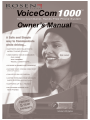 1
1
-
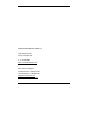 2
2
-
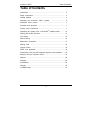 3
3
-
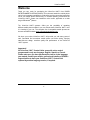 4
4
-
 5
5
-
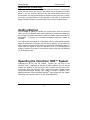 6
6
-
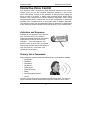 7
7
-
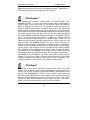 8
8
-
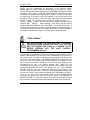 9
9
-
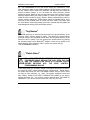 10
10
-
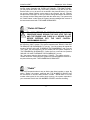 11
11
-
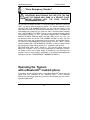 12
12
-
 13
13
-
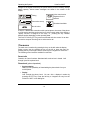 14
14
-
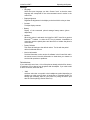 15
15
-
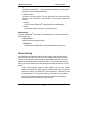 16
16
-
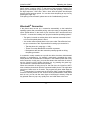 17
17
-
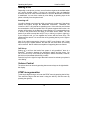 18
18
-
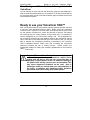 19
19
-
 20
20
-
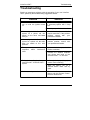 21
21
-
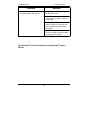 22
22
-
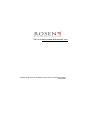 23
23
Rosen VoiceCom 1000 User manual
- Type
- User manual
- This manual is also suitable for
Ask a question and I''ll find the answer in the document
Finding information in a document is now easier with AI
Related papers
-
Rosen VoiceCom 2000 User manual
-
Rosen CAR SHOW 7 User manual
-
Rosen GM series5 User manual
-
Rosen GM Series User manual
-
Rosen DS-VW0710VW User manual
-
Rosen DS-TY0820 User manual
-
Rosen GM SERIES DS-GM0710 User manual
-
Rosen DS-GM0710-N11 User manual
-
Rosen DS-GM0710-N11 User manual
-
Rosen DS-GM0710-N11 User manual
Other documents
-
Honda HANDSFREELINK ACCORD User manual
-
Hyundai BlueConnect User manual
-
Fiat 500C Owner's manual
-
Fiat 500C Owner's manual
-
Fiat 2015 BLUE&ME Owner's Manual Supplement
-
Maserati Ghibli (Maserati Touch Control) Owner's manual
-
Jeep uconnect User manual
-
Fiat Blue&Me 2012 500 Abarth User manual
-
Fiat 500C User manual
-
Dodge 2011 1500 Owner's manual