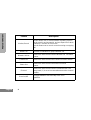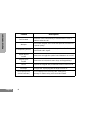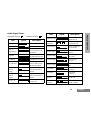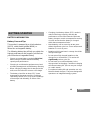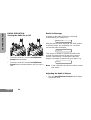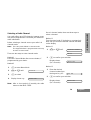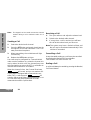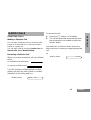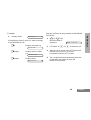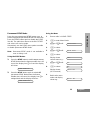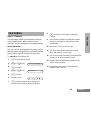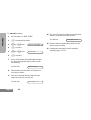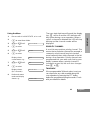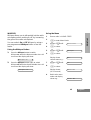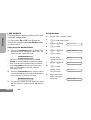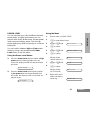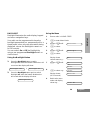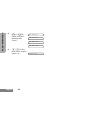Motorola BARK200U-B User manual
- Category
- Two-way radios
- Type
- User manual
This manual is also suitable for

Professional Radio
GP380
User Guide
68P64110B28A
Issue: June 2000

2
10
9
12
11
3
4
8
5
6
1
7
14
13

1
English
CONTENTS
CONTENTS
RadioOverview .................... 3
OperationandControlFunctions........ 3
RadioControls ................... 3
ProgrammableButtons............. 3
KeypadKeys.....................7
KeypadLock/Unlock............... 7
MenuKeys...................... 8
MenuNavigationChart............. 9
LCDDisplayandIcons............ 10
AudioSignalTones............... 11
GettingStarted.................... 13
BatteryInformation.................. 13
BatteryCareandTips.............13
Recycling or Disposal of Batteries . . . 14
ChargingtheBattery..............14
Accessory Information . . . . . . . . . . . . . 15
AttachingtheBattery................ 15
RemovingtheBattery................ 15
AttachingtheAntenna............... 16
Removingthe Antenna.............. 16
AttachingtheBeltClip............... 17
RemovingtheBeltClip............... 17
RadioOperation....................18
TurningtheRadioOn-Off .............18
RadioOnMessage..................18
Adjusting the Radio’s Volume . . . . . . . . . .18
SelectingaRadioChannel............19
SendingaCall......................20
ReceivingaCall.....................20
CancellingaCall....................20
EndingaCall.......................20
RadioCalls........................21
SelectiveCalls......................21
MakingaSelectiveCall...............21
ReceivingaSelectiveCall.............21
ContactList........................22
KeypadEdit........................23
MissedCalls .......................24
StatusCalls........................27
MakingaStatusCall...............27
ReceivingaStatusCall ............28
EmergencyCalls....................29
DTMF.............................30

2
English
CONTENTS
Features ......................... 35
VoiceStorage...................... 35
VoiceRecorder.................. 35
EmergencyMessage ............. 38
Utilities . . . . . . . ................... 39
Scan.............................40
CallForward....................... 43
Talkaround........................ 44
Whisper..........................45
LoneWorker....................... 46
PowerLevel.......................47
Companding.......................48
Backlight.......................... 49
OptionBoard...................... 50
VoiceOperatedTransmit(VOX)....... 51
Stun/Unstun.......................52
RadioInformation ................. 53
SafetyInformation................. 55
SafeandEfficientOperation..........55
Exposure to Radio Frequency Energy . . . 55
Radio Operation and EME Exposure. . . . 56
Electromagnetic Interference/
Compatibility.......................56
OperationalWarnings................56
VehicleswithanAirBag............56
Potentially Explosive Atmospheres . . .56
Batteries........................56
Blasting Caps and Areas . . . . . . . . . . .57
OperationalCautions.................57
DamagedAntennas...............57
Batteries........................57
GeneralRadioCare..................57
Computer Software Copyright
The products described in this manual may include copyrighted computer
programmes stored in semiconductor memories or other media. Laws in the
United States of America and other countries preserve for Motorola Europe
and Motorola Inc. certain exclusive rights for copyrighted computer
programmes, including the right to copy or reproduce in any form the
copyrighted computer programme. Accordingly, any copyrighted computer
programmes contained in the products described in this manual may not be
copied or reproduced in any manner without the express written permission of
the holders ofthe rights. Furthermore, the purchase of these products shall not
be deemed to granteither directly or by implication, estoppel, or otherwise, any
licence under the copyrights, patents, or patent applications of the holders of
the rights, except for the normal non-exclusive royalty free licence to use that
arises by operation of the law in the sale of the product.
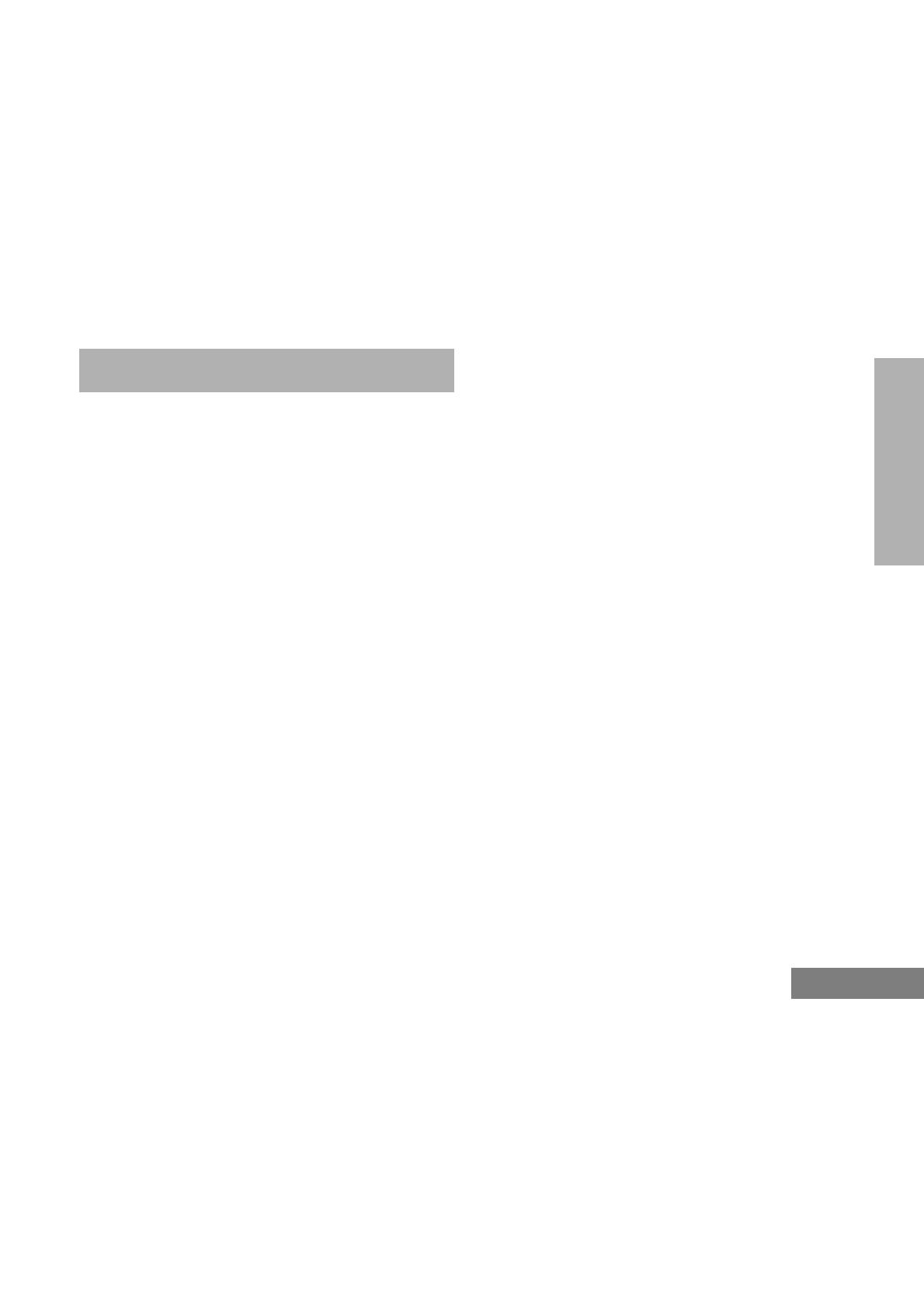
3
English
RADIO OVERVIEW
RADIO OVERVIEW
This user guide covers the operation of the
GP380 Professional Portable Radio.
Pleasereadpages55to57before using this radio
OPERATION AND CONTROL FUNCTIONS
Radio Controls
The numbers below refer to the illustrations on
the inside front cover.
1. Rotary Knob
Used as a channel selector and for multi-
function scrolling.
2. On-Off / Volume Knob
Used to turn the radio on or off, and to adjust
the radio’s volume.
3. Side Button 1 (Programmable)
Recommended for Monitor/ Call Cancel Button.
4. Push to Talk Button (PTT)
Pressandholddownthisbuttontotalk,release
it to listen.
5. Side Button 2 (Programmable)
6. Side Button 3 (Programmable)
7. Top Button (programmable)
Recommended as Emergency button.
8. LED Indicator
Green: Successful power up.
Green Flashing: Radio scanning.
Red: Radio transmitting.
Red Flashing: Channel busy - when receiving.
Ye ll o w: Radio called.
Yellow Flashing: Radio call reminder alert.
Red Flashing: Low battery warning - when
transmitting.
9. Microphone
10. LCD Display (1 Line)
11. Menu Keys
12. Keypad
13. Antenna
14. Accessory Connector
Connects headsets, remote speaker/micro-
phones and other accessories. Replace
attached dust cap when not in use.
Programmable Buttons
Several of your radio buttons can be
programmed (by Customer Programming
Software CPS) to activate the radio features.
The following table shows the features that can
be assigned to the Top button and Side
Buttons 1, 2 and 3.

4
English
RADIO OVERVIEW
Feature Description
Monitor/Cancel
Monitor allows user to select between signalling squelch,
carrier squelchand unsquelch,and to suspend scan when
landed on a channel in scan mode.
Cancel allows user to cancel current incoming or outgoing
call.
Radio Call To make an individual or group selective call.
Missed Call List
Allows user direct access into the Missed Call List menu
feature.
Contact List Allows user direct access into Contact List menu feature.
Status List
Allows user direct access into Status List menu
feature.
Channel
Allows user direct access into the Channel mode. The
rotary knob (1) is set to increment/decrement the channel
number.
Scan On/Off
To toggle between start and stop of the scan
operation.
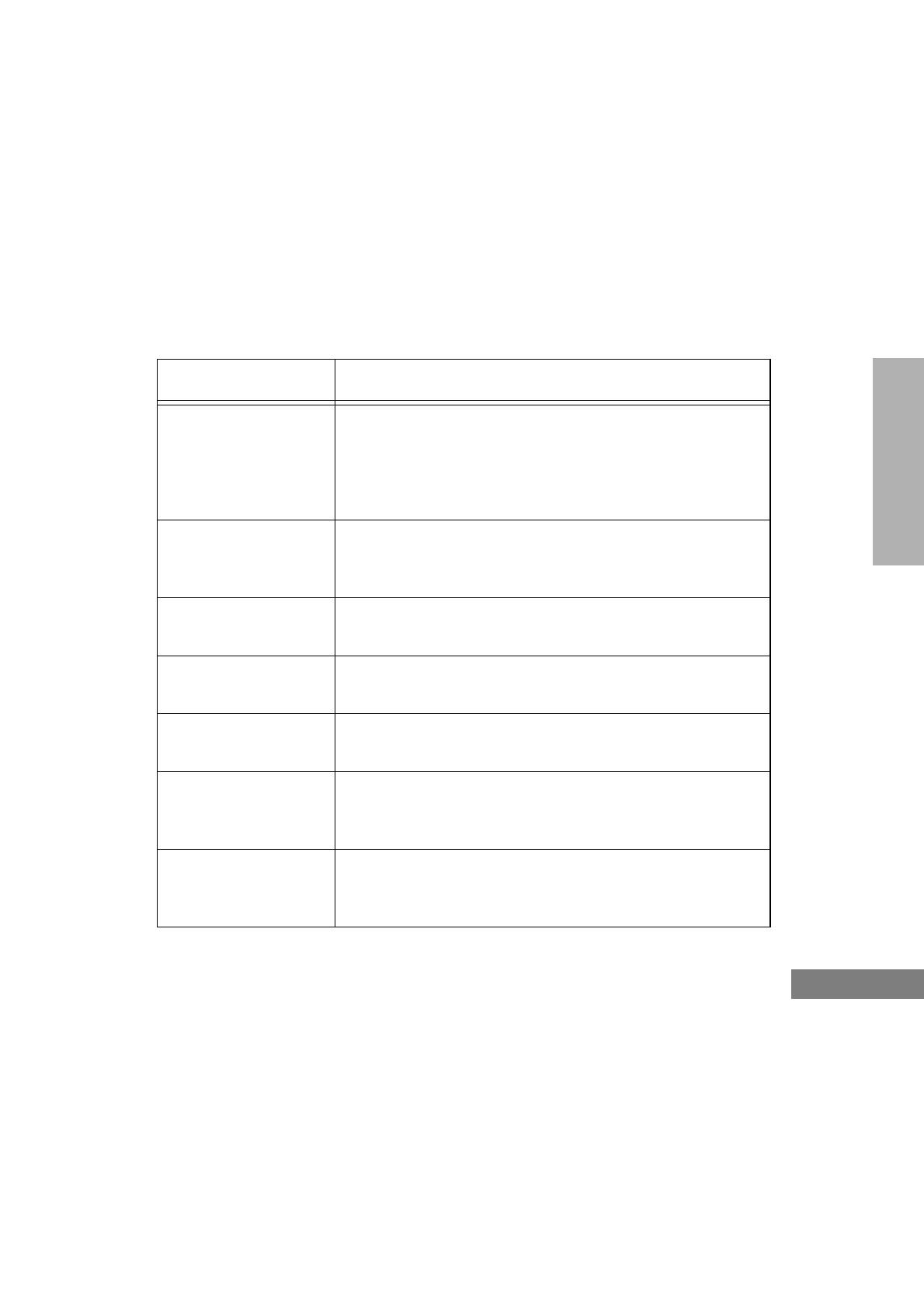
5
English
RADIO OVERVIEW
Nuisance
Delete/Cancel
(Voice Storage)
To delete a nuisance (unwanted) channel when scanning,
with exception of priority channel, last channel in scan list
and home channel.
Cancel, deletes messages being played back from the
Voice Storage feature.
Nuisance Delete
To delete a nuisance (unwanted) channel when scanning,
with exception of priority channel, last channel in scan list
and home channel.
Cancel
(Voice Storage)
Cancel, deletes messages being played back from the
Voice Storage feature.
Power Level
To toggle the radio’s transmit power level between High
and Low.
Talkaround On/Off
To talk directly with another radio without going through a
system or despatcher.
Emergency
Activates emergency alarm sequence. A pre- recorded
message (using the voice storage feature) may be sent to
enable the user’s location or status to be determined.
Lone Worker
To identify user as a lone worker. Radio enters emergency
sequence unless user responds, when prompted, by
pressing any radio button.
Feature Description

6
English
RADIO OVERVIEW
Call Forward
To transfer calls automatically to another radio if user is
unable to take the call.
Whisper
To increase the gain of the radio microphone to allow user
to speak quietly.
Companding On/Off
To toggle between compression/expansion of audio signal
and normal audio signal.
Option Board
On/Off
Allows user to toggle the option board between on and off.
Keypad Lock
On/Off
Allows user to lock/unlock menu keys and keypad keys.
DTMF To place the keypad into permanent DTMF live dial mode.
Backlight To toggle the display/keypad backlight on and off.
Record/Play-back
(Voice Recorder)
To record/play-back incoming calls, emergency
message or memo using voice recorder feature.
Feature Description

7
English
RADIO OVERVIEW
Keypad Keys
These keys are used when dialling a phone number,
making a radio call, or for numeric channel
selection.
Keypad Lock/Unlock
On your radio there is a keypad lock feature which
allows you to lock the keypad keys and menu keys
to eliminate accidental key presses.
Press the keypad lock button to lock the keys, the
display icon L will be lit and the display will show:
After 2 seconds the radio returns to the IDLE
STATE.
Press the keypad lock button again to unlock the
keyswhentheiconwillbeextinguishedandthe
display will show:
The radio will then return to the IDLE STATE.
Keypad Unlock may be performed during a call, to
allow menu access to the contact list, status list and
scan on/off features.
123
456
789
*0#
Lock Keypad
Unlock Keypad

8
English
RADIO OVERVIEW
Menu Keys
Menu/Select Key c
Used to enter the Menu Mode. When you are in the
MenuMode,thiskeyisalsousedtomakemenu
selections.
Note: When the radio is in the IDLE STATE, press-
ing any of the six menu keys causes the
radio to enter the Menu mode.
Exit Key x
Used to move up to the next higher Menu level.
When the top level menu is selected, this key is
used to exit the Menu Mode.
Up Key +
Used for scrolling when in Menu Mode.
Down Key e
Used for scrolling when in Menu Mode.
Right Key f
Used as More key to provide additional information.
Left Key d
Used as a destructive backspace key when editing.
Left
Up
Down
Right
Menu/
Select
Exit
xc
+
df
e

9
English
RADIO OVERVIEW
+e
Menu Navigation
c
on/off
c to enter Menu Mode.
+ or e to scroll through the list.
c to select Menu item.
x to return to previous menu level
+ or e to scroll through
sub-list.
c to select sub-menu item.
Menu Navigation Chart
(Refer to Menu Navigation guidelines—
lower, left-hand corner of this page)
SW Version
CP Version
SW Part No.
CP Part No.
select/
ID
status/
voice/
select/
enter ID
Voice
Storage
Utilities
Channel
+e
+e
+e
Call Forward
Missed
Calls
Voice
Recorder
select/
record/
play/
delete
select/
enterID
Channel No.
Contact
List
select/
enter ID
Status
Emergency
Msg.
select/
record/
play/
delete
Whisper
Backlight
Companding
Scan
Talkaround
Option Board
Lone Worker
high/low
+e
Power Level
Radio
Information
DTMF

10
English
RADIO OVERVIEW
LCD Display and Icons
Displays channel, menu, and radio status
information. The top two screen rows show
radio status indicator symbols, explained in the
table below:
Symbol Name and Description
A
XPAND™ Indicator
Indicates that your radio has the
companding feature activated.
B
Power Level Indicator
“L” lights when your radio is configured to
transmit in Low Power. “H” lights when your
radio is configured to transmit in High
Power.
C
Monitor Indicator
On indicates carrier squelch.
Off indicates signalling squelch.
F
Voice Recorder Indicator
Indicates that there are stored messages or
memos in the voice recorder.
H
Scan Indicator
Indicates that you are scanning. The dot is
lit during priority scan mode.
L
Keypad Lock Indicator
On indicates that the keypad and menu
keys are locked. Off indicates unlocked.
N
Option Board Indicator
Indicates that an option board is activated.
P
Battery Level Indicator
Shows the remaining charge in your battery,
based on how many bars are displayed.
Flashing, indicates flat battery.
D
DTMF Indicator
Indicates DTMF is enabled.
Q
Missed Call Indicator
On indicates call in list.
Off indicates no calls in list.
Flashing, indicates new call in list.
J
Talkaround Indicator
Indicates talkaround enabled.
!
Timer
Shows the call time.
Symbol Name and Description

11
English
RADIO OVERVIEW
Audio Signal Tones
High pitched tone Low pitched tone
Tone Signal Description
Power up OK Radio self-test OK.
Power up Fail Radio self-test fail.
Button/
Keypad Error
Button/keypad key/
menu key press not
permitted.
Engaged
Channel busy or not
permitted to transmit.
Call Failed Call failed to connect.
Force Monitor
Radio must monitor
channel before trans-
mission permitted.
Button
Feature
Enable
Any option button
pressed to enable a
feature.
Button
Feature
Disable
Any option button
pressed to disable a
feature.
Group Call
Radio receives a
Group Call.
Individual Call
Radio receives an
Individual Call.
Call
Reminder
Reminder of
unanswered call.
TOT Pre-Alert
Warns of expiry of
time out timer.
Monitor Alert
Alerts to change of
squelch.
Voice Storage
Voice Storage-
Recording.
Voice Storage
Voice Storage-
Warning.
Voice Storage
Voice Storage-
Full.
Scan Start
Radio starts
scanning.
Scan Stop
Radio stops
scanning.
Priority Call
Decode
Radio detects a
priority call.
Priority
Channel
Radio landed on the
priority channel.
Tone Signal Description

12
English
RADIO OVERVIEW
Lone Worker
Reminds lone worker
to respond.
Low
Battery
Battery below receive
threshold level.
Hardware
Error
Hardware error, tone
continues until valid
operation.
Cancel
Message
Previous message or
message currently
being played from
Voice Storage has
been deleted.
Channel Free
Beep
Indicates current
channel is free.
Incoming
Emergency
Alert
Indicates an
emergency situation.
Keypad
Acknowledge
Confidence tone
when any key
pressed.
Ringtones
English/French/
General
Incoming calls (high
tones), outgoing calls
(low tones).
Tone Signal Description

13
English
GETTING STARTED
GETTING STARTED
BATTERY INFORMATION
Battery Care and Tips
This product is powered by a nickel-cadmium
(Ni-Cd), nickel-metal-hydride (NiMH), or
lithium-ion rechargeable battery.
The following battery tips will help you obtain the
highest performance and longest cycle life from
your Motorola rechargeable battery.
• Charge your new battery overnight (14-16 hrs)
before using it to obtain maximum battery
capacity and performance.
• Charging in non-Motorola equipment may lead
to battery damage and void the battery warranty.
• When charging a battery that is attached to the
radio, turn the radio off to ensure a full charge.
• The battery should be at about 25°C (room
temperature) whenever possible. Charging a
cold battery (below 10°C) may result in leakage
of electrolyte and ultimately, in failure of the
battery.
• Charging a hot battery (above 35°C) results in
reduced discharge capacity, affecting the
performance of the radio. Motorola rapid-rate
battery chargers contain a temperature-sensing
circuit to ensure that the battery is charged
within these temperature limits.
• Newbatteriescanbestoreduptotwoyears
without significant cycle loss. Store new/unused
batteries in a cool dry area.
• Batteries which have been in storage should be
charged overnight.
• Do not return fully charged batteries to the
charger for an “extra boost”. This action will
significantly reduce cycle life.
• Do not leave your radio and battery in the
charger when not charging. Continuouscharging
will shorten battery life. (Do not use your charger
as a radio stand.)
• For optimum battery life and operation use only
Motorola brand chargers. They were designedto
operate as an integrated energy system.

14
English
GETTING STARTED
Recycling or Disposal of Batteries
At the end of its useful life, the NiCd battery can
be recycled. However, recycling facilities may not
be available in all areas.
Motorola endorses andencourages therecycling
of all re-chargeable batteries. Contact your local
Motorola dealer for further information.
Charging the Battery
If a battery is new, or its charge level is very low,
you will need to charge the battery before you
can use it in your radio.
The P icon flashes when the battery is flat
and the hardware error tone will sound. This icon
willonly appear whena genuine Motorolabattery
is used.
Note: Batteries are shipped uncharged from the
factory. New batteries could prematurely
indicate full charge, charge a new battery for
14-16 hrs before initial use.
1. Place the radio with the battery attached, or the
battery alone, in the charger.
2. The charger’s LED indicates the charging
progress.
Battery chargers will charge only the Motorola
authorized batteries listed below; other batteries
will not charge
.
FM - Factory Mutual
NiCd
Charger LED Status
Red Battery is charging
Green Battery is fully charged
Flashing Red * Battery is unchargeable
Flashing Yellow Charger is getting ready to charge
Flashing Green Battery is 90% charged
*
Battery is damaged. Please contact your dealer.
Part No. Description
HNN9008
HNN9009
HNN9010
HNN9011
HNN9012
HNN9013
High-Capacity NiMH
Ultra-High-Capacity NiMH
Ultra-High-Capacity FM NiMH
High-Capacity FM NiCd
High-Capacity NiCd
Lithium-Ion

15
English
GETTING STARTED
ACCESSORY INFORMATION
Attaching the Battery
1. Fit the extensions at the bottom of the battery
into the slots at the bottom of the radio’s body.
2. Press the top part of the battery towards the
radio until you hear a click.
Removing the Battery
1. Turn off the radio, if it is turned on.
2. Slide the battery latches, on both sides of the
battery, downwards.
3. Pull the top part of the battery away from the
radio’s body, and remove the battery.
1
2
Slots
3
2
Battery
Latches

16
English
GETTING STARTED
Attaching the Antenna
1. Align the threaded end of the antenna with the
radio’s antenna connector.
2. Turn the antenna clockwise to fasten it.
Removing the Antenna
1. Turn the antenna counterclockwise until you
can remove it.

17
English
GETTING STARTED
Attaching the Belt Clip
1. Align the grooves of the belt clip with those of
the battery.
2. Press the belt clip downwards until a click is
heard.
Removing the Belt Clip
1. Useakeytopressthebeltcliptabawayfrom
the battery.
2. Slide the belt clip upwards to remove it.
2
1
Belt Clip Tab

18
English
GETTING STARTED
RADIO OPERATION
TurningtheRadioOnorOff
• To turn the radio on, turn the On-Off/Volume
Control knob clockwise.
• To turn the radio off, turn the On-Off/Volume
Control knob counterclockwise until you hear a
click.
RadioOnMessage
At power up the radio will display a message
customised by your dealer, e.g.:
After this text has been displayed, the radio perform
a self test routine. On completion of a successful
self test the radio will display:
This may be a number or an alias and will be the
channel currently selected by the rotary channel
selector. Alternatively, if required the radio may
display a message customised by your dealer, e.g.
Note: If your radio fails the self test routine consult
your dealer.
Adjusting the Radio’s Volume
• Turn the On-Off/Volume Control knob to adjust
thevolumelevel.
ON OFF
Radio On
Channel
Ready
Page is loading ...
Page is loading ...
Page is loading ...
Page is loading ...
Page is loading ...
Page is loading ...
Page is loading ...
Page is loading ...
Page is loading ...
Page is loading ...
Page is loading ...
Page is loading ...
Page is loading ...
Page is loading ...
Page is loading ...
Page is loading ...
Page is loading ...
Page is loading ...
Page is loading ...
Page is loading ...
Page is loading ...
Page is loading ...
Page is loading ...
Page is loading ...
Page is loading ...
Page is loading ...
Page is loading ...
Page is loading ...
Page is loading ...
Page is loading ...
Page is loading ...
Page is loading ...
Page is loading ...
Page is loading ...
Page is loading ...
Page is loading ...
Page is loading ...
Page is loading ...
Page is loading ...
Page is loading ...
-
 1
1
-
 2
2
-
 3
3
-
 4
4
-
 5
5
-
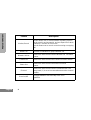 6
6
-
 7
7
-
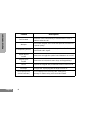 8
8
-
 9
9
-
 10
10
-
 11
11
-
 12
12
-
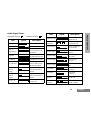 13
13
-
 14
14
-
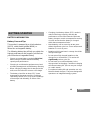 15
15
-
 16
16
-
 17
17
-
 18
18
-
 19
19
-
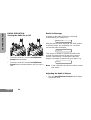 20
20
-
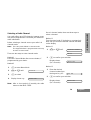 21
21
-
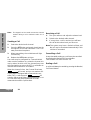 22
22
-
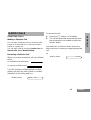 23
23
-
 24
24
-
 25
25
-
 26
26
-
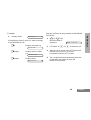 27
27
-
 28
28
-
 29
29
-
 30
30
-
 31
31
-
 32
32
-
 33
33
-
 34
34
-
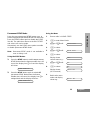 35
35
-
 36
36
-
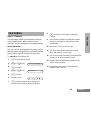 37
37
-
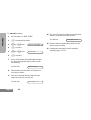 38
38
-
 39
39
-
 40
40
-
 41
41
-
 42
42
-
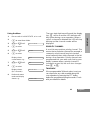 43
43
-
 44
44
-
 45
45
-
 46
46
-
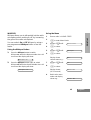 47
47
-
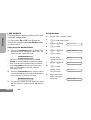 48
48
-
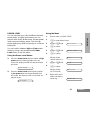 49
49
-
 50
50
-
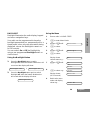 51
51
-
 52
52
-
 53
53
-
 54
54
-
 55
55
-
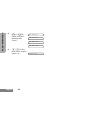 56
56
-
 57
57
-
 58
58
-
 59
59
-
 60
60
Motorola BARK200U-B User manual
- Category
- Two-way radios
- Type
- User manual
- This manual is also suitable for
Ask a question and I''ll find the answer in the document
Finding information in a document is now easier with AI
Related papers
-
Motorola GM380 User manual
-
Motorola GP388 Series User manual
-
Motorola GM340 User manual
-
Motorola GP360 Series User manual
-
Motorola CM340 User manual
-
Motorola GM300 Series Specification
-
Motorola GP344 Series User manual
-
Motorola GP344 Series User manual
-
Motorola P080 User manual
-
Motorola P080 User manual
Other documents
-
 RCA Communications Systems XYH-RDR2600V User manual
RCA Communications Systems XYH-RDR2600V User manual
-
Harris Unity XG-100P User manual
-
Harris XL-200P Series User manual
-
Harris XL-200P Series User manual
-
CSI CS4010 User manual
-
Blackbox GO! User manual
-
Motorola Solutions ABZ99FT4049 User manual
-
Kirisun PT8000 User manual
-
INTEK MT-174XPS Owner's manual
-
 SPY SHOP EUROPE BAETS1KZARC EUTech Audio Voice Recorder User manual
SPY SHOP EUROPE BAETS1KZARC EUTech Audio Voice Recorder User manual