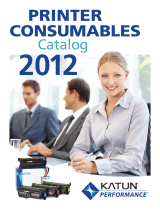Page is loading ...

Competitive Comparison
Phaser
®
8560MFP
PRINT FEATURES Phaser 8560MFP HP LaserJet 2820/2840AiO
Faster print speed
Up to 30 ppm color / black Up to 4 ppm color
• Greater productivity and ability to support larger workgroups Up to 20 ppm black
Faster first-page-out time
1
As fast as As fast as 35 seconds color
• Less waiting so you can meet those fast-approaching deadlines 6 seconds (print) / 15 seconds (copy) As fast as 24 seconds black
Automatic two-sided printing Available with Not available with print, copy,
• Save time and money…and a lot of effort print, copy and scan functions and scan functions (manual only)
Better media handling Tray 1 (MPT): 60 to 220 gsm MPT: 60 to 177 gsm (non-HP papers)
• Get more flexibility and creative freedom with your choice of heavier media types Up to 220 gsm (HP papers only)
Main Tray: 60 to 120 gsm Main Tray: 60 to 105 gsm
Larger media capacity Standard input: 625 sheets Standard input: 125/375 sheets
• Over 4-times the maximum paper input capacity for fewer interventions and the ability Maximum input: 1,675 sheets Maximum input: 375 sheets
to load different media types in separate trays Up to 4 media trays Up to 2 media trays
Superior print quality and more consistent color Vibrant finish Flat finish
• Solid ink technology generates incredibly smooth and consistent color Consistent color Exhibits banding and
and print quality. Details and registration are amazingly accurate. poor transfer
Color control is an intuitive snap with its automatic Xerox color options
Better language support Adobe PostScript 3, PCL 5c PostScript 3 emulation, PCL 6
• Genuine Adobe
®
PostScript
®
3™ for truer, more accurate printing emulation, direct PDF printing
COPY FEATURES
Faster copies from ADF
1
11 ppm color 4 ppm color
• Spend less time waiting for your copies—in both color and black-and-white 11 ppm black 2 ppm black
Dual-side ADF
1
Up to 9 sheets per minute Not available: single-side
• Automatic two-sided copying saves time and boosts productivity while lowering costs in color/black copying only
(18 ppm effective throughput)
Simple and intuitive control panel Large 6-line LCD display Small 2-line display
• Spend less time learning and more time being productive Indicator lights for status No indicator lights
Standard and advanced copy features Original Type: (Text, Graphics, Original Type: (Draft, Text, Mixed);
• The 8560MFP offers greater flexibility with powerful features that are often Mix, Photo); Reduce/Enlarge; Reduce/Enlarge; Lighten/Darken;
found only in high-end copiers Lighten/Darken; Color/Black; Color/Black; Simplex: (1-2, 1-1);
• The HP 2800 series lacks many of the advanced features found in high-end copiers Output quality: (Fast, Standard, N-up: ( 2 up, 4 up)
Enhanced, Photo) ;Simplex/Duplex:
(2-1, 2-2, 1-2, 1-1); Edge erase;
Image shift; N-up; Booklet; Posters;
Gutter erase; Password protect
color copy access; Color balance;
Cover Pages; Auto Cropping;
Background Mask
More versatile copying Flat Bed and ADF: up to legal size Flat Bed: up to letter-size only
• With the Phaser 8560MFP there is no need to worry about what tray Requires ADF for legal-size originals
is used for copying legal-size originals
1. Times based on Phaser 8560MFP and HP 2840AiO testing (mixed graphics and text documents; default quality mode).
Xerox Phaser
®
8560MFP vs.
HP Color LaserJet 2820/2840AiO
The Phaser 8560MFP is a true workgroup MFP—without compromise
• Superior performance • Legendary solid ink ease-of-use
• Better print quality and • Automatic two-sided printing,
more consistent color copying and scanning
• True concurrency • Better productivity features
• More paper capacity • Xerox Total Satisfaction Guarantee
FASTER!
MORE!
FASTER!

Go to www.xerox.com/office to
learn more about the Phaser 8560MFP
Competitive Comparison
Phaser
®
8560MFP
SCAN FEATURES Phaser 8560MFP HP LaserJet 2820/2840AiO
Faster ADF scan speeds
Color: 15 ppm Color: 2 ppm
• The Phaser 8560MFP uses a dual-head scanner to scan both sides of a page at once— Black: 15 ppm Black: 5 ppm
a huge benefit over HP’s single-head scanner
More scan destinations Scan to: PC / Mac, Mailbox, TWAIN, Scan to PC folder, email, network
• Unlike the 2800 series, users can scan a file to the Phaser 8560MFP device’s hard drive Email (via Xerox Scan Utility),
and reprint it at a later time Desktop, Public / Private folders
More file formats BMP, GIF, JPEG, TIFF, PDF JPEG only (scanning multipage
• Unlike the HP device, the Phaser 8560MFP does not require any third-party scanning documents requires TIFF or
software to output different file formats PDF formats)
FAX FEATURES
PC Fax
Embedded in print driver 2820: Fax not available
• The Phaser 8560 makes faxing easier by utilizing the same driver that users for simplicity
are familiar with 2840: Requires a separate
• By contrast, HP requires the user to install a separate driver for printing and faxing fax driver
More speed / group dials Up to 200 / 100 dials Up to 120 / 20 dials
Higher fax resolutions Up to 400 dpi Up to 300 dpi
SYSTEM FEATURES
Faster processor 600 MHz 264 MHz
More memory 512 MB standard 96 MB standard
• Over five-times the standard memory and four-times the maximum memory means 1 GB maximum 244 MB maximum
the Phaser 8560MFP can handle more complex tasks quicker and more reliably
Hard drive 40 GB standard Hard drive not available
MFP vs. All-in-One True multitasking No multitasking
• Unlike the HP device, the Phaser 8560MFP can print, scan, copy, and queue print jobs
concurrently, as well as retrieve scan jobs while performing these functions
Better device management PrintingScout on-screen alerts, HP Toolbox provides limited
• Xerox offers automated self-help tools—reduce support requests to the help desk PhaserSMART on-line alert functionality (Lab results
troubleshooting, Job Accounting, indicate that it is not consistent)
• If the Phaser 8560MFP needs attention, it will provide detailed and graphical Usage Analysis Tool, Email alerts
onscreen alerts—or connect the user to the same extensive Knowledge Base on supplies status, Configuration
that Xerox technicians use SIM for hot swapping configuration
settings between devices
Easy driver and software installation
1
1:40 using Walkup Technology 22:40 + 1 call to HP help desk to
• With the Phaser 8560MFP, installation of Print, Network Scan and PC Fax drivers is only disable computer protection
five mouse-clicks away + 1 reboot
• With the HP 2800 series, initial install of only the print drivers consisted of 20 unpack
screens plus 13 driver-decision screens
Easy driver software removal 1:23 with no reboot Over 13 minutes using 2 HP
• Unlike the HP 2800 series, the Phaser 8560MFP requires no extra programs to remove programs, 1 Windows program
its software and 2 PC reboots
Security highlights Color access restrictions, Secure printing only
• Secure Print on the Phaser 8560MFP means “your eyes only” printing—each job is SSL – encrypts user data, via memory
stored on its hard drive until a PIN is entered. And with Image Overwrite, a user’s sensitive Secure printing via hard drive,
data will be permanently erased when the user is finished Color copy access restriction via PIN,
• Scan to the Phaser 8560MFP device’s Public or Private Folders as well as password CWIS: user-type-access-restrictions
protect access to color copying for both embedded pages as well
• Use the Phaser 8560MFP device’s Host Access List to limit computers that can print or as front panel menus and content.
scan to the device Personal Print (store secure jobs
for later use!)
FASTER!
1. Times based on Phaser 8560MFP and HP 2840 testing (mixed graphics and text documents; default quality mode).

www.xerox.com/office
Copyright © 2007 XEROX CORPORATION. All rights reserved. Xerox
®
, CentreWare
®
, Phaser
®
, PhaserSMART
®
, and FinePoint
™
are trademarks of XEROX CORPORATION. Adobe and PostScript are registered trademarks of Adobe Systems Incorporated or its subsidiaries which
may be registered in certain jurisdictions. All other trademarks are the property of their respective owners. The information in this document is subject to change without notice. 2/07 856CC-03UA
Other Xerox Phaser 8560MFP Advantages
Simple design = simple maintenance
The 8560MFP device’s solid ink technology is legendary for its ease of use. Loading ink is as easy as
loading a stapler—even a child can do it.
The HP device, as you can see in the photo series below, is complicated. Opening its front cover engages
dozens of breakable plastic moving parts. And there are far more steps required to replace toner cartridges
than for the Phaser 8560MFP.
Competitive Comparison
HP 2800 series
Xerox PrintingScout
The 8560MFP device’s proactive PrintingScout tool provides instant, detailed, and graphical
on screen alerts with instructions on what to do. Advantages include productivity gains
plus reduction in support requests to the help desk.
• Easy-to-understand
instructions get
users printing fast
Xerox PrintingScout
• 6-line display com-
plete with
animations
• Limited 2-line
display with
no animation
Xerox 8560MFP
HP 2800 AiO series
8560MFP HP 2800 series
Monochrome e-mail (1 page)
2
8 seconds 24 seconds
Excel spreadsheet (1 page)
2
8 seconds 35 seconds
Real estate PDF (2 pages)
2
15 seconds 37 seconds
PowerPoint presentation on paper 49 seconds 295 seconds
(8 pages)
2
Complex multilayered file
2
48 seconds 493 seconds
2
All pages printed in default print mode on letter-size media.
Front panel display eliminates guesswork
The 8560MFP device’s front panel display is larger and
shows more helpful information, including animated graphics
to aid in maintenance.
The HP 2800 series’ front panel is smaller, provides less
information at a glance, and requires more button-pushing
to find what you need.
Real-world performance
The 8560MFP has a dramatic performance advantage over HP’s LaserJet AiO in
both specifications and most importantly real-world performance.
Press Cycle
button
Open 1st
cover
Open 2nd
cover
Remove
and replace
black
Close covers
Phaser
®
8560MFP
Black Toner
Yellow Toner
Magenta Toner Cyan Toner
8560MFP
5
1
2
3
4
Press Cycle
button
Open 1st
cover
Open 2nd
cover
Remove
and replace
yellow
Close covers
5
1
2
3
4
Press Cycle
button
Open 1st
cover
Open 2nd
cover
Remove
and replace
magenta
Close covers
5
1
2
3
4
Press Cycle
button
Open 1st
cover
Open 2nd
cover
Remove
and replace
cyan
Close covers
5
1
2
3
4
WOW!
WOW!
/