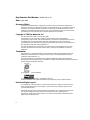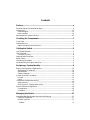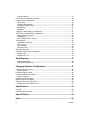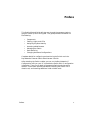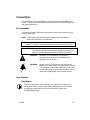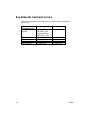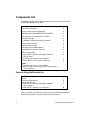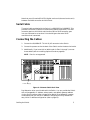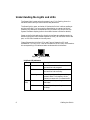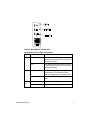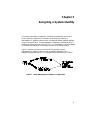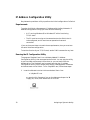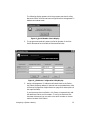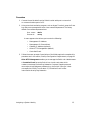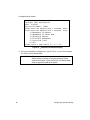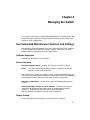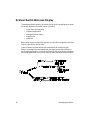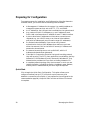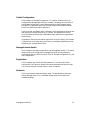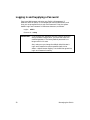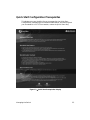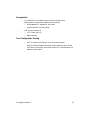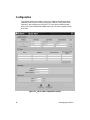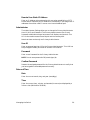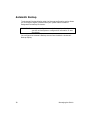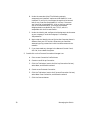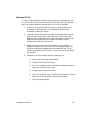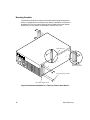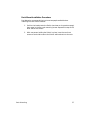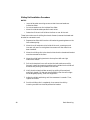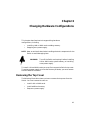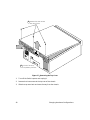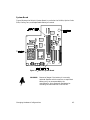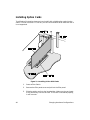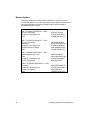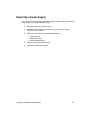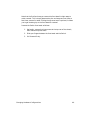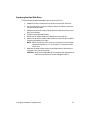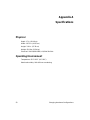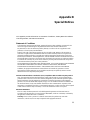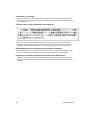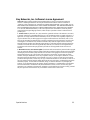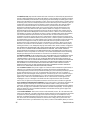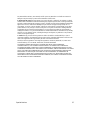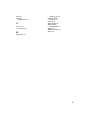Bay Networks Bay Networks 2000 User manual
- Category
- Network switches
- Type
- User manual
This manual is also suitable for

Bay Networks
Extranet Switch 2000
Getting Started Guide

ii
Bay Networks Part Number:
301461-B Rev. 00
Date:
April 1998
Accuracy Notice
The products and specifications, configurations, and other technical information regarding the
products contained in this document are subject to change without notice. All statements, technical
information, and recommendations contained in this document are believed to be accurate and
reliable but are presented without warranty of any kind, expressed or implied, and users take full
responsibility for their application of any products specified in this document.
Copyright © 1998 Bay Networks, Inc.
All rights reserved. Printed in the USA. May 1998
The information in this document is subject to change without notice. The statements,
configurations, technical data, and recommendations in this document are believed to be accurate
and reliable, but are presented without express or implied warranty. Users must take full
responsibility for their applications of any products specified in this document. The information in
this document is proprietary to Bay Networks, Inc.
The software described in this document is furnished under a license agreement and may only
be used in accordance with the terms of that license. A summary of the Software License is in
Appendix B.
Trademarks
Bay Networks is a registered trademark and Bay Networks 1000, Extranet Ready, the Extranet
Ready logo, Personal Extranets, Infrastructure for Extranets, and the Bay Networks logo are
trademarks of Bay Networks, Inc.,
Microsoft, Windows 95, and Windows NT are registered trademarks of Microsoft Corporation.
The Microsoft Internet Explorer logo is a trademark or registered trademark of Microsoft Corporation in
the United States and/or other countries.
This product contains RSA Software.
This product incorporates MPPC
compression from Hi/fn
.
All other trademarks and registered trademarks are the property of their respective owners.
Restricted Rights Legend
Use, duplication, or disclosure by the United States Government is subject to restrictions as set
forth in subparagraph (c)(1)(ii) of the Rights in Technical Data and Computer Software clause
at DFARS 252.227-7013.
Notwithstanding any other license agreement that may pertain to, or accompany the delivery of,
this computer software, the rights of the United States Government regarding its use,
reproduction, and disclosure are as set forth in the Commercial Computer Software-Restricted
Rights clause at FAR 52.227-19.

Preface
iii
Contents
Preface.....................................................................................................v
Extranet Switch Documentation Map
................................
................................
...........
vi
Conventions
................................
................................
................................
....................
vii
Documentation
................................
................................
................................
...........
vii
User Interface
................................
................................
................................
.............
vii
Bay Networks Customer Service
................................
................................
.................
viii
Checking the Components.....................................................................1
Front View
................................
................................
................................
........................
1
Components List
................................
................................
................................
..............
2
Optional Sliding Rail Bracket Set
................................
................................
...............
2
Cabling the Switch..................................................................................3
LAN Speed Selection
................................
................................
................................
........
3
LAN Interface
................................
................................
................................
...................
3
Connector Pinouts
................................
................................
................................
........
4
Optional WAN Interface
................................
................................
................................
..
4
Serial Cable
................................
................................
................................
......................
5
Connecting the Cables
................................
................................
................................
.....
5
Understanding the Lights and LEDs
................................
................................
.............
6
Assigning a System Identity...................................................................9
Startup Configuration Requirements
................................
................................
...........
10
Management IP Address
................................
................................
............................
10
Subnet Mask
................................
................................
................................
...............
10
Default Gateway
................................
................................
................................
.........
10
Private and Public Interfaces
................................
................................
........................
11
Private
................................
................................
................................
.........................
11
Public
................................
................................
................................
...........................
11
IP Address Configuration Utility
................................
................................
..................
12
Requirements
................................
................................
................................
..............
12
Running the IP Configuration Utility
................................
................................
.......
12
Serial Interface Configuration
................................
................................
......................
14
Prerequisites
................................
................................
................................
...............
14
Procedure
................................
................................
................................
....................
15
Managing the Switch.............................................................................17
Recommended Web Browser Versions and Settings
................................
...................
17
Platforms Supported
................................
................................
................................
..
17
Browser Versions
................................
................................
................................
........
17

Preface
iv
Display Setting
................................
................................
................................
...........
17
Extranet Switch Welcome Display
................................
................................
................
18
Preparing for Configuration
................................
................................
..........................
20
Quick Start
................................
................................
................................
..................
20
Guided Configuration
................................
................................
................................
.
21
Manage Extranet Switch
................................
................................
............................
21
Registration
................................
................................
................................
.................
21
Notebook
................................
................................
................................
......................
21
Logging in and Supplying a Password
................................
................................
..........
22
Quick Start Configuration Prerequisites
................................
................................
......
23
Required Environment
................................
................................
...............................
24
Prerequisites
................................
................................
................................
...............
25
Post-Configuration Testing
................................
................................
........................
25
Configuration
................................
................................
................................
..................
26
LAN/WAN Interfaces
................................
................................
................................
..
27
PPTP Users
................................
................................
................................
.................
28
Administrator
................................
................................
................................
..............
29
Date and Time
................................
................................
................................
.............
29
Automatic Backup
................................
................................
................................
..........
30
Extranet Access Client Installation
................................
................................
..............
31
Windows 95
................................
................................
................................
.................
31
Windows NT 4.0
................................
................................
................................
..........
33
Rack Mounting...................................................................................... 35
Mounting Brackets
................................
................................
................................
.....
36
Sliding Rails (Optional)
................................
................................
..............................
38
Changing Hardware Configurations................................................... 41
Removing the Top Cover
................................
................................
................................
41
System Board
................................
................................
................................
..............
43
Installing Option Cards
................................
................................
................................
.
44
Installing Additional DIMMs
................................
................................
........................
45
Memory Options
................................
................................
................................
..........
46
Replacing a Power Supply
................................
................................
.............................
47
Removing the Front Bezel
................................
................................
.............................
48
Removing the Hard Disk Drive
................................
................................
.....................
50
Replacing the Hard Disk Drive
................................
................................
..................
51
Specifications....................................................................................... 52
Physical
................................
................................
................................
...........................
52
Operating Environment
................................
................................
................................
.
52
Special Notices..................................................................................... 53
Index...................................................................................................... 59

Preface
v
Preface
This Getting Started Guide will step you through the necessary tasks to
get your Switch up and running fast. This guide provides information on
the following:
• Components
• Cabling, Lights, and LEDs
• Assigning a System Identity
• Accessing a Web Browser
• Managing the Switch
• Rack Mounting
• Changing Hardware Configurations
Complete details for configuring and monitoring the Switch are in the
Bay Networks Extranet Switch Administrator's Guide.
After attaching the Switch's cables, you can run the Bay Networks IP
Configuration utility on your PC to provide the Switch with IP configuration
information. Then you can begin to manage the Switch and view active
sessions. Instructions are also provided for installing the Switch into a
chassis rack, and installing additional LAN or WAN cards.

Preface
vi
Extranet Switch Documentation Map
This map lists the associated documentation that you will need to configure
and manage your Bay Networks Extranet Switch and represents the order
that you would typically follow.
Gets you up and running
fast with a PPTP
connection
Provides details to
configure, monitor,
manage, and troubleshoot
your Switch
Provides latest information,
including known problems,
workarounds, and special
considerations
Bay Networks
Extranet Switch
Release Notes
Bay Networks
Extranet Switch
1000/2000/4000
Getting Started Guides
Bay Networks
Extranet Switch
Administrator's Guide

Preface
vii
Conventions
This guide refers to the Bay Networks Extranet Access Switch 2000 as the
Switch. This document assumes that you are familiar with Web browsers and
their general operation.
Documentation
This document uses the following conventions to distinguish among notes of
varying importance:
NOTE:
Take notice. Notes contain helpful suggestions or references to
materials contained in this document.
TIP
: Good idea. A Tip is something that might be considered a good idea,
whether for security reasons or because it will save you time or effort.
IMPORTANT
:
Take particular notice. Important references contain concepts or
information that has bearing on other fields or situations (i.e.,
what you do here affects other fields or options elsewhere).
CAUTION: Be careful. In this situation, you might do
something that could result in damage to the
equipment or loss of data.
WARNING: Danger. You are in a situation that could cause
bodily injury. Before working on equipment, beware
of the hazards involved with electrical circuitry and
standard practices for preventing accidents, such as
disconnecting equipment from its power source.
User Interface
Help Button
Click the Help button that is located in the upper right of displays to
learn about fields on a given page. Where appropriate, the information
provides cause and effect of an action; otherwise, it might offer
troubleshooting steps.

Preface
viii
Bay Networks Customer Service
Contact the appropriate Technical Solutions Center below to get help on
your Switch.
Technical
Solutions Center
Telephone Number Fax Number
United States and
Canada
800-2LANWAN (800-
252-6926); enter
Express Routing
Code (ERC): 176#
978-916-3514
Valbonne, France 33-4-92-96-69-66 33-4-92-96-69-96
Sydney, Australia 61-2-9927-8800 61-2-9927-8899
Tokyo, Japan 81-3-5402-0180 81-3-5402-0173
Latin America 561-988-7661 561-988-7550

1
Chapter 1
Checking the Components
Before you begin cabling and configuring the Bay Networks Extranet
Switch, examine the product packaging to be sure that you have all the
necessary components.
Front View
Following is a front view of the Switch.
Figure 1 − The Bay Networks Extranet Switch, Front View

Checking the Components
2
Components List
The following table lists all of the components and accessories of the Bay
Networks Extranet Switch 2000.
Description Quantity
Extranet Switch 2000
Power Cord (US and Canada only)
Molded Serial Cable DB9/DB25-to-DB9/DB25
Bay Networks Extranet Switch CD-ROM
Recovery Diskette
IP Address Configuration Utility Diskette
Administrator's Guide
Getting Started Guide
Extranet Switch Release Notes
Envelope with Product Literature
Mounting Brackets
Screws, #8-32 x 3/8 long, 100-degree flathead,
Phillips, black
1
Tinnerman rack mounting nuts #10-32
2
Screws #10-32 x 1/2 Truss PPH steel zinc
Notes
:
1
Used only if the rack is not threaded.
2
Used only with racks using 10-32 threading; some
racks use 10-24.
Optional Sliding Rail Bracket Set
Description Quantity
Slides
Slide Locking Brackets
Extender Brackets
Screws, #8-32 x 3/8 long, 100-degree flathead,
Phillips, black
Screws, #8-32 x 3/8 long, PPH steel zinc
If for any reason you have not received all of the materials listed above,
contact Bay Networks Customer Service (refer to page iii).

3
Chapter 2
Cabling the Switch
This chapter describes how to connect the cables that you must use with the
Switch, including pinouts for local area networks (LAN) connections, and how
to read the LEDs when the Switch is powered on.
LAN Speed Selection
The Switch automatically determines the speed of the LAN connection during
power-up. To change the speed simply power down the Switch, connect to the
desired LAN, and power the unit back up.
LAN Interface
100BASE-TX connections require Category 5, twisted-pair wire. The
100BASE-TX specification supports 100Mbps transmission over two pairs of
Category 5 twisted-pair Ethernet wiring; one pair each for transmit and
receive operations.
100 meters is the maximum recommended cable segment length
between a 100BASE-TX repeater and a workstation (due to signal
timing requirements). This wiring scheme complies with the EIA 568
wiring standard.
10BASE-T
connections can use Category 3, 4, or 5 twisted-pair wiring.

Cabling the Switch
4
Connector Pinouts
The LAN connectors on the Switch are RJ-45 straight-through. The
following illustration shows the Switch connector's 10/100BASE-TX
pinouts.
Figure 2
−
10/100BASE-TX Pinouts
Optional WAN Interface
The WAN connectors are located on a PCI card that is installed in the switch.
Two DB26S connectors provide the signals needed to interface to V.35
equipment. Included in the accessory box are two cables that map the DB26S
signals to a standard V.35 connector. The cable pin-outs are shown below.
DB26
Pin
Signal V.35
Pin
1GNDA
2TDAP
3RDAR
4RTSC
5CTSD
6DSRE
7GNDB
8DCDF
9 RCB X
11 ETB W
12 TCB AA
14 TDB S
15 TCA Y
16 RDB T
17 RCA V
20 DTR H
24 ETA U
Figure 3
−
DB26S-to-V.35 Cable Pinouts

Cabling the Switch 5
Note that you will need a DSU/CSU (digital service unit/channel service unit)
between the WAN connection and the Switch.
Serial Cable
The serial cable provided with the Switch is a DB9/DB25-to-DB9/DB25. This
provides a cross-over (transmit-to-receive and receive-to-transmit). The DB9
connector goes into the Switch and the other DB9 or DB25 connector goes
into your workstation or terminal. You should ignore the extra DB25
connection that is attached.
Connecting the Cables
1. Connect the 10/100BASE-TX LAN RJ-45 connector to the Switch.
2. Connect the power cord to the back of the Switch and to the electrical outlet.
3. Additionally, if you have LAN or WAN cards in Slots 1 through 3, connect
those cables (refer to Installing Optional Cards on page 44).
NOTE
: Slot 4 is not supported.
Figure 4
−
Extranet Switch Back View
Bay Networks ships a serial cable with the Switch. You can provide the Switch
with a Management IP Address, subnet mask, and default gateway address
via the Serial Interface (refer to page 14 for details). Bay Networks, however,
recommends that you use the IP Address Configuration Utility diskette for
easy initial IP address configuration (refer to page 12).
Serial
Slot1234
LAN
Power
Reset
Power Supply

Cabling the Switch
6
Understanding the Lights and LEDs
The Power light is green when the power is on; if it is flashing, there is a
hardware failure and you should contact Bay Networks.
The Reset light is green, and when it flashes the Switch is either reading or
writing to the disk. You can press the Reset button to restart the Switch,
however, Bay Networks recommends that you restart the Switch from the
System Shutdown display (refer to the Administrator's Guide for details).
Power on the Switch and confirm that the interfaces are cabled properly by
examining the two LEDs located adjacent to the RJ-45 connector of the LAN
port, or the LEDs located on the card panel.
Figure 5 shows the LAN Port LEDs and Figure 6 shows the PCI card
10/100BASE-TX LAN LEDs. Look at the condition of the LEDs, then examine
the corresponding LED tables to better understand the indications.
Figure 5
−
LAN Port LEDs
LAN Port LED Indicators
LED Indicator Description
On The cable connections between the LAN
port and the hub are good.
Off The cable connections between the LAN
port and the hub are faulty.
Orange
Flashing The LAN port is sending or receiving
network data. The frequency of the
flashes increases with increased traffic.
On The LAN port is operating at
100 Mbps.
Green
(100)
Off The LAN port is operating at
10 Mbps.

Cabling the Switch 7
Figure 6 − 10/100BASE-TX LAN LEDs
10/100BASE-TX LAN LED Card Indicators
LED Indicator Description
On The cable connections between the card
and the device to which this interface is
attached are good.
LNK
Off The cable connections between the card
and the device to which this interface is
attached are faulty.
On or Flashing The card is sending or receiving
network data. The frequency of the
flashes increases with increased traffic.
ACT
Off The card is not sending or receiving
data.
On Operating at 100 Mbps.100
TX
Off Operating at 10 Mbps.

9
Chapter 3
Assigning a System Identity
This section describes two methods, IP Address Configuration Utility and
Serial Interface Configuration Procedure, that allow you to assign a
Management IP Address, subnet mask, and optional default gateway address
to your Extranet Switch. The Management IP Address is the address that is
used for all system services, such as HTTP, FTP, and SNMP. The Management
IP Address will enable you to manage the Switch from a Web browser.
Figure 7 shows the choices you have when first configuring your
Management IP Address, subnet mask, and default gateway. The IP
Address Configuration Utility is on a diskette that comes with your Switch.
Figure 7 − Initial Management IP Address Configuration

Assigning a System Identity
10
Startup Configuration Requirements
This section provides descriptions of the fields that you must complete with
either the IP Address Configuration Utility or the Serial Interface
Configuration procedure.
Management IP Address
Enter a Management IP Address for the system. You need this address to
manage all system services, such as HTTP, FTP, and SNMP. This address
must be accessible from one of the Switch's private physical interfaces. In
order to do so, the Management IP Address must map to the same network
as one of the private interfaces.
For example, if you are planning on assigning IP address 10.2.3.3 with
the subnet mask 255.255.0.0 to the private physical interface, then the
Management IP Address must reside in the 10.2 network.
Carefully record the Management IP Address. Later, during the Quick
Start or the Guided Configuration, you will be asked to supply IP
addresses for the physical interfaces.
Subnet Mask
The Subnet Mask defines how many bits of the IP Address represent the
network the device is on and how many bits represent the host’s ID on
the network.
The device uses the Subnet Mask to determine which IP Addresses are
directly reachable on the network and which must be routed through a
gateway. A sample IP Address is 10.2.3.3 with a Subnet Mask of 255.255.0.0.
This indicates that all hosts with addresses 10.2.n.n are directly reachable.
Default Gateway
The Default Gateway is where packets are routed onto the private network if
there is not a specific route in the routing table to the desired location.

Assigning a System Identity
11
Private and Public Interfaces
The Bay Networks Extranet Switch provides secure access between your local
area network (LAN) and Public Data Networks like the Internet. Throughout
this document the term Private refers to the LAN within your corporation,
and the term Public refers to Public Data Networks. This concept is
important because the Public interface accepts only tunneled protocols, while
the Private interface accepts both regular (nontunneled) and tunneled
protocols. You must be careful to correctly configure each interface of the
Switch for proper network security.
The LAN port is configured to be Private by default. Bay Networks
recommends that you connect this interface to your corporate LAN.
Additional interfaces that are inserted into the expansion slots are set to
Public by default.
Private
Indicates that this interface is attached to the internal corporate LAN and
accepts regular networking protocols such as TCP/IP, FTP, HTTP, etc. The
Private interface also accepts tunneled protocols (e.g., IPsec, PPTP, L2TP,
and L2F) that can be used for secure management access to the Switch.
Public
Indicates that this interface is attached to a Public Data Network like the
Internet. The Switch rejects nontunneled protocols and only accepts tunneled
protocols like IPsec, PPTP, L2TP, and L2F. For diagnostic purposes, the
ability to PING the Public interface is also supported.

Assigning a System Identity
12
IP Address Configuration Utility
Bay Networks provides a utility to perform the initial configuration of a Switch.
Requirements
To assign the Switch a Management IP Address with the Bay Networks IP
Address Configuration Utility you must have the following:
• A PC running Windows 95 or Windows NT with a functioning
TCP/IP stack.
• The PC must be running on the same subnet as the Switch that is
to be configured, and it must have an operational network
connection.
If your environment does not match these requirements, then you must use
the serial interface configuration.
To test the function of your TCP/IP stack, send a PING command to any host.
Running the IP Configuration Utility
The program "BayNetIP.exe" is on a diskette labeled "IP Address
Configuration Utility" that accompanies the Switch. You can copy the utility
to your hard disk and execute it from there, or you can load it from the
diskette drive. The "BayNetIP.exe" program launches the IP Address
Configuration Utility, which allows you to assign a Management IP Address
and subnet mask to the Switch. To run "BayNetIP.exe," follow these steps:
1. Insert the diskette into the A: drive and select Start→Run:
a:\BayNetIP.exe
or, open the "My Computer" icon on the desktop and open the "3
Floppy (A:)" drive, then double-click on the icon:

Assigning a System Identity
13
The following display appears while the program searches for a Bay
Networks Switch that has not been configured with a Management IP
Address and subnet mask.
Figure 8 − Serial Number Search Display
2. The program automatically enters the Serial Number for the first
Switch discovered into the table of discovered Switches.
Figure 9 − IP Address Configuration Utility Display
3. Assign a Management IP Address and Subnet Mask to the Switch;
the Default Gateway address is optional and can be added later (refer
to Startup Configuration Requirements on page 10 for descriptions of
the required fields).
If you have more than one Switch, click Search to automatically add
the additional Switch serial numbers. To verify the Switches that
have been discovered, you can refer to the serial number on the bar
code on the back of the Switch.
Page is loading ...
Page is loading ...
Page is loading ...
Page is loading ...
Page is loading ...
Page is loading ...
Page is loading ...
Page is loading ...
Page is loading ...
Page is loading ...
Page is loading ...
Page is loading ...
Page is loading ...
Page is loading ...
Page is loading ...
Page is loading ...
Page is loading ...
Page is loading ...
Page is loading ...
Page is loading ...
Page is loading ...
Page is loading ...
Page is loading ...
Page is loading ...
Page is loading ...
Page is loading ...
Page is loading ...
Page is loading ...
Page is loading ...
Page is loading ...
Page is loading ...
Page is loading ...
Page is loading ...
Page is loading ...
Page is loading ...
Page is loading ...
Page is loading ...
Page is loading ...
Page is loading ...
Page is loading ...
Page is loading ...
Page is loading ...
Page is loading ...
Page is loading ...
Page is loading ...
Page is loading ...
Page is loading ...
-
 1
1
-
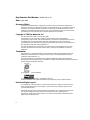 2
2
-
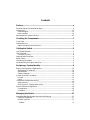 3
3
-
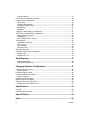 4
4
-
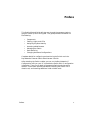 5
5
-
 6
6
-
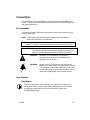 7
7
-
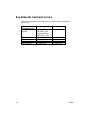 8
8
-
 9
9
-
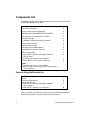 10
10
-
 11
11
-
 12
12
-
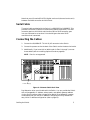 13
13
-
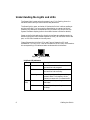 14
14
-
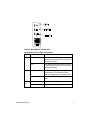 15
15
-
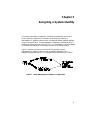 16
16
-
 17
17
-
 18
18
-
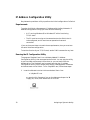 19
19
-
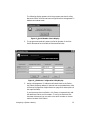 20
20
-
 21
21
-
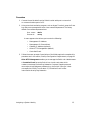 22
22
-
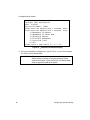 23
23
-
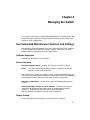 24
24
-
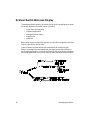 25
25
-
 26
26
-
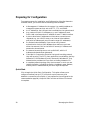 27
27
-
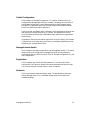 28
28
-
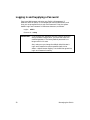 29
29
-
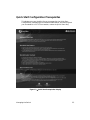 30
30
-
 31
31
-
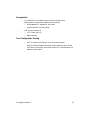 32
32
-
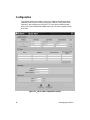 33
33
-
 34
34
-
 35
35
-
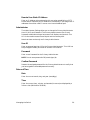 36
36
-
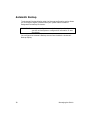 37
37
-
 38
38
-
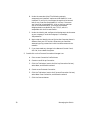 39
39
-
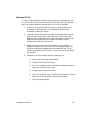 40
40
-
 41
41
-
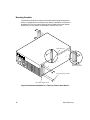 42
42
-
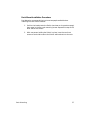 43
43
-
 44
44
-
 45
45
-
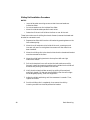 46
46
-
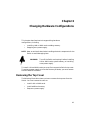 47
47
-
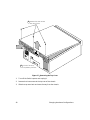 48
48
-
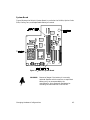 49
49
-
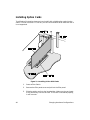 50
50
-
 51
51
-
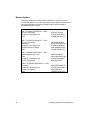 52
52
-
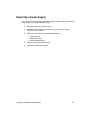 53
53
-
 54
54
-
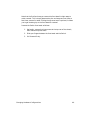 55
55
-
 56
56
-
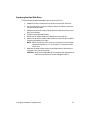 57
57
-
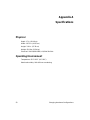 58
58
-
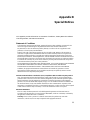 59
59
-
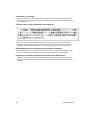 60
60
-
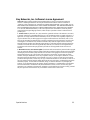 61
61
-
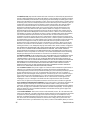 62
62
-
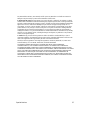 63
63
-
 64
64
-
 65
65
-
 66
66
-
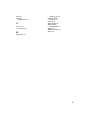 67
67
Bay Networks Bay Networks 2000 User manual
- Category
- Network switches
- Type
- User manual
- This manual is also suitable for
Ask a question and I''ll find the answer in the document
Finding information in a document is now easier with AI
Related papers
Other documents
-
Nortel Networks 4500 User manual
-
Nortel Networks Switch 2500 User manual
-
Nortel Networks NN46110-602 User manual
-
Asus TV Box User manual
-
Avaya LT2P User manual
-
Lancom 1711 User manual
-
Lancom 8011 VPN User manual
-
Billion Electric Company iBusiness BiGuard 2 User manual
-
Nortel Networks 2700 User manual
-
Avaya 3.7 User manual