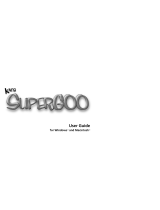Page is loading ...

Kodak Digital Science
™
DVC323 Digital Video camera
Camera User’s Guide

All rights are reserved. No section of this manual may be photocopied, reproduced, translated
to another language, stored in a retrieval system, or transmitted in any form without the prior
written consent of Eastman Kodak Company.
The information contained in this manual is subject to change without notice. Eastman Kodak
Company makes no warranty of any kind with regard to this written material. Eastman Kodak
Company assumes no responsibility for any errors that may appear in this document.
Kodak, Digital Science, and the ds monogram are trademarks of Eastman Kodak Company.

i
Table of Contents
Table of Contents
Chapter-Page
Getting Started . . . . . . . . . . . . . . . . . . . . . . . . . . . . . . . . . . . . . . . . . . . . . . . 1-1
Package Contents . . . . . . . . . . . . . . . . . . . . . . . . . . . . . . . . . . . . . . . . . . .1-2
Your DVC323 Camera . . . . . . . . . . . . . . . . . . . . . . . . . . . . . . . . . . . . . . .1-3
Camera Specifications . . . . . . . . . . . . . . . . . . . . . . . . . . . . . . . . . . . . . . .1-4
System Requirements . . . . . . . . . . . . . . . . . . . . . . . . . . . . . . . . . . . . . . . .1-6
Minimum System Requirements . . . . . . . . . . . . . . . . . . . . . . . . . . . .1-6
Additional Requirements for Recording Audio . . . . . . . . . . . . . . . . .1-7
Additional Requirements for Videoconferencing . . . . . . . . . . . . . . . .1-8
Installing Your DVC323 Camera . . . . . . . . . . . . . . . . . . . . . . . . . . . . . . .1-8
Installing the Software . . . . . . . . . . . . . . . . . . . . . . . . . . . . . . . . . . . . . . . . . 2-1
Connecting Your DVC323 Camera . . . . . . . . . . . . . . . . . . . . . . . . . . . . . . . 3-1
Universal Serial Bus (USB) Connection . . . . . . . . . . . . . . . . . . . . . . . . .3-1
Monitor Adjustment . . . . . . . . . . . . . . . . . . . . . . . . . . . . . . . . . . . . . . . . .3-2
Capturing Pictures and Videos . . . . . . . . . . . . . . . . . . . . . . . . . . . . . . . . . . 4-1
Composition . . . . . . . . . . . . . . . . . . . . . . . . . . . . . . . . . . . . . . . . . . . . . . .4-1
Lighting . . . . . . . . . . . . . . . . . . . . . . . . . . . . . . . . . . . . . . . . . . . . . . . . . .4-2
Adjusting Your Camera Settings . . . . . . . . . . . . . . . . . . . . . . . . . . . . . . .4-3
Viewing the “Video Settings” window . . . . . . . . . . . . . . . . . . . . . . . .4-3
Color Balance . . . . . . . . . . . . . . . . . . . . . . . . . . . . . . . . . . . . . . . . . . .4-5
Auto White Balance . . . . . . . . . . . . . . . . . . . . . . . . . . . . . . . . . . . . . .4-5
Exposure . . . . . . . . . . . . . . . . . . . . . . . . . . . . . . . . . . . . . . . . . . . . . . .4-6
Shutter Speed . . . . . . . . . . . . . . . . . . . . . . . . . . . . . . . . . . . . . . . . . . .4-6
Adjusting Your Camera for Videoconferencing . . . . . . . . . . . . . . . . . . .4-7
Printing Your Pictures . . . . . . . . . . . . . . . . . . . . . . . . . . . . . . . . . . . . . . .4-8

ii
Troubleshooting Problems . . . . . . . . . . . . . . . . . . . . . . . . . . . . . . . . . . . . . . 5-1
General Maintenance and Safety . . . . . . . . . . . . . . . . . . . . . . . . . . . . . . .5-1
Cleaning the Lens . . . . . . . . . . . . . . . . . . . . . . . . . . . . . . . . . . . . . . . . . . .5-1
Running Diagnostics . . . . . . . . . . . . . . . . . . . . . . . . . . . . . . . . . . . . . . . .5-2
Solving Camera Problems . . . . . . . . . . . . . . . . . . . . . . . . . . . . . . . . . . . .5-4
Getting Help . . . . . . . . . . . . . . . . . . . . . . . . . . . . . . . . . . . . . . . . . . . . . . . . . . 6-1
Online Services . . . . . . . . . . . . . . . . . . . . . . . . . . . . . . . . . . . . . . . . . . . . .6-1
Faxed Information . . . . . . . . . . . . . . . . . . . . . . . . . . . . . . . . . . . . . . . . . .6-1
Kodak Customer Support . . . . . . . . . . . . . . . . . . . . . . . . . . . . . . . . . . . . .6-2
Warranty & Regulatory Information . . . . . . . . . . . . . . . . . . . . . . . . . . . . W-1
Warranty Time Period . . . . . . . . . . . . . . . . . . . . . . . . . . . . . . . . . . . . . .W-1
Warranty Repair Coverage . . . . . . . . . . . . . . . . . . . . . . . . . . . . . . . . . . .W-1
Limitations . . . . . . . . . . . . . . . . . . . . . . . . . . . . . . . . . . . . . . . . . . . . . . .W-2
Application Support . . . . . . . . . . . . . . . . . . . . . . . . . . . . . . . . . . . . . . . .W-3
How to Obtain Service . . . . . . . . . . . . . . . . . . . . . . . . . . . . . . . . . . . . . .W-3
Regulatory Information . . . . . . . . . . . . . . . . . . . . . . . . . . . . . . . . . . . . .W-4
FCC Compliance and Advisory . . . . . . . . . . . . . . . . . . . . . . . . . . . .W-4
Canadian DOC Statement . . . . . . . . . . . . . . . . . . . . . . . . . . . . . . . . .W-4
Important Safety Instructions . . . . . . . . . . . . . . . . . . . . . . . . . . . . . .W-5

1-1
1
Getting Started
Getting Started
Congratulations on purchasing your new Kodak Digital Science™ DVC323
Digital Video camera (DVC323 camera). Using your new DVC323 camera and
the right software, you can easily:
✔ Capture still pictures or record video clips with sound using PictureWorks
Live software
✔ Send multimedia greeting cards to friends and family using Kodak Digital
Science Picture Easy or PictureWorks Live software
✔ Hold a videoconference using Microsoft NetMeeting by Microsoft
Corporation or CU-SeeMe by White Pine Software, Inc. You can
communicate with one or more people and send video, audio, text, or
graphics as you participate in a class, a business meeting, or a chat with
friends or family.
✔ Capture, catalog, and share still images over the Kodak Picture Network
using Kodak Digital Science Picture Easy software
✔ Add annotations and diagrams to an image using Imaging for Windows
by Eastman Software
✔ Capture time-based still pictures for Web pages or area security
✔ Distort images using Kai’s Power GOO SE by MetaTools
✔ Import still images into photo imaging software using the TWAIN
Acquire Module
✔ Edit videos using your favorite video editing software and the device
driver for Microsoft Video For Windows software

1-2
Package Contents
The DVC323 package contains the following items:
✔ DVC323 camera with integrated Universal Serial Bus (USB) cable and
detachable base
✔ This Camera User’s Guide
✔ Quick setup card
✔ Registration/warranty card
If you purchased the DVC323 camera by itself—and not as part of a computer
system—the DVC323 package should also include the following items:
✔ DVC323 Software CD
✔ Software User’s Guide

1-3
1
Getting Started
Your DVC323 Camera
Camera Part Description
Shutter Button Use your mouse and the software application, or the shutter button,
to take pictures and record videos.
LED
(Red indicator
light)
When you plug the camera into your computer, the LED blinks until
the computer turns the camera on. When you take a picture, the LED
blinks. When you record a video, the LED stays on until you stop
recording.
If the LED blinks continuously, the computer is not communicating
with the camera. See the troubleshooting section of this manual for
help.
Focus Wheel Use the focus wheel to adjust the lens and sharpen the image you are
capturing from 5” (12.7cm) to infinity.
Move the wheel toward to focus on a close image, or toward
to focus on an image at a distance.
Detachable Base Remove the base for hand-held or tripod camera operation.
Tripod Mount Attach the camera to a tripod for added stability.
Shutter Button
Focus
Detachable Base
Tripod Mount
LED
Lens
Wheel

1-4
Camera Specifications
Specification Description
Imaging
Electronics
Image Sensor Kodak manufactured 640(H) x 480 (V) pixels,
interline transfer, progressive scan color CCD
with square pixels
Photo Resolution 640(H) x 480(V) 24-bit color, 16.7 million
colors
Picture Resolution Stills: 320 x 240, 640 x 480 pixels (24-bit
color)
Video: 160 x 120, 320 x 240, 352 x 288 (CIF),
176 x 144 (QCIF)
Video Frame Rate* Telephoto: 10 to 30 frames per second
Normal: 10 to 30 frames per second
Wide Angle: 12 to 28 frames per second
Signal-to-Noise Ratio 53 db before A/D conversion
Video Output Gamma 0.45
Video Color Format YUV, 9 bits or 12 bits per pixel
Still Color Format RGB, 24 bits per pixel
White Balance and
Exposure
Automatic, with a software option to adjust
manually
Optics Lens Kodak manufactured 3 element, 6.2mm focal
length lens with f/2.5 aperture
Digital Zoom and
Field of View
Telephoto: 20
o
Normal: 30
o
Wide Angle: 42
o
Focus (Manual) 5” (12.7cm) to infinity
Electronic Shutter Variable speed between 1/500 and 1/10 second
with stop action and normal settings
Interface Computer Interface
and Cable
Universal Serial Bus (USB) interface (Version
1.0) with 9.8’ (3m) cable
Power USB interface supplies power (<500mA @ 5V
supplied through USB cable)
Dimensions Height 2.5” (6.35cm)
Width 2.0” (5.1cm)
Depth 5” (12.7cm)
Weight Without the base 7 oz. (227 g)
With the base 10 oz. (284 g)

1-5
1
Getting Started
Specification Description
Operating
Environment
Temperature
40 to 104
o
F (4.4
o
C to 40
o
C)
Humidity
Cold: 40
o
F @ 15% +/- 5% RH
Hot: 104
o
F @ 76% +/- 5% RH
Altitude
Low Temperature: 8,000 ft. at 49
o
F
@ 15 +/- 5% RH
High Temperature: 8,000 ft. at 86
o
F
@ 20 +/- 5% RH
* The frame rates apply when 6Mbit/second USB bandwidth is available. Frame rates
may be lower if other Isochronous USB devices are operating through the bus.

1-6
System Requirements
Minimum System Requirements
Your computer must be equipped with the following components in order to use
the DVC323 camera:
✔ Personal computer with a Universal Serial Bus (USB) and a Pentium (or
equivalent) Processor.
✔ Windows 95 system software, Version 4.00.950B or later. (Most Pentium
MMX Computers are shipped with Version 4.00.950B or later.) If you
have a non-MMX Pentium Computer, check the system properties to
determine which version of Windows 95 you are running:
✔ CD-ROM drive
✔ Minimum of 16 MB of available RAM
1 Right-click on the My Computer icon.
2 Click on Properties.
3 View the System
field to determine
the version of
Windows 95.

1-7
1
Getting Started
✔ 13 MB of available hard disk space for the required software:
—10 MB for PictureWorks Live
—3 MB for drivers (DVC323 Device Driver, OCX, and the TWAIN
Acquire Module)
To determine the amount of free space on your hard disk:
✔ Additional hard disk space for the software applications you choose to
install:
—6 MB for Kai’s Power GOO SE
—18 MB for Picture Easy
—5 MB for Microsoft NetMeeting
✔ 256 color VGA display (800 x 600 resolution, 16-bit color (or better) is
recommended)
Additional Requirements for Recording Audio
If you are going to use the DVC323 camera for recording video clips with sound,
your computer system must also contain the following components:
✔ Microphone
✔ 16-bit sound system
✔ Speakers or headphones
1 Right-click on the My Computer icon.
2 Click on Explore.
3 View the Free Space for your hard disk.

1-8
Additional Requirements for Videoconferencing
If you are going to use the DVC323 camera for videoconferencing, your
computer system must also contain the following components:
✔ Microphone
✔ 16-bit sound system
✔ Speakers or headphones
✔ Network connection (for H.323 network-type conferencing)
—TCP/IP (winsock-compliant), network connection
—28.8 Kbps (or better) modem, Ethernet, or ISDN connection
✔ Telephone connection (for H.324 dialup-type conferencing)
—H.324-compliant software and recommended modem
Installing Your DVC323 Camera
If you purchased your DVC323 camera by itself—not bundled with a computer
system—you must install the software from the DVC323 Software CD before
connecting the camera to your personal computer. Follow the instructions for
“Installing the Software” in the next chapter before connecting the camera to
your personal computer.
If you purchased your DVC323 camera as part of a computer system, software
for using the camera should already be installed on your new personal computer.
Follow the instructions in Chapter 3 for “Connecting Your DVC 323 Camera” to
your personal computer.

2-1
2
Installation
Installing the
Software
If you purchased your Kodak Digital Science DVC323 Digital Video camera
(DVC323 camera) by itself—not bundled with a computer system—you must
install the software that is on the DVC323 Software CD onto your personal
computer before you connect the camera.
1 Close all applications that may be running on your personal computer.
2 Place the DVC323 Software CD
into your CD-ROM drive.
☞ If Auto Run is turned on in
Windows 95, the first install
window automatically
appears within a few
seconds. Go to step 6.
3 Click on the Start button on your computer taskbar.
4 Click on Run to display the “Run” window.
5 In the Open field, type the letter of
the drive that contains the CD and
then type :\setup
For example: d:\setup

2-2
The following software applications are installed with the DVC323 Software:
✔ Kai’s Power GOO SE
✔ PictureWorks Live
✔ TWAIN
You must repeat the installation procedure and select a different installation
option in Step 8, to install Microsoft NetMeeting or Picture Easy.
Once you have installed the DVC323 Software, follow the instructions in the
next chapter for “Connecting Your DVC323 Camera” to your personal computer.
For instructions on using the software with your DVC323 camera (or un-
installing the software), refer to the DVC323 Software User’s Guide.
6 Click OK to display the “DVC323 Digital Video camera” screen.
7 Click on Install to display the
“Software Install Options” screen.
☞ Click on Show Me Goodies
to view information about the
demo software (such as
CU-SeeMe) included in the
“Goodies” folder on the
Software CD.
8 Click on Install DVC323
Software and follow the
instructions that are displayed on
the screen.
9 Remove the DVC323 Software CD from your CD-ROM drive.

3-1
3
Connect Camera
Connecting Your
DVC323 Camera
Once software for using the Kodak Digital Science DVC323 Digital Video
camera (DVC323 camera) is installed on your personal computer, you are ready
to connect your DVC323 camera to your computer.
Universal Serial Bus (USB) Connection
Follow these steps to connect your DVC323 camera to your computer:
1 Connect the camera cable from the camera to the USB connection on your
computer.
2 View the message “Unknown device.... Searching for file.” (Windows 95
automatically displays this message when it detects the camera.)
3 Wait until Windows 95 loads the necessary drivers and the “Unknown
device...” message disappears.
After you connect the camera to your computer, the camera will be in video
mode.
USB Connection
Camera Cable

3-2
Monitor Adjustment
You may need to adjust the display settings for your monitor to view pictures
from the DVC323 camera.
1 Double-click on the My Computer icon.
2 Double-click on the Control Panel icon.
3 Double-click on the Display icon to view the “Display Properties” window.
4 Click on the Settings tab.

3-3
3
Connect Camera
5 In the Color Palette field,
select 16-bit (65536 Colors)
or 24-bit (True Color or
16777216 Colors).
6 In the Desktop Area field,
select 800 by 600 pixels (or
greater).
7 Click on the OK button.

4-1
Pictures & Videos
4
Capturing
Pictures and
Videos
Your Kodak Digital Science DVC323 Digital Video camera (DVC323 camera)
will take good pictures in your home or office just by connecting it to your
computer. You can take even better pictures by following some simple hints for:
✔ Composition
✔ Lighting
✔ Color balance
✔ Auto white balance
✔ Exposure
✔ Shutter speed
✔ Videoconference camera adjustment
Composition
✔ Hold the camera steady in your hand, place it on a stable surface, or use a
tripod.
✔ Position the subject in the center of the image area.

4-2
Lighting
Follow these lighting hints to capture quality pictures and videos:
✔ Use plenty of light
Since lighting conditions vary depending on wall color, the use of lamp
shades, and many other factors, refer to the following table for some
guidelines.
✔ Place the lights behind and near the camera so they shine toward the
subject
✔ Do not mix light types (for example, fluorescent and incandescent, or
incandescent and daylight)
✔ Avoid aiming the camera at bright lights or windows
Light Type
Good
(100 lux)
Very Good
(200 lux)
Excellent
(400 lux)
100W incandescent 7 ft.* 4 ft.* 3 ft.*
40W incandescent 3 ft.* 2 ft.* --
34W Cool White Deluxe Fluorescent 8 ft.* 5 ft.* 3 ft.*
*This is the recommended distance when pointing a desk lamp (with a
reflector and no shade) at the subject. If you use another type of lamp,
move it closer to the subject.

4-3
Pictures & Videos
4
Adjusting Your Camera Settings
You can adjust the following image quality settings for your camera to achieve
the most pleasing video image:
✔ Color Balance
✔ Auto White Balance
✔ Exposure
✔ Shutter Speed
Viewing the “Video Settings” Window
Follow these steps to view the “Video Settings” window. Then follow the
recommendations for adjusting the color balance, auto white balance, exposure,
and shutter speed in the following sections. (You can also adjust the settings
when using some software applications, like PictureWorks Live.)
☞ There is no preview window to show the effect of your changes to the
current settings. You must restart your software application to verify the
adjustments.
1 Click on the Start button on your computer taskbar.
2 Select Programs.
3 Select KODAK DVC323.
4 Select DVC323 Video Setup to view the “Video Settings” window.
/