Page is loading ...
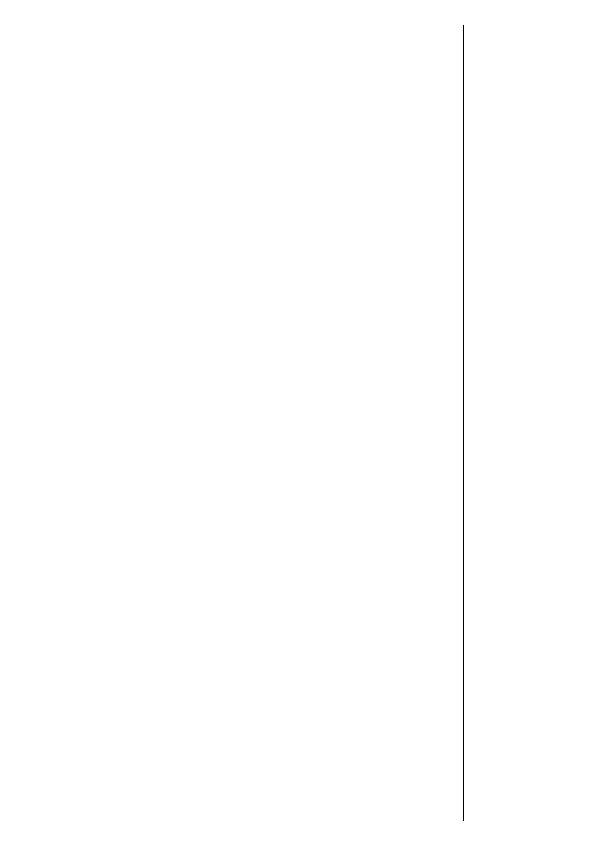
1
Welcome
Welcome to the world of Motorola Talkabout wireless
communications!
We are pleased that you have chosen the Motorola Talkabout
phone to keep you connected and informed. As a global leader
in communciations technology, Motorola and their testing team
took the Motorola Talkabout phone through its paces. They
cooked it, steamed it, shook it, shocked it, dusted it, and dropped
it—and the phone still worked! We are confident that you and
your callers will find your wireless phone to be a convenient and
reliable way to stay in touch.
Thank you for choosing the Motorola Talkabout Phone, and we
hope you enjoy your new wireless digital phone!

2
Guide Overview
Okay, you’ve got a brand new phone
with a bunch of nifty features.
Now what?
Afraid you’ll press the wrong key?
Or forget a feature or two?
Don’t sweat it!
We’ve designed this guide to take you
step-by-step through each feature of
your new Motorola Talkabout phone.
We’ll show you what key to press and what happens when you
press it. Follow along, chapter-by-chapter, and you’ll find it’s as
easy as 1-2-3.
Here’s an idea of what you’ll learn in each chapter.
Getting Started
First things first. Once the box is open, this section will show you
where to begin. We will explain what came with your new phone
and show you how to use the battery. Turn to page 10 to get
started.
The Basics
What do all those buttons and lights mean? How do I make my
first phone call? In this section, we’ll answer those questions and
teach you everything necessary to start using your new phone.
Begin learning “The Basics” on page 22.
Using Memory
Read “Using Memory,” beginning on page 36, and we will
explain how to make the most of your new phone’s internal
Phone Book. You will save time with dialing shortcuts and
memory features that make it easy to place quick calls.
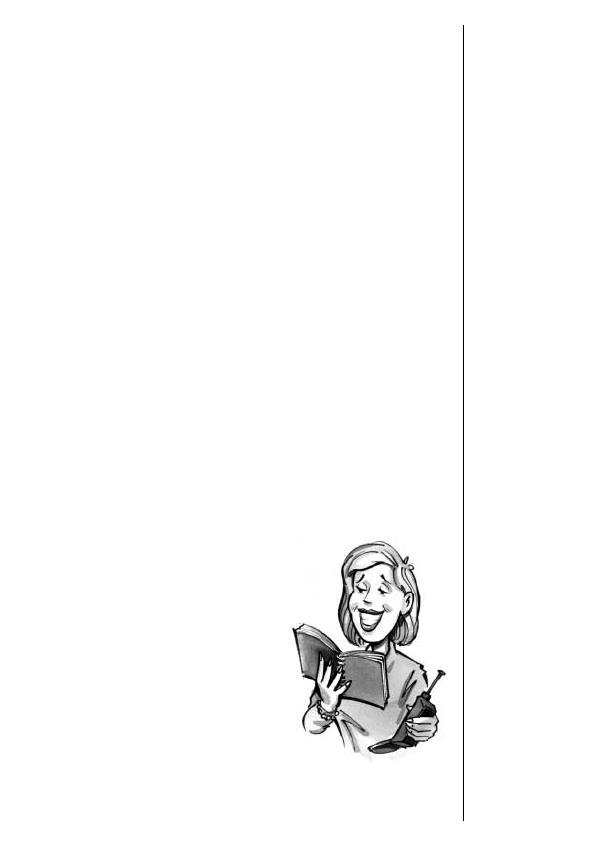
3
Guide Overview
Using Messaging
*
This Motorola Talkabout phone supports optional messaging
services, like Caller ID, which allows you to see who is calling
before you answer. It can even receive alphanumeric messages
just like a pager and tell you when you have Voice Mail. Turn to
page 52 to begin “Using Messaging.”
Using the MiniBrowser and Data Features
*
With a service subscription, your phone can access up to the
minute information with the MiniBrowser! You can use the
phone to retrieve on demand weather reports, sports scores, stock
reports, and much more. See page 110.
With the addition of a data cable, you can hook your phone up
to a compatible computer and send and receive faxes and data.
See page 118.
The Works
When you are ready to learn the advanced features of your new
phone, turn to page 60 for “The Works.” We will explain
everything from navigating the menu system to electronically
locking your phone.
So relax!
Let us show you what your
Motorola Talkabout phonecan
do!
*
Contact your Service Provider for availability.
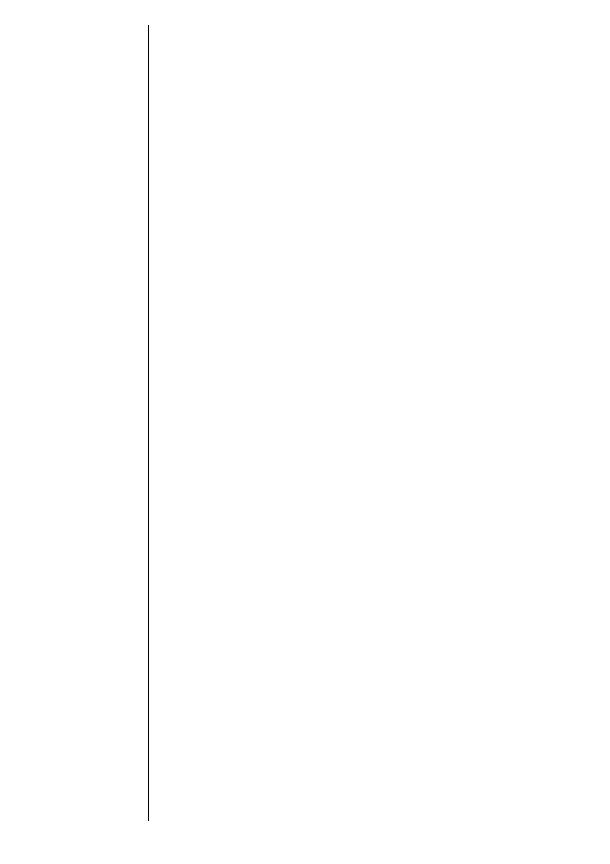
4
Contents
Introduction
Guide Overview. . . . . . . . . . . . . . . . . . . . . . . . . . . . . . . 2
Safety Information . . . . . . . . . . . . . . . . . . . . . . . . . . . . 6
Getting Started
Package Content Options. . . . . . . . . . . . . . . . . . . . . . 10
Introduction to Batteries . . . . . . . . . . . . . . . . . . . . . . 12
Installing Batteries . . . . . . . . . . . . . . . . . . . . . . . . . . . 13
Charging Batteries . . . . . . . . . . . . . . . . . . . . . . . . . . . 15
Phone Overview . . . . . . . . . . . . . . . . . . . . . . . . . . . . . 20
Using the Smart Button . . . . . . . . . . . . . . . . . . . . . . . 21
The Basics
Turning Your Phone On. . . . . . . . . . . . . . . . . . . . . . . 23
Reading the Indicators. . . . . . . . . . . . . . . . . . . . . . . . 25
Placing and Ending Calls . . . . . . . . . . . . . . . . . . . . . 28
Redialing Numbers . . . . . . . . . . . . . . . . . . . . . . . . . . 29
Receiving Calls . . . . . . . . . . . . . . . . . . . . . . . . . . . . . . 31
Basic Tone Controls . . . . . . . . . . . . . . . . . . . . . . . . . . 32
Your Phone & Its Shortcuts . . . . . . . . . . . . . . . . . . . . 34
Using Memory
Introduction . . . . . . . . . . . . . . . . . . . . . . . . . . . . . . . . 36
Making the Most of Memory . . . . . . . . . . . . . . . . . . . 37
Storing . . . . . . . . . . . . . . . . . . . . . . . . . . . . . . . . . . . . 38
Recalling. . . . . . . . . . . . . . . . . . . . . . . . . . . . . . . . . . . 40
Pause Dialing . . . . . . . . . . . . . . . . . . . . . . . . . . . . . . . 48
Using Calling Cards . . . . . . . . . . . . . . . . . . . . . . . . . . 50

5
Contents
Using Messaging
Introduction. . . . . . . . . . . . . . . . . . . . . . . . . . . . . . . . .52
Receiving Messages . . . . . . . . . . . . . . . . . . . . . . . . . . .53
Viewing Your Caller IDs. . . . . . . . . . . . . . . . . . . . . . . .54
Checking Your Voice Mail . . . . . . . . . . . . . . . . . . . . . .56
Reading Your Messages . . . . . . . . . . . . . . . . . . . . . . . .58
The Works
Introducing the Menu Features. . . . . . . . . . . . . . . . . .60
The Internal Phone Book . . . . . . . . . . . . . . . . . . . . . .62
Store and recall numbers
Using Call Timers . . . . . . . . . . . . . . . . . . . . . . . . . . . .70
Monitor the length of your calls
Setting Tone Controls. . . . . . . . . . . . . . . . . . . . . . . . . .76
Adjust your phone’s tone controls
Lock/Security Features. . . . . . . . . . . . . . . . . . . . . . . . .84
Control access to your phone
Phone Options . . . . . . . . . . . . . . . . . . . . . . . . . . . . . . .92
Personalize your phone’s operation
Using the MiniBrowser . . . . . . . . . . . . . . . . . . . . . . .110
Access valuable information with your phone
Using Data Features. . . . . . . . . . . . . . . . . . . . . . . . . .118
Make your phone a wireless modem
Reference Information
Accessory Options. . . . . . . . . . . . . . . . . . . . . . . . . . . .126
Troubleshooting. . . . . . . . . . . . . . . . . . . . . . . . . . . . .130
Glossary . . . . . . . . . . . . . . . . . . . . . . . . . . . . . . . . . . .134
Index . . . . . . . . . . . . . . . . . . . . . . . . . . . . . . . . . . . . .140

6
IMPORTANT EXPORT
INFORMATION
Because of federal export regulations applicable
to this Motorola phone, it cannot be sold for export
from the U.S.A. or Canada. Please read the following
important notice.
EXPORT LAW ASSURANCES:
This product is controlled under
the export regulations of the United States of America and Canada.
This product cannot be exported from the United States or Canada
without an export license issued by the U.S. Department of
Commerce. In addition to the U.S. license, if this product is to be
exported from Canada, an Export Permit issued by the Canada
Department of Foreign Affairs and International Trade must be
obtained before export.
Safety Information
Exposure
to Radio
Frequency
Signals
Your wireless handheld portable telephone is a low power radio
transmitter and receiver. When it is ON, it receives and also sends
out radio frequency (RF) signals. In August 1996, the Federal
Communications Commissions (FCC) adopted RF exposure
guidelines with safety levels for hand-held wireless phones. Those
guidelines are consistent with the safety standards previously set by
both U.S. and international standards bodies:
•
ANSI C95.1 (1992)
*
•
NCRP Report 86 (1986)*
•
ICNIRP (1996)*
•
DHWC - Safety Code 6
Those standards were based on comprehensive and periodic
evaluations of the relevant scientific literature. For example, over
120 scientists, engineers, and physicians from universities,
government health agencies, and industry reviewed the available
body of research to develop the ANSI Standard (C95.1).
The design of your phone complies with the FCC guidelines (and
those standards).
*
American National Standards Institute; National Council on Radiation Protection
and Measurements; International Commission on Non-Ionizing Radiation Protec-
tion; Department of Health and Welfare Canada
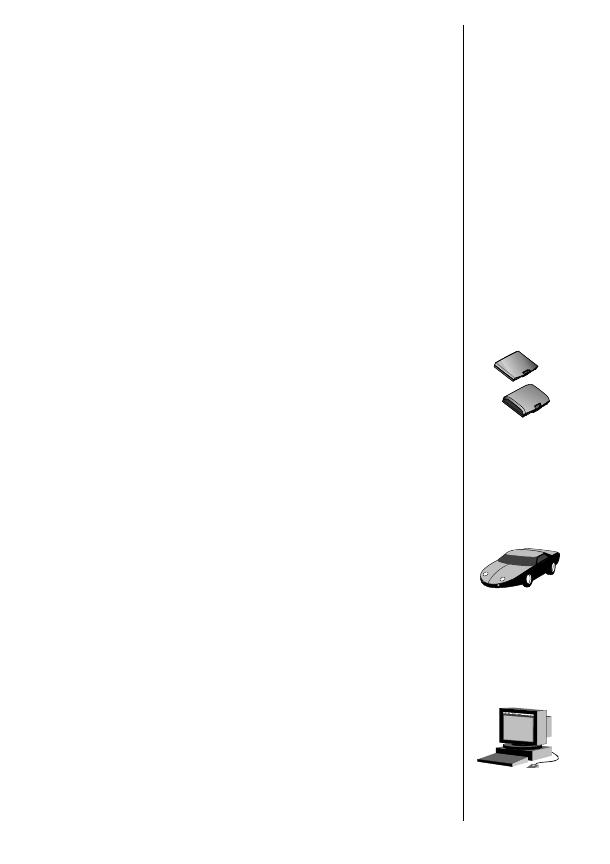
7
Safety Information
Antenna
Care
Use only the supplied or an approved replacement antenna.
Unauthorized antennas, modifications, or attachments could
damage the phone and may violate FCC regulations.
Phone
Operation
Normal Position:
Hold the phone as you would any other telephone, with the antenna
pointed up and over your shoulder.
Tips on Efficient Operation:
For your phone to operate most efficiently:
•
Extend your antenna fully.
•
Do not touch the antenna unnecessarily when the phone is in use.
Contact with the antenna affects call quality and may cause the
phone to operate at a higher power level than otherwise needed.
Batteries
Caution
:
All batteries can cause property damage, injury or burns
if a conductive material, such as jewelry, keys or beaded chains,
touches exposed terminals. The material may complete an
electrical circuit and become quite hot. To protect against such
unwanted current drain, exercise care in handling any charged
battery, particularly when placing it inside your pocket, purse or
other container with metal objects. When the battery is detached
from the phone: your battery is packed with a protective cover.;
please use this cover for storing your battery when not in use.
Driving
Check the laws and regulations on the use of wireless telephones in
the areas where you drive. Always obey them. Also, if using your
phone while driving, please:
•
Give full attention to driving–driving safely is your first responsibility;
•
Use hands-free operation, if available;
•
Pull off the road and park before making or answering a call if
driving conditions so require.
Electronic
Devices
Most modern electronic equipment is shielded from RF signals.
However, certain electronic equipment may not be shielded against
the RF signals from your wireless phone.

8
Safety Information
Pacemakers
The Health Industry Manufacturers Association recommends that a
minimum separation of six (6”) inches be maintained between a
handheld wireless phone and a pacemaker to avoid potential
interference with the pacemaker. These recommendations are
consistent with the independent research by and recommendations
of Wireless Technology Research.
Persons with pacemakers:
•
Should ALWAYS keep the phone more than six inches from their
pacemaker when the phone is turned ON;
•
Should not carry the phone in a breast pocket;
•
Should use the ear opposite the pacemaker to minimize the poten-
tial for interference.
•
If you have any reason to suspect that interference is taking place,
turn your phone OFF immediately.
Hearing Aids
Some digital wireless phones may interfere with some hearing aids.
In the event of such interference, you may want to consult your
hearing aid manufacturer to discuss alternatives.
Other Medical Devices
If you use any other personal medical device, consult the
manufacturer of your device to determine if they are adequately
shielded from external RF energy. Your physician may be able to
assist you in obtaining this information.
Turn your phone OFF in health care facilities when any regulations
posted in these areas instruct you to do so. Hospitals or health care
facilities may be using equipment that could be sensitive to external
RF energy.
Vehicles
RF signals may affect improperly installed or inadequately shielded
electronic systems in motor vehicles. Check with the manufacturer
or its representative regarding your vehicle. You should also consult
the manufacturer of any equipment that has been added to your
vehicle.

9
Safety Information
Posted Facilities
Turn your phone OFF in any facility where posted notices so
require. Aircraft FCC regulations prohibit using your phone while
an aircraft is airborne. Check and comply with the policy of your
airline regarding the use of your phone while the aircraft is on the
ground.
Blasting
Areas
To avoid interfering with blasting operations, turn your phone
OFF when in a “blasting area” or in areas posted: “Turn off two-way
radio.” Obey all signs and instructions.
Potentially
Explosive
Atmospheres
Turn your phone OFF when in any area with a potentially explosive
atmosphere, and obey all signs and instructions. Sparks in such
areas could cause an explosion or fire resulting in bodily injury or
even death.
Areas with a potentially explosive atmosphere are often, but not
always, clearly marked. They include fueling areas such as gasoline
stations; below deck on boats; fuel or chemical transfer or storage
facilities; vehicles using liquefied petroleum gas (such as propane
or butane); areas where the air contains chemicals or particles,
such as grain, dust, or metal powders; and any other area where you
would normally be advised to turn off your vehicle engine.
Vehicles
Equipped
with Air
Bags
An air bag inflates with great force. DO NOT place objects, including
both installed or portable wireless equipment, in the area over the
air bag or in the air bag deployment area. If in-vehicle wireless
equipment is improperly installed and the air bag inflates, serious
injury could result.
Equipment
Care
Your wireless radiotelephone is designed for excellent durability
under normal use conditions. Protect your wireless telephone from
water damage that could result from spills or excessive exposure to
rain. Never submerge your wireless phone.
Cleaning
the Phone
Cleaning of this product should only be done with a damp cloth.
The use of chemical cleaners may harm the finish and integrity of
the radio housing and is not recommended.

10
Getting Started
The Motorola Talkabout phone comes equipped with a standard
battery and an AC Adapter to get you up and running. An
exciting line of accessory options, now smaller and lighter than
ever, can customize your wireless package for maximum
performance and portability. This chapter will show you how to
get started with your new wireless package.
In this chapter we will explain how to:
•
Attach and charge batteries.
•
Use chargers like the AC Adapter and Desktop Charger.
Package Content Options
11
MENU
88
VIB
TUV
77
PQRS
44
BATT
GHI
22
ABC
JKL
RCL
STO
CLR
SEND
FCN
66
MUTE
MNO
33
DEF
99
WXYZ
00
OPR
END
PWR
55
LOCK
2512
07/07/99
Ready
Standard Battery Cover
Standard Battery with
Protective Clip
Motorola Talkabout Phone
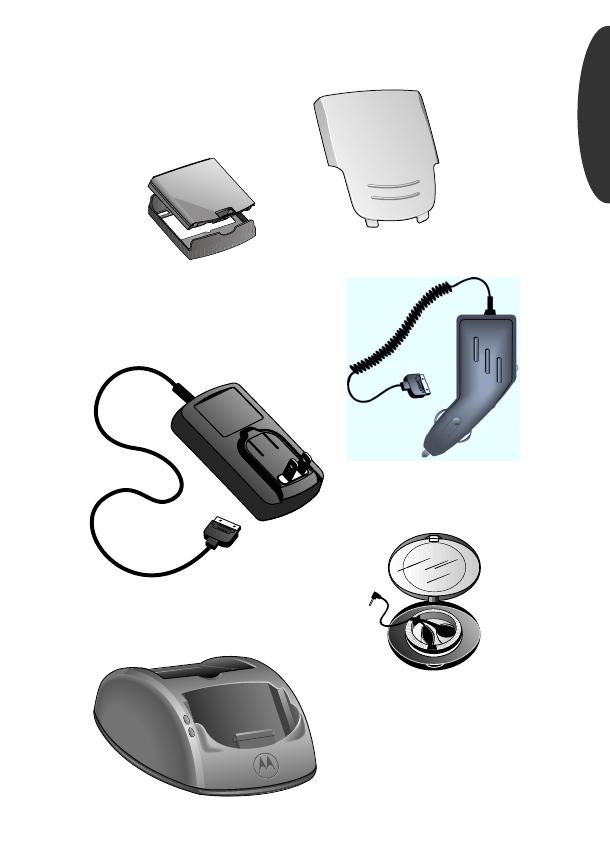
11
Getting Started
Package Content Options
Your phone and accessories may not look exactly as pictured.
Cigarette Lighter
Adapter
AC Adapter
Headset
Desktop Charger
(AC Adapter required)
Slim Battery Cover
Slim Battery with
Protective Clip

12
Introduction to Batteries
Each battery is shipped in an uncharged state with a protective
clip on it. Before you can use your phone, you will need to
remove the clip from the battery and charge it.
Battery Clips
It is a good idea to save the protective clip to store and carry the
battery when not in use. The clip prevents objects from touching
the battery terminals, thereby reducing the risk of injury or
damage from a short circuit.
Removing the Main Battery Clip
Attaching the Main Battery Clip
1.
Press In
Latch
Press in the release latch.
2.
Remove
Battery
Rotate the battery upward and lift it out of
the protective clip.
1.
Lower
Side
Lower the side opposite the release latch into
the clip.
2.
Click
Latch
Drop the side with the release latch down
until the latch clicks.
Release Latch
1.
2.
1.
2.
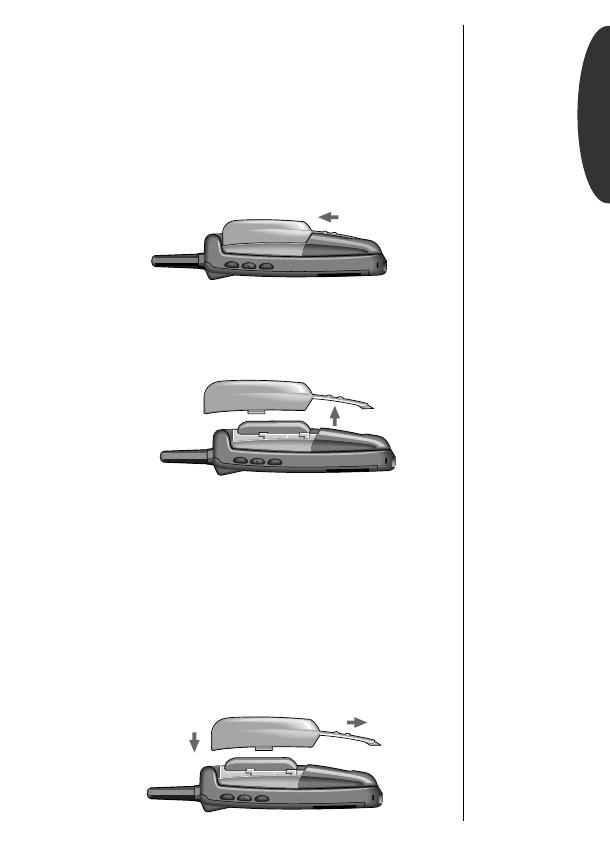
13
Getting Started
Installing Batteries
Removing the Battery Cover
Your phone’s battery is secured by a protective cover.
To remove the battery cover:
Replacing the Battery Cover
To replace the cover:
1.
Slide
Cover
Push the cover with your thumb toward the
phone’s antenna.
2.
Lift
Cover
When the cover slides free, lift it up and
away from the phone.
1.
Place
Cover
Place the battery cover flat on the phone, so
the grooves and tabs of the cover fit on the
phone.
2.
Slide
Cover
Push the cover away from the antenna until it
clicks into place.
1.
2.
1.
2.
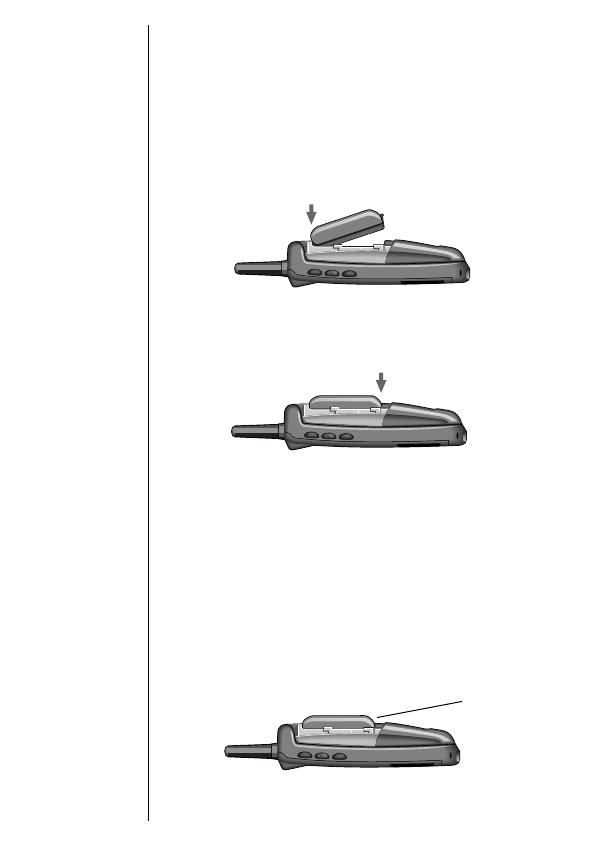
14
Installing Batteries
Battery Installation
To install a battery, first remove the battery cover, then follow
these steps:
Battery Removal
To remove a battery, first remove the battery cover, then follow
these steps:
1.
Insert
Toe
Place the side of the battery opposite the
release latch into the compartment.
2.
Snap
Heel
Press the side with the release latch down
until you hear it click into place.
1.
Turn OFF
Phone
If necessary, press and hold
¡
to turn your
phone OFF.
2.
Remove
Battery
Pull the release latch back toward the battery
and lift the battery out.
1.
2.
Release
Latch
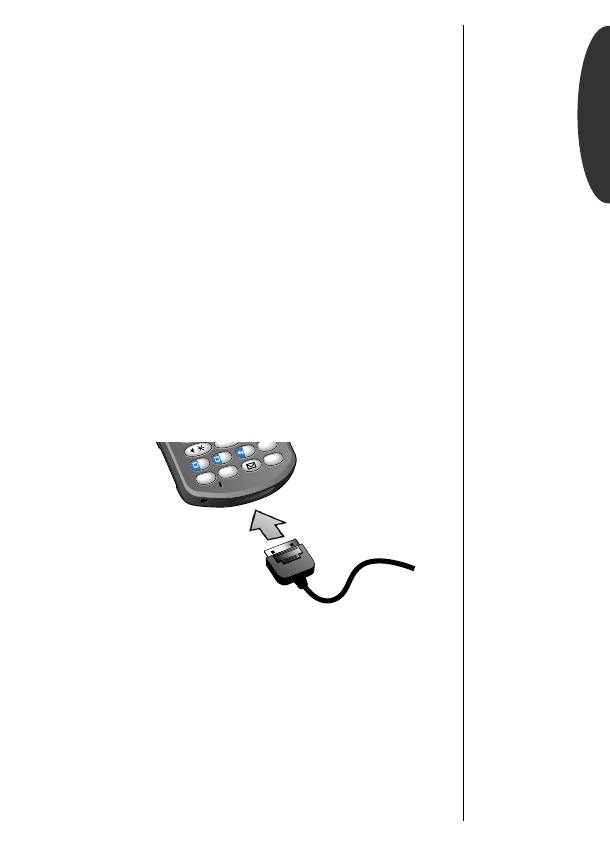
15
Getting Started
Charging Batteries
Using the Internal Rapid Charger
Believe it or not, there is a battery charger built right into your
phone! To make use of the internal charger, you will need one of
the three available adapters, either a standard AC Adapter, a
rapid rate AC Adapter, or a cigarette lighter adapter.
*
Keep in mind:
When the internal charger is in use and the
phone is ON, you can still place and receive calls. However,
talking on the phone requires energy, so your phone may not
charge while the call is in progress.
Keep in mind:
In some cars, the ignition must be ON to use
the cigarette lighter.
*
Check with your dealer for availability of the adapters.
1.
Attach
Adapter
to Phone
Plug the AC or cigarette lighter adapter into
the accessory connector on the bottom of
your phone as shown, with the release tab
facing up.
2.
Plug In
Adapter
Plug the adapter into the appropriate
power source.
PUSH
RCL
STO
CLR
SEND
FCN
00
OPR
END
PWR
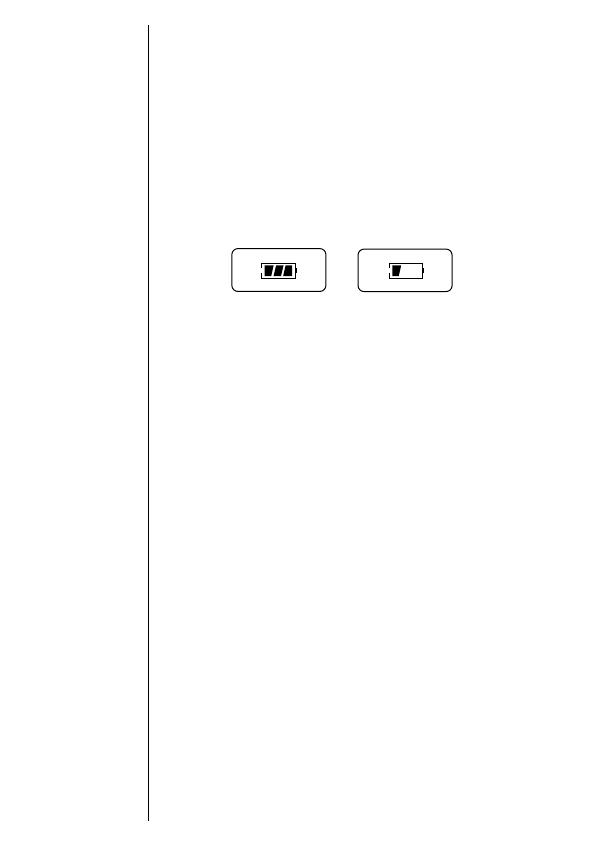
16
Charging Batteries
The Battery Indicator
In the upper right corner of your phone’s display, there is a
battery indicator filled with three segments. The more segments
you see, the greater the charge.
•
The border of the battery icon will flash during charging.
•
When the battery is fully charged, the battery icon will stop
flashing and become solid.
Battery Storage and Disposal
To prolong the life of batteries, avoid exposing them to
temperatures below -10
°
C (14
°
F) or above 45°C (113°F). It is a
good idea to take your phone with you when you leave your car.
Never dispose of batteries in fire.
Caution: To prevent injuries or burns, do not allow metal
objects to contact or short circuit the battery terminals.
High
Low
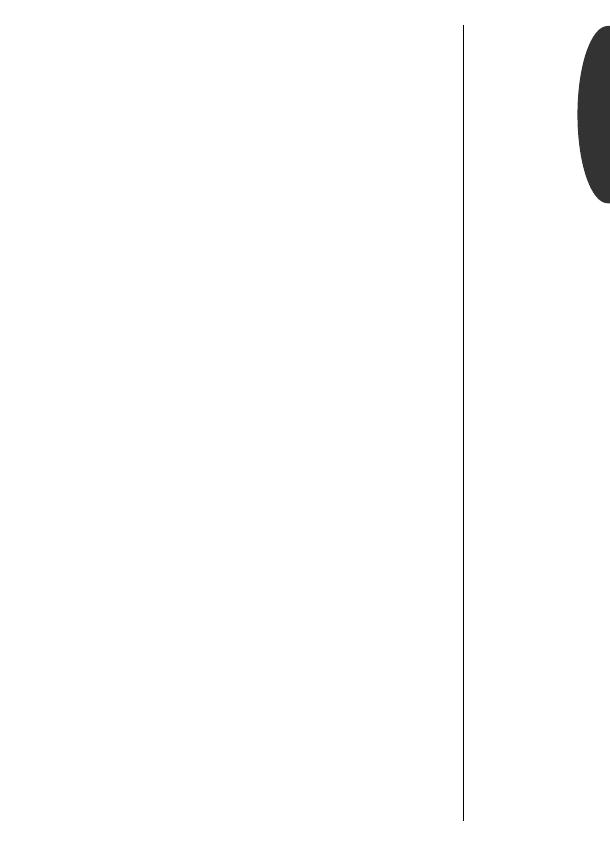
17
Getting Started
Charging Batteries
Expert Performance (E•P
®
)Charging System
The E•P system enables your phone’s built-in charger to
communicate with installed batteries and tailor its charging
cycle to optimize performance. If you see
Invalid Battery
when you power up the phone, the built-in charger is not able to
communicate with the battery and cannot charge it. There are
several possible reasons for this message. The most likely one is
that the battery is not a Motorola original and it does not have
the appropriate E•P technology.
We recommend that you use only Motorola original batteries
and accessories and that you store your batteries in their
protective clips when not in use.
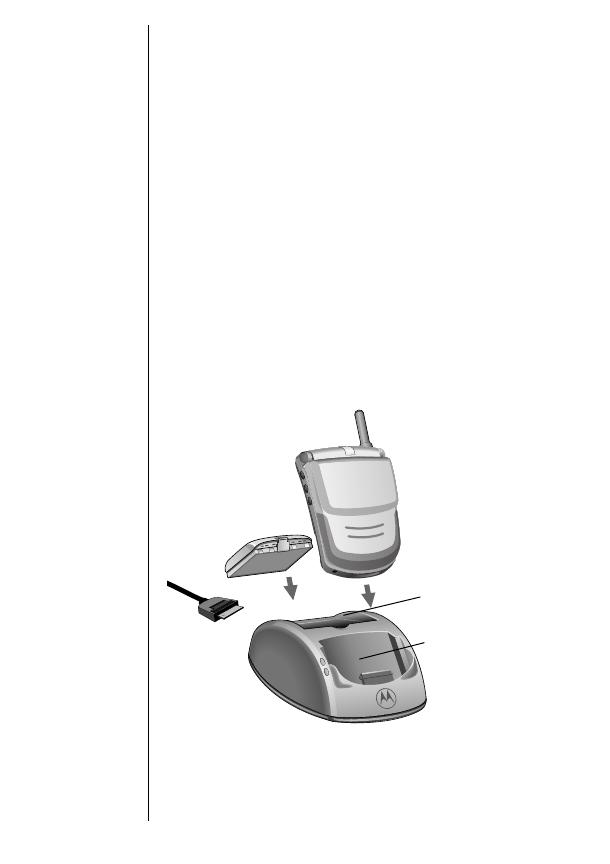
18
Charging Batteries
Using the Desktop Charger
The Desktop Charger’s front pocket can charge batteries while
they are attached to your phone, and the rear pocket can charge
batteries separately.
If you have a Desktop Charger:
Note: If two batteries are loaded in the charger, the batteries
will charge one at a time.
1.
Attach
Adapter
Plug the AC Adapter into the back of the
charger, with the release tab facing up.
2.
Plug In
Adapter
Plug the other end of the AC Adapter into a
wall socket.
3.
Insert
Phone
Insert the phone into the front pocket with a
battery attached.
&
Insert
Battery
If you like, insert a battery into the rear
pocket.
END
PUSH
Front Pocket
Rear Pocket
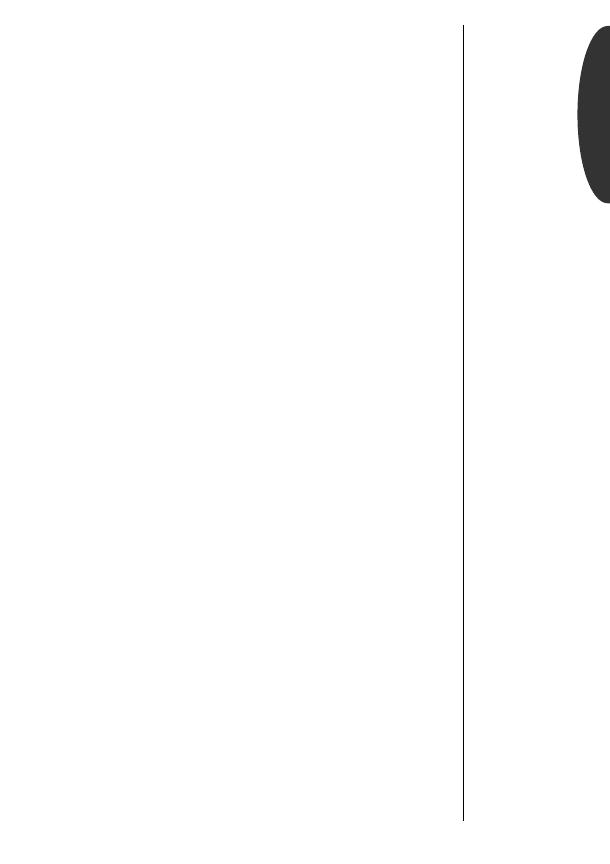
19
Getting Started
Charging Batteries
Desktop Charger Indicators
The LED indicators on the left front of the Desktop Charger let
you know the current state of any charging batteries.
The Front Pocket LED Indicator:
• Yellow means the phone with a battery is securely installed.
• Open the phone to see the charge status for the front pocket.
The Rear Pocket LED Indicator:
• Red means the battery is charging.
• Flashing yellow means the battery is waiting to be charged.
• Green means the battery is charged to 90% of its capacity.
Another hour of charging will bring it up to 100% capacity.
• Flashing red means the battery is damaged and cannot be
charged.
Desktop Charger Charging Times
The time it takes for your battery to obtain a full charge is
affected by a variety of factors, including:
• Temperature Batteries should be at or near room tempera-
ture when charging. To prolong battery life and charge
capacity, avoid exposing your batteries to temperatures below
-10°C (14°F) or above 45°C (113°F). It is a good idea to
take your phone with you when you leave your car.
• Inactivity New batteries, or batteries that have been stored
for long periods of time, may not rapid charge properly. In
these instances, the battery requires an overnight charge.
• Extended Usage Over extended periods of time, batteries
gradually wear down and require longer charging times.
This is normal. If you charge your battery regularly and
notice a decrease in talk-time or an increase in charging
time, then it is probably time to purchase a new battery.

20
Phone Overview
Function Keys
Alphanumeric Display Displays your input from the keypad,
information recalled from memory, and other messages.
Microphone Positioned for convenient conversation.
Retractable Antenna Extend for best performance.
Earpiece Ultra-compact phone speaker.
Headset Jack Connects an optional headset.
Accessory Connector Provides the connection for an
external power supply.
Volume Keys Located left of the display and represented in the
manual by
qq
qq
and ZZ
ZZ
, these keys adjust the volume and scroll
up and down through memory locations and menu features.
¡
Turns the phone ON and OFF.
ø
Opens messaging menus.
ƒ
Acts as a “shift” key to access the secondary
functions of other keys.
‰
Recalls phone numbers from memory and acts as
the left soft key for MiniBrowser navigation.
¬
Stores phone numbers into memory and acts as the
right soft key for MiniBrowser navigation.
Ç
Clears characters from the screen.
º
Ends phone calls and exits the menu.
ª
æ
Places or answers calls. Your phone will have one
of these two keys.
«
»
Can be used to scroll through memory entries
and menu features.
/