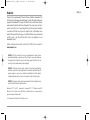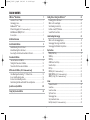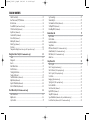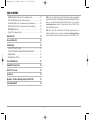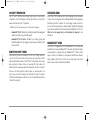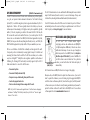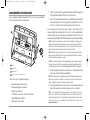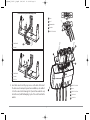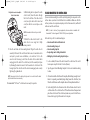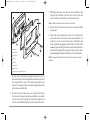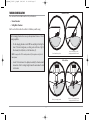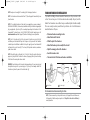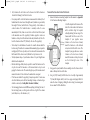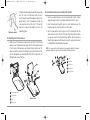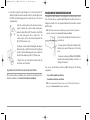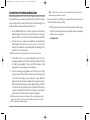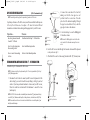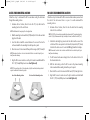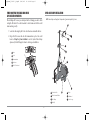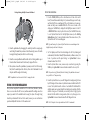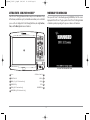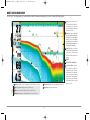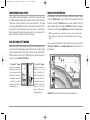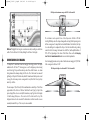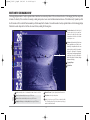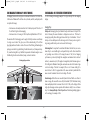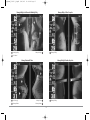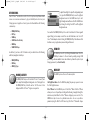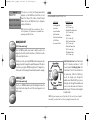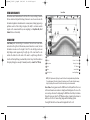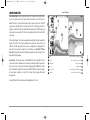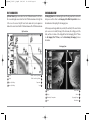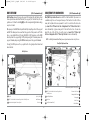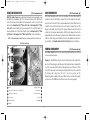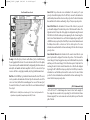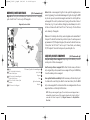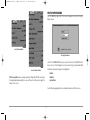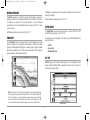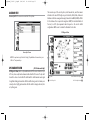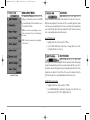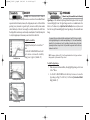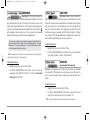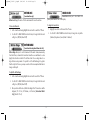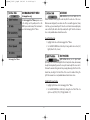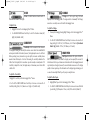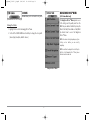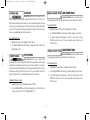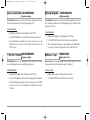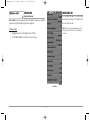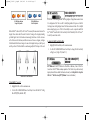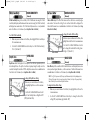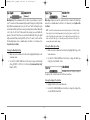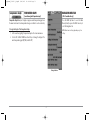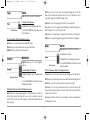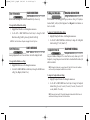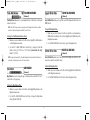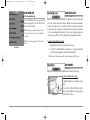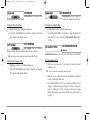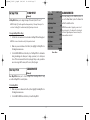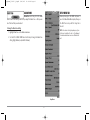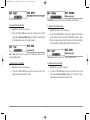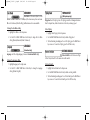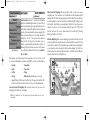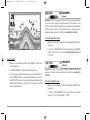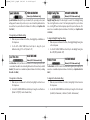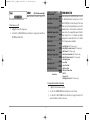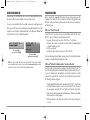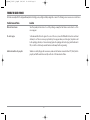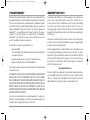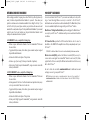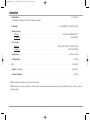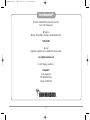98x_Manual_531376-1_A.qxd 2/23/2005 11:39 AM Page 1

i
Thank You!
Thank you for choosing Humminbird®, America's #1 name in fishfinders. Humminbird® has
built its reputation by designing and manufacturing top-quality, thoroughly reliable marine
equipment. Your Humminbird® is designed for trouble-free use in even the harshest marine
environment. In the unlikely event that your Humminbird® does require repairs, we offer an
exclusive Service Policy - free of charge during the first year after purchase, and available at
a reasonable rate after the one-year period. For complete details, see the Warranty section
included in this manual. We encourage you to read this installation and operations manual
carefully in order to get full benefit from all the features and applications of your
Humminbird® product.
Contact our Customer Resource Center at either 1-800-633-1468 or visit our website at
www.humminbird.com.
WARNING! This device should not be used as a navigational aid to prevent collision,
grounding, boat damage, or personal injury. When the boat is moving, water depth may
change too quickly to allow time for you to react. Always operate the boat at very slow
speeds if you suspect shallow water or submerged objects.
WARNING! Disassembly and repair of this electronic unit should only be performed by
authorized service personnel. Any modification of the serial number or attempt to repair the
original equipment or accessories by unauthorized individuals will void the warranty.
Handling and/or opening this unit may result in exposure to lead, in the form of solder.
WARNING! This product contains lead, a chemical known to the state of California to cause
cancer, birth defects and other reproductive harm.
DualBeam PLUS™, Fish ID+™, Humminbird®, HumminbirdPC™, RTS® Window, SmartCast®,
WhiteLine®, X-Press™ Menu, Structure ID®, WideSide® and WeatherSense® are trademarked by or
registered trademarks of Humminbird®.
© 2005 Humminbird®, Eufaula AL, USA. All rights reserved.
531376-1_A
98x_Manual_531376-1_A.qxd 2/23/2005 11:39 AM Page 2

ii
TABLE OF CONTENTS
900 Series™ Introduction 1
How the 900 Series™ Works .................................................................................................. 1
Side Imaging Sonar .................................................................................................................... 1
DualBeam PLUS™ Sonar .......................................................................................................... 1
GPS and Cartography
(987c SI Combo models only) ............................................................ 2
Multi-Media Card (MMC)/SD Slot ........................................................................................ 2
Accessory Bus .............................................................................................................................. 3
Installation Overview 3
Control Head Installation 4
Gimbal Mounting the Control Head .................................................................................... 5
In-Dash Mounting the Control Head.................................................................................... 8
Connecting the Control Head Power Cable to the Boat.............................................. 10
Transducer Installation 11
Transom Transducer Installation ........................................................................................ 12
Trolling Motor Transducer Installation ............................................................................ 16
Test and Finish the Transducer Installation .................................................................... 17
GPS Receiver Installation (987c SI Combo models only) 18
Stem Mounting with an Existing 1" - 14 Thread Stem.................................................. 18
Access Under Mounting Location ...................................................................................... 19
No Access Under Mounting Location ................................................................................ 19
Finish Routing the Cable and Check GPS Receiver Operation .................................. 20
Speed Accessory Installation 20
Testing the System Installation 22
Getting Started - Using Your 900 Series™ 23
Powering Up the Control Head .......................................................................................... 23
What’s on the Sonar Display .............................................................................................. 24
Understanding Sonar History ............................................................................................ 25
Real Time Sonar (RTS®) Window ........................................................................................ 25
Sonar Bottom Presentation .................................................................................................. 25
Understanding Side Imaging 26
What’s on the Side Imaging Display ................................................................................ 27
Side Imaging Technology: How It Works ........................................................................ 28
Side Imaging: On the Water Interpretation.................................................................... 28
Key Functions 31
POWER/LIGHT Key .................................................................................................................. 31
VIEW Key...................................................................................................................................... 31
MENU Key.................................................................................................................................... 31
4-WAY Cursor Control Key...................................................................................................... 32
View Preset Keys ...................................................................................................................... 32
EXIT Key........................................................................................................................................ 32
INFO Key
(987c SI Combo models only) .................................................................................. 32
MARK/GOTO Key
(987c SI Combo models only).................................................................. 33
ZOOM (+/- Key)
(987c SI Combo models only) .................................................................... 33
Views 33
Views and Readouts................................................................................................................ 34
Sonar View.................................................................................................................................. 34
Sonar Zoom View .................................................................................................................... 35
Split Sonar View ...................................................................................................................... 36
Side Imaging View .................................................................................................................. 36
Side/Sonar Combo View........................................................................................................ 37
Bird’s Eye View
(987c SI Combo models only) ...................................................................... 38
98x_Manual_531376-1_A.qxd 2/23/2005 11:39 AM Page 3

iii
TABLE OF CONTENTS
Chart/Bird’s Eye Combo View (987c SI Combo models only) .......................................... 38
Chart View
(987c SI Combo models only) .............................................................................. 39
Chart/Sonar Combo View
(987c SI Combo models only) ................................................ 39
Chart/Side Combo View
(987c SI Combo models only).................................................... 40
Chart Orientation
(987c SI Combo models only) ................................................................ 40
Viewing Cartography (987c SI Combo models only) 40
Navigation (987c SI Combo models only) 41
Waypoints, Routes and Tracks ............................................................................................ 42
Save, Edit, or Delete a Waypoint ........................................................................................ 42
Navigate to a Waypoint or Position .................................................................................. 43
Add a Waypoint Target or Trolling Grid .......................................................................... 44
Save, Edit or Delete a Route ................................................................................................ 45
Save or Clear a Current Track .............................................................................................. 45
Edit, Delete or Hide Saved Tracks ...................................................................................... 45
The Menu System 46
Start-Up Options Menu 47
Normal Operation.................................................................................................................... 48
Simulator .................................................................................................................................. 48
System Status .......................................................................................................................... 48
Self Test........................................................................................................................................ 48
Accessory Test............................................................................................................................ 49
GPS Diagnostic View
(987c SI Combo models only) .......................................................... 49
Sonar X-Press™ Menu 50
Active Side.................................................................................................................................. 50
Split Position.............................................................................................................................. 50
Sensitivity .................................................................................................................................. 51
Upper Range
(Advanced, Sonar, Split Sonar and Active Sonar Side Views only) .............. 51
Lower Range .............................................................................................................................. 52
Chart Speed .............................................................................................................................. 52
Zoom Level
(Sonar Zoom View, 981c SI models only) .......................................................... 52
Bottom Lock
(Sonar Zoom View only) .................................................................................... 53
Bottom Range
(Sonar Zoom View only, when Bottom Lock is On) .................................... 53
Sonar Colors................................................................................................................................ 53
Side Imaging X-Press™ Menu 54
Active Side .................................................................................................................................. 54
Split Position.............................................................................................................................. 54
SI Side .......................................................................................................................................... 55
SI Sensitivity .............................................................................................................................. 55
SI Range ...................................................................................................................................... 55
Chart Speed .............................................................................................................................. 55
SI Colors ...................................................................................................................................... 56
Navigation X-Press™ Menu (987c SI Combo models only) 56
Active Side .................................................................................................................................. 57
Split Position .............................................................................................................................. 57
Save Current Track .................................................................................................................. 57
Clear Current Track .................................................................................................................. 57
Save Current Route
(Only When Navigating)...................................................................... 58
Skip Next Waypoint
(Only When Navigating) .................................................................... 58
Cancel Navigation
(Only When Navigating) ........................................................................ 58
Remove Target
(Only If a Target is Active) ............................................................................ 58
Remove Grid
(Only If a Grid is Active) .................................................................................... 59
Sonar Menu Tab 59
Beam Select .............................................................................................................................. 60
Side View Frequency................................................................................................................60
Fish ID+™ .................................................................................................................................... 60
98x_Manual_531376-1_A.qxd 2/23/2005 11:39 AM Page 4

iv
TABLE OF CONTENTS
Fish ID Sensitivity...................................................................................................................... 61
Real Time Sonar (RTS®) Window ........................................................................................ 61
Bottom View.............................................................................................................................. 62
Zoom Width
(Sonar Zoom View only).................................................................................... 62
50 kHz Sensitivity
(Advanced)................................................................................................ 63
Depth Lines
(Advanced)............................................................................................................ 63
Surface Clutter
(Advanced)...................................................................................................... 63
Noise Filter
(Advanced) ............................................................................................................ 63
Max Depth
(Advanced) ............................................................................................................ 64
Water Type
(Advanced) ............................................................................................................ 64
Color Bar...................................................................................................................................... 64
Temperature Graph
(Sonar View only, with Temperature input)...................................... 65
Navigation Menu Tab (987c SI Combo models only) 65
Tracks............................................................................................................................................ 66
Waypoints .................................................................................................................................. 66
Routes ........................................................................................................................................ 66
Chart Orientation .................................................................................................................... 67
North Reference........................................................................................................................ 67
Trolling Grid Rotation.............................................................................................................. 67
Trackpoint Interval.................................................................................................................... 67
Track Min Distance
(Advanced).............................................................................................. 68
Map Datum
(Advanced) .......................................................................................................... 68
Export All Nav Data
(Advanced) ............................................................................................ 68
Delete All Nav Data
(Advanced) ............................................................................................ 68
Chart Menu Tab (987c SI Combo models only) 69
Chart Detail Level .................................................................................................................... 69
Map Borders .............................................................................................................................. 69
Lat/Lon Grid .............................................................................................................................. 70
Spot Soundings ........................................................................................................................ 70
Shaded Depth............................................................................................................................ 70
Set Simulation Position
(Advanced) .................................................................................... 70
Set Map Offset
(Advanced) ...................................................................................................... 71
Clear Map Offset
(Advanced) .................................................................................................. 71
Alarms Menu Tab 71
Depth Alarm .............................................................................................................................. 72
Fish ID Alarm.............................................................................................................................. 72
Low Battery Alarm.................................................................................................................... 72
Temp Alarm ................................................................................................................................ 72
Off Course Alarm
(987c SI Combo models only) .................................................................. 73
Arrival Alarm
(987c SI Combo models only) .......................................................................... 73
Drift Alarm
(987c SI Combo models only) .............................................................................. 73
Alarm Tone.................................................................................................................................. 74
Setup Menu Tab 74
Units - Depth.............................................................................................................................. 75
Units - Temp
(International only) ............................................................................................ 75
Units - Distance
(With Speed Input only) .............................................................................. 75
Units - Speed
(With Speed Input only).................................................................................... 75
User Mode .................................................................................................................................. 76
Language
(International only) ..................................................................................................76
Triplog Reset
(With Speed Input only).................................................................................... 76
Restore Defaults........................................................................................................................ 76
Select Readouts
(Advanced) .................................................................................................... 77
Depth Offset
(Advanced).......................................................................................................... 78
Temp Offset
(Advanced) .......................................................................................................... 78
Speed Calibration
(Advanced, with Speed Paddlewheel only) .......................................... 79
Local Time Zone
(Advanced, 987c SI Combo models only) ................................................ 79
98x_Manual_531376-1_A.qxd 2/23/2005 11:39 AM Page 5

v
TABLE OF CONTENTS
Daylight Saving Time (Advanced, 987c SI Combo models only) ...................................... 79
Position Format
(Advanced, 987c SI Combo models only).................................................. 79
Time Format
(Advanced, 987c SI Combo models only, International only)...................... 80
Date Format
(Advanced, 987c SI Combo models only, International only) ...................... 80
NMEA Output
(Advanced) ...................................................................................................... 80
Sonar
(987c SI Combo models only) ........................................................................................ 81
Views Menu Tab 81
Accessories Menu Tab 82
Troubleshooting 82
900 Series™ Doesn’t Power Up .......................................................................................... 82
900 Series™ Defaults to Simulator with a Transducer Attached ............................ 82
Display Problems...................................................................................................................... 83
Finding the Cause of Noise .................................................................................................. 84
1-Year Limited Warranty 85
Humminbird® Service Policy 85
900 Series™ Accessories 86
Specifications 87
Appendix A - Transducer Mounting Template: XHS-9-SI-160-T 88
Contact Humminbird® 89
NOTE: Entries in this Table of Contents which list (International Only) are only available on
products sold outside of the US and Canada by our authorized International Distributors. To
obtain a list of authorized International Distributors, please visit our website at
www.humminbird.com or contact our Customer Resource Center at 1-800-633-1468 to
locate the distributor nearest you.
NOTE: Entries in this Table of Contents which list (With Speed Input) may require the
purchase of separate accessories. You can visit our website at www.humminbird.com to
order these accessories online or contact our Customer Resource Center at 1-800-633-1468.
98x_Manual_531376-1_A.qxd 2/23/2005 11:39 AM Page 6

900 SERIES™ INTRODUCTION
Your 900 Series™ Ultra Wide Screen Fishing System comes in several different
configurations. See the following list of products, all of which are covered by this
manual, to find your 900 Series™ configuration:
NOTE: Only the 987c SI Combo model comes with GPS and built-in cartography.
• Humminbird® 981c SI: Ultra-Wide Screen Fishing System with Side Imaging and
Dual Frequency Transducer, optional GPS support
• Humminbird® 987c SI Combo: Ultra-Wide Screen Fishing System with
Chartplotter (Maps) and Side Imaging and Dual Frequency Transducer, GPS
Receiver included.
HOW THE 900 SERIES™ WORKS
Sonar technology is based on sound waves. The 900 Series™ Fishing System uses
sonar to locate and define structure, bottom contour and composition, as well as
depth directly below the transducer. Your 900 Series™ Fishing System sends a sound
wave signal and determines distance by measuring the time between the
transmission of the sound wave and when the sound wave is reflected off of an object;
it then uses the reflected signal to interpret location, size, and composition of an
object. Sonar is very fast. A sound wave can travel from the surface to a depth of
240 ft (70 m) and back again in less than ¼ of a second. It is unlikely that your boat can
"outrun" this sonar signal.
SIDE IMAGING SONAR
Your 900 Series™ 987c SI Combo and 981c SI use Side Imaging sonar to provide a wide
yet precise survey of a large area of water, including detailed bottom topography and
fish-attracting structure orientation. The Side Imaging transducer returns are
processed into an image similar to an aerial photograph. Typically, the Side Imaging
sonar searches an area that is 240 feet wide, with a depth limitation of 100 feet. See
What’s on the Side Imaging Display and Understanding Side Imaging for more
information.
DUALBEAM PLUS™ SONAR
Your 900 Series™ is shipped with a 200/50 kHz DualBeam PLUS™ sonar system with
a wide (74°) area of coverage. DualBeam PLUS™ sonar returns can be blended together,
viewed separately or compared side-by-side. DualBeam PLUS™ is ideal for a wide
range of conditions - from shallow to very deep water in both fresh and salt water.
Depth capability is affected by such factors as boat speed, wave action, bottom
hardness, water conditions and transducer installation.
1
98x_Manual_531376-1_A.qxd 2/23/2005 11:39 AM Page 7

2
GPS AND CARTOGRAPHY (With 987c SI Combo models only)
Your 987c SI Combo model uses GPS and sonar to determine your position, display it
on a grid, and provide detailed underwater information. The Global Positioning
System (GPS) is a satellite navigation system designed and maintained by the U.S.
Department of Defense. GPS was originally intended for military use; however,
civilians may also take advantage of its highly accurate position capabilities, typically
within +/- 10 meters, depending on conditions. This means that 95% of the time, the
GPS receiver will read a location within 10 meters of your actual position. The GPS
Receiver also uses information from WAAS (the Wide Area Augmentation System),
EGNOS (the European Geostationary Navigation Overlay Service), and MSAS (the
MTSAT Satellite Augmentation System) satellites if they are available in your area.
GPS uses a constellation of satellites that continually send radio signals to the earth.
Your present position is determined by receiving signals from up to 12 satellites and
measuring the distance from the satellites. The GPS Receiver allows you to combine
easy-to-use FishingGPS™ chartplotter and navigation capabilities with advanced
fishfinding. The following GPS functionality is currently supported by the 987c SI
Combo model when it is connected to a GPS Receiver:
• View current position
• View current track (breadcrumb trail)
• View precision speed and heading from your GPS receiver
• Save tracks, waypoints and routes
• Travel a route and navigate from one waypoint to the next.
NOTE: Only the 987c SI Combo models support Navionics® Gold Charts marine cartography
and Navionics® HotMaps™ 2004 Gold for inland fishing. The 900 Series™ does not support
Navionics® Classic Charts.
The 987c SI Combo models also come with a built-in World map with a more detailed
map of North America (Domestic models) or a more detailed map of Europe and
Southeast Asia, including Australia and New Zealand (International models).
Your 987c SI Combo model uses the GPS Receiver to determine the position of the boat
automatically, and uses the zoom level settings on a particular view to select the best
chart to display. See Viewing Cartography for more information.
MULTI-MEDIA CARD (MMC)/SD SLOT
The 900 Series™ 987c SI Combo models support
cartography, and have two multi-media card (MMC)/SD
slots. Optional-purchase MMC and/or SD cards can contain
additional detailed maps. You can also export navigation
data from your unit onto an MMC/SD card (see Navigation
Main Menu: Export All Nav Data). If you insert an MMC or SD
card that contains a more detailed chart for a particular
location, your unit will retrieve that chart and display it
automatically.
981c SI models have one MMC/SD slot and do not support cartography.
On any model, use the MMC/SD cards to update the software version of your control
head. To update the software in your control head, plug in the appropriate MMC/SD
card that contains a software update file; the unit will recognize it, will tell you what
software version your control head is currently running, and will ask you if you want to
update the software in the unit to match that on the MMC/SD card. You can obtain
software updates from the www.humminbird.com website.
Multi-Media Card
(MMC/SD) Slot
98x_Manual_531376-1_A.qxd 2/23/2005 11:39 AM Page 8

Use the illustration to locate the position of the MMC and SD slot cover, remove the
cover, and then insert an MMC and/or an SD card into one or both slots - either slot can
accept either an MMC or an SD card. The label on both types of cards should face down
and away from you so that you’re looking at the back of the card. Press down on
the card until it clicks into place, then replace the slot cover and tighten the screw
snugly - do NOT overtighten, as this will not improve water resistance, and may
damage the cover.
ACCESSORY BUS
Use the Accessory Bus to expand the functionality of
your 900 Series™. Accessories plug directly into the
900 Series™, enabling Advanced features such as
WeatherSense® and the SmartCast® Wireless Sonar
Link. Additional tabs and menu choices will be added
to the menu system automatically when an
accessory is plugged into the unit. In addition,
multiple accessories can be attached simultaneously.
See Accessories Menu Tab and 900 Series™
Accessories in this manual, as well as your accessory
Operations Manual for additional details.
NOTE: Accessories to enable WeatherSense® and the SmartCast® Wireless Sonar Link require
separate purchases. You can visit our website at www.humminbird.com or contact our
Customer Resource Center at 1-800-633-1468 for additional details.
INSTALLATION OVERVIEW
Please read all instructions that are relevant for your configuration before beginning
the installation process.
NOTE: Installation procedures will depend on product configuration.
Accessory Bus
3
98x_Manual_531376-1_A.qxd 2/23/2005 11:39 AM Page 9

4
Inside the boat there is often a channel or conduit used for other wiring, this can be
used to route cables. Be sure to route the cable as far as practical from the antenna
cable of VHF radios or tachometer cables to reduce the possibility of interference. The
transducer and GPS receiver cables should not be cut, and care should be used not to
damage the cable insulation.
Basic installation tasks that you must perform include:
• Installing the control head (choosing either gimbal or in-dash mounting)
• Installing the transducer (choosing either the transom mount or trolling motor
mounting method)
• Installing the GPS Receiver (if included)
• Installing the Speed accessory (if included)
• Testing the complete installation and locking the transducer position.
The supplied Humminbird® transducer uses a two piece kick-up mounting bracket. In
addition, if you purchased a 987c SI Combo model, you will want to install the included
GPS antenna.
NOTE: Accessories may require a separate purchase. You can visit our website at
www.humminbird.com to order these accessories online or contact our Customer Resource
Center at 1-800-633-1468.
CONTROL HEAD INSTALLATION
You have two choices for mounting your 900 Series™ control head:
• Gimbal mounting, where you use a surface on the boat, such as the dash, to
mount the control head so that it can be tilted up or down, or
• In-dash mounting, where you cut a hole in the dash in order to allow the control
head to be recessed into the dash, and the control head cannot be moved after
mounting.
987c
The 900 Series™ has a wide variety of configurations.
Sonar Transducer w/Temperature
1
Optional “Y” Cable
2
NMEA 0183
3
Speed through water
GPS Receiver
WeatherSense®
6
7
8
Power
4
SmartCast® Wireless Sonar Link
9
Temperature
5
Accessory Bus
1
2
3
4
5
6
7
8
9
98x_Manual_531376-1_A.qxd 2/23/2005 11:39 AM Page 10

GIMBAL MOUNTING THE CONTROL HEAD
If you are gimbal mounting the Humminbird® 900 Series™, you can pre-assemble the
unit in order to plan the best mounting location.
Parts and tools specific to gimbal mounting are:
• Gimbal mounting bracket and screws
• Gimbal mounting knobs and washers
• Phillips head screwdriver
• 5/16" (8mm) socket wrench or flat head screw driver
• Hand drill with various drill bits
• Marine-grade silicone sealant.
1. Place the control head into the gimbal bracket. Make sure that the straight side
of the gimbal arm is against the back side of the control head.
2. Place a 1" (25 mm) diameter black washer on the gimbal knob and then thread
the knob and washer into the housing. Tighten the gimbal knob to secure the
900 Series™ control head to the mount. Repeat step 2 for the other side.
You can now place the control head in various locations to decide which is best for
mounting. Rotating the mounting bracket to the top of the control head will allow for
overhead mounting. The chosen mounting area should allow for sufficient room so the
control head can pivot through the full tilt range and allow for easy removal and installation.
NOTE: You can drill the cable pass hole underneath the gimbal bracket, allowing you to
thread the cables through the knock-out holes in the mount; however, if you cannot drill the
hole directly under the mounting bracket, then you will need to drill the cable pass hole
behind the bracket, and will need to mount the hole cover there instead.
NOTE: When drilling holes in fiberglass hulls, it is best to start with a smaller bit and use
progressively larger drill bits to reduce the chance of chipping or flaking the outer coating.
Fill all holes with marine grade silicone sealant.
NOTE: You must have underside access to the mounting location to pass the cables through to
the surface. Also, make sure that the mounting surface is adequately supported to protect the
control head from excessive wave shock and vibration and provide visibility while in operation.
3. After the mounting location has been determined, loosen the gimbal knobs and
remove the control head from the gimbal bracket.
NOTE: Alternate hole patterns are available underneath the gimbal mounting bracket, and
may match existing holes on the boat. If you choose to use one of these alternate hole
patterns, simply drill it out and use it to mount the bracket instead.
4. Place the gimbal bracket in the chosen position on the mounting surface and
mark the four mounting screw locations using a pencil or center punch.
NOTE: Go to the installation instructions applicable to your transducer, GPS Receiver
and accessories. Make the required installations and then run the cables to your control
head mounting location. Do not cut any cabling (except the power cable). If your cables
are too short, extensions are available from your local dealer or online from
www.humminbird.com.
Washer
1
Gimbal Knob
2
Gimbal Bracket
3
Expansion ports - use for future accessories
4
3
2
1
4
5
98x_Manual_531376-1_A.qxd 2/23/2005 11:39 AM Page 11

6
5. Set the gimbal bracket aside and drill the four mounting screw holes using a
5/32" (4.0 mm) drill bit.
6a. If the cables must pass through a hole directly beneath the mounting bracket,
mark and drill an additional 1" (25 mm) hole centered between the four
mounting holes. Route the cables through the grommet, then press the grom-
met in place around the cables and into the 1" (25 mm) hole. Pass the cables out
of the back of the mounting bracket. Using needle-nose pliers, break out the
tabs on the rear of the mounting base. You will need to break out the cable tabs
for the number of cables you want to run to your control head.
6b. If the cables cannot be routed directly beneath the mounting bracket, mark and
drill a 1" (25 mm) hole that will allow you to run the cables close to the bracket.
Pass the cables through the 1" (25 mm) hole, routing the cables through the
grommet and pressing the grommet into place. Place the hole cover over the
mounting surface hole, then use it to mark the position of the two mounting
screws. Remove the hole cover, drill the two mounting holes using a 9/64"
(3.5 mm) bit, fill them with marine-grade silicone, then replace the hole cover
and insert the #8 Phillips countersink wood screws. Hand-tighten only.
NOTE: Be sure that the cables pass through the slots on the hole cover or gimbal bracket
break out tabs and there is enough cable slack to allow for the control head to pivot through
its full tilt range. Extra cable slack will also help when connecting/disconnecting the cables.
7. Place the mounting bracket on the mounting surface aligned with the drilled
holes and fill the mounting holes with marine grade silicone. Insert the four #10
Slotted-Hex wood screws into the mounting holes. Hand-tighten only.
8.5"
5"
3.6"
1.25"
Mounting Screws
1
Washer
2
Gimbal Mounting Bracket
3
1
3
2
98x_Manual_531376-1_A.qxd 2/23/2005 11:39 AM Page 12

8. Insert cable connectors into the proper recesses on the cable collector insert.
The cable connectors are keyed to prevent reverse installation, so be careful not
to force the connectors into the wrong slots. If you don’t have a cable for every
hole in the insert, install the blank plugs to protect the control head from the
weather.
Cable Collector Insert
1
Screws
2
Cable Collector Cover
Tab on Insert
Slot on Cover
3
1
2
3
Power
1
Speed
2
Communications
Transducer
4
Cable Collector Insert
5
4
4
5
5
1
2 3 4
5
3
1
2
Cables Routed Directly Beneath Mounting Bracket
Gimbal Bracket
1
Grommet
2
1
Cables Routed Near Mounting Bracket
Gimbal Bracket
1
Grommet
2
Hole Cover
3
3
2
7
98x_Manual_531376-1_A.qxd 2/23/2005 11:39 AM Page 13

8
9. While holding cables in place in the cable
collector insert, thread the cables through
the slot in the bottom of the cable collector
cover, line up the cable collector insert and
cover, then slide the cover into place on the
insert.
NOTE: Tab on cable collector insert goes into slot
on cover.
10. Attach the cable collector insert to the
cable collector cover using the 2 Phillip
screws provided.
11. Place the unit back onto the mounting bracket. Plug in the cable collector
assembly to the back of the control head. Cable connectors and cable sockets
are keyed to prevent reverse installation, so be careful not to force the
connectors into the wrong sockets. Once the cable collector and all cables
are plugged into the back of the control head, lock the assembly into place
by threading the knurled screw into the threaded insert on the back of the
housing. Adjust the control head to the desired viewing angle and secure by
tightening the gimbal knobs.
NOTE: You may wish to dress the cabling with nylon wire ties in order to hold the cables
together and create a cleaner assembly.
The Humminbird® 900 Series™ control head is now ready for operation.
IN-DASH MOUNTING THE CONTROL HEAD
If you are in-dash mounting the control head, start by placing the components on the
surfaces where you intend to install them before installation. Make sure that the
surfaces you have chosen provide adequate protection from wave shock, and that all
cables can reach the control head.
NOTE: If a cable is too short for your application, extension cables are available. Call
Humminbird® Customer Support at 1-800-633-1468 for more information.
Parts and tools specific to In-dash mounting are:
• In-dash mount bracket and threaded rods
• In-dash mounting foam pads
• In-dash mounting template
• Reciprocating saw for cutting dash material
• Masking tape to hold mounting template in place.
1. Locate a suitable, flat area of the dash to mount the control head. The control
head requires a depth of at least 3 ½ inches (89 mm).
2. Tape the paper In-Dash Mounting template to the desired in-dash mounting
location.
3. At a location inside the dotted line on the template, drill a hole large enough to insert
blade of reciprocating saw. Carefully begin cutting toward the dotted line, then
follow the dotted line around the template. Remove the template when finished.
4. Insert and tighten the two threaded rods into the two threaded inserts located
on the back side of the control head. Peel off the adhesive-backed foam pads and
place them on the back of the control head; make sure you notice the difference
between the longer top/bottom and shorter side pads.
Plug Cable Connector Assembly to
Back of Control Head
98x_Manual_531376-1_A.qxd 2/23/2005 11:39 AM Page 14

5. Insert the control head through the mounting hole from the front side of the
dash. From the back side of the dash, align the two threaded rods on the rear of
the housing with the two holes on the in-dash mounting bracket. Place a
washer onto each threaded rod, then secure bracket by placing a wing nut onto
each threaded rod and tighten fully.
6. Insert cable connectors into the proper recesses on the cable collector insert.
The cable connectors are keyed to prevent reverse installation, so be careful not
to force the connectors into the wrong slots. If you don’t have a cable for every
hole in the insert, install the blank plugs to protect the unit from the weather.
7. While holding cables in place in the cable collector insert, thread the cables
through the slot in the bottom of the cable collector cover, line up the cable
collector insert and cover, then slide the cover into place on the insert.
NOTE: The tab on the cable collector insert goes into the slot on the cover.
8. Attach the cable collector insert to the cable collector cover using the 2 Phillip
screws provided.
9. Plug the cable collector assembly into the back of the control head. Cable
connectors and cable sockets are keyed to prevent reverse installation, so be
careful not to force the connectors into the wrong sockets. Once the cable
collector and all cables are plugged into the back of the control head, lock the
assembly into place by threading the knurled screw into the threaded insert on
the back of the housing. (Cable ties are provided to help you secure the cables in
place by threading them through the available holes on the in-dash bracket).
NOTE: It is very important that the cable collector is used and secured in place in the In-Dash
installation.
Foam Pads
1
In-Dash Bracket
2
Cut Away Dash
3
Washers
4
Wing Nut
5
Threaded Rod
6
Threaded Insert
7
Expansion ports - use for future accessories
8
1
3
2
4
5
6
7
8
9
98x_Manual_531376-1_A.qxd 2/23/2005 11:39 AM Page 15

10
CONNECTING THE CONTROL HEAD POWER CABLE TO THE BOAT
A 6' (2 m) long power cable is included to supply power to the control head. You may
shorten or lengthen the cable using 18 gauge multi-stranded copper wire.
CAUTION: Some boats have 24 or 36 Volt electric systems, but the control head MUST be
connected to a 12 VDC power supply.
The control head power cable can be connected to the electrical system of the boat at one
of two places: a fuse panel usually located near the console, or directly to the battery.
NOTE: Make sure that the power cable is disconnected from the control head at the
beginning of this procedure.
1a. If a fuse terminal is available, use crimp-on type electrical connectors (not
included) that match the terminal on the fuse panel. Attach the black wire to
ground (-), and the red wire to positive (+) 12 VDC power.
1b. If you need to wire the control head directly to a battery, obtain and install an
inline fuse holder and a 2.5 to 3 Amp fuse (not included) for the protection of the
unit. Humminbird® is not responsible for over-voltage or over-current failures.
NOTE: In order to minimize the potential for interference with other marine electronics, a
separate power source (such as a second battery) may be necessary.
You are now ready to install the transducer. Find the section that refers to your specific
transducer installation method.
GROUND
POSITIVE
Cable Collector Insert
1
Screws
2
Cable Collector Cover
3
Tab on Insert
4
Slot on Cover
5
1
2
3
Power
1
Temperature
2
Communications
3
Transducer
4
Cable Collector Insert
5
1
2 3 4
5
5
4
Plug the Cable Connector Assembly to the Back of the Control Head
98x_Manual_531376-1_A.qxd 2/23/2005 11:39 AM Page 16

TRANSDUCER INSTALLATION
There are two different installation methods for your transducer:
• Transom Transducer
• Trolling Motor Transducer.
Find the section that describes the method of installation you will be using.
Transducer Position
Correct transducer position
Incorrect transducer position,
interfering with the side beams
Motor Position
Motor is far enough forward
Motor is not far enough forward,
interfering with the side beams
The Side Imaging transducer has some special requirements because of its side
viewing capabilities:
• The Side Imaging transducer must NOT have anything obstructing the
‘view’ of the side looking beams, i.e. nothing can be in the line of sight of
these beams (not a hull, motor, or other transducer, etc).
NOTE: You may need to tilt the motor up and out of the way when using the side
looking beams.
• In order for the side beams to be displayed accurately, the transducer must
be mounted so that it is looking straight down in the water when the boat
is in the water.
11
98x_Manual_531376-1_A.qxd 2/23/2005 11:39 AM Page 17

12
NOTE: Rough seas also can affect the readings of the Side Imaging transducer.
NOTE: The transducer must be mounted at least 15” from the propeller to avoid interference
from the motor.
NOTE: If the included transducer will not work for your application, you may exchange it,
NEW and UNASSEMBLED, with mounting hardware included, for a transducer appropriate
for your application - often at very little or no charge depending on the transducer. Call the
Humminbird® Customer Resource Center (1-800-633-1468) for details and pricing, or visit
www.humminbird.com,Product Support/Transducer Exchange for more information.
NOTE: Due to the wide variety of hulls, only general instructions are presented in this
installation guide. Each boat hull represents a unique set of requirements that should be
evaluated prior to installation. In addition to the parts supplied, you will need a hand drill
with various bits, a socket wrench (5/16" or 8 mm) a Phillips head screwdriver, and marine-
grade silicone sealant.
NOTE: When drilling holes in fiberglass hulls, it is best to start with a smaller bit and use
progressively larger drill bits to reduce the chance of chipping or flaking the outer coating.
Fill all holes with marine grade silicone sealant.
WARNING: Do not touch an active transducer during operation, as this may cause physical
discomfort and may result in personal injury in the form of tissue damage. Handle the
transducer only when the power to the control head is off.
TRANSOM TRANSDUCER INSTALLATION
If you will be installing a transom mounted transducer, use the procedures in this
section. There are two pieces to the transducer mount assembly: the pivot, and the
bracket. Your transducer comes with a two-piece metal and plastic bracket assembly.
There are several procedures you will have to perform in order to install a transom-
mounted transducer. They are:
• Determine transducer mounting location
• Mount the bracket to the boat
• Attach the pivot to the transducer
• Mount the transducer pivot assembly to the bracket
• Adjust the running position of the transducer
• Route the transducer cable
• Perform a final test of the transom transducer installation.
To determine transducer mounting location:
NOTE: If transom mounting is not possible because of a stepped hull or cavitation noise,
trolling motor installation may be an option. See Trolling Motor Transducer Installation for
more information.
Stepped Hull
Rivets/Strakes
1
Deadrise Angle
2
Step
3
1
2
3
98x_Manual_531376-1_A.qxd 2/23/2005 11:39 AM Page 18

1. First, determine the best location on the transom to install the transducer.
Consider the following to find the best location:
• It is very important to locate the transducer in an area which is relatively free of
turbulent water. As a boat moves through the water, turbulence is generated by
the weight of the boat, and the thrust of the propeller(s) - either clockwise or
counter-clockwise. This turbulent water is normally confined to areas
immediately aft of ribs, strakes or rows of rivets on the bottom of the boat, and
in the immediate area of the propeller(s). Clockwise propellers create more
turbulence on the port side. On outboard or inboard/outboard boats, it is best to
locate the transducer at least 15" (380 mm) to the side of the propeller(s).
• The best way to locate turbulence-free water is to view the transom while the
boat is moving. This method is recommended if maximum high-speed operation
is a high priority. If this is not possible, select a location on the transom where the
hull forward of this location is smooth, flat and free of protrusions or ribs.
• The hydrodynamic shape of your transducer allows it to point straight down
without deadrise adjustment.
• On boats with stepped hulls, it may be possible to mount the transducer on the
step. Do not mount the transducer on the transom behind a step to avoid
popping the transducer out of the water at higher speeds; the transducer must
remain in the water for the control head to maintain the sonar signal.
• If the transom is behind the propeller(s), it may be impossible to find an area
clear from turbulence, and a different mounting technique or transducer type
should be considered (see Trolling Motor Transducer Installation).
• The Side Imaging transducer must NOT have anything obstructing the ‘view’ of
the side looking beams, i.e. nothing can be in the line of sight of these beams
(not a hull, motor, or other transducer, etc).
To mount the transducer bracket to the boat:
1. Remove the transducer mounting template from this manual. See Appendix A
for the Transducer Mounting Template.
2. Hold the template on the transom of the
boat in the location where the transducer
will be installed. Align the template
vertically, matching the lower edge of the
transom with the bottom corner of the
template. If your propeller moves
clockwise as the boat moves forward,
mount the transducer on the starboard
side, and use the bottom left corner of the
template. If your propeller moves counter-
clockwise as the boat moves forward,
mount the transducer on the port side, and
use the bottom right corner of the
template.
3. Using a pencil or punch, mark the three mounting holes on the transom. Do not
mark or drill any other holes at this time.
4. Using a 5/32" (4.0 mm) bit, drill the three holes to a depth of approximately
1" (25 mm). On fiberglass hulls, it is best to use progressively larger drill bits to
reduce the chance of chipping or flaking the outer coating. Use a marine-grade
silicone sealant to fill the drilled holes.
Level
15” (380 mm)
from prop(s)
13
98x_Manual_531376-1_A.qxd 2/23/2005 11:39 AM Page 19

14
5. Align the metal mounting bracket with the mounting
holes. The center slot should be above the two outer
slots. (This bracket and all other hardware supplied is top
quality stainless steel for maximum strength and
corrosion protection.) Insert the three 1" (25 mm) flat
head wood screws into the drilled holes, but do not
completely tighten.
To attach the pivot to the transducer:
1. Attach the pivot to the transducer body, using the two 1/4"-20 x 5/8" (16 mm)
machine screws, toothed washers, and square nuts. The toothed washers must
fit on the inside of the transducer ears, between the pivot and the ears. The
square nuts will be prevented from rotating by the pocket in the back of the
pivot. An Allen wrench is provided which fits all the 1/4"-20 screws, but do not
fully tighten the screws at this time.
To mount the transducer pivot assembly to the bracket:
1. Slide the assembled transducer into the metal bracket from the bottom,
aligning the large hole at the top of the bracket with the hole in the pivot.
2. Insert the headed pin through the pivot holes in the bracket and pivot. The
headed pin can be inserted from either side of the bracket.
3. Place the nylon washer over the opposite end of the headed pin. Place the
stainless washer over the 1/4"-20 x 5/8" (16 mm) screw threads, then insert into
the opposite end of the headed pin and finger tighten only. The screw has a
thread locking compound on the threads to prevent loosening, and should not
be fully tightened until all adjustments are made.
NOTE: The running position of the transducer is now completely adjustable. Subsequent
adjustment may be necessary to tweak the installation after high speed testing.
Screw
1
Headed Pin
2
Allen Wrench
3
Nylon Washer
4
Stainless Washer
5
3
1
5
4
2
Attach the Pivot
2
3
4
1
Insert the square nuts
1
Toothed Washer
2
Pivot
3
Machine Screw
4
Attaching the Bracket
98x_Manual_531376-1_A.qxd 2/23/2005 11:39 AM Page 20
Page is loading ...
Page is loading ...
Page is loading ...
Page is loading ...
Page is loading ...
Page is loading ...
Page is loading ...
Page is loading ...
Page is loading ...
Page is loading ...
Page is loading ...
Page is loading ...
Page is loading ...
Page is loading ...
Page is loading ...
Page is loading ...
Page is loading ...
Page is loading ...
Page is loading ...
Page is loading ...
Page is loading ...
Page is loading ...
Page is loading ...
Page is loading ...
Page is loading ...
Page is loading ...
Page is loading ...
Page is loading ...
Page is loading ...
Page is loading ...
Page is loading ...
Page is loading ...
Page is loading ...
Page is loading ...
Page is loading ...
Page is loading ...
Page is loading ...
Page is loading ...
Page is loading ...
Page is loading ...
Page is loading ...
Page is loading ...
Page is loading ...
Page is loading ...
Page is loading ...
Page is loading ...
Page is loading ...
Page is loading ...
Page is loading ...
Page is loading ...
Page is loading ...
Page is loading ...
Page is loading ...
Page is loading ...
Page is loading ...
Page is loading ...
Page is loading ...
Page is loading ...
Page is loading ...
Page is loading ...
Page is loading ...
Page is loading ...
Page is loading ...
Page is loading ...
Page is loading ...
Page is loading ...
Page is loading ...
Page is loading ...
Page is loading ...
Page is loading ...
Page is loading ...
Page is loading ...
Page is loading ...
Page is loading ...
Page is loading ...
-
 1
1
-
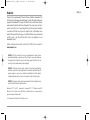 2
2
-
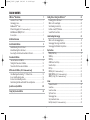 3
3
-
 4
4
-
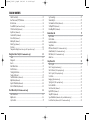 5
5
-
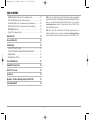 6
6
-
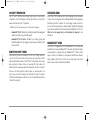 7
7
-
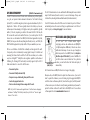 8
8
-
 9
9
-
 10
10
-
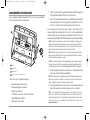 11
11
-
 12
12
-
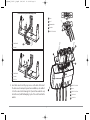 13
13
-
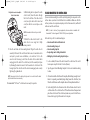 14
14
-
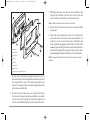 15
15
-
 16
16
-
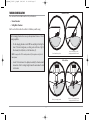 17
17
-
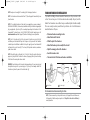 18
18
-
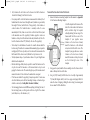 19
19
-
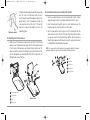 20
20
-
 21
21
-
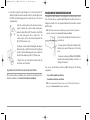 22
22
-
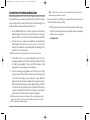 23
23
-
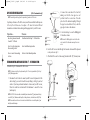 24
24
-
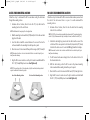 25
25
-
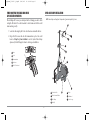 26
26
-
 27
27
-
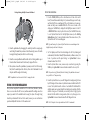 28
28
-
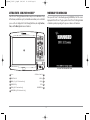 29
29
-
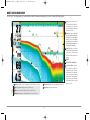 30
30
-
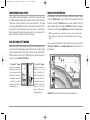 31
31
-
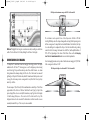 32
32
-
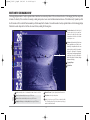 33
33
-
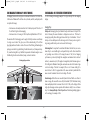 34
34
-
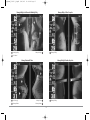 35
35
-
 36
36
-
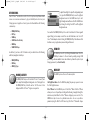 37
37
-
 38
38
-
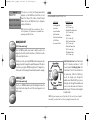 39
39
-
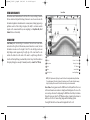 40
40
-
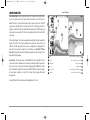 41
41
-
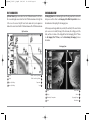 42
42
-
 43
43
-
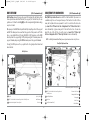 44
44
-
 45
45
-
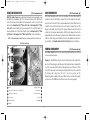 46
46
-
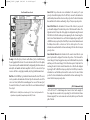 47
47
-
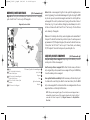 48
48
-
 49
49
-
 50
50
-
 51
51
-
 52
52
-
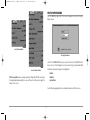 53
53
-
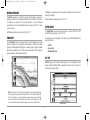 54
54
-
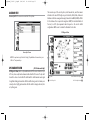 55
55
-
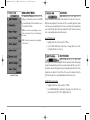 56
56
-
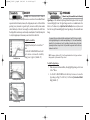 57
57
-
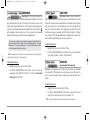 58
58
-
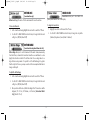 59
59
-
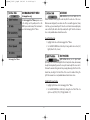 60
60
-
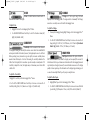 61
61
-
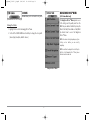 62
62
-
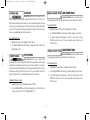 63
63
-
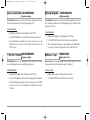 64
64
-
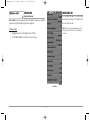 65
65
-
 66
66
-
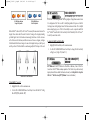 67
67
-
 68
68
-
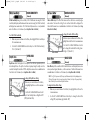 69
69
-
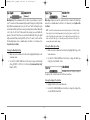 70
70
-
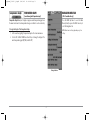 71
71
-
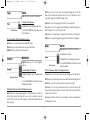 72
72
-
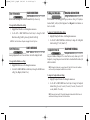 73
73
-
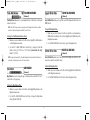 74
74
-
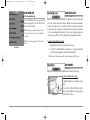 75
75
-
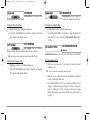 76
76
-
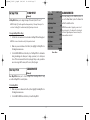 77
77
-
 78
78
-
 79
79
-
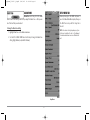 80
80
-
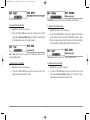 81
81
-
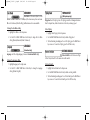 82
82
-
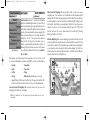 83
83
-
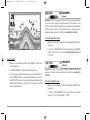 84
84
-
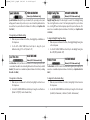 85
85
-
 86
86
-
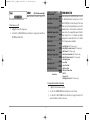 87
87
-
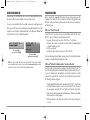 88
88
-
 89
89
-
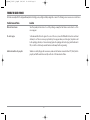 90
90
-
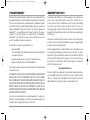 91
91
-
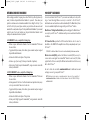 92
92
-
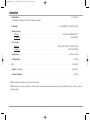 93
93
-
 94
94
-
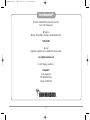 95
95
Ask a question and I''ll find the answer in the document
Finding information in a document is now easier with AI
Related papers
-
Humminbird 967C User manual
-
Humminbird 531338-1_A User manual
-
Intel 150SX User manual
-
Humminbird MATRIX 77C User manual
-
Humminbird 1100 Series Installation guide
-
Insignia 350TX User manual
-
Insignia Single Beam 105SX User manual
-
Humminbird Transducer User manual
-
Humminbird 530508-3_A User manual
-
Humminbird 740011-1 User manual
Other documents
-
Lowrance Bullet Skimmer Transducer Installation guide
-
Directed Electronics 350 S/MAP User manual
-
Eagle Cuda 250i S/MAP User manual
-
Garmin STRIKER5dv Installation guide
-
Eagle CUDA 240 S User manual
-
Garmin STRIKER5dv Installation guide
-
Garmin 010-11050-10 User manual
-
Garmin GT15M-TM Installation guide
-
Lowrance Splitshot Transducer Installation guide
-
Garmin XR LVS62 User manual