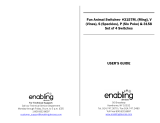Page is loading ...


Dear Parent,
At VTech
®
, we know that a child’s imagination is a truly wonderful
thing and needs to be developed and nurtured. That’s why we created
the Winnie the Pooh
®
electronic learning series of interactive
learning toys to stimulate children’s imaginations, while also
teaching vital preschool concepts such as the alphabet, numbers,
shapes, colors and objects.
Through the use of unique technology and engaging child-directed
role-play scenarios, Winnie the Pooh
®
characters magically come
to life to guide children through learning activities. These engaging
characters foster children’s critical reasoning skills, enhance their
fi ne motor skills and engage them in exciting role-play activities for
endless hours of learning fun.
At VTech
®
, we know that a child has the ability to do great things.
That’s why all of our electronic learning products are uniquely
designed to develop a child’s mind and allow them to learn to the
best of their ability. We thank you for trusting VTech
®
with the
important job of helping your child learn and grow!
Sincerely,
Your Friends at VTech
®
To learn more about the Winnie the Pooh electronic learning
series™ and other VTech
®
toys, visit
www.vtechkids.com
69100 manual.indd 169100 manual.indd 1 4/1/06 8:57:32 AM4/1/06 8:57:32 AM
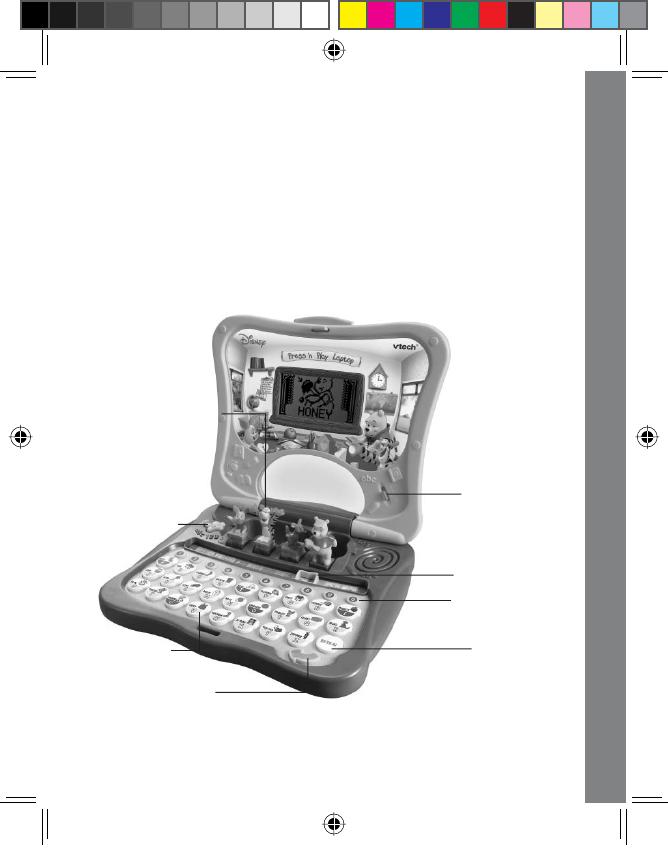
INTRODUCTION
Thank you for purchasing the VTech
®
Press ’n Play Laptop!
Play and learn with Pooh, Tigger, Piglet and Roo! Interact with the pop-up
characters and LCD screen for a fun learning experience! This colorful
laptop will educate and entertain with age-appropriate curriculum and the
real voice of Winnie the Pooh. Through 11 exciting activities, your child
will learn letters, numbers, counting, spelling and much more. With fun
sounds and 26 melodies, learning has never been so exciting!
Introduction
2
ON/ OFF BUTTON
3D CHARACTER BUTTONS
ARROW ENTER BUTTON
REPEAT BUTTON
ACTIVITY SELECTOR
VOLUME
CONTROL SWITCH
NUMBER BUTTONS
LETTER BUTTONS
69100 manual.indd 269100 manual.indd 2 4/1/06 8:57:33 AM4/1/06 8:57:33 AM

INCLUDED IN THIS PACKAGE
• One VTech
®
Press ’n Play Laptop
• One User’s Manual
WARNING: All packing materials such as tape, plastic sheets, wire ties
and tags are not part of this toy, and should be discarded
for your child’s safety.
GET
TING STARTED
BATTERY INSTALLATION
1. Make sure the unit is turned OFF.
2. Locate the battery cover on the bottom
of the unit and open it.
3. Insert 3 new “AA” batteries (UM-3/LR6)
as illustrated.
4. Close the battery cover.
BATTERY NOTICE
• Non-rechargeable batteries are not to be recharged.
• Rechargeable batteries are to be removed from the toy before being
charged (if removable).
• Rechargeable batteries are only to be charged under adult
supervision (if removable).
• Different types of batteries or new and used batteries are not to be
mixed.
• Only batteries of the same or equivalent type as recommended are
to be used.
• Batteries are to be inserted with the correct polarity.
• Exhausted batteries are to be removed from the toy.
3
Get
ting Started
69100 manual.indd 369100 manual.indd 3 4/1/06 8:57:35 AM4/1/06 8:57:35 AM

• The supply terminals are not to be short-circuited.
• The toy is not to be connected to more than recommended number
of power supplies.
• Do not dispose of batteries in fi re.
WE DO NOT RECOMMEND THE USE OF RECHARGEABLE BATTERIES.
REMOVE DEMO TAG
The demo tag should be removed automatically when the product is
taken out of packaging. If the demo tag is still in position when you begin
play, please remove it from the bottom of the unit activitate normal play
mode.
PRODUCT FEATURES
1. ON/OFF BUTTON
Press the ON/OFF BUTTON to turn the unit ON.
Press it again to turn the unit OFF.
2. 3D CHARACTER BUTTONS
Press the 3D Pooh, Roo, Tigger and Piglet to hear phrases and see
animations related to the selected activity.
4
Product Features
O
N
/
O
F
F
69100 manual.indd 469100 manual.indd 4 4/1/06 8:57:36 AM4/1/06 8:57:36 AM

3. ARROW ENTER BUTTON
Press the ARROW ENTER BUTTON to confi rm
your answer or selection in related activities.
4. REPEAT BUTTON
Press the REPEAT BUTTON to hear the last
response or instruction repeated.
5. ACTIVITY SELECTOR
Slide the ACTIVITY SELECTOR to select an
activity.
6. VOLUME CONTROL SWITCH
To adjust the volume, slide the VOLUME
CONTROL SWITCH to the high volume position
or low volume position .
7. AUTOMATIC SHUT-OFF
To preserve battery life, the VTech
®
Press ’n Play Laptop will automatically
power-down after several minutes without input. The unit can be turned on
again by pressing the ON/OFF BUTTON. We recommend that you turn
off the unit when not in use. If you do not plan to use the unit for a long
period of time, we recommend that you remove the batteries.
5
R
REPEAT
ZIPPER
REPEAT
LELETT
TETE
RR
SS
OO
UU
NN
DD
SS
LETTER
SOUNDS
LLETTER
O ORDER
L
O
Product Features
69100 manual.indd 569100 manual.indd 5 4/1/06 8:57:37 AM4/1/06 8:57:37 AM

ACTIVITIES
1. LETTER SOUNDS
LE
LE
T
T
TE
TE
R
R
S
S
O
O
U
U
N
N
D
D
S
S
LETTER
SOUNDS
Press the LETTER BUTTONS to hear the letter and its sound identifi ed.
Press the LETTER BUTTONS again to hear the letter and related word. See
the corresponding animations on the screen. Press the NUMBER BUTTONS
to hear the number identifi ed and the corresponding animation shown
on the screen.
2. LETTER ORDER
LE
LE
T
T
TE
TE
R
R
O
O
R
R
D
D
E
E
R
R
LETTER
O
R
D
E
R
You will be given a sequence of 3 letters in alphabetical order with one letter
missing. Complete the sequence by pressing the correct LETTER BUTTON.
You will hear hints to help you answer so listen carefully! Press the NUMBER
BUTTONS to hear the number identifi ed and the corresponding animation
shown on the screen.
3. WHAT IS IT?
W
HA
W
HA
T
T
I
I
S IT?
S IT?
W
HAT
IS IT?
A picture will appear on the screen and be identifi ed. Different words will
scroll across the bottom of the screen. Select the word that matches the
picture by pressing the ARROW ENTER BUTTON when your answer appears
on the screen. You can also use the LETTER BUTTONS to answer. Press the
NUMBER BUTTONS to hear the number identifi ed and the corresponding
animation shown on the screen.
4. SPELLING
S
S
PE
PE
LLI
LLI
N
N
G
G
SPELLING
A word and picture will be shown on the screen. Then, the picture will
disappear and the letters will be scrambled and shown in balloons. Press
the LETTER BUTTONS to spell the word correctly. Press the NUMBER
BUTTONS to hear the number identifi ed and the corresponding animation
shown on the screen.
Activities
6
69100 manual.indd 669100 manual.indd 6 4/1/06 8:57:39 AM4/1/06 8:57:39 AM

5. COUNTING
C
C
O
O
U
U
NTI
NTI
N
N
G
G
COUNTING
A number of objects will be shown on the screen. Count the objects and
press the correct NUMBER BUTTON to answer. Press the LETTER BUTTONS
to hear the letter identifi ed and the corresponding animation shown on
the screen.
6. ADDITION & SUBTRACTION
AD
AD
D
D
ITI
ITI
O
O
N &
N &
S
S
U
U
B
B
TR
TR
A
A
C
C
TI
TI
O
O
N
N
ADDITION &
SUBTRACTION
An equation will be shown on the screen. Answer the equation by pressing
the correct NUMBER BUTTON. Press the LETTER BUTTONS to hear the letter
identifi ed and the corresponding animation shown on the screen.
7. MORE OR LESS?
M
M
O
O
R
R
E
E
O
O
R LE
R LE
S
S
S?
S?
MORE
OR LESS?
Tigger, Roo and Piglet will be shown on the screen with some objects. Listen
carefully as Pooh asks who has either more or less. Press the correct 3D
CHARACTER BUTTON to answer. You can also use the LETTER BUTTONS
related to the characters to answer. Press the LETTER and NUMBER
BUTTONS to hear the letter or number identifi ed and the corresponding
animation shown on the screen.
8. ODD ONE OUT
O
O
D
D
D
D
O
O
N
N
E
O
E
O
U
T
U
T
O
D
D
O
N
E
O
U
T
Tigger, Roo and Piglet will be shown dancing on the screen. Watch carefully
to see who makes a wrong move. Press the correct 3D CHARACTER
BUTTON to answer. You can also use the LETTER BUTTONS related to the
characters to answer. Press the LETTER and NUMBER BUTTONS to hear
the letter or number identifi ed and the corresponding animation shown
on the screen.
7
Activities
69100 manual.indd 769100 manual.indd 7 4/1/06 8:57:40 AM4/1/06 8:57:40 AM
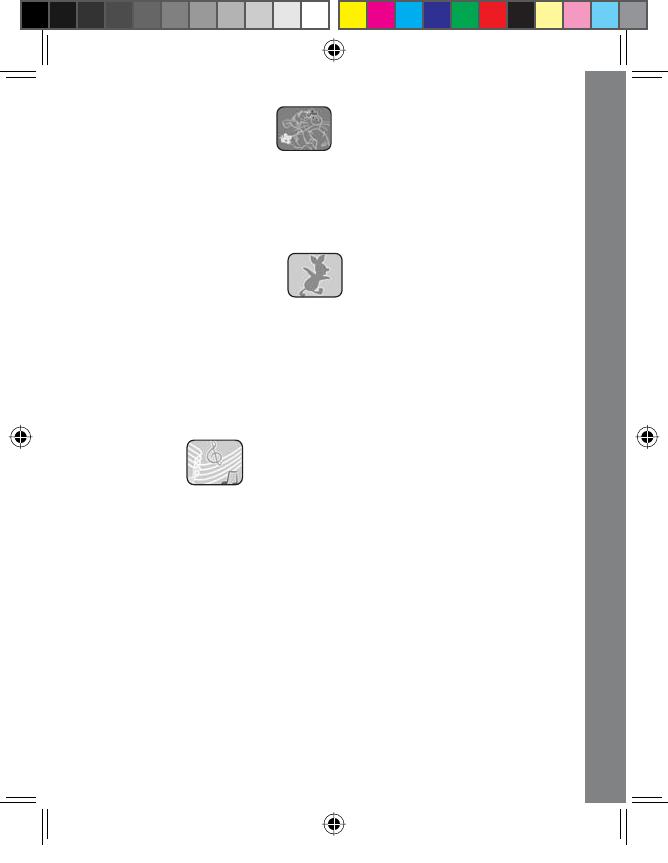
9. CHASING GAME
C
C
H
A
S
H
A
S
I
I
N
N
G
G
G
A
M
G
A
M
E
E
C
H
A
S
IN
G
G
A
M
E
3 letters will be shown on the screen and identifi ed. Help Piglet follow
the butterfl ies by remembering the letters and pressing the corresponding
LETTER BUTTONS. To see the letters again, just press the REPEAT BUTTON.
Press the NUMBER BUTTONS to hear the number identifi ed and the
corresponding animation shown on the screen.
10. SHADOW MATCH
S
S
HAD
HAD
OW
OW
MA
MA
T
T
C
C
H
H
SHADOW
MATCH
An object will be shown on the screen. Different shaped shadows will
scroll across the screen next to the object. Help Piglet fi nd his shadow
by matching the object with its shadow. Select the shadow that matches
the object by pressing the ARROW ENTER BUTTON when your answer
appears on the screen. Press the LETTER and NUMBER BUTTONS to hear
the letter or number identifi ed and the corresponding animation shown
on the screen.
11. MUSIC
M
M
U
U
S
S
I
I
C
C
MUSIC
Press the LETTER BUTTONS to hear the 26 melodies and see Pooh and
his friends dance along with the music on the screen. Press the NUMBER
BUTTONS to hear the number identifi ed and the corresponding animation
shown on the screen. Press the NUMBER BUTTONS while a melody is
playing to hear sound effects jam into the music.
A – One, Two, Three, Four, Five
B – Bizet
C – The Farmer in the Dell
D – Eine Kleine Nachtmusik
E – Hey Diddle Diddle
F – The Entertainer
8
Activities
69100 manual.indd 869100 manual.indd 8 4/1/06 8:57:41 AM4/1/06 8:57:41 AM

G – William Tell Overture
H – Alphabet Song
I – Bingo
J – Ring Around the Rosy
K – Humpty Dumpty
L – Here We Go ‘Round the Mulberry Bush
M – I’ve Been Working on the Railroad
N – Mexican Hat Dance
O – Hickory Dickory Dock
P – Oh, Susanna!
Q – Old MacDonald
R – Oranges and Lemons
S – Pop! Goes The Weasel
T – The Wheels on the Bus
U – The Old Grey Mare
V – On Top of Old Smokey
W – She’ll Be Coming ‘Round The Mountain
X – The Happy Farmer
Y – Ta Ra Ra
Z – Animal Fair
9
Activities
69100 manual.indd 969100 manual.indd 9 4/1/06 8:57:42 AM4/1/06 8:57:42 AM
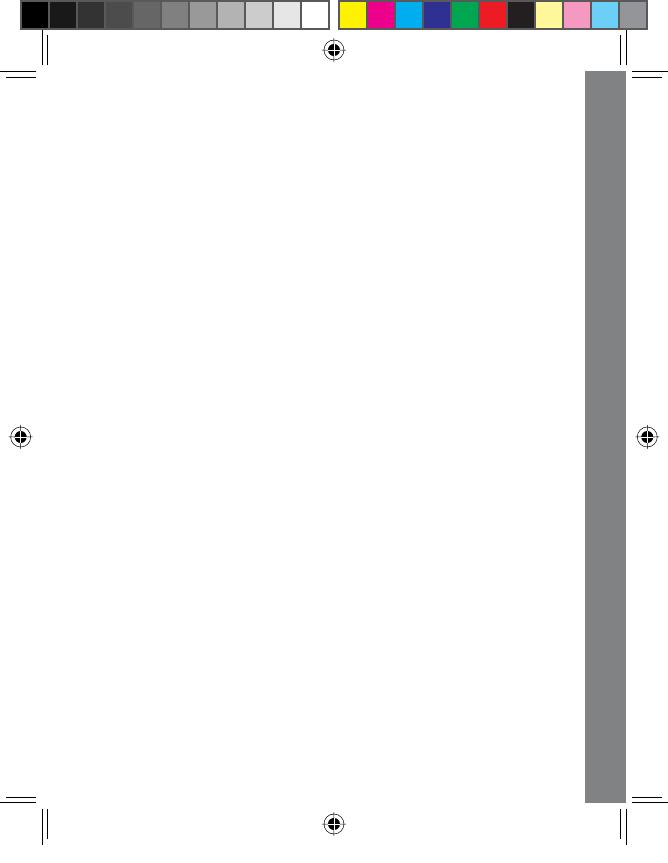
CARE & MAINTENANCE
1. Keep the unit clean by wiping it with a slightly damp cloth.
2. Keep the unit out of direct sunlight and away from any direct heat
source.
3. Remove the batteries when the unit is not in use for an extended
period of time.
4. Do not drop the unit onto a hard surface and do not expose the unit
to moisture or water.
TROUBLESHOOTING
If for some reason the program/activity stops working or malfunctions,
please follow these steps:
1. Please turn the unit OFF.
2. Interrupt the power supply by removing the batteries.
3. Turn the unit ON. The unit will now be ready to play again.
4. If the unit still does not work, replace with a new set of batteries.
10
Care & Maintenance / Troubleshooting
69100 manual.indd 1069100 manual.indd 10 4/1/06 8:57:42 AM4/1/06 8:57:42 AM
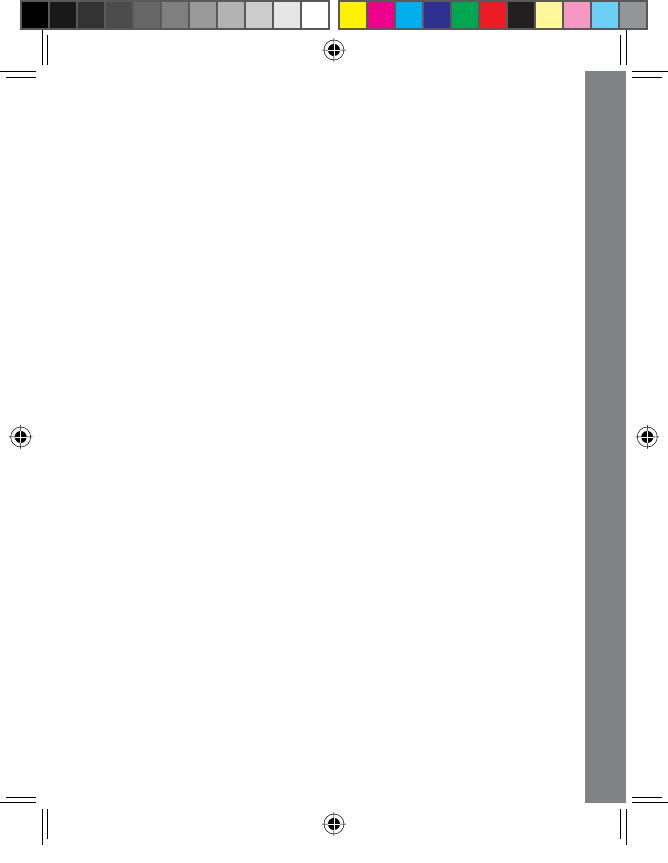
11
TECHNICAL SUPPORT
If you have a problem that cannot be solved by using this manual,
we encourage you to visit us online or contact our Consumer Services
Department with any problems and/or suggestions that you might have.
A support representative will be happy to assist you. Before requesting
support, please be ready to provide or include the information below:
• The name of your product or model number (The model number
is typically located on the back or bottom of your product.)
• The actual error message or problem you are experiencing.
• The actions you took right before the error message or problem
occurred.
Internet: www.vtechkids.com
Phone: 1-800-521-2010 in the U.S. or 1-877-352-8697 in Canada
OTHER INFO
VTech
®
Electronics North America, L.L.C. and its suppliers assume no
responsibility for any damage or loss resulting from the use of this
handbook. VTech
®
Electronics North America, L.L.C. and its suppliers
assume no responsibility for any loss or claims by third parties that may
arise through the use of this software. VTech
®
Electronics North America,
L.L.C. and its suppliers assume no responsibility for any damage or loss
caused by deletion of data as a result of malfunction, dead battery, or
repairs. Be sure to make backup copies of important data on other media
to protect against data loss.
COMPANY: VTech
®
Electronics North America, L.L.C.
ADDRESS: 1155 W. Dundee Road, Suite 130, Arlington Heights, IL
60004, USA
TEL NO.: (847) 400-3600
Other Info
69100 manual.indd 1169100 manual.indd 11 4/1/06 8:57:42 AM4/1/06 8:57:42 AM
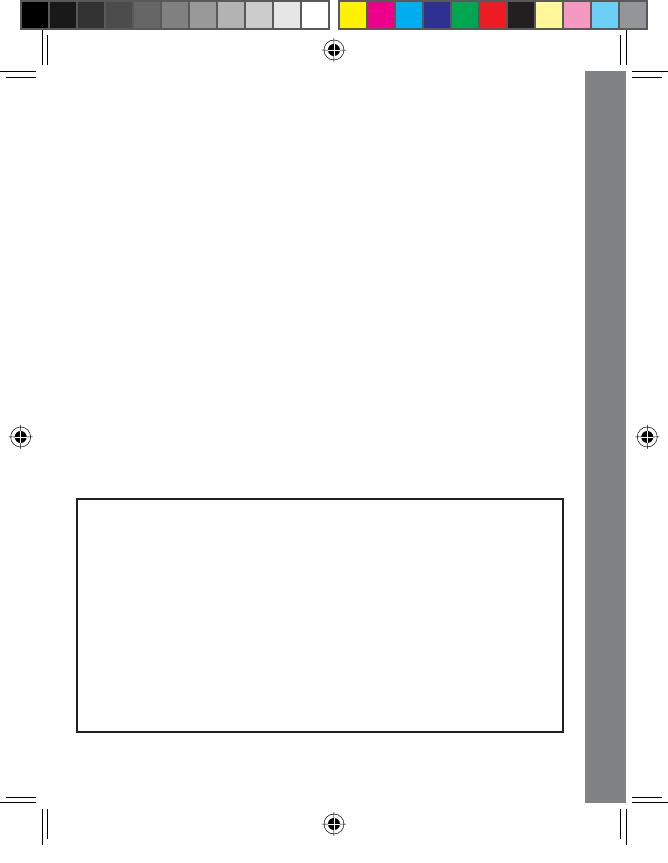
NOTE: This equipment has been tested and found to comply with the limits
for a Class B digital device, pursuant to Part 15 of the FCC Rules. These
limits are designed to provide reasonable protection against harmful
interference in a residential installation. This equipment generates, uses
and can radiate radio frequency energy and, if not installed and used in
accordance with the instructions, may cause harmful interference to radio
communications. However, there is no guarantee that interference will not
occur in a particular installation. If this equipment does cause harmful
interference to radio or television reception, which can be determined by
turning the equipment off and on, the user is encouraged to try to correct
the interference by one or more of the following measures:
• Reorient or relocate the receiving antenna.
• Increase the separation between the equipment and receiver.
• Connect the equipment into an outlet on a circuit different from that
to which the receiver is connected.
•
Consult the dealer or an experienced radio/TV technician for help.
Caution: changes or modifi cations not expressly approved by the party
responsible for compliance could void the user’s authority to operate the
equipment.
IMPORTANT NOTE:
Creating and developing Winnie the Pooh electronic learning products
is accompanied by a responsibility that we at VTech
®
take very seriously.
We make every effort to ensure the accuracy of the information which
forms the value of our products. However, errors sometimes can occur.
It is important for you to know that we stand behind our products and
encourage you to call our Consumer Services Department at 1-800-521-
2010 in the U.S. or 1-877-352-8697 in Canada with any problems
and/or suggestions that you might have. A service representative will
be happy to help you.
Other Info
12
69100 manual.indd 1269100 manual.indd 12 4/1/06 8:57:42 AM4/1/06 8:57:42 AM
/