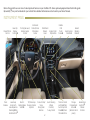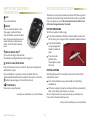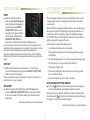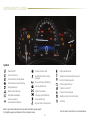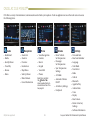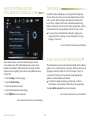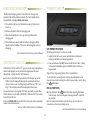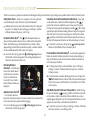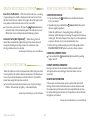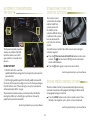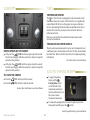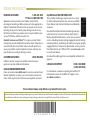ATS
Convenience &
Personalization Guide
2017
cadillac.com

2
Electric
Parking Brake
Switch
♦
Power Mirrors
Control
Turn Signal Lever/
Exterior Lamps
Control
Instrument
Cluster/Driver
Information
Center
Cruise Control/
Voice
Recognition
Buttons
Tilt/Telescope
Steering Column
Adjuster
Windshield
Wipers
Lever
Audio Steering
Wheel
Controls/
5-way Control
Head-Up
Display
Controls
♦
Trunk
Release
Review this guide for an overview of some important features in your Cadillac ATS. Some optional equipment described in this guide
(denoted by
♦
) may not be included in your vehicle. More detailed information can be found in your Owner Manual.
Cadillac
CUE
Touch
Screen
♦
Traction Control
and StabiliTrak/
Auto Stop-Start
Disable
♦
/Driver
Mode Butttons
Heated Seat
Buttons
♦
/
Climate
Controls
Storage
Compartment
Access
♦
(behind control
panel)
Engine Start/
Stop Button
Audio System
Controls
♦
Hazard
Warning
Flashers
Lane Keep
Assist with
Lane Departure
Warning
♦
/Park
Assist Buttons
♦
INSTRUMENT PANEL

3
REMOTE KEYLESS ENTRY
TRANSMITTER
KEYLESS ACCESS SYSTEM
Lock
Press to lock all doors.
Unlock
Press to unlock the driver's door.
Press again to unlock all doors.
Press and hold to open all windows.
Note: To change the Remote Lock and
Unlock settings, go to Remote Lock,
Unlock, Start in the Vehicle Settings
menu.
Remote Vehicle Start
♦
Use to start the engine from outside
the vehicle. See Adaptive Remote Start on page 17.
Vehicle Locator/Panic Alarm
Press and release to locate your vehicle. e exterior lamps ash
and the horn sounds.
Press and hold for 3 seconds to activate the alarm. e turn
signal lamps ash and the horn sounds for 30 seconds, or until the
buon is pressed again or the vehicle is started.
Trunk Release
Press twice to open the trunk.
See Keys, Doors and Windows in your Owner Manual.
e Keyless Access System enables operation of the doors, ignition
and trunk without removing the Remote Keyless Entry transmier
from your pocket or purse. e transmier must be within 3 feet
of the door being unlocked or the trunk.
KEYLESS UNLOCKING
With the transmier within range:
Press the lock buon on the driver’s door handle to unlock the
driver’s door; press it again within 5 seconds to unlock alldoors.
Press the lock buon
on a passenger door
handle to unlock all
doors.
Press the touch
padabove the
licenseplate to open
the trunk.
KEYLESS LOCKING
With the ignition o, the transmier removed from the vehicle,
and all doors closed:
Press the lock buon on any door handle to lock all doors
immediately.
If Passive Locking is turned on, all doors will lock automat ically
aer a short delay once all doors are closed.
Note: To change the door lock and unlock settings, go to Remote Lock,
Unlock, Start in the Vehicle Settings menu.
See Keys, Doors and Windows in your Owner Manual.
♦ Optional equipment

4
KEYLESS START
START
With the vehicle in Park or
Neutral, press the brake pedal
(and clutch pedal, if equipped)
and then press the ENGINE
START/STOP buon to start
theengine. e green indicator
on the buon will illuminate.
ENGINE START/STOP will
illuminate on the buon when the headlamps are on.
Note: The transmitter must be in the vehicle to turn on the ignition. If the
transmitter battery is weak, place the transmitter in the pocket at the front
of the center console storage area to enable the engine to start.
Cell phone chargers may interfere with the operation of the Pushbutton
Start System and should not be plugged in when starting or turning o the
engine.
STOP/OFF
Shi to Park (automatic transmission), or 1st or Reverse
(manual transmission), and press the ENGINE START/STOP
buon to turn o theengine.
Power is available to operate the audio system for 10 minutes or
until the driver’s door is opened.
ACCESSORY
With the engine o and the brake pedal NOT depressed,
pressthe ENGINE START/STOP buon to place the vehicle
inAccessory mode. e yellow indicator on the buon will
illuminate.
See Driving and Operating in your Owner Manual.
AUTO ENGINE STOP/START
(IF EQUIPPED)
e Auto Engine Stop/Start system is included on 2.0L L4 turbo-
charged engine and 3.6L V6 engine vehicles with an automatic
transmission.
When the brakes are applied and the vehicle is at a complete stop,
the engine may turn o, depending on operating conditions, to
conserve fuel. When the engine stops, the tachometer displays
AUTO STOP. When the brake pedal is released or the accelerator
pedal is pushed, the engine will restart.
Auto Stop may automatically deactivate if:
• A minimum vehicle speed is not reached.
• e engine or transmission is not at the required operating
temperature.
• e outside temperature is not in the required operating range.
• e shi lever is in any gear other than D (Drive).
• e baery charge is low.
• e current seings for the climate control or defog system
have not been reached.
• e Auto Stop time is greater than 2 minutes.
AUTO ENGINE STOP/START DISABLE
Press the
$
buon on the center console when the engine is
running to disable the Auto Engine Stop/Start system.
When the system is disabled, the buon indicator will not be illu-
minated and the
$
symbol on the instrument cluster will change
from green to white with a slash through it.
See Driving and Operating in your Owner Manual.

VOICE RECOGNITION
Push to Talk
Press to answer an incoming call or interact with the OnStar,
Bluetooth or Cadillac CUE system.
♦
End Call/Mute
Press to end/decline a call or mute/unmute the audio system.
See Instruments and Controls in your Owner Manual.
5-WAY CONTROL
Moves le/right, up/down, and in.
Left/Right
Press to navigate to the le or
right cluster display. Press the le
to exit a center display menu.
Up/Down
Press the control bar up or down
to scroll through a menu.
SEL Select
Press to select a highlighted menu item.
AUDIO CONTROLS
+
–
Volume
Press + or
–
to increase or decrease the volume.
Next/Previous
Press or
to select the next or previous favorite radio station
or track.
See Instruments and Controls in your Owner Manual.
CRUISE CONTROL
On/O
SET Set Speed
With Cruise Control on, press
the control bar down fully to
set the cruise speed.
RES Resume Speed
With Cruise Control on, press the control bar up fully to resume the
previous set speed.
+ – Adjust Speed
When active, press the control bar up (+) or down (–) lightly to
increase or decrease the set speed by 1-mph increments; press up or
down fully to increase or decrease the set speed to the next 5-mph
interval on the speedometer.
Cancel
Press to cancel cruise control without erasing the set speed from
memory.
Following Gap
♦
Press repeatedly to select a gap seing of Far, Medium, or Near.
See Driving and Operating in your Owner Manual.
HEATED STEERING WHEEL
♦
On/O
See Instruments and Controls in your Owner Manual.
5
STEERING WHEEL CONTROLS
♦ Optional equipment

6
INSTRUMENT CLUSTER
Refer to your Owner Manual to learn about the information being relayed
by the lights, gauges and indicators of the instrument cluster.
StabiliTrak O
Low Tire Pressure
Service Electric Parking Brake
Antilock Brake System Warning
Airbag Readiness
Brake System Warning
High Beam Headlamps
Lane Keep Assist/
Lane Departure Warning
Forward Collision Alert
StabiliTrak/Traction Control
Engaged
Engine Oil Pressure Warning
Security Notification
Lights On Reminder
Charging System Warning
Low Fuel Warning
Engine Coolant Temperature
Safety Belt Reminder
Adaptive Forward Lighting Activated
PARK
Electric Parking Brake Set
Check Engine Warning
Traction Control O
Cruise Control Activated
Adaptive Cruise Control Activated
$
AutoStop
Symbols
See Instruments and Controls in your Owner Manual.

7
DRIVER INFORMATION CENTER
e Driver Information Center displays a variety of vehicle
information on three display zones. Zones can be personalized to
display: digital speedometer, trip odometer, fuel range, average fuel
economy, compass, oil life, tire pressure, navigation, phone or other
vehicle information.
Use the 5-way control on the right side of the steering wheel to nav
-
igate and select between the available menus. To select the desired
display information:
1. Press the le or right side of the control bar to select one
of the three display zones.
2. Press the control bar
up or
down to scroll through
amenu.
3. Press SEL (Select) to select a menu item. Press and hold to reset
values on certain screens.
4. Press the
le or right side of the control bar to retain the
information view and to exit the display zone.
See Instruments and Controls in your Owner Manual.
HEAD-UP DISPLAY
♦
e Head-Up Display (HUD) projects some operating information
onto the windshield, reducing the need to look away from the road.
e HUD controls are located on the le side of the instrument panel.
HUD
Li up or press down to adjust the position of the image. It cannot
be adjusted side-to-side.
INFO
Press to select from four displays: Speed View; Audio/Phone View;
Navigation View; and Performance View.
Li up or press down to brighten or dim the display.
Hold down to turn o the display.
ROTATION OPTION
Adjust the angle of the HUD image to compensate for windshield
variations.
To adjust the angle of the HUD, use the 5-way control to view
the Options menu on the instrument cluster and select HUD
Rotation.
See Instruments and Controls in your Owner Manual.
♦ Optional equipment

8
TOUCH SCREEN AND CONTROLS
♦
Applications:
Touch the screen icon to
access the application
Wi-Fi
Indicator
See your Cadillac CUE Infotainment System Manual.
Power/Mute:
Press and hold to turn
Cadillac CUE On/O; press to
mute/unmute audio
Climate Control Fan Speed
Defrost Mode
Driver’s Temperature
Control
Additional Pages:
Touch to view additional
pages of applications
Interaction Selector:
Touch to display the
favorites list
Passenger’s Temperature
Control
Passenger’s Heated
Seat Control
♦
Driver’s Heated
Seat Control
♦
The controls use capacitive technology – simply touch the icon/text
to access a feature or adjust a function.
VOLUME:
Touch arrows or swipe
finger above chrome bar
AUTO:
Automatic Climate
Control Operation
Rear Window Defog
Recirculation Mode
Home Page
Storage Compartment
(with USB port and
Wireless Charging
♦
):
Press and hold the bright
bar to open/close

9
CADILLAC CUE MENUS
♦
CUE oers a variety of entertainment, communication and vehicle system options. Touch an application icon on the touch screen to access
the following items.
See your Cadillac CUE Infotainment System Manual.
Audio
• Radio Band
• Media
• Seek Up/Down
• Tune/Play
• Browse
• Menu
Navigation
♦
• Zoom Out
• Zoom In
• Overview
• Destination
• Map Menu
• Seek Up/Down
• Mute/Unmute
• Cancel Destination
Phone
• Voice Recognition
• Contacts
• Recent
• Keypad
• Voice Mail
• Phones
Note: Press and hold
the Push to Talk
steering wheel button to
activate Voice Pass-Thru.
See page 12.
Climate
• Driver/Vehicle
Set Temperature
• Passenger
Set Temperature
• Sync Temperature
Seings
• A/C Mode
• Automatic Climate
On/O
• Air Delivery Seings
• Fan Speed
Settings
• Time and Date
• Rear Seat Reminder
• Language
• Valet Mode
• Teen Driver
• Radio
• Vehicle
• Bluetooth
• Apple CarPlay
• Android Auto
• Voice
• Display
• Rear Camera
• Return to Factory
Seings
• Soware Information
♦ Optional equipment

10
CADILLAC CUE FEATURES
♦
Refer to your Owner Manual for important safety information about using the infotainment system while driving.
Cadillac CUE uses a Bluetooth or USB connection to link a compatible smartphone, cell phone, USB ash drive or portable audio player/iPod
®
to the touch screen infotainment display. It oers a variety of entertainment options and features enhanced hands-free voice control.
For assistance, call 1-855-4-CUE-NOW (1-855-428-3669) or visit my.cadillac.com/learn.
Tap
Touch and Hold
Drag
Spread
Pinch
2X
2X
2X
2X
2X
SETTING THE TIME
1. Touch Seings on the Home page.
2. Touch Time and Date.
3. Touch Set Time.
4. Touch + or – to adjust the hours, minutes, and AM or PM.
5. Touch
Back to exit the menu.
If the Auto Set feature is enabled, the time will be updated
automatically as the system obtains time information from the
cellular network.
PORTABLE AUDIO DEVICES
USB ports and an auxiliary audio input jack are located in the center
console storage compartment.
Connect an iPod
®
, iPhone
®
, MP3 player, a USB ash drive or a
USB mass storage device to the USB port.
Touch Audio, and then touch Media until the connected
device is shown. Cadillac CUE will read the device and build a
list of voice commands. Search for music on-screen or by voice
commands.
INTERACTING WITH THE CADILLAC CUE SYSTEM
You can use simple gestures on the touch screen just as you would
on a smartphone to interact with the Cadillac CUE system.

11
CADILLAC CUE FEATURES
♦
STORING FAVORITE STATIONS
Radio stations from all bands (AM, FM or SiriusXM
♦
), tone seings,
phone contacts and navigation destinations
♦
can be stored in any
order.
1. Display the desired radio station, tone seings, navigation
destination or contact.
2. Touch and drag up the
Interaction Selector at the boom of
the screen to display the favorite screen buons.
3. Touch and hold a favorite screen buon.
4. Repeat the steps to store another favorite item.
CADILLAC COLLECTION
♦
In-vehicle apps — connecting to music, news, weather, travel
information and more — are available for download to the radio
through the Collection
icon on the home page.
Downloading and using
the apps requires Internet
connectivity and a data
plan accessed through
the vehicle’s OnStar 4G
LTE Wi-Fi hotspot, if
active, or a mobile device
hotspot.
TEXT MESSAGE ALERTS
Text message alerts play a text message over the audio system and
allow a response with a preset message. e text messaging feature
must be turned on in the Vehicle Seings menu. Messages can be
viewed on the touch screen only when the vehicle is not moving. For
more information, visit my.cadillac.com/learn.
Touch the
Text icon to view the text message inbox.
Touch the
speaker icon to listen to a message.
Visit my.cadillac.com/learn for more information.
APPLE CARPLAY™ AND ANDROID AUTO™
♦
Apple CarPlay or Android Auto capability allows use of select smart-
phone apps through the infotainment display. If available, a
Projection icon will appear on the home page.
1. No app is required for Apple CarPlay. Download the Android
Auto app to your phone from the Google Play Store.
2. Connect your compatible smartphone by plugging the phone
USB cable into a USB data port. Use your device’s factory-
provided USB cable. Aermarket cables may not work.
3. e Projection icon will change to Apple CarPlay or
Android Auto, depending on the phone. Apple CarPlay or
Android Auto may launch automatically upon USB connection.
If not, touch the Apple CarPlay or Android Auto icon on the
home page.
For more information on using Apple CarPlay or Android Auto, call
1-855-4-CUE-NOW (1-855-428-3669) or visit my.cadillac.com/learn.
See your Cadillac CUE Infotainment System Manual.
♦ Optional equipment

12
CADILLAC CUE FEATURES
♦
BLUETOOTH
®
SYSTEM
VOICE RECOGNITION
Control the music source and navigation destination
♦
, and make
phone calls hands-free, using the natural voice recognition system.
1. Press the Push to Talk buon on the steering wheel.
2. e radio will say “Say a command,” followed by a beep.
3. Aer the beep, say what you want it to do.
• Hands-free calling – Example commands: “Call Amanda” or
“Dial 555-1212”
• Connected music device search – Example commands:
“Play artist [name]” or “Play song [name]”
• Radio control – Example commands: “Tune FM 104.3” or
“Tune XM Classic Vinyl”
• Navigation control
♦
– Example commands: “Destination
Address” or “Destination Contact”
• Help – Say “Help” for voice recognition assistance
VOICE PASS-THRU
Voice Pass-ru allows access to the voice recognition commands
on a compatible, paired cell phone; e.g. Siri or Voice Command. Visit
my.cadillac.com/learn for more information.
To activate Voice Pass-ru, press and hold the
Push to Talk
steering wheel buon.
See your Cadillac CUE Infotainment System Manual.
Refer to your Owner Manual for important safety information about using
the Bluetooth system while driving.
Before using a Bluetooth-enabled device in the vehicle, it must be
paired with the in-vehicle Bluetooth system. e pairing process is
disabled when the vehicle is moving. Not all devices will support all
functions. Visit my.cadillac.com/learn for more information.
PAIR A PHONE
1. To use voice recognition, press the Push to Talk buon;
aer the tone, say “Pair Phone,” or
Use the touch screen to select Phone > Pair Device.
2. Start the pairing process on the phone. Locate Cadillac CUE on
the phone.
3. Conrm the codes that appear on the touch screen and the
phone.
4. When pairing is complete, the phone screen is displayed. Your
phone book may be downloaded depending on the phone.
See your Cadillac CUE Infotainment System Manual.
VALET MODE
To lock/unlock various features of the vehicle, select Valet
Mode under Seings and enter a passcode. It can be used when
it’s desired that only an authorized user has access to personal
-
ized features.
See your Cadillac CUE Infotainment System Manual.

13
VEHICLE PERSONALIZATION
(INCLUDED WITH CADILLAC CUE
♦
)
Some vehicle features can be customized using the controls
on the audio system. e Vehicle Seings menu may include
Climate and Air Quality; Collision/Detection Systems; Comfort
and Convenience; Lighting; Power Door Locks; and Remote Lock,
Unlock, Start.
1. Touch Seings on the home page.
2. Touch Vehicle Seings.
3. Touch the desired menu item.
4. Touch the desired feature and seing.
5. Touch
BACK to exit each menu.
See Instruments and Controls in your Owner Manual.
TEEN DRIVER
Teen Driver allows multiple keys to be registered for beginning
drivers. When active, the system automatically activates certain
safety systems, allows seing of some features, and limits the
use of others. A Report Card records vehicle data about driving
behavior. When the vehicle is started with a registered key, a Driver
Information Center message displays that Teen Driver isactive.
To create a Personal Identication Number, register a key,
change Teen Driver seings, or access the Report Card, go to
Seings > Teen Driver.
See your Cadillac CUE Infotainment System Manual.
OVER-THE-AIR SOFTWARE UPDATES
♦
e infotainment system can download and install vehicle soware
updates over a wireless Internet connection, which can be accessed
through the vehicle’s OnStar 4G LTE Wi-Fi hotspot, if active, or
a secured Wi-Fi hotspot. e system will prompt high priority
updates to be downloaded and installed.
To check for updates manually, go to Seings > Soware
Information > System Update. Follow the on-screen prompts.
Visit my.cadillac.com/learn for more information.
See Instruments and Controls in your Owner Manual.
♦ Optional equipment

e Wireless Charging system is located in the storage com-
partment behind the climate controls. To check mobile device
compatibility, visit my.cadillac.com/learn.
1. e vehicle must be on or Retained Accessory Power must
beactive.
2. Remove all objects from the charging pad.
3. Place the mobile device, face up, on the symbol on the
chargingpad.
4.
Move the device slowly until the baery charging symbol
displays on the Cadillac CUE screen, indicating the device is
charging.
See Instruments and Controls in your Owner Manual.
14
WIRELESS CHARGING
♦
MEMORY SEATS
♦
SET MEMORY POSITIONS
With the ignition On or in Accessory mode:
1. Adjust the driver's seat, power outside mirrors and power
steering column
♦
to the desired positions.
2. Press and release the SET buon on the driver's door. A beep
will sound. Immediately press and hold buon 1 until two
beepssound.
Repeat these steps using buon 2 for a second driver.
To store driver's seat and power steering column
♦
positions for
more clearance when exiting the vehicle, repeat steps 1 and 2 using
the
Exit buon.
RECALL POSITIONS
Press buon 1, 2 or
Exit. e buon must be held down
until the seat, mirrors and power steering column
♦
reach the
set position.
Note: To change the Auto Memory Recall settings, go to Comfort and
Convenience in the Vehicle Settings menu.
See Seats and Restraints in your Owner Manual.
ONSTAR WITH 4G LTE
With OnStar 4G LTE and Wi-Fi
®
, up to seven devices (smartphones,
tablets and laptops) can be connected to high-speed Internet
through the vehicle’s built-in Wi-Fi hotspot.
To retrieve the SSID and password for the hotspot, press the
OnStar Voice Command buon on the overhead console or
rearview mirror, wait for the prompt, and then say “Wi-Fi set
-
tings.” e information will be displayed on the screen.
For assistance or to change the SSID and password, press the blue
OnStar buon or call 1-888-4-ONSTAR (1-888-466-7827) to connect
to an OnStar Advisor.
Note: See onstar.com for a detailed instruction guide, vehicle availability,
details, and system limitations.
See your Cadllac CUE Infotainment System Manual.

15
EXTERIOR LIGHTING WINDSHIELD WIPERS
EXTERIOR LIGHTING
Rotate the band to operate the exterior lamps.
O/On
AUTO Automatic Light Control
Automatically activates the Daytime Running Lamps (DRLs) or
the headlamps and other exterior lamps depending on outside
light conditions, including the IntelliBeam
®
automatic high-beam
system
♦
.
Parking Lamps
Headlamps
ADAPTIVE FORWARD LIGHTING
(INCLUDED WITH HID HEADLAMPS)
♦
e Adaptive Forward Lighting (AFL) system pivots the headlamps
le or right in the direction of travel.
Note: The AFL system operates only when the exterior lamps control knob
is in the AUTO position, at speeds greater than 2 mph, and after driving a
short distance to calibrate the system.
See Lighting in your Owner Manual.
Move the lever to operate the windshield wipers.
HI Fast Wipes
LO Slow Wipes
INT Intermittent (Rainsense™ Sensitivity)
If equipped with Rainsense automatic wipers
♦
, place the lever in
the INT position and rotate the band to adjust the system sensitiv
-
ity. e wipers activate more oen as the band is rotated upward.
OFF
1x Single Wipe
Washer Fluid
Pull the lever toward you to spray washer uid on the windshield.
Note: When entering an automatic car wash, it is recommended to turn
o the Rainsense windshield wipers
♦
.
If Rainsense is active, the transmis-
sion is in Neutral and vehicle speed is very slow, the windshield wipers will
stop at the base of the windshield to protect the wiper arms from potential
damage.
See Instruments and Controls in your Owner Manual.
♦ Optional equipment

16
DRIVER ASSISTANCE SYSTEMS
♦
Safety Alert Seat
♦
– e driver’s seat pulses, le side, right side,
or simultaneously, to alert the driver of potential hazards.
Audible alerts may be selected instead of Safety Alert Seat puls-
ing alerts. To change the alert seing, go to Seings > Vehicle >
Collision/Detection Systems > Alert Type.
Forward Collision Alert
♦
– e
Vehicle Ahead
indicator is
green on the instrument cluster when a vehicle is detected and is
amber when following a vehicle ahead much too closely. When
approaching a vehicle directly ahead too rapidly, a red alert ashes
on the windshield and the Safety Alert Seat pulses.
To set the alert timing, press the
Following Gap
buon on
the le side of the steering wheel. e seing is displayed on
the Driver Information Center (A).
Following Distance
Indicator
♦
– e following
time to the vehicle ahead
is indicated in seconds on
the Driver Information
Center (B). If no vehicle is
detected ahead, dashes are
displayed.
Adaptive Cruise Control
♦
– If a vehicle is detected
ahead, the vehicle accelerates or brakes moderately to maintain the
driver-selected cruise speed and following gap.
To set a following gap, press the
Following Gap
buon on
the le side of the steering wheel.
Lane Keep Assist with Lane Departure Warning
♦
– May help
avoid crashes due to unintentional lane departures. e
is
green if the system is available to assist. It may assist by gently
turning the steering wheel and display an amber
if the vehicle
approaches a detected lane marking without using a turn signal in
that direction. If active driver steering is not detected, the amber
may ash and the Safety Alert Seat may pulse three times on
the side of the departure direction as the lane marking is crossed.
To turn the systems on or o, press the
Lane Keep Assist
buon on the le side of the instrument panel.
Front and Rear Automatic Braking
♦
– Automatically applies the
brakes in potential collision situations to help reduce damage or
help avoid collisions with vehicles directly ahead or behind, and
with some objects behind.
To change the seing to Alert and Brake, Alert, or O, go to
Seings > Vehicle > Collision/Detection Systems > Forward
Collision System.
To turn the Rear Automatic Braking system on or o, press the
Park Assist
buon on the le side of the instrument panel.
is will also turn on/o the Park Assist and Rear Cross Trac
Alert systems.
Side Blind Zone Alert with Lane Change Alert
♦
– While driving,
the system displays a
warning symbol on the le or right side
mirror when a vehicle is detected in that side blind zone area or
rapidly approaching that area. e warning symbol ashes if a turn
signal is activated when a vehicle has been detected.
To turn the system on or o, go to Seings > Vehicle > Collision/
Detection Systems > Lane Change Alert.
e driver assistance systems use advanced technologies to help avoid collisions by providing visual, audible and/or tactile (vibration) alerts.
BA

17
Rear Cross Traic Alert
♦
– With the vehicle in Reverse, a warning
of approaching cross trac is displayed on the touch screen from
the Rear Vision Camera, and the le or right side of the Safety Alert
Seat pulses to indicate the direction of the cross trac.
To turn the system on or o, press the Park Assist buon
on the le side of the instrument panel. is will also turn on/
o the Park Assist and Rear Automatic Braking systems.
Automatic Safety Belt Tightening
♦
– While driving, the front
safety belts automatically tighten during initial acceleration and
emergency braking or steering maneuvers, and release when
driving conditions return to normal.
See Driving and Operating in your Owner Manual.
ADAPTIVE REMOTE START
♦
STARTING THE VEHICLE
1. Press and release the Lock buon on the Remote Keyless
Entry transmier.
2. Immediately press and hold the
Remote Start buon until
the turn signal lamps ash.
When the vehicle starts, the parking lamps will light and
remain on while the engine is running. e engine will continue
running for 10 minutes. Repeat these steps for a 10-minute time
extension. Remote start can be extended only once.
3. Before driving, simultaneously press the brake pedal and the
ENGINE START/STOP buon to activate vehicle systems.
CANCELING A REMOTE START
Press and hold the
Remote Start buon until the parking
lamps turn o.
CLIMATE CONTROL OPERATION
During a remote start, the automatic climate control system
will operate at the same seing as when the vehicle was last
turned o.
HEATED SEAT OPERATION
If the remote start heated seat option is selected in the Vehicle
Seings, the heated seat buon indicators do not illuminate and
the temperature performance of the unoccupied heated seat may
be reduced during the remote start. e heated seat turns o when
the ignition is turned on.
See Keys, Doors and Windows in your Owner Manual.
AUTO HEATED SEATS
♦
When the vehicle is on, the auto heated seats will be activated at the
level required by the vehicle's interior temperature. e heated seat
level is shown on the heated seat control indicators. Turn o the
heated seats using the heated seat controls.
To turn the auto heated seats feature on or o, go to Seings >
Vehicle > Climate and Air Quality > Auto Heated Seats.
See Driving and Operating in your Owner Manual.
♦ Optional equipment
DRIVER ASSISTANCE SYSTEMS
♦

e traction control
system limits wheelspin
and the StabiliTrak
system assists with
the stability of the
vehicle in dicult driving
conditions. Both systems
turn on automatically
every time the vehicle is
started.
Turn o traction control if the vehicle is stuck and rocking the
vehicle is required.
Press the Traction Control/StabiliTrak buon on the center
console. e
Traction Control O light on the instrument
cluster will illuminate.
Press the
buon again to turn on traction control.
See Driving and Operating in your Owner Manual.
18
STABILITRAK
®
/TRACTION
CONTROL SYSTEMS
e 8-speed automatic transmis-
sion has an available Tap Shi
mode that allows you to shi
gears similar to a manual trans
-
mission.
USING TAP SHIFT
1. While in Drive (D), use either
paddle behind the steering wheel to temporarily take control of
gear selection.
2. Pull the right paddle to upshi or the le paddle to downshi.
If current vehicle speed is too high or too low for the requested gear,
the shi will not occur. When coming to a stop, the trans mission
will automatically shi to 1st gear.
e automatic transmission also can be manually controlled by
moving the shi lever to the le gate; tap the lever forward to
upshi and rearward to downshi.
See Driving and Operating in your Owner Manual.
DRIVER MODE CONTROL SYSTEM
e Driver Mode Control System automatically adjusts steering,
automatic transmission (if equipped) and Magnetic Ride Control
(if equipped) seings in real time.
Press the MODE buon on the center console to select Tour
(default at each ignition cycle), Sport, or Snow/Ice
♦
mode.
See Driving and Operating in your Owner Manual.
AUTOMATIC TRANSMISSION
TAP SHIFT
♦

19
TIRES
TIRE PRESSURE MONITOR
e
Low Tire Pressure warning light on the instrument cluster
illuminates when one or more of the vehicle’s tires is signicantly
underinated. Fill the tires to the proper tire pressures listed on
the Tire and Loading Information label, located below the driver’s
door latch. Current tire pressures can be viewed on the Driver
Information Center.
Refer to your Owner Manual for additional information about normal
monthly tire maintenance.
TIRE SEALANT AND COMPRESSOR KIT
♦
e tire sealant and compressor kit can be used to temporarily seal
small punctures in the tread area of the tire. e kit is located under
the trunk oor. Refer to the kit instructions for complete operating
information.
See Vehicle Care in your Owner Manual.
SUNROOF
♦
EXPRESS OPEN/CLOSE THE SUNROOF
Fully press the SLIDE switch to express open the sunroof.
Press the switch again while the sunroof is in motion to stop the
sunroof at that position.
Fully press the SLIDE switch to express close the sunroof.
Press the switch again while the sunroof is in motion to stop the
sunroof at that position.
TILT/CLOSE THE SUNROOF
Press the TILT switch to tilt the sunroof.
Press the TILT switch to close the sunroof.
See Keys, Doors and Windows in your Owner Manual.
ELECTRIC PARKING BRAKE
♦
To apply the parking
brake, pullthe
Parking Brake switch
on the le side of the
instrument panel (auto
-
matic transmission) or on
thecenter console
(manual transmission).
To release the parking brake, turnon the ignition, press the
brake pedal, and then press the
switch.
See Driving and Operating in your Owner Manual.
♦ Optional equipment

!23228873=A!
Certain restrictions, precautions and safety procedures apply to your vehicle. Please read your Owner Manual for complete instructions. All information contained herein is based on the
latest information available at the time of printing and is subject to change without notice. Copyright 2016 by General Motors. All rights reserved.
We recommend always using ACDelco or genuine GM service parts.
OWNER PRIVILEGES™
myCADILLAC and ONSTAR MOBILE APPS
e myCadillac mobile app connects owners to a variety
of vehicle information and services, such as a searchable
Owner Manual, real-time fuel information and Roadside
Assistance.
Download the OnStar RemoteLink mobile app and enjoy
select features for 5 years from date of vehicle delivery.
With a compatible mobile device, owners can access many
services, including remotely starting/stopping the vehicle, locking/
unlocking the doors, and locating the vehicle on a map (onproperly
equipped vehicles). To learn more about OnStar services, press the
blue OnStar buon, call 1-888-466-7827, visit onstar.com or refer
to your Owner Manual.
Download the mobile apps from your compatible mobile device’s
app store.
CADILLAC CUE SUPPORT 1-885-4-CUE-NOW
(1-855-428-3669)
For information or assistance operating the Cadillac CUE
infotainment system, call Cadillac CUE Support or visit
my.cadillac.com/learn.
ROADSIDE ASSISTANCE 1-800-224-1400
TTY Users: 1-888-889-2438
Roadside Assistance provides every Cadillac owner with the
advantage of contacting a Cadillac advisor and, when appropriate, a
Cadillac-trained dealer technician who can provide on-site services,
including towing service, baery jump-starting, lock-out service,
fuel delivery and at tire assistance. Services are provided for up to
6 years/70,000 miles, whichever occurs rst.
Roadside Assistance and OnStar
®
: If you have a current OnStar
subscription, press the OnStar buon and the vehicle will send your
current GPS location to an OnStar Advisor who will speak to you,
assess your problem, contact Roadside Assistance and relay your
exact location so you will get the help you need.
CUSTOMER ASSISTANCE 1-800-458-8006
Cadillac Customer Assistance is available anytime to answer
questions or provide additional information.
CADILLAC ONLINE OWNER CENTER
Create an account at my.cadillac.com for access to an online Owner
Manual, helpful how-to videos, your service history and warranty
status, OnStar reports (active OnStar account required), and more.
-
 1
1
-
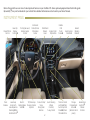 2
2
-
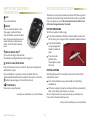 3
3
-
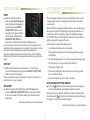 4
4
-
 5
5
-
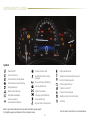 6
6
-
 7
7
-
 8
8
-
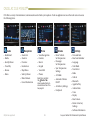 9
9
-
 10
10
-
 11
11
-
 12
12
-
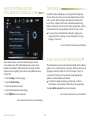 13
13
-
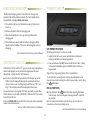 14
14
-
 15
15
-
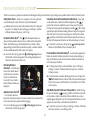 16
16
-
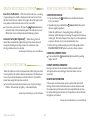 17
17
-
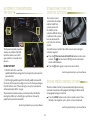 18
18
-
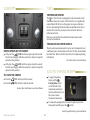 19
19
-
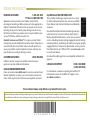 20
20
Ask a question and I''ll find the answer in the document
Finding information in a document is now easier with AI
Related papers
-
Cadillac CTS 2017 User guide
-
Cadillac 2017 Escalade ESV User guide
-
Cadillac 2017 XTS User guide
-
Cadillac ATS Sedan 2018 User guide
-
Cadillac 2019 ATS Coupe User guide
-
Cadillac 2011 CTS COUPE User guide
-
Cadillac ATS 2017 User guide
-
Cadillac Escalade ESV 2016 User guide
-
Cadillac CT6 2018 Convenience/Personalization Manual
-
Cadillac CT6 Sedan 2019 User guide