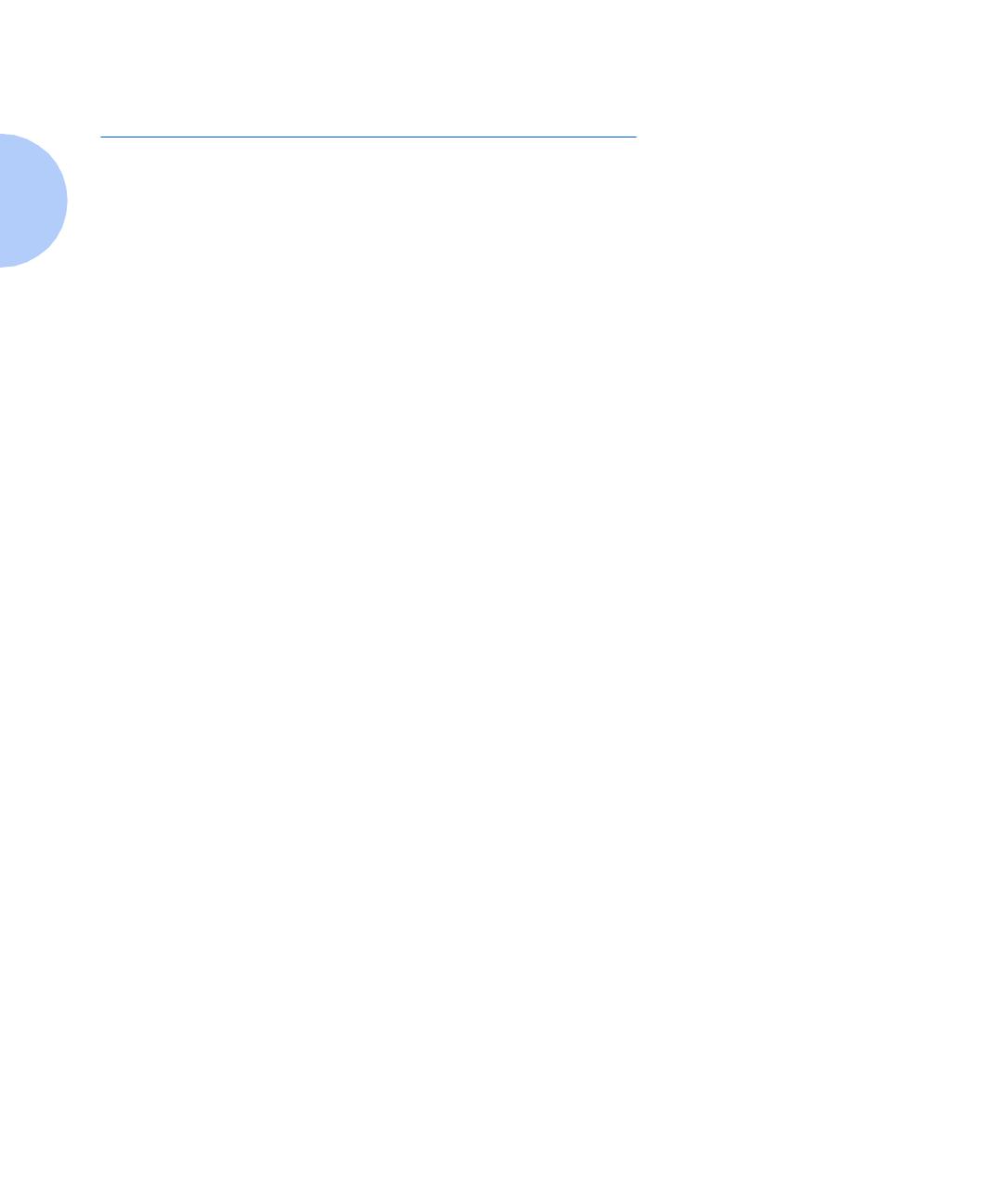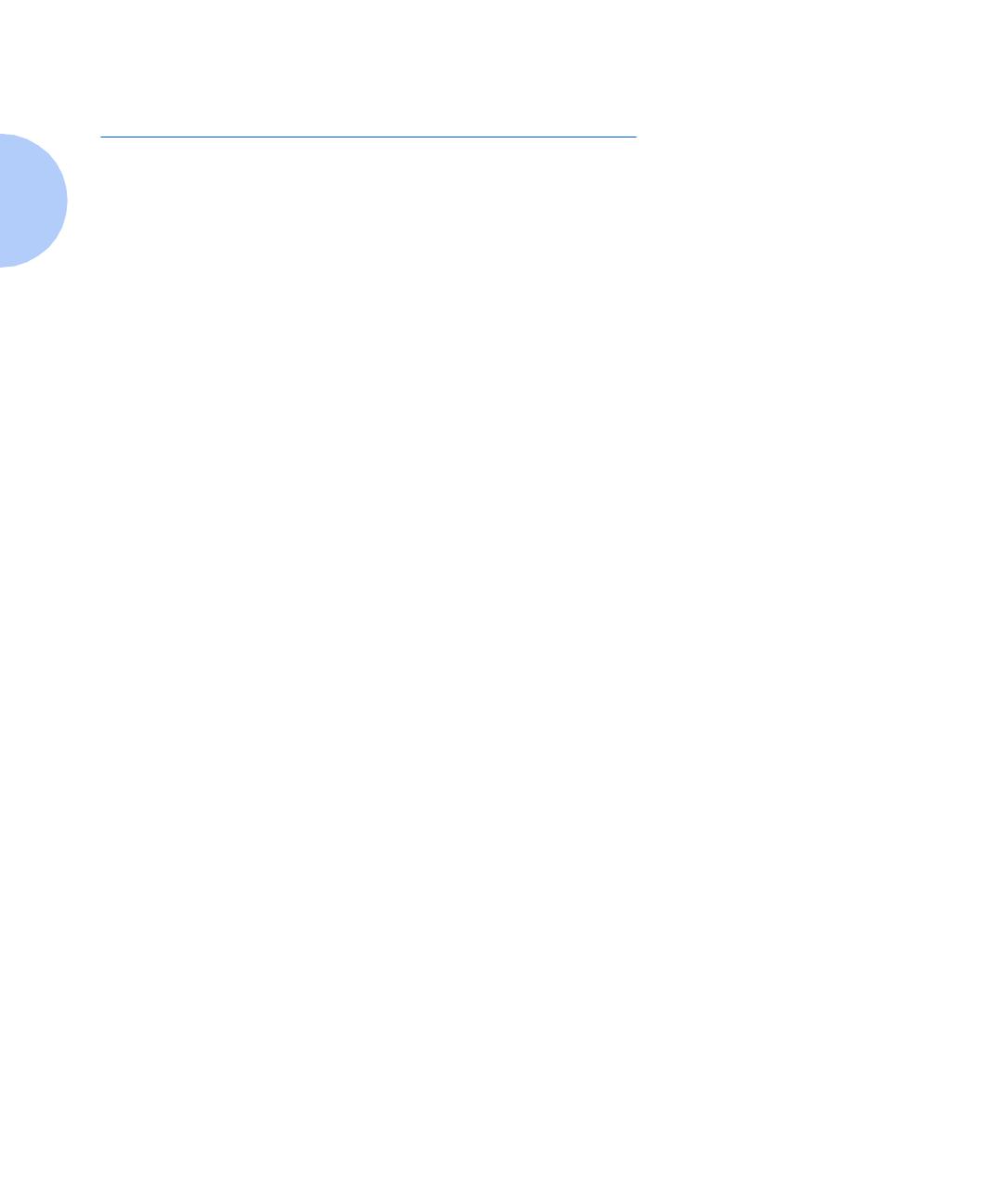
Other Information Resources
1-4 ❖ DocuPrint Technical Information Guide
Other Information Resources
This Technical Information Guide complements use of
other documentation that is supplied with your printer as
hardcopy or as electronic pdf file on the Printer
Management Software CD or the DocuPrint CD. The
electronic pdf files are contained on the CDs in the folder
\doc\.
• The Quick Installation Guide explains procedures for
physically setting up the printer.
• The DocuPrint Quick Network Install Guide provides
an outline of the network setup process for an “As
Soon As Possible” installation.
• The User Guide explains all procedures related to
routine printer maintenance and day-to-day use.
• The System Administrator Guide provides more
detailed printer information than is contained in the
User Guide.
• The CentreWare DP User Guide explains how to install
and use CentreWare DP Services to install, connect,
and configure Xerox printers on a network.
• The CentreWare for Unix Systems and TTY User
Guides provide an experienced System Administrator
with information required to install the printer in
various Unix environments
• User Guide and set up information for other utilities
supplied on the CDs may be contained in the same
folder as the utility. Consult the CD cover booklet for
information on these utilities.
• This Technical Information Guide provides procedures
for establishing a physical printer network connection,
information on establishing network printing by
platform, and provides procedures for tasks typically
performed by a System Administrator.
• Electronic Help is available for installation of software,
CentreWare DP, and all printer drivers supplied with
your DocuPrint printer.