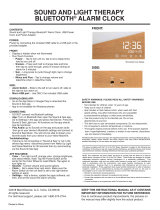6
Answering or Rejecting Calls ........................................... 68
Working With the Call History ........................................... 69
Calling Your Contacts ...................................................... 71
Checking Voicemail ......................................................... 72
Using Options During a Call ............................................. 72
Managing Multi-party Calls ............................................... 73
Adjusting Your Call Settings ............................................. 74
Contacts ................................................................. 81
Checking Contact Details ................................................. 81
Adding a New Contact ..................................................... 81
Setting Up Your Own Profile ............................................. 82
Importing, Exporting, and Sharing Contacts ..................... 82
Working With Favorite Contacts ....................................... 84
Working With Groups ....................................................... 85
Searching for a Contact ................................................... 87
Editing Contacts .............................................................. 87
Email ....................................................................... 90
Setting Up the First Email Account ................................... 90
Checking Your Emails ...................................................... 90
Writing and Sending an Email .......................................... 91
Responding to an Email ................................................... 91
Adding and Editing Email Accounts .................................. 93
Changing General Email Settings .................................... 93
Messages ................................................................ 95