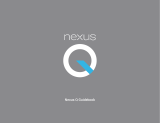Contents 4
NOUG-2.1-update1-105 Nexus One User’s Guide
Managing notifications 52
Searching your phone and the web 54
Locking your screen 57
Customizing the Home screen 58
Connecting quickly with your contacts 61
Optimizing battery life 62
Connecting to networks and devices 65
Connecting to mobile networks 66
Connecting to Wi-Fi networks 68
Connecting to Bluetooth devices 71
Connecting to a computer via USB 74
Connecting to virtual private networks 76
Working with secure certificates 78
Placing and receiving calls 79
Placing and ending calls 80
Answering or rejecting calls 82
Working with the Call log 84
Calling your contacts 86
Listening to your voicemail 87
Dialing by voice 88
Options during a call 89
Managing multiple calls 91
Contacts 93
Opening your contacts 94
Adding contacts 96
Importing, exporting, and sharing contacts 97
Adding a contact to your favorites 99
Searching for a contact 100
Editing contact details 101
Communicating with your contacts 104
Changing which contacts are displayed 106
Joining contacts 108
Separating contact information 109
Accounts 111
Adding and removing accounts 112
Configuring account sync and display options 115