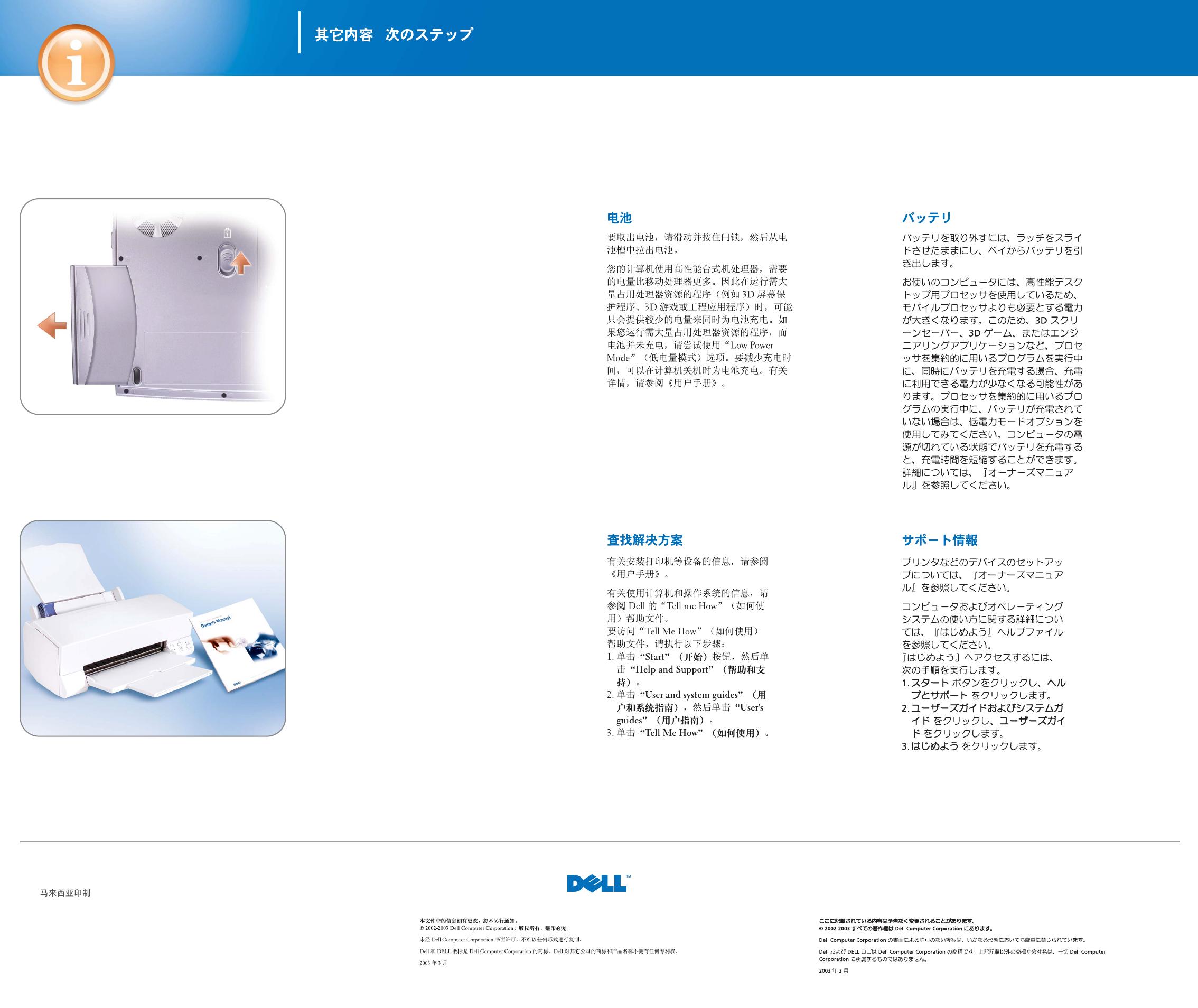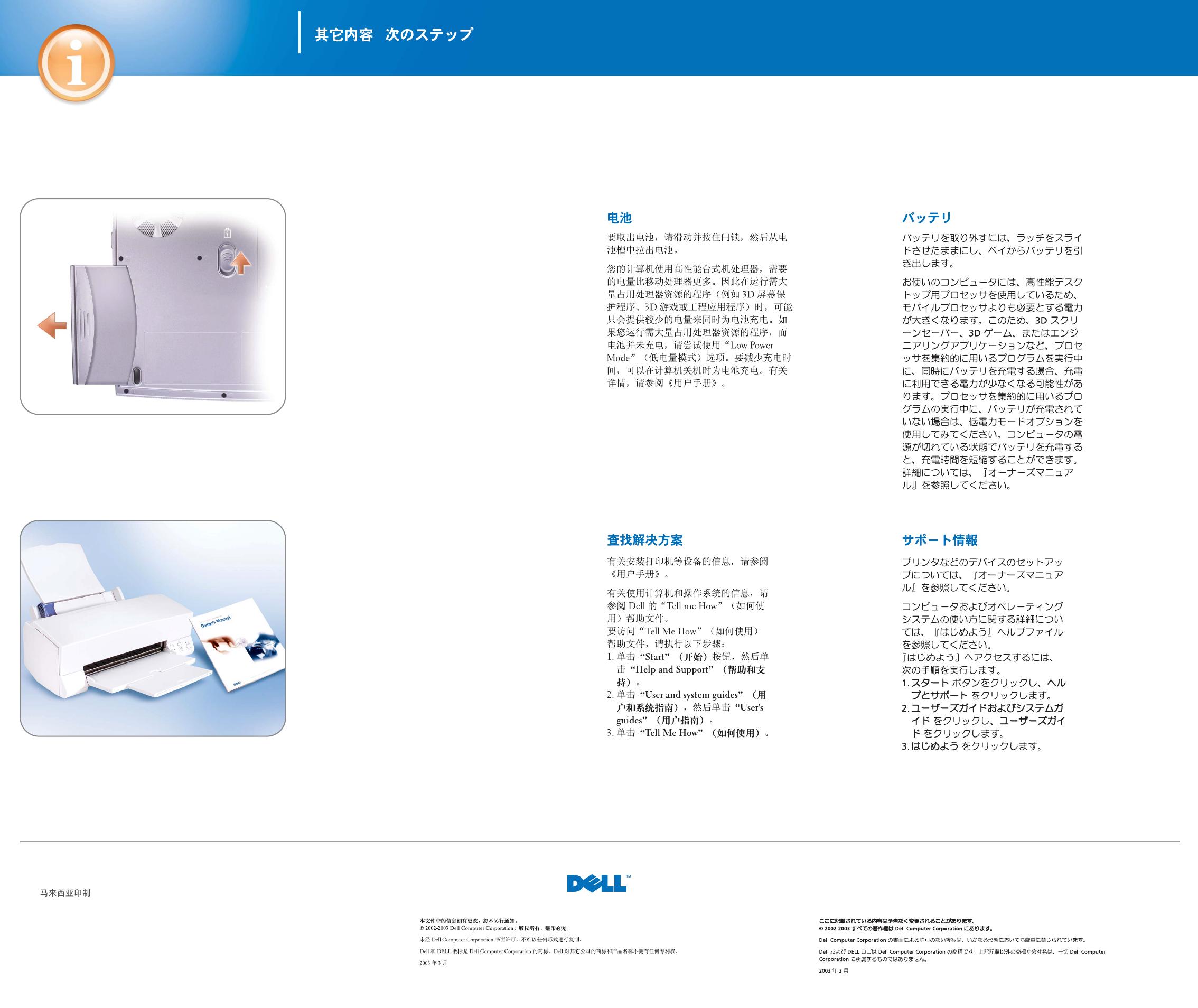
Information in this document is subject to change without notice.
© 2002-2003 Dell Computer Corporation. All rights reserved.
Reproduction in any manner whatsoever without the written permission of Dell Computer Corporation is strictly forbidden.
Dell and the DELL logo are trademarks of Dell Computer Corporation. Dell disclaims proprietary interest in the marks and names of others.
March 2003
What’s Next?
|
Battery
To remove the battery, slide and hold the latch,
and pull the battery out of the bay.
Your computer uses a high-performance
desktop processor, which requires more power
than mobile processors. Therefore, less power
may be available to simultaneously charge the
battery while running processor-intensive
programs like 3D screen savers, 3D games, or
engineering applications. If you are running
processor-intensive programs and your battery
is not charging, try using the Low Power Mode
option. To reduce charge time, the battery can
be charged while the computer is turned off.
See your Owner's Manual for additional
information.
Finding Answers
See your Owner's Manual for information
on setting up devices like printers.
See the Dell Tell Me How help file for
information on using your computer
and operating system.
To access the Tell Me How:
1. Click the Start button and
click Help and Support.
2. Click User and system guides and
click User’s guides.
3. Click Tell Me How.
Printed in Malaysia