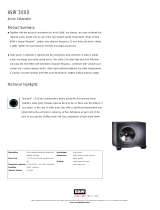Administrator Quick Reference
Note: DO NOT attempt to install SMARTsend using this document alone. The cross references in this document
pertain to the SMARTsend Installation and Administration Guide, which contains detailed information and instructions that
are essential for a successful installation. See Chapter 3, Prepare for Installation of the SMARTsend Installation and
Administration Guide for information and issues that should be considered before you attempt to install and use the
SMARTsend application. Please allow adequate lead time to address these issues.
SMARTsend Configuration Requirements
Computer configuration is the foundation for a successful SMARTsend installation. Please follow and confirm all the
guidelines and requirements in this section to ensure that the computer is properly configured to support SMARTsend.
For best performance, install SMARTsend on a dedicated computer with a minimum of a 1.0 GHz or faster CPU, at
least 750 MB of free disk space, 512 MB RAM (1 GB or more is recommended), and a single network adapter
(multiple adapters are not supported). The computer cannot be a domain controller.
SMARTsend Standard or Professional Editions can be installed on the following platforms: Windows 2000 Server or
Advanced Server (SP4 or later), Windows Server 2003 with all critical operating system software updates installed,
or a Windows XP Professional computer (SP2 or later).
SMARTsend may also be installed on any of the supported operating systems in conjunction with VMware or
Microsoft Virtual PC/Virtual Server.
TCP/IP must be enabled and functional.
Confirm that the ports required for each supported protocol are not blocked by filtering at a switch, router, or
firewall. See TCP/IP Port Configuration on page 3-30.
If using DNS, it must be properly configured. If the PaperWare Form Forwarding options are used (Professional
Edition), DNS must also be configured on all SMARTsend and FlowPort computers that will be receiving forwarded
forms. See Verifying the SMARTsend Computer DNS Configuration on page 3-8 and Configure PaperWare Form
Forwarding Settings on page 4-40.
File and Printer Sharing must be enabled on the network adapter and port 139 must be available. See Enable File and
Printer Sharing on page 3-9.
Internet Information Services (IIS) 5.0, or higher, must be installed and configured with the Common Files, Internet
Information Services Manager, and World Wide Web Service. If using FTP for filing, the FTP Server component
must also be enabled. See Install and Configure IIS / FTP on page 3-10. Please note that IIS is part of the Windows
operating system, and its components can be installed using the Windows Add/Remove Programs options.
Confirm that the Default Web Site and the FTP server are running under IIS before using SMARTsend.
Confirm that the Windows Authentication Methods are properly configured in IIS before installing SMARTsend.
Integrated Windows authentication is always required, and Basic Authentication is also needed when Windows
95/98/Me clients and non-Microsoft browsers are used with SMARTsend.
See Windows Authentication Methods
Configuration on page 3-11.
Note: SMARTsend performance may degrade when it is run on a shared file/print server, or when
using VMware or Microsoft Virtual PC/Virtual Server. Performance degradation is likely to be more
significant when using SMARTsend Professional OCR features.
Note: The SMARTsend installation program will install the .NET Framework if it is not present on
the computer. However, IIS must be installed before the .NET Framework is installed on a Windows
2000 Server/Advanced Server, or on a Windows XP Professional computer. If the .NET Framework
and IIS are currently installed on the computer and you are not certain if IIS was installed first, then
these components should be uninstalled and reinstalled in the proper sequence.