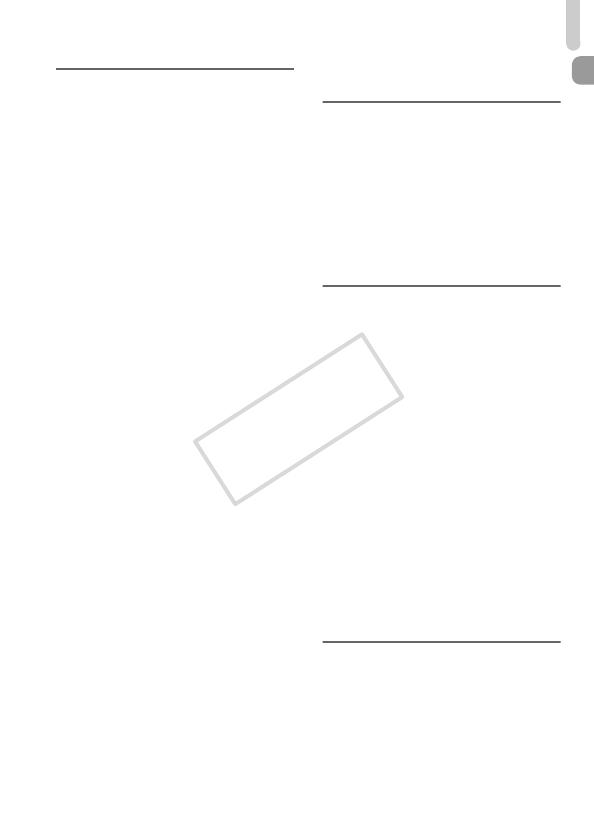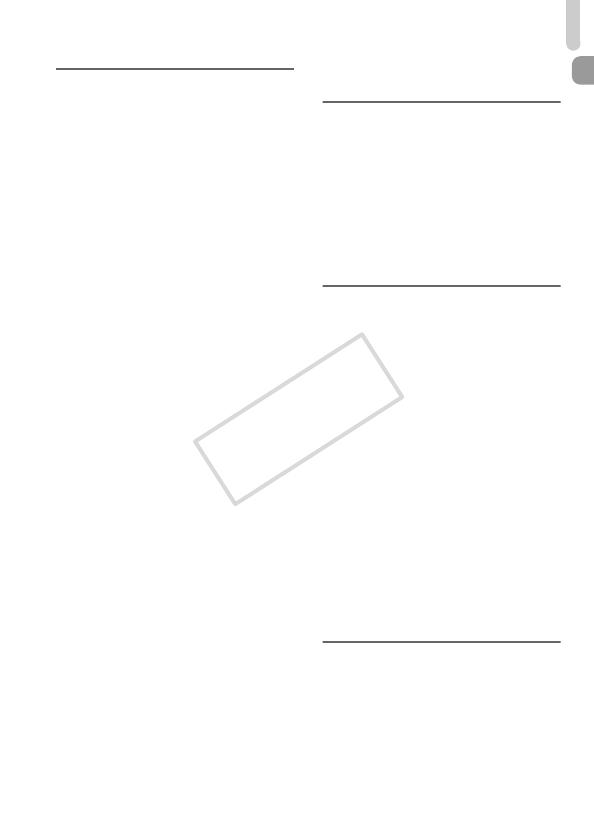
Table of Contents
7
5
Choosing Settings Yourself
...........................................77
Shooting in Program AE ................. 78
Adjusting the Brightness
(Exposure Compensation) ............ 78
Turning the Flash On ...................... 79
Correcting the Brightness and
Shooting (i-Contrast)..................... 79
Adjusting the White Balance ........... 80
Changing the ISO Speed................ 81
Changing the Tone of an Image
(My Colors) ................................... 81
Continuous Shooting....................... 83
Shooting Close-ups (Macro) ........... 84
Using the Digital Tele-Converter..... 85
Changing the AF Frame Mode........ 86
Changing the AF Frame Position
and Size........................................ 88
Choosing the Subject to Focus On
(Tracking AF) ................................ 89
Magnifying the Focal Point.............. 90
Shooting with the AF Lock .............. 91
Shooting with Servo AF .................. 91
Focus Bracketing
(Focus-BKT Mode) ....................... 92
Shooting in Manual Focus Mode .... 93
Choosing the Person to Focus On
(Face Select) ................................ 94
Changing the Metering Method....... 95
Shooting with the AE Lock .............. 96
Shooting with the FE Lock .............. 96
Auto Exposure Bracketing
(AEB Mode) .................................. 97
Adjusting the Flash Exposure
Compensation............................... 98
Shooting with Slow Synchro ........... 98
Red-Eye Correction ........................ 99
Checking for Shut Eyes................. 100
6
Getting More Out of Your
Camera............................101
Setting the Shutter Speed ............. 102
Setting the Aperture Value ............ 103
Setting the Shutter Speed and
Aperture Value ............................ 104
Adjusting the Flash Output ............ 105
Saving Shooting Settings .............. 106
7
Using Various Functions for
Shooting Movies ............107
Shooting Movies in E Mode......... 108
Changing the Movie Mode ............108
Shooting Various Kinds of Movies.109
Shoot Movies That Look Like a
Miniature Model
(Miniature Effect)......................... 110
Shooting Super Slow Motion
Movies......................................... 111
Changing the Image Quality.......... 113
Taking Still Images while
Shooting a Movie ........................114
AE Lock/Exposure Shift................. 115
Sound Settings..............................115
Other Shooting Functions.............. 116
Editing ........................................... 117
8
Using Various Playback and
Editing Functions...........119
Quickly Searching Images............. 120
Viewing Images in Filtered
Playback...................................... 121
Checking the Focus....................... 123
Viewing Slideshows....................... 124