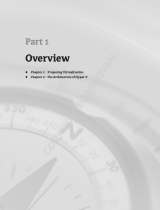Administration best practices
16 Dell EMC PowerVault ME4 Series and Microsoft Hyper-V | 3921-BP-WS
There are some performance and management best practices to keep in mind when choosing the right kind of
virtual hard disk type for your environment.
• Fixed-size virtual hard disks:
- Are recommended for virtual hard disks that experience a high level of disk activity, such as
Microsoft SQL Server, Microsoft Exchange, or OS page or swap files. For many workloads, the
performance difference between fixed and dynamic will be negligible. When formatted, they take
up the full amount of space on the host server volume.
- Are less susceptible to fragmentation at the host level.
- Take longer to copy (for example, from one host server to another over the network) because the
file size is the same as the formatted size.
• Dynamically expanding virtual hard disks:
- Are recommended for most virtual hard disks, except in cases of workloads with very high disk
I/O.
- Require slightly more CPU and I/O overhead as they grow compared to fixed virtual hard disks.
This usually does not impact the workload except in cases where I/O demand is very high. This is
minimized on ME4 Series arrays when configuring one or two SSDs to function as read-cache (in
a disk pool with spinning drives) or when using all flash drives.
- Are more susceptible to fragmentation at the host level.
- Consume very little space (for some metadata) when initially formatted, and expand as new data
is written to them by the guest VM.
- Take less time to copy to other locations than a fixed disk because only the actual data is copied.
For example, if a 500 GB dynamically expanding virtual hard disk contains 20 GB of actual data,
20 GB is copied instead of 500 GB.
- Allow the host server volume to be over-provisioned from the perspective of the host server. In
this case, it is an important best practice to configure alerting on the host server to avoid running
the volume out of space unintentionally.
• Differencing virtual hard disks:
- Are used in limited use cases, such as a virtual desktop infrastructure (VDI) deployment.
- Offer some storage savings by allowing multiple Hyper-V guest VMs with identical operating
systems share a common boot virtual hard disk.
- Require all children to use the same virtual hard disk format as the parent.
- Are referenced by reads of unchanged data. Unchanged data that is read infrequently may reside
in a lower classification of storage on systems that support tiering. When a Dell EMC ME4 array
is configured with a disk pool that supports tiering, cold data will typically be allowed to move to a
lower tier as a best practice.
- Require new data to be written to the child virtual hard disk.
- Are created for each native Hyper-V based snapshot of a Hyper-V guest VM to freeze the
changed data since the last snapshot, and allow new data to be written to a new virtual hard disk
file. Creating native Hyper-V based snapshots of a Hyper-V guest VM can elevate the CPU usage
of storage I/O, but will probably not affect performance noticeably unless the guest VM
experiences very high I/O demands.
- Can result in performance impacts to the Hyper-V guest VM because maintaining a long chain of
native Hyper-V based snapshots of the guest VM requires reading from the virtual hard disk and
checking for the requested blocks in a chain of many different differencing virtual hard disks.
- Should not be used with native Hyper-V based snapshots of Hyper-V guests, or should be kept at
a minimum to maintain optimal disk I/O performance. With ME4 Series arrays, native Hyper-V
snapshots can be minimized or even avoided altogether by leveraging array-based storage
snapshots. Administrators can leverage array-based snapshots to recover VMs and replicate data
to other locations for archive or recovery.