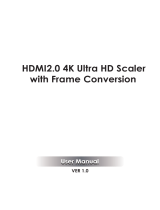Page is loading ...

Media Axis™
4K/60 Fiber Optic Extenders
USER MANUAL
PureLink
22-10 State Rt. 208
Fair Lawn, NJ 07410 USA
Tel: +1.201.488.3232
Fax: +1.201.621.6118
E-mail: sales@purelinkav.com
For order support, please contact your local dealer.
For technical support, please contact us at [email protected]om.

2
MEDIA AXIS™ FIBER OPTIC EXTENDERS USER MANUAL
VERSION 1.4
Table of Contents
Safety Precautions ................................................................................................................. 3
Product Introduction ............................................................................................................. 4
Features ................................................................................................................................ 4
Specifications ........................................................................................................................ 5
MAX-FT101 Extender Transmitter ................................................................................................................................. 5
MAX-FR102 Extender Receiver ...................................................................................................................................... 8
Operation and Reliability Specification ........................................................................................................................ 10
Installation .......................................................................................................................... 11
Package Contents ........................................................................................................................................................ 11
Environments ............................................................................................................................................................... 11
Installation and Setup .................................................................................................................................................. 12
MAX-FR-102 Operating Instruction ............................................................................................................................. 12
Control ......................................................................................................................................................................... 16
Cable Termination ....................................................................................................................................................... 17
EDID ............................................................................................................................................................................. 20
Warranty & Customer Service .............................................................................................. 21

3
MEDIA AXIS™ FIBER OPTIC EXTENDERS USER MANUAL
VERSION 1.4
Safety Precautions
For optimum performance and safety, please read these instructions carefully before connecting,
operating, or adjusting this product. Please keep this manual for future reference.
1. This product contains sensitive electrical components that may be damaged by electrical spikes,
surges, electric shook, lightning strikes, etc. The use of surge protection systems is highly
recommended in order to protect and extend the life of your equipment.
2. Always use the correct external power supply (indicated on the product label) when operating
this unit.
3. Power down unit and unplug from the wall outlet before installing or removing
transmitter/receiver modules
4. Keep away from wet, magnetic, and flammable surfaces or substances. Unplug the unit from
wall outlets before cleaning. Do not use liquid cleaners or aerosol sprays. Wipe with a damp
cloth.
5. Air vents should be kept clean and unobstructed at all times.
6. Any external impact may cause damage to the operation of this unit.

4
MEDIA AXIS™ FIBER OPTIC EXTENDERS USER MANUAL
VERSION 1.4
Product Introduction
Media Axis’ Fiber Optic extension system is designed to transmit video, audio (embedded or analog
stereo audio), and control (RS232 and IR) over a 1LC fiber optic cable up to 1.24 miles. Both the MAX-
FT101 extender transmitter and MAX-FR102 extender receiver offer adaptive Multimode/Singlemode
processing, while the MAX-FR102 also features built-in 4K/60 auto-scaling powered by Motore 2.0™.
Features
Transmitters are Directly Compatible with Media Axis Fiber Optic Input Cards
The MAX-FT101 Fiber Optic Transmitters can send signals directly to Media Axis' Fiber Optic Input Board
(MAX-FI), eliminating the need for a matching receiver.
Receivers are Directly Compatible with Media Axis Fiber Optic Output Cards
The MAX-FR102 Fiber Optic Receivers can receive signals directly from Media Axis’ Fiber Optic Output
Card (MAX-FO), eliminating the need for a matching transmitter.
HDMI v2.0b, 3D Support
Adopting the latest HDMI version, HDMI 2.0b enables Media Axis to support 3D, 48-Bit Deep Color,
4K/60 4:4:4 resolutions, and 7.1 Channel Dolby TrueHD & DTS-HD Master Audio.
Auto-EDID (EDID Library, Emulation)
PureLink's EDID library and emulation feature failsafe EDID capture & storage to provide constant and
continuous EDID for source devices.
Integrated Noise-cancellation and Error-correct Logic
Prevents damage caused by Electrical Noise for both input and output ports.
HDCP 2.2 Compliant
USB Firmware Updateable
Long Distance Transmission up to 1.24 miles (2 km)
Resolutions up to WUXGA 1920x1200, HD 1080p @ 60Hz, and 4K 4:4:4 @ 60Hz
TAA Compliant

5
MEDIA AXIS™ FIBER OPTIC EXTENDERS USER MANUAL
VERSION 1.4
Specifications
MAX-FT101 Extender Transmitter
Front Connection Ports:
1. SIGNAL LED: Video signal presence indicator
2. LINK LED: Connection signal to MAX-FI or MAX-FR102
3. MODE S/W (EDID save): EDID save
4. EDID select S/W: EDID library function selection rotary switch
5. Power S/W: Power On/Off switch
Back Connection Ports:
6. DC IN: DC 12V Power port
7. HDMI IN: HDMI input port
8. AUDIO IN: Analog stereo audio input port
9. RS-232C: RS-232C communication port
10. FIRMWARE: USB firmware update port
11. OPTICAL: 1LC Fiber Optic output port
1
2
3
4
5
6
7
8
9
10
00
11
00

6
MEDIA AXIS™ FIBER OPTIC EXTENDERS USER MANUAL
VERSION 1.4
MAX-FT101 Technical Specifications
Connector Types
(1) HDMI [Type A Female]
(1) 3.5mm stereo audio port
(1) 1LC optical connector
(1) 3-pin phoenix connector [RS-232]
(1) mini USB [firmware]
(1) 3-pin phoenix connector [12V power]
Input Signal Type
HDMI & analog stereo w/Deep Color, 3D, & 4K
Output Signal
Fiber w/Deep Color, 3D, & 4K
Supported Resolutions
up to Ultra HD/4K (4096x2160, 4:4:4 @ 50/60Hz)
Max. Distance
Singlemode Fiber: up to 1.24 miles (2 kilometers)
Multimode Fiber: up to 1,650 ft (500m)
Audio Formats
Dolby Digital®, Dolby Digital EX, Dolby Digital Plus, Dolby®
TrueHD, Dolby Atmos®, DTS®, DTS-ES, DTS 96/24, DTS-HD High
Res, DTS-HD Master Audio™, LPCM up to 8 channels
Compliance
HDMI 2.0, HDCP 2.2
Power Consumption
DC +12V, 4 watts (max)
Dimension
6.3” x 4.4” x 1.7” (160 x 112 x 42 mm)
Weight
1.43 lbs. (0.65 Kg)

7
MEDIA AXIS™ FIBER OPTIC EXTENDERS USER MANUAL
VERSION 1.4
Analog Video Signal Supported Resolution
- 640*480 60Hz
- 1024*768 60Hz
- 720*480p 60Hz
- 640*480 72Hz
- 1024*768 70Hz
- 720*576p 50Hz
- 640*480 75Hz
- 1024*768 75Hz
- 1280*720p 60Hz
- 640*480 85Hz
- 1024*768 85Hz
- 1280*720p 50Hz
- 800*600 56Hz
- 1280*1024 60Hz
- 1920*1080i 60Hz
- 800*600 60Hz
- 1280*1024 75Hz
- 1920*1080i 50Hz
- 800*600 72Hz
- 1280*1024 85Hz
- 1920*1080p 60Hz
- 800*600 75Hz
- 1600*1200 60Hz
- 1920*1080p 50Hz
- 800*600 85Hz
- 1920*1200 60Hz
Digital Video Signal Supported Resolution:
• PC resolution: VGA ~ WUXGA @ 60Hz (1920 x 1200 @ 60Hz)
• HDTV resolution: 480i ~ 1080p @ 60Hz, 4K2K @ 60Hz

8
MEDIA AXIS™ FIBER OPTIC EXTENDERS USER MANUAL
VERSION 1.4
MAX-FR102 Extender Receiver
Front Connection Ports:
1. LCD Display: 16*2 LCD display
2. ▲▼◀▶: Menu navigation buttons
3. MENU: Menu and Enter button
4. EXIT: Cancel and Exit button
5. Power S/W: Power On/Off switch
Back Connection Ports:
6. DC IN: DC 12V Power port
7. HDMI OUT: HDMI output port
8. AUDIO OUT: Analog stereo audio output port
9. RS-232C: RS-232C communication port
10. FIRMWARE: USB firmware update port
11. OPTICAL: 1LC Fiber Optic input port
1
2
3
4
5
6
7
8
9
10
11

9
MEDIA AXIS™ FIBER OPTIC EXTENDERS USER MANUAL
VERSION 1.4
MAX-FR102 Technical Specifications
Connector Types
(1) HDMI [Type A Female]
(1) 3.5mm analog stereo audio
(1) 1LC optical connector
(1) 3-pin phoenix connector [RS-232]
(1) mini USB [firmware]
(1) 3-pin phoenix connector [12V power]
Input Signal Type
Fiber w/Deep Color, 3D, & 4K
Output Signal
HDMI & analog stereo w/Deep Color, 3D, & 4K
Supported Resolutions
up to Ultra HD/4K (4096x2160, 4:4:4 @ 50/60Hz)
Max. Distance
Singlemode Fiber: up to 1.24 miles (2 kilometers)
Multimode Fiber: up to 1,650 ft (500m)
Media Processor
Motore™ 2.0
Audio Formats
Dolby Digital®, Dolby Digital EX, Dolby Digital Plus, Dolby®
TrueHD, Dolby Atmos®, DTS®, DTS-ES, DTS 96/24, DTS-HD High
Res, DTS-HD Master Audio™, LPCM up to 8 channels
Compliance
HDMI 2.0, HDCP 2.2
Power Consumption
DC +12V, 4 watts (max)
Dimension
6.3” x 5.7” x 1.7” (160 x 145 x 42 mm)
Weight
1.77 lbs. (0.80 Kg)

10
MEDIA AXIS™ FIBER OPTIC EXTENDERS USER MANUAL
VERSION 1.4
Scaling Receiver (MAX-FR102) Supported Output Resolution
- Auto Time Set
- 1280*720p 50Hz
- 3840*2160p 50Hz
- 1024*768p 60Hz
- 1920*1080p 50Hz
- 3840*2160p 60Hz
- 1280*1024p 60Hz
- 1920*1080p 59Hz
-
- 1440*1050p 60Hz
- 1920*1080p 60Hz
-
- 1680*1050p 60Hz
- 2560*1080p 50Hz
-
- 1600*1200p 60Hz
- 2560*1080p 60Hz
-
- 1920*1200p 60Hz
- 3840*2160p 24Hz
-
- 2560*1440p 60Hz
- 3840*2160p 25Hz
- 2560*1600 60Hz
- 3840*2160p 30Hz
Operation and Reliability Specification
• Operating Environment
o Temperature: 50°F ~ 104°F (10°C ~ 40°C)
o Humidity: 10% ~ 80%
o Altitude : 3,000m Max.
• Transit Environment
o Temperature: -13°F ~ 140°F (-25°C ~ 60°C)
o Humidity: 5% ~ 95%
o Altitude : 15,000m Max.
• Storage Environment
o Temperature: -4°F ~ -49°F (-20°C ~ 45°C)
o Humidity: 5% ~ 95%
o Altitude : 3,000m Max.
• Reliability
o MTBF: 90% at over 50,000 hours aging test
o In compliance with LCD Monitor reliability test standard

11
MEDIA AXIS™ FIBER OPTIC EXTENDERS USER MANUAL
VERSION 1.4
Installation
Package Contents
The shipping contents consists of the followings:
▶ 1 x MAX-FT101 or MAX-FR102
▶ 3pin Phoenix Connector for RS-232C
▶ DC 12V Power Supply with Power Cord
▶ 1 x USB Cable for Firmware Update
▶ User's Manual
Environments
For installation environments, we recommend the following conditions:
• Below 30°C of ambient temperature
• Install and operate in the environment below 60% of ambient humidity (Best condition)
• Use it in the environment of free of vibrations and dust and in good ventilation condition
• Avoid areas with direct sunlight, heat sources, or high levels of EMI
o EMI: Electro-Magnetic Interference
• Recommend stabilized AC Input power (it is recommended to use AVR)
o AVR: Automatic Voltage Regulator
• All physical connections to the product use industry-standard connectors
• Be careful when you handle the product because some parts can be somewhat hot

12
MEDIA AXIS™ FIBER OPTIC EXTENDERS USER MANUAL
VERSION 1.4
Installation and Setup
Installation Connection Instruction
1. Turn off both the video source and the display before connecting any cables
2. Connect LC terminated fiber optic cable between transmitter and receiver
3. Connect HDMI cable between the source and the transmitter
4. Connect HDMI cable between the receiver and the display
5. Connect the power supply unit to both transmitter and receiver module
6. Turn on the display
7. Turn on the source
MAX-FR-102 Operating Instruction
Front LCD Panel
Two pieces of information can be checked from the front LCD panel:
1. IN is the video input status
2. OUT is the video output status
• For example, if the front panel reads:
o IN: Link OFF
▪ There is no incoming signal / no TX is connected
o IN: 1920x1080@60
▪ The incoming signal is 1920x1080 @ 60Hz
o OUT: No Sink
▪ There is no output signal / no display is connected
o OUT: 3820x2160@60
▪ The output signal is 3820x2160 @ 60Hz

13
MEDIA AXIS™ FIBER OPTIC EXTENDERS USER MANUAL
VERSION 1.4
Menu
To access the menu of the MAX-FR102, press the MENU button. One of the following functions can be
selected by pressing the UP, DOWN, and then MENU(Enter) to select on the front panel:
1. Output Time – Select Output Resolution
2. HDMI Audio – Mute Audio
3. HDMI Mode – Select DVI/HDMI Mode
4. Video Mute – Mute Video
5. RS232 Set – Set Baud Rate
6. Power Save – Power Save Mode
7. Firm Ver. – Check Firmware Version
8. Fact.Reset – Factory Reset the device
1. Output Time
The MAX-FR102’s scaling engine is powered by Motore 2.0. The following output timings are available
for selection:
1. AUTO
10. 1280*720p 50Hz
19. 3840*2160p 30Hz
2. 1024*768p 60Hz
11. 1280*720p 60Hz
20. 3840*2160p 50Hz
3. 1280*1024p 60Hz
12. 1920*1080p 50Hz
21. 3840*2160p 60Hz
4. 1440*1050p 60Hz
13. 1920*1080p 59Hz
5. 1680*1050p 60Hz
14. 1920*1080p 60Hz
6. 1600*1200p 60Hz
15. 2560*1080p 50Hz
7. 1920*1200p 60Hz
16. 2560*1080p 60Hz
8. 2560*1440p 60Hz
17. 3840*2160p 24Hz
9. 2560*1600 60Hz
18. 3840*2160p 25Hz
*Default setting is set to AUTO.

14
MEDIA AXIS™ FIBER OPTIC EXTENDERS USER MANUAL
VERSION 1.4
The AUTO timing setting adjusts to the displays default/best resolution and will send video with the
appropriate resolution accordingly.
(For example, if a display can only accept up to 3840x2160 60Hz, and the source is sending a
1920x1080p 60Hz signal, it will automatically upscale to 3840x2160 60Hz. If a display can only accept up
to 1920x1080p 60Hz, but the source is sending a 3820x2160 60Hz signal, it will automatically downscale
to 1920x1080p 60Hz.)
Bypass mode will receive and send the resolution without any alteration.
(For example, if a source resolution is 1920x1080i 59Hz, it will send 1920x1080i 59Hz to the display)
Other resolutions can be selected to force the output resolution.
(For example, if a display has a 3840x2160 60Hz as a default resolution but 1920x1200 60Hz needs to be
sent, selecting 1920x1200 60Hz from the selection would force the 1920x1200 60Hz resolution to the
output.)
2. HDMI Audio
Mute HDMI audio on or off.
*Default setting is set to OFF.
3. HDMI Mode
Set HDMI mode to HDMI or DVI.
*Default setting is set to HDMI.
4. Video Mute
Mute the video signal on or off.
*Default setting is set to OFF.

15
MEDIA AXIS™ FIBER OPTIC EXTENDERS USER MANUAL
VERSION 1.4
5. RS232 Set
Set the Baud Rate to one of the following:
• 115200
• 4800
• 9600
• 19200
• 38400
• 57600
*Default setting is set to 115200.
6. Power Save
Set between the following power saving settings:
• OFF
• 5 sec
• 10 sec
• 15 sec
*Default setting is set to OFF.
7. Firm Ver.
Check the current firmware version of the receiver.
8. Fact.Reset
Factory reset the receiver.

16
MEDIA AXIS™ FIBER OPTIC EXTENDERS USER MANUAL
VERSION 1.4
Control
Scaling Receiver's Output resolution can be set via the front panel control button or serial command
from the Media Axis.
OS: Output Extender Scaler Timing Select
The "OS" is an initiation command for Output Extender Scaler timing selection. The characters and
numbers that follow the "OS" command tell the system, set scaling timing on selected Output. The last
character “!” is found at the end of a command code which tells the system to execute the command.
For a complete list of command characters and their functions, see examples below.
NOTE: OS commands only apply to the HDMI with scaling output cards and CAT/Fiber output
cards with MAX-CR102 (CAT) and MAX-FR102 (Fiber) Extender Receivers.
T01
Auto
T10
1280*720p@50Hz
T19
3840*2160p@30Hz
T02
1024*768p@60Hz
T11
1280*720p@60Hz
T20
3840*2160p@50Hz
T03
1280*1024p@60Hz
T12
1920*1080p@50Hz
T21
3840*2160p@60Hz
T04
1440*1050p@60Hz
T13
1920*1080p@59Hz
T05
1680*1050p@60Hz
T14
1920*1080p@60Hz
T06
1600*1200p@60Hz
T15
2560*1080p@50Hz
T07
1920*1200p@59Hz
T16
2560*1080p@60Hz
T08
2560*1440p@59Hz
T17
3840*2160p@24Hz
T09
2560*1600p@59Hz
T18
3840*2160p@25Hz
Example:
Command Codes
Action
*255OSO001T01!
Set Output 1 Extender Scaler timing to Auto
*255OSO002T14!
Set Output 2 Extender Scaler timing to 1080p 60Hz

17
MEDIA AXIS™ FIBER OPTIC EXTENDERS USER MANUAL
VERSION 1.4
Cable Termination
Connector Pin Assignment
DC Input
Part Number
Pin No.
Description
Remark
ECH350R-03
1
VCC( DC12V)
2
GND
3
GND
RS-232
Part Number
Pin No.
Description
Remark
ECH350R-03
1
TXD
2
RXD
3
GND
DVI-D Input & Output
Part Number
Pin No.
Description
Remark
DVI-D 29pin
1
TMDS DATA 2M
2
TMDS DATA 2P
3
TMDS DATA 2/4 Shield
4
TMDS DATA 4M(N.C)
5
TMDS DATA 4P(N.C)
6
DDC Clock
7
DDC Data

18
MEDIA AXIS™ FIBER OPTIC EXTENDERS USER MANUAL
VERSION 1.4
8
N.C
9
TMDS DATA 1M
10
TMDS DATA 1P
11
TMDS DATA 1/3 Shield
12
TMDS DATA 3M(N.C)
13
TMDS DATA 3P(N.C)
14
5V
15
GND
16
Hot Plug Detect
17
TMDS DATA 0M
18
TMDS DATA 0P
19
TMDS DATA 0/5 Shield
20
TMDS DATA 5M(N.C)
21
TMDS DATA 5P(N.C)
22
TMDS DATA Clock Shield
23
TMDS Clock P
24
TMDS Clock M
HDMI Input & Output
Part Number
Pin No.
Description
Remark
HDMI 19pin
1
TMDS DATA 2P
2
TMDS DATA 2 Shield
3
TMDS DATA 2M
4
TMDS DATA 1P

19
MEDIA AXIS™ FIBER OPTIC EXTENDERS USER MANUAL
VERSION 1.4
5
TMDS DATA 1 Shield
6
TMDS DATA 1M
7
TMDS DATA 0P
8
TMDS DATA 0 Shield
9
TMDS DATA 0M
10
TMDS Clock P
11
TMDS Clock Shield
12
TMDS Clock M
13
CEC
14
RESERVED
15
DDC Clock
16
DDC DATA
17
GND
18
+5v
19
Hot Plug Detect

20
MEDIA AXIS™ FIBER OPTIC EXTENDERS USER MANUAL
VERSION 1.4
EDID
Media Axis Extenders provide an Auto EDID management system; an easy and fail-safe way to handle
EDID, via the EDID library system and EDID emulation.
What's EDID?
Extended Display Identification Data (EDID) is an information set that digital display provides to describe
its capabilities to a video source. Video sources will know what kinds of displays are connected and it
will determine which resolution to output according to the EDID information received from the display.
The EDID normally includes the manufacturer’s name and serial number, sets of capable resolution
including native resolution, supported timing, pixel mapping data (for digital displays only), etc.
In a digital connectivity environment; in order to support the maximum resolution of the connected
monitor, the EDID handshake is critical because improper EDID handshake between sources and displays
will result in no image on being displayed.
EDID handshake may sound simple; however, with multiple peripheral devices within the chain, the
display's EDID information can easily get lost or blocked while it is traveling to the source device.
Media Axis provides an Auto EDID management system to meet today's sophisticated digital
connectivity integration environment.
EDID Library List
14 of the most widely used EDID data are pre-programmed into the internal EEPROM chipset.
By optimizing factory default EDID and EDID library features, in most cases, Media Axis Extenders will
work out of the box without any additional configuration.
Emulation
The user can easily save the EDID data from any display directly onto the Media Axis Extender
Transmitter. By saving the display’s EDID information on the transmitter, it will act as a display to the
Video source.
* Connect a display to the Media Axis Extender Transmitter's HDMI port and then press the EDID S/W
button. It will copy and save the display’s EDID information to the Media Axis Extender Transmitter.
NOTE: There may be display devices that will not allow another device to emulate its EDID data.
NOTE: Certain EDID data may not be compatible with some devices, in this case, it is
recommended to use the scaling receiver.
/