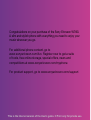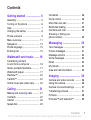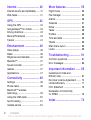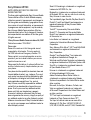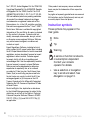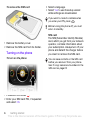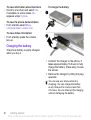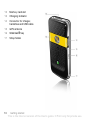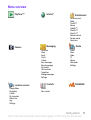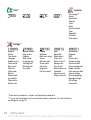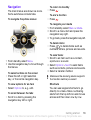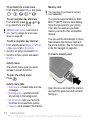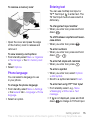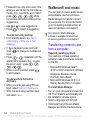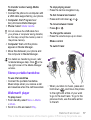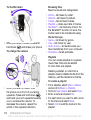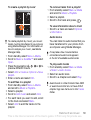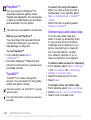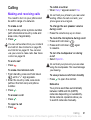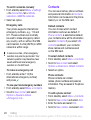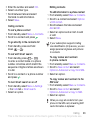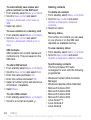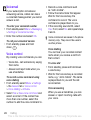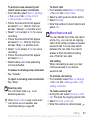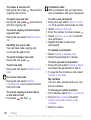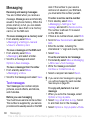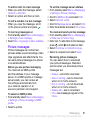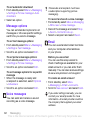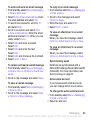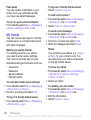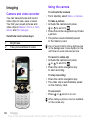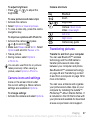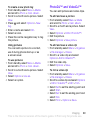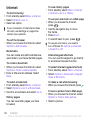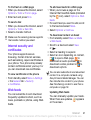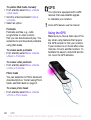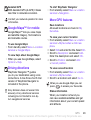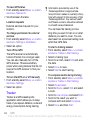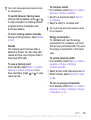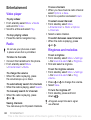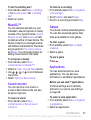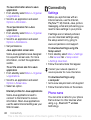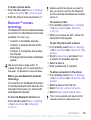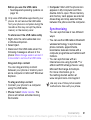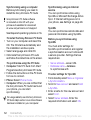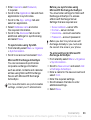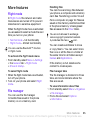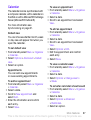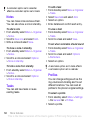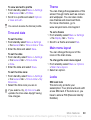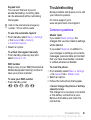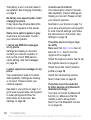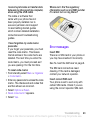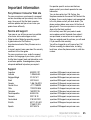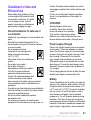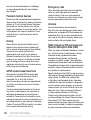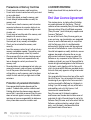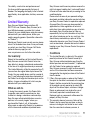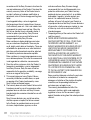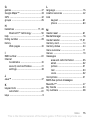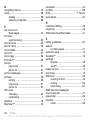Congratulations on your purchase of the Sony Ericsson W760i.
A slim and stylish phone with everything you need to enjoy your
music wherever you go.
For additional phone content, go to
www.sonyericsson.com/fun. Register now to get a suite
of tools, free online storage, special offers, news and
competitions at www.sonyericsson.com/myphone.
For product support, go to www.sonyericsson.com/support.
This is the Internet version of the User's guide. © Print only for private use.

Accessories – More for your phone
Stereo Bluetooth™ Headset
HBH-DS205
Enjoy wireless music without missing a call.
Active Speaker MAS-100
Share your music while protecting your
phone.
Portable Bluetooth™ Speaker
MBS-100
A wireless sphere of music.
These accessories can be purchased separately but may not be available in every
market. To view the full range go to www.sonyericsson.com/accessories.
This is the Internet version of the User's guide. © Print only for private use.

1Contents
Contents
Getting started ................... 5
Assembly ........................................ 5
Turning on the phone ..................... 6
Help ................................................ 7
Charging the battery ....................... 8
Phone overview .............................. 9
Menu overview .............................. 11
Navigation ..................................... 13
Phone language ............................ 15
Entering text ................................. 15
Walkman® and music ...... 16
Transferring content
to and from a computer ................ 16
Stereo portable handsfree ............ 17
Walkman® player ......................... 17
PlayNow™ .................................... 20
TrackID™ ...................................... 20
Online music and video clips ........ 20
Calling ............................... 21
Making and receiving calls ........... 21
Contacts ....................................... 22
Call list .......................................... 25
Speed dial ..................................... 25
Voicemail ...................................... 26
Voice control ................................. 26
More than one call ........................ 27
Restricted dialling ......................... 29
Call time and cost ......................... 29
Showing or hiding your
phone number .............................. 29
Messaging ........................ 30
Text messages .............................. 30
Picture messages ......................... 31
Message options .......................... 32
Voice messages ............................ 32
Email ............................................. 32
My friends ..................................... 34
Area and cell information .............. 35
Imaging ............................ 36
Camera and video recorder .......... 36
Using the camera .......................... 36
Camera icons and settings ........... 37
Transferring pictures ..................... 37
Pictures ......................................... 38
PhotoDJ™ and VideoDJ™ ........... 39
This is the Internet version of the User's guide. © Print only for private use.

2 Contents
Internet .............................. 40
Internet security and certificates ...... 41
Web feeds ..................................... 41
GPS ................................... 42
Using the GPS .............................. 42
Google Maps™ for mobile ............ 43
Driving directions .......................... 43
More GPS features ....................... 43
Tracker .......................................... 44
Entertainment ................... 46
Video player .................................. 46
Radio ............................................ 46
Ringtones and melodies ............... 46
MusicDJ™ .................................... 47
Sound recorder ............................. 47
Games .......................................... 47
Applications .................................. 47
Connectivity ...................... 48
Settings ......................................... 48
Phone name .................................. 48
Bluetooth™ wireless
technology .................................... 49
Using the USB cable .................... 50
Synchronising ............................... 51
Update service .............................. 54
More features ................... 55
Flight mode ................................... 55
File manager ................................. 55
Alarms ........................................... 56
Calendar ....................................... 57
Notes ............................................ 58
Tasks ............................................ 58
Profiles .......................................... 58
Time and date ............................... 59
Theme ........................................... 59
Main menu layout ......................... 59
Locks ............................................ 59
Troubleshooting ............... 61
Common questions ...................... 61
Error messages ............................. 63
Important information ...... 65
Guidelines for Safe and
Efficient Use .................................. 67
End User Licence Agreement ....... 70
Limited Warranty .......................... 71
FCC Statement ............................. 73
Declaration of Conformity
for W760i ...................................... 73
Index ................................. 74
This is the Internet version of the User's guide. © Print only for private use.

3
Sony Ericsson W760i
UMTS HSDPA 850/1900/2100 GSM EDGE
850/900/1800/1900
This User guide is published by Sony Ericsson Mobile
Communications AB or its local affiliated company,
without any warranty. Improvements and changes to
this User guide necessitated by typographical errors,
inaccuracies of current information, or improvements
to programmes and/or equipment, may be made by
Sony Ericsson Mobile Communications AB at any
time and without notice. Such changes will, however,
be incorporated into new editions of this User guide.
All rights reserved.
©Sony Ericsson Mobile Communications AB, 2007
Publication number: 1204-9255.1
Please note:
Some of the services in this User guide are not
supported by all networks. This also applies to
the GSM International Emergency Number 112.
Please contact your network operator or service
provider if you are in doubt whether you can use
a particular service or not.
Please read the Guidelines for safe and efficient use
and the Limited warranty chapters before you use
your phone.
Your phone has the capability to download, store and
forward additional content, e.g., ringtones. The use of
such content may be restricted or prohibited by rights
of third parties, including but not limited to restriction
under applicable copyright laws. You, and not
Sony Ericsson, are entirely responsible for additional
content that you download to or forward from your
phone. Prior to your use of any additional content,
please verify that your intended use is properly
licenced or is otherwise authorised. Sony Ericsson
does not guarantee the accuracy, integrity or quality of
any additional content or any other third party content.
Under no circumstances will Sony Ericsson be liable in
any way for your improper use of additional content or
other third party content.
Smart-Fit Rendering is a trademark or a registered
trademark of ACCESS Co., Ltd.
Bluetooth is a trademark or a registered trademark
of Bluetooth SIG Inc. and any use of such mark by
Sony Ericsson is under licence.
The Liquid Identity logo, SensMe, PlayNow, MusicDJ,
PhotoDJ, TrackID and VideoDJ are trademarks or
registered trademarks of Sony Ericsson Mobile
Communications AB.
TrackID™ is powered by Gracenote Mobile
MusicID™. Gracenote and Gracenote Mobile
MusicID are trademarks or registered trademarks
of Gracenote, Inc.
Lotus Notes is a trademark or a registered
trademark of International Business Machines
Corporation.
Sony, Memory Stick Micro™, M2™ and WALKMAN
are trademarks or registered trademarks of
Sony Corporation.
Google™ and Google Maps™ are trademarks
or registered trademarks of Google, Inc.
Wayfinder and Wayfinder Navigator are trademarks
or registered trademarks of Wayfinder Systems AB.
SyncML is a trademark or registered trademark
of Open Mobile Alliance LTD.
Ericsson is a trademark or registered trademark
of Telefonaktiebolaget LM Ericsson.
Adobe Photoshop Album Starter Edition is
a trademark or registered trademark of Adobe
Systems Incorporated in the United States and/or
other countries.
Microsoft, ActiveSync, Windows, Outlook, and
Vista are registered trademarks or trademarks
of Microsoft Corporation in the United States and/
or other countries.
T9™ Text Input is a trademark or a registered
trademark of Tegic Communications. T9™
Text Input is licenced under one or more of the
following: U.S. Pat. Nos. 5,818,437, 5,953,541,
5,187,480, 5,945,928, and 6,011,554; Canadian Pat.
This is the Internet version of the User's guide. © Print only for private use.

4
No. 1,331,057, United Kingdom Pat. No. 2238414B;
Hong Kong Standard Pat. No. HK0940329; Republic
of Singapore Pat. No. 51383; Euro.Pat. No. 0 842
463(96927260.8) DE/DK, FI, FR, IT, NL, PT, ES, SE,
GB; and additional patents are pending worldwide.
Java and all Java based trademarks and logos
are trademarks or registered trademarks of Sun
Microsystems, Inc. in the U.S. and other countries.
End-user licence agreement for Sun™ Java™ J2ME™.
Restrictions: Software is confidential copyrighted
information of Sun and title to all copies is retained
by Sun and/or its licensors. Customer shall not
modify, decompile, disassemble, decrypt, extract,
or otherwise reverse engineer Software. Software
may not be leased, assigned, or sublicenced,
in whole or in part.
Export Regulations: Software, including technical
data, is subject to U.S. export control laws, including
the U.S. Export Administration Act and its associated
regulations, and may be subject to export or import
regulations in other countries. Customer agrees
to comply strictly with all such regulations and
acknowledges that it has the responsibility to obtain
licences to export, re-export, or import Software.
Software may not be downloaded, or otherwise
exported or re-exported (i) into, or to a national
or resident of, Cuba, Iraq, Iran, North Korea, Libya,
Sudan, Syria (as such listing may be revised from
time to time) or any country to which the U.S. has
embargoed goods; or (ii) to anyone on the U.S.
Treasury Department’s list of Specially Designated
Nations or the U.S. Commerce Department’s Table
of Denial Orders.
Restricted Rights: Use, duplication or disclosure
by the United States government is subject to the
restrictions as set forth in the Rights in Technical
Data and Computer Software Clauses in DFARS
252.227-7013(c) (1) (ii) and FAR 52.227-19(c) (2)
as applicable.
Other product and company names mentioned
herein may be the trademarks of their respective
owners.
Any rights not expressly granted herein are reserved.
All illustrations are for illustration only and may not
accurately depict the actual phone.
Instruction symbols
These symbols may appear in the
User guide.
Note
Tip
Warning
A service or function is network-
or subscription-dependent.
Contact your network
operator for details.
> Use a selection or navigation
key to scroll and select. See
Navigation on page 13.
This is the Internet version of the User's guide. © Print only for private use.

5Getting started
Getting started
Assembly
Before you start using your phone,
you need to insert a SIM card and
the battery.
To insert the SIM card
1 Remove the battery cover.
2 Slide the SIM card into its holder with
the gold-coloured contacts facing
down.
To insert the battery
1 Insert the battery with the label side up
and the connectors facing each other.
2 Slide the battery cover into place.
To attach the battery cover
1 Align the tabs on the back of the
battery cover with the phone slots.
2 Snap the cover into place on both sides.
To remove the battery cover
• Use the slots to detach cover.
This is the Internet version of the User's guide. © Print only for private use.

6 Getting started
To remove the SIM card
1 Remove the battery cover.
2 Remove the SIM card from its holder.
Turning on the phone
To turn on the phone
1 Press and hold down .
2 Enter your SIM card PIN, if requested
and select OK.
3 Select a language.
4 Select Yes to use the setup wizard
while settings are downloaded.
SIM card
The SIM (Subscriber Identity Module)
card, which you get from your network
operator, contains information about
your subscription. Always turn off your
phone and detach the charger before
you insert or remove the SIM card.
If you want to correct a mistake when
you enter your PIN, press .
Before turning the phone off, you must
return to standby.
You can save contacts on the SIM card
before you remove it from your phone.
See To copy names and numbers to the
SIM card on page 23.
This is the Internet version of the User's guide. © Print only for private use.

7Getting started
PIN
You may need a PIN (Personal
Identification Number) to activate
the services in your phone. Your PIN
is supplied by your network operator.
Each PIN digit appears as *, unless it
starts with emergency number digits,
e.g., 112 or 911. You can see and
call an emergency number without
entering a PIN.
Start-up screen
The start-up screen appears when
you turn your phone on. See Using
pictures on page 39.
Standby
After you have turned your phone on
and entered your PIN, the name of the
network operator appears. This view is
called standby.
Help
In addition to this User guide,
Getting started guides and
more information are available at
www.sonyericsson.com/support.
Help in your phone
Help and information are available
in your phone. See Navigation on
page 13.
To view tips and tricks
1 From standby select Menu > Settings
>the General tab > Setup wizard.
2 Select Tips and tricks.
If you enter the wrong PIN three times in
a row, the SIM card is blocked. See SIM
card lock on page 59.
This is the Internet version of the User's guide. © Print only for private use.

8 Getting started
To view information about functions
• Scroll to a function and select Info,
if available. In some cases, Info
appears under Options.
To view the phone demonstration
• From standby select Menu
> Entertainment > Demo tour.
To view status information
• From standby press the volume
key up.
Charging the battery
The phone battery is partly charged
when you buy it.
To charge the battery
1 Connect the charger to the phone. It
takes approximately 2.5 hours to fully
charge the battery. Press a key to view
the screen.
2 Remove the charger by tilting the plug
upwards.
You can use your phone while it is
charging. You can charge the battery
at any time and for more or less than
2.5 hours. You can interrupt the charging
without damaging the battery.
This is the Internet version of the User's guide. © Print only for private use.

9Getting started
Phone overview
1 Ear speaker
2 A/B gaming keys
3 Screen
4 Selection keys
5 Call key
6 Activity menu key
7 Navigation key
8 Volume keys
9 Battery cover slot
10 End key, on/off key
11 C key (Clear)
This is the Internet version of the User's guide. © Print only for private use.

10 Getting started
12 Memory card slot
13 Charging indicator
14 Connector for charger,
handsfree and USB cable
15 GPS antenna
16 Walkman
® key
17 Strap holder
This is the Internet version of the User's guide. © Print only for private use.

11Getting started
Menu overview
PlayNow™*
Internet*
Entertainment
Online services*
Radio
TrackID™
Games
VideoDJ™
PhotoDJ™
MusicDJ™
Remote control
Record sound
Demo tour
Camera
Messaging Media
Write new
Inbox
Email
Drafts
Outbox
Sent messages
Saved messages
My friends*
Call voicemail
Templates
Manage messages
Settings
Photo
Music
Video
TV
Games
Web feeds
Settings
Location services
Contacts
WALKMAN
Google Maps
Navigation
Tracker
My favourites
Status info
Log
Settings
Myself
New contact
This is the Internet version of the User's guide. © Print only for private use.

12 Getting started
Calls** Organizer
All Answered Dialled Missed
File manager
**
Alarms
Applications
Calendar
Tasks
Notes
Synchronization
Timer
Stopwatch
Calculator
Code memo
Settings**
General
Profiles
Time & date
Language
Update service
Voice control
New events
Shortcuts
Flight mode
Security
Setup wizard
Accessibility*
Phone status
Master reset
Sounds & alerts
Ring volume
Ringtone
Silent mode
Increasing ring
Vibrating alert
Message alert
Key sound
Display
Wallpaper
Main menu layout
Theme
Startup screen
Screen saver
Clock size
Brightness
Edit line names*
Calls
Speed dial
Smart search
Divert calls
Switch to line 2*
Manage calls
Time & cost*
Show/hide my no.
Handsfree
Open to answer
Close to end call
Connectivity
Bluetooth
USB
Phone name
Network sharing
Synchronization
Device management
Mobile networks
Data communication*
Internet settings
Streaming settings
Message settings*
SIP settings
Accessories
* Some menus are operator-, network- and subscription-dependent.
** You can use the navigation key to scroll between tabs in submenus. For more information,
see Navigation on page 13.
This is the Internet version of the User's guide. © Print only for private use.

13Getting started
Navigation
The main menus are shown as icons.
Some submenus include tabs.
To navigate the phone menus
1 From standby select Menu.
2 Use the navigation key to move through
the menus.
To select actions on the screen
• Press the left or right selection
key, or the centre navigation key.
To view options for an item
• Select Options to, e.g., edit.
To scroll between the tabs
• Scroll to a tab by pressing the
navigation key left or right.
To return to standby
• Press .
To end a function
• Press .
To navigate your media
1 From standby select Menu > Media.
2 Scroll to a menu item and press the
navigation key right.
3
To go back, press the navigation key left.
To delete items
• Press to delete items such as
numbers, letters, pictures and sounds.
To send items
1 Scroll to an item such as a contact,
apicture or a sound.
2 Select Options > Send to send items
such as contacts, pictures and sounds.
3 Select a transfer method.
Shortcuts
You can use keypad shortcuts to go
directly to a menu. Menu numbering
starts from the top left icon and moves
across and then down row by row.
Make sure the receiving device supports
the transfer method you select.
This is the Internet version of the User's guide. © Print only for private use.

14 Getting started
To go directly to a main menu
• From standby select Menu and press
– , , or .
To use navigation key shortcuts
• From standby press , , or
to go directly to a function.
To edit a navigation key shortcut
1 From standby select Menu > Settings
>the General tab > Shortcuts.
2 Scroll to an option and select Edit.
3 Scroll to a menu option and select
Shortc.
Activity menu
The activity menu gives you quick
access to certain functions.
To open the activity menu
• Press .
Activity menu tabs
• New events – missed calls and new
messages.
• Running apps – applications that
are running in the background.
• My shortcuts – add your favourite
functions to access them quickly.
•
Internet
– quick access to the Internet.
Memory card
Your phone supports Memory Stick
Micro™ (M2™) memory card adding
more storage space to your phone.
It can also be used as a portable
memory card with other compatible
devices.
You can use the file manager to move
files between the memory card and
the phone memory. See To move a file
in the file manager on page 56.
To insert a memory card
• Open the cover and insert the memory
card with the gold-coloured contacts
facing up.
The Main menu layout must be set to
Grid. See To change the main menu
layout on page 59.
You may have to purchase a memory
card separately.
This is the Internet version of the User's guide. © Print only for private use.

15Getting started
To remove a memory card
• Open the cover and press the edge
of the memory card to release and
remove it.
To view memory card options
1 From standby select Menu > Organizer
> File manager >the On memory card
tab.
2 Select Options.
Phone language
You can select a language to use
in your phone.
To change the phone language
1 From standby select Menu > Settings
>the General tab > Language > Phone
language.
2 Select an option.
Entering text
You can use multitap text input or
T9™ Text Input to enter text. The
T9 Text Input method uses a built-in
dictionary.
To change text input method
• When you enter text, press and hold
down .
To shift between capitals and lower-
case letters
• When you enter text, press .
To enter numbers
• When you enter text, press and hold
down – .
To enter full stops and commas
• When you enter text, press .
To enter a symbol
1 When you enter text, select Options
> Add symbol.
2 Scroll to a symbol and select Insert.
To enter text using T9™ Text Input
1 From standby select, e.g., Menu
> Messaging > Write new > Text
message.
2 If is not displayed, press and hold
down to change to T9 Text Input.
This is the Internet version of the User's guide. © Print only for private use.

16 Walkman® and music
3 Press each key only once, even if the
letter you want is not the first letter on
the key. E.g., to write the word “Jane”,
press , , , . Write
the whole word before looking at the
suggestions.
4 Use or to view suggestions.
5 Press to accept a suggestion.
To enter text using multitap
1 From standby select, e.g., Menu
> Messaging > Write new > Text
message.
2 If is displayed, press and hold
down to change to multitap text
input.
3 Press – repeatedly until the
desired letter appears. E.g., to write
the word “Jane”, press , ,
, , .
4 When a word is written, press
to add a space.
To add words to the built-in
dictionary
1 When you enter text using T9 Text
Input, select Options > Spell word.
2 Write the word using multitap input
and select Insert.
Walkman® and music
You can listen to music, audio books
and podcasts. Use Sony Ericsson
Media Manager to transfer content
to your phone. For more information
go to the Getting started section at
www.sonyericsson.com/support.
Transferring content to and
from a computer
Required operating systems
You need one of these operating
systems to use the software included
on the CD:
• Microsoft® Windows Vista™
32 bit or 64 bit versions of: Ultimate,
Enterprise, Business, Home
Premium, Home Basic)
• Microsoft® Windows XP (Pro or
Home), Service Pack 2 or higher
To install Media Manager
1 Turn on your computer and insert the
CD. The CD starts automatically and
the installation window opens.
2 Select a language and click OK.
3 Click Install Sony Ericsson Media
Manager and follow the instructions.
Sony Ericsson Media Manager
software is available for download
at www.sonyericsson.com/support.
This is the Internet version of the User's guide. © Print only for private use.

17Walkman® and music
To transfer content using Media
Manager
1 Connect the phone to a computer with
a USB cable supported by your phone.
2 Computer: Start/Programmes/
Sony Ericsson/Media Manager.
3 Phone: Select Media transfer.
4 Computer: Wait until the phone
appears in Media Manager.
5 Move files between your phone and
the computer in Media Manager.
Stereo portable handsfree
To use the handsfree
• Connect the portable handsfree.
Music stops when you receive a call
and resumes when the call has ended.
Walkman® player
To play music
1 From standby select Menu > Media
> Music.
2 Scroll to a title and select Play.
To stop playing music
• Press the centre navigation key.
To fast forward and rewind
• Press and hold down or .
To move between tracks
• Press or .
To change the volume
• Press the volume keys up or down.
Shake control
To switch track
• When you listen to music, press and
hold down and move the phone
to the right with a flick of your wrist
to go to the next track. To go to the
previous track, use the same action
to the left.
Do not remove the USB cable from
your phone or computer during transfer,
as this may corrupt the memory card or
the phone memory.
For details on transferring music, refer
to Media Manager Help. Click in the
top right corner of the Media Manager
window.
This is the Internet version of the User's guide. © Print only for private use.

18 Walkman® and music
To shuffle tracks
• When you listen to music, press and
hold down and shake your phone.
To change the volume
• When you listen to music, hold
the phone out in front of you facing
upwards. Press and hold down ,
and bend your arm upwards towards
you to increase the volume. To
decrease the volume, repeat the
action in the opposite direction.
Browsing files
Music is saved and categorised.
• Artists – list music by artist.
• Albums – list music by album.
• Tracks – list all music tracks.
• Playlists – create own lists of tracks.
• SensMe™ – list tracks by mood. For
the SensMe™ function to work, the
tracks need to be transferred using
Media Manager.
• Genre – list music by genre.
• Year – list music by year.
• Audio books – list audio books you
have transferred from your computer.
• Podcasts – list all podcasts.
Playlists
You can create playlists to organise
music files. Files can be added
to more than one playlist.
Deleting a playlist, or a file from a
playlist, does not delete the file from the
memory, just the reference to the file.
To create a playlist
1 From standby select Menu > Media
and scroll to Music > Playlists.
2 Scroll to New playlist and select Add.
3 Enter a name and select OK.
4 For each track you want to add, scroll
to the track and select Mark.
5 Select Add to add the tracks to the
playlist.
This is the Internet version of the User's guide. © Print only for private use.
Page is loading ...
Page is loading ...
Page is loading ...
Page is loading ...
Page is loading ...
Page is loading ...
Page is loading ...
Page is loading ...
Page is loading ...
Page is loading ...
Page is loading ...
Page is loading ...
Page is loading ...
Page is loading ...
Page is loading ...
Page is loading ...
Page is loading ...
Page is loading ...
Page is loading ...
Page is loading ...
Page is loading ...
Page is loading ...
Page is loading ...
Page is loading ...
Page is loading ...
Page is loading ...
Page is loading ...
Page is loading ...
Page is loading ...
Page is loading ...
Page is loading ...
Page is loading ...
Page is loading ...
Page is loading ...
Page is loading ...
Page is loading ...
Page is loading ...
Page is loading ...
Page is loading ...
Page is loading ...
Page is loading ...
Page is loading ...
Page is loading ...
Page is loading ...
Page is loading ...
Page is loading ...
Page is loading ...
Page is loading ...
Page is loading ...
Page is loading ...
Page is loading ...
Page is loading ...
Page is loading ...
Page is loading ...
Page is loading ...
Page is loading ...
Page is loading ...
Page is loading ...
Page is loading ...
-
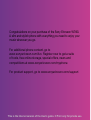 1
1
-
 2
2
-
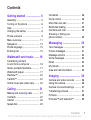 3
3
-
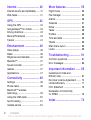 4
4
-
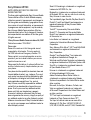 5
5
-
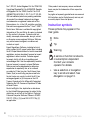 6
6
-
 7
7
-
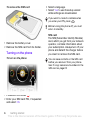 8
8
-
 9
9
-
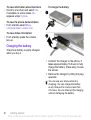 10
10
-
 11
11
-
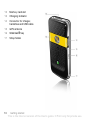 12
12
-
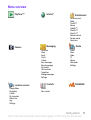 13
13
-
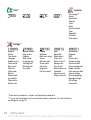 14
14
-
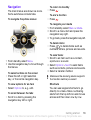 15
15
-
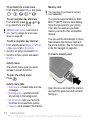 16
16
-
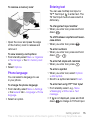 17
17
-
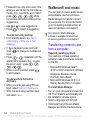 18
18
-
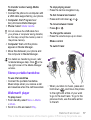 19
19
-
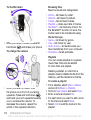 20
20
-
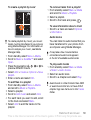 21
21
-
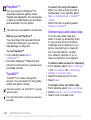 22
22
-
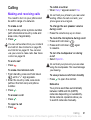 23
23
-
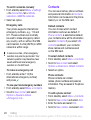 24
24
-
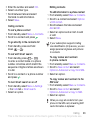 25
25
-
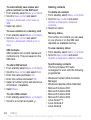 26
26
-
 27
27
-
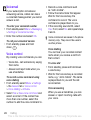 28
28
-
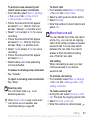 29
29
-
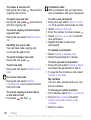 30
30
-
 31
31
-
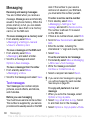 32
32
-
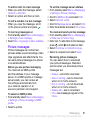 33
33
-
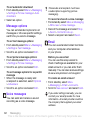 34
34
-
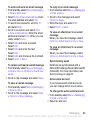 35
35
-
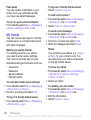 36
36
-
 37
37
-
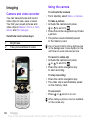 38
38
-
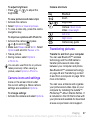 39
39
-
 40
40
-
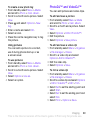 41
41
-
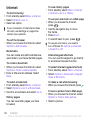 42
42
-
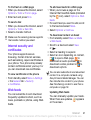 43
43
-
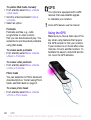 44
44
-
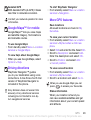 45
45
-
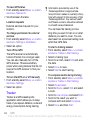 46
46
-
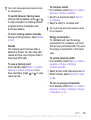 47
47
-
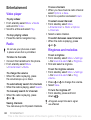 48
48
-
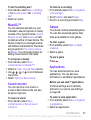 49
49
-
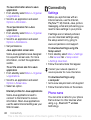 50
50
-
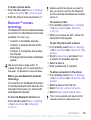 51
51
-
 52
52
-
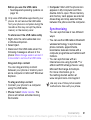 53
53
-
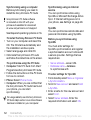 54
54
-
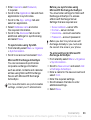 55
55
-
 56
56
-
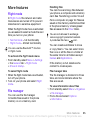 57
57
-
 58
58
-
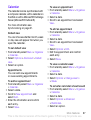 59
59
-
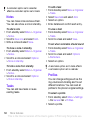 60
60
-
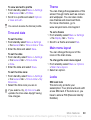 61
61
-
 62
62
-
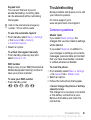 63
63
-
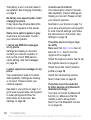 64
64
-
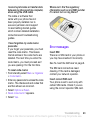 65
65
-
 66
66
-
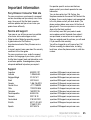 67
67
-
 68
68
-
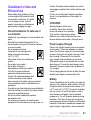 69
69
-
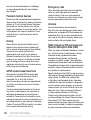 70
70
-
 71
71
-
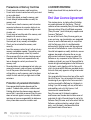 72
72
-
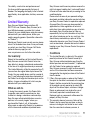 73
73
-
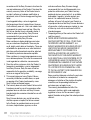 74
74
-
 75
75
-
 76
76
-
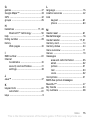 77
77
-
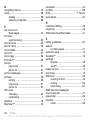 78
78
-
 79
79
Ask a question and I''ll find the answer in the document
Finding information in a document is now easier with AI
Related papers
Other documents
-
Tannoy Z555A User manual
-
Sony Ericsson K850i User manual
-
Superior Z258C User manual
-
Ericsson GH337 Hard reset manual
-
Deutsche Telekom Sony Ericsson S312, TMO XTRA User guide
-
Sony Ericsson Z310i Owner's manual
-
Superior W302 User manual
-
Sony Ericsson K790A User manual
-
 TANDBERG K630i User manual
TANDBERG K630i User manual
-
Sony Ericsson K550i User manual