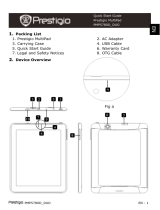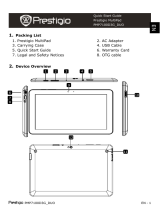Page is loading ...

PMP3570C EN - 1
1. Packing List
1. Prestigio MultiPad
2. AC Adapter
3. Legal and Safety Notices
4. USB Cable
5. Quick Start Guide
7. OTG Cable
6. Warranty Card
2. Device Overview
Quick Start Guide
Prestigio MultiPad
PMP3570C
EN
7
9
6
8
5
1
2
3
4

EN – 2 PMP3570C
Power
Turn on/off the device;
Suspend/Activate the device
Earphone Jack
Earphones connection.
USB port
USB connection.
DC Port
AC adapter connection.
Vol +\ Vol - Button
Adjust the volume level.
Speaker
Emit sound, voice or music
Camera
Take photos.
Reset
Reset the device if it fails to operate
correctly
Micro SD Card Slot
Insert Micro SD card.
Getting Started
3. Charging
Insert the connector of adaptor to the DC port of the device and
connect the power adapter to the wall socket for charging.
Normally it takes approximately 4 hours to fully charge the device.
Operating the device while charging with the AC adapter may extend
the time of full charging.
4. Power on/Power off
To turn on the device, press and hold the Power Button until you see
the start-up screen then release. It will automatically enter the Home
screen.If it is first time to use it, it will enter Prestigio Wizard
screen.please follow the on-screen instructions
Press the Power Button once to enter sleep mode and press it again
to awake the device.
Press and hold the Power Button, and then tap on OK to power off
the device.
9
6
5
4
2
8
7
3
1
EN
Quick Start Guide
Prestigio MultiPad
PMP3570C

PMP3570C EN - 3
5.Inserting a Memory Card
The device supports micro SD/SDHC cards.
To insert a Micro SD card, place the card connector towards the front
side of the device and the printing side of the card towards the rear
side of the device.
To remove the micro SD card, gently press the edge of the card to
release the safety lock and pull the card out of the slot.
Notice:
When you are reading the file from micro SD card, please don’t
remove it, or the device could fail to operate correctly.
6. Connecting to Wi-Fi
In the Home menu press the icon and select Settings icon to
access the list of options. Select Wireless & networks.
If the Wi-Fi is off, tap on the Wi-Fi line to turn it on.
The device will scan for available Wi-Fi networks and display them at
the right of the screen.
Tap on the network you want to connect to. Then tap inside the
Wireless password field to make the virtual keyboard appear. Enter
the required network information, tap on Enter, and then tap on
Connect.
Your device will now attempt to establish a connection to the Wi-Fi
access point with the network parameters you entered.
7. Transferring content from PC
Connect the device to your PC/Notebook via USB cable.
Select the content you want to transfer from your PC/Notebook.
Drag the content from the PC/Notebook to the device.
Please do not disconnect the USB cable during loading. It may cause
malfunction of the device and files.
Left click on to disconnect the device and PC/Notebook safely.
EN
Quick Start Guide
Prestigio MultiPad
PMP3570C

EN – 4 PMP3570C
Technical Specifications
Processor
High performance ARM Cortex A8 at 1GHz
RAM
512MB DDR3
OS
Android 4.0 (Ice Cream Sandwich)
Display
7” TFT LCD, Capacitive multi-touch
Resolution
800 x 480 pixels
Storage capacity
8 GB flash memory (about 6.0GB are
accessible by user), Memory card slot
supports micro SDHC card up to 32 GB
Interfaces
Micro USB 2.0 , Micro SD (micro SDHC
compatible), USB OTG
Communications
WiFi (802.11 b/g/n)
Battery
3200 mAh Li-Pol battery
Dimensions
192 x 116 x 10.7mm (L x W x H) (appro.)
Weight
333 g (appro.)
Storage Temperature
-10℃ ~ +60℃
Operation
Temperature
0℃ ~ +50℃
Operation Relative
Humidity
0% ~ 90% Non-Condensed
Storage Relative
Humidity
0% ~ 90% Non-Condensed
Disclaimer
As the Prestigio products are constantly updated and
improved, your device’s software may have a slightly
different appearance or modified functionality than
presented in this Quick Start Guide.
Prestigio hereby states that this MultiPad complies to basic requirements
and another relevant regulations given by the EU directive1999/5/ES.
Full version of the declaration of conformity is available on
http://www.prestigio.com/compliance.
Quick Start Guide
Prestigio MultiPad
PMP3570C
EN
/