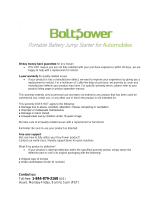Safety Instructions: Dell™ W2300 LCD TV User's Guide
Caution: Use of controls, adjustments, or procedures other than those specified in this documentation may result
in exposure to shock, electrical hazards, and/or mechanical hazards.
Read and follow these instructions when connecting and using your LCD TV:
To help avoid damaging your computer, be sure that the voltage selection switch on the power supply for the computer is
set to match the alternating current (AC) power available at your location:
115 volts (V)/60 hertz (Hz) in most of North and South America and some Far Eastern countries such as Japan,
South Korea (also 220 volts (V)/60 hertz (Hz)), and Taiwan.
230 volts (V)/50 hertz (Hz) in most of Europe, the Middle East, and the Far East.
Always be sure that your LCD TV is electrically rated to operate with the AC power available in your location.
Note: This LCD TV does not need or have a voltage selection switch for setting the AC voltage according to the
ranges defined in the Electrical for PC section in the Specifications page.
Never insert anything metallic into the LCD TV openings. Doing so may create the danger of electric shock.
To avoid electric shock, never touch the inside of the LCD TV. Only a qualified technician should open the LCD TV case.
Never use your LCD TV if the power cable has been damaged. Do not allow anything to rest on the power cable. Keep the
power cable away from where people could trip over it.
Be sure to grasp the plug, not the cable, when disconnecting the LCD TV from an electric socket.
Do not defeat the safety purpose of the polarized or grounding-type plug. A polarized plug has two blades with one wider
than the other. A grounding type plug
has two blades and third grounding prong. The wide blade or third prong are provided for your safety. When the provided
plug does not fit into your outlet, consult
an electrician for replacement of the obsolete outlet.
Openings in the LCD TV cabinet are provided for ventilation. To prevent overheating, these openings should not be blocked
or covered. Avoid using the LCD TV on a bed, sofa, rug, or other soft surface, as doing so may block the ventilation
openings in the bottom of the cabinet. If you place the LCD TV in a bookcase or an enclosed space, be sure to provide
adequate ventilation and air flow.
Place your LCD TV in a location with low humidity and minimum dust. Avoid places similar to a damp basement or dusty
hallway.
Do not expose the LCD TV to rain or use it near water (in kitchens, next to swimming pools, etc.). If the LCD TV accidentally
gets wet, unplug it and contact Dell immediately. You can clean the LCD TV with a damp cloth when necessary, being sure
to unplug the LCD TV first.
Place the LCD TV on a solid surface and treat it carefully. The screen is made of glass and can be damaged if dropped or
hit sharply. Use only with a cart, stand, tripod, bracket, or table capable to adequately support your LCD TV. When a cart is
used, use caution when moving the cart/ LCD TV combination to avoid injury from tip-over. Contact Dell for mounting
accessories.
Unplug this apparatus during lightning storms or when unused for long periods of time.
Locate your LCD TV near an easily accessible electric outlet.
If your LCD TV does not operate normally - in particular, if there are any unusual sounds or smells coming from it - unplug it
immediately and contact Dell.
Do not attempt to remove the back cover, as you will be exposed to an electrical shock hazard. The back cover should only
be removed by qualified service personnel.
High temperatures can cause problems. Don't use your LCD TV in direct sunlight, and keep it away from heaters, stoves,
fireplaces, and other sources of heat.
Unplug your LCD TV from the electric outlet before any service is performed.
Damage Requiring Service- The appliance should be serviced by qualified service personnel when:
A. The power supply cord or the plug has been damaged;or
B. Objects have fallen, or liquid has been spilled into the appliance;or
C. The appliance has been exposed to rain;or
D. The appliance does not appear to operate normally or exhibits a marked change in performance;or
E. The appliance has been dropped, or the enclosure damaged. Tilt/Stability-All televisions must comply
with recommended international global safety standards for tilt and stability properties of its cabinets design.