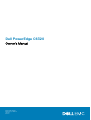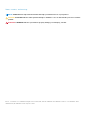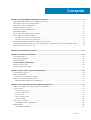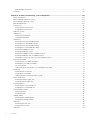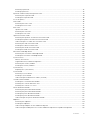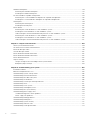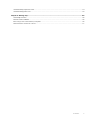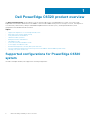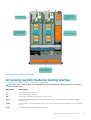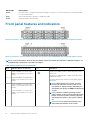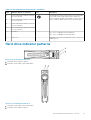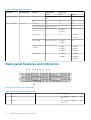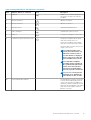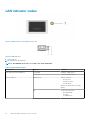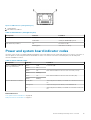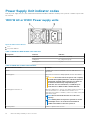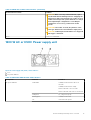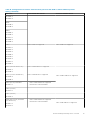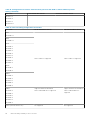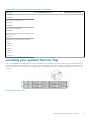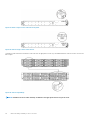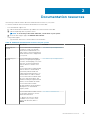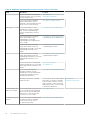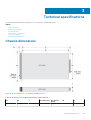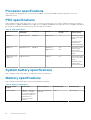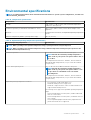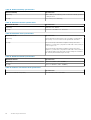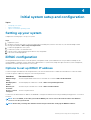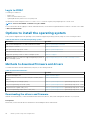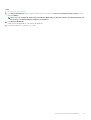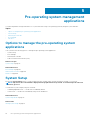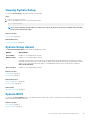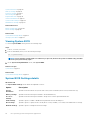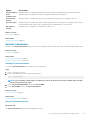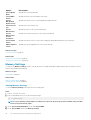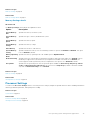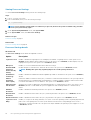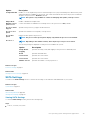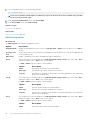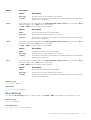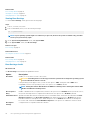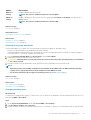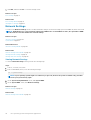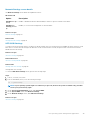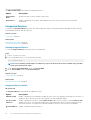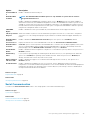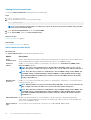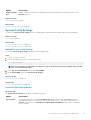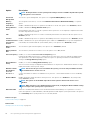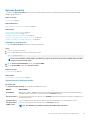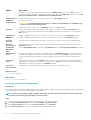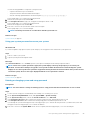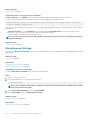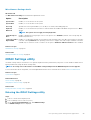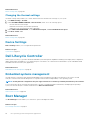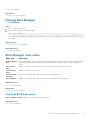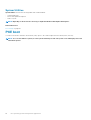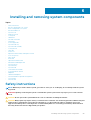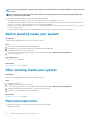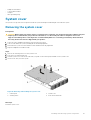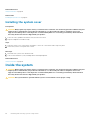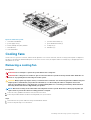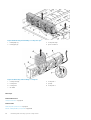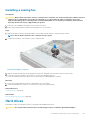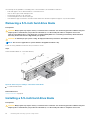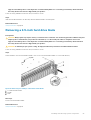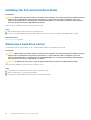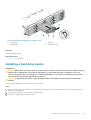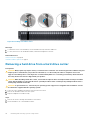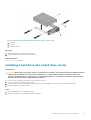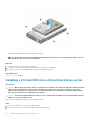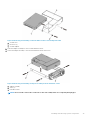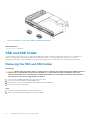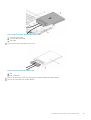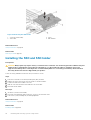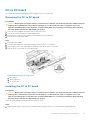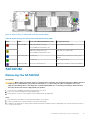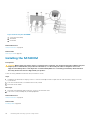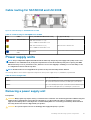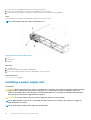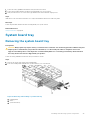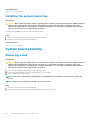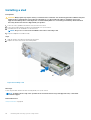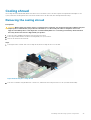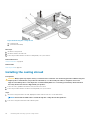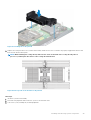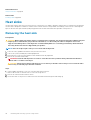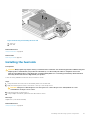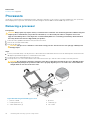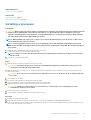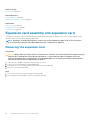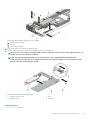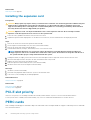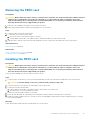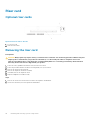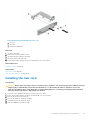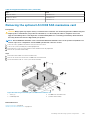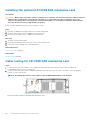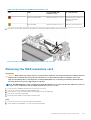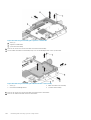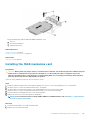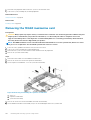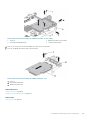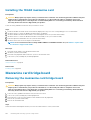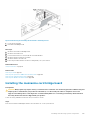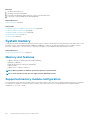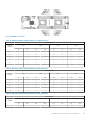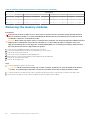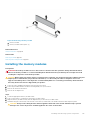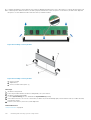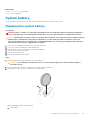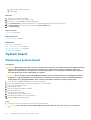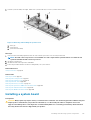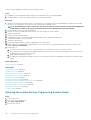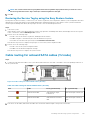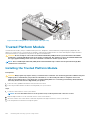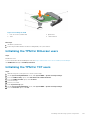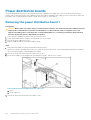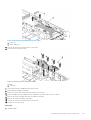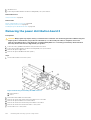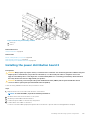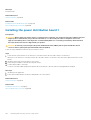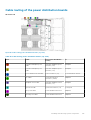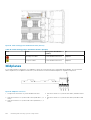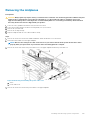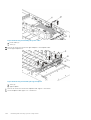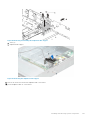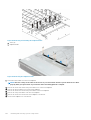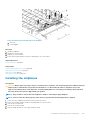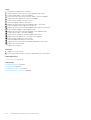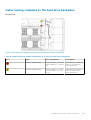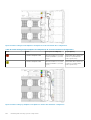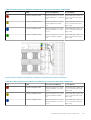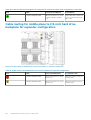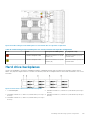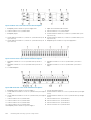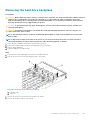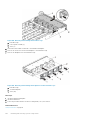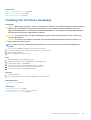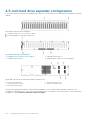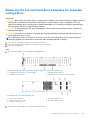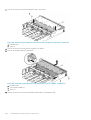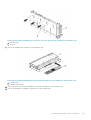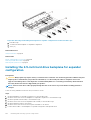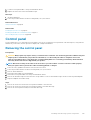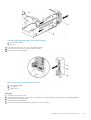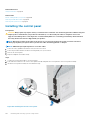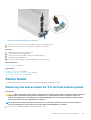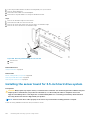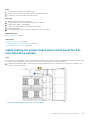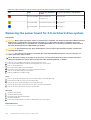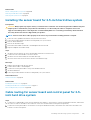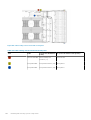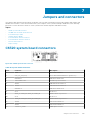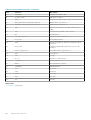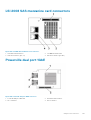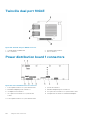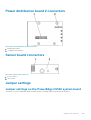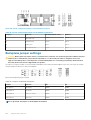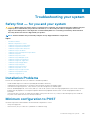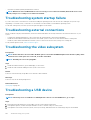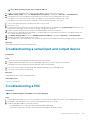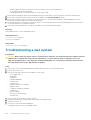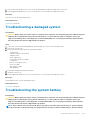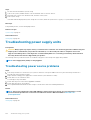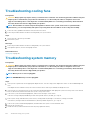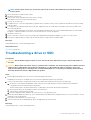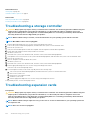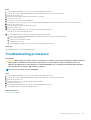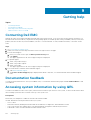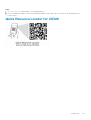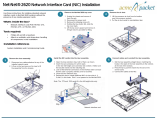Dell PowerEdge C6320
Owner's Manual
Regulatory Model: B08S
Regulatory Type: B08S003
July 2020
Rev. A05

Notes, cautions, and warnings
NOTE: A NOTE indicates important information that helps you make better use of your product.
CAUTION: A CAUTION indicates either potential damage to hardware or loss of data and tells you how to avoid the
problem.
WARNING: A WARNING indicates a potential for property damage, personal injury, or death.
© 2017 - 2018 Dell Inc. or its subsidiaries. All rights reserved. Dell, EMC, and other trademarks are trademarks of Dell Inc. or its subsidiaries. Other
trademarks may be trademarks of their respective owners.

Chapter 1: Dell PowerEdge C6320 product overview.......................................................................... 8
Supported configurations for PowerEdge C6320 system............................................................................................... 8
Accessing system features during startup.........................................................................................................................9
Front panel features and indicators................................................................................................................................... 10
Hard drive indicator patterns...............................................................................................................................................11
Back panel features and indicators.................................................................................................................................... 12
LAN indicator codes.............................................................................................................................................................14
Power and system board indicator codes.........................................................................................................................15
Power Supply Unit indicator codes....................................................................................................................................16
1400 W AC or HVDC Power supply units....................................................................................................................16
1600 W AC or HVDC Power supply unit......................................................................................................................17
Baseboard Management Controller (BMC) heart beat LED.......................................................................................... 18
System configuration limitations by Intel Xeon processor E5-2600 v3 and E5-2600 v4 product family ............... 18
Locating your system Service Tag.....................................................................................................................................21
Chapter 2: Documentation resources.............................................................................................. 23
Chapter 3: Technical specifications................................................................................................ 25
Chassis dimensions..............................................................................................................................................................25
Processor specifications.....................................................................................................................................................26
PSU specifications...............................................................................................................................................................26
System battery specifications ....................................................................................................................................26
Memory specifications .......................................................................................................................................................26
Environmental specifications .............................................................................................................................................27
Chapter 4: Initial system setup and configuration............................................................................ 29
Setting up your system.......................................................................................................................................................29
iDRAC configuration............................................................................................................................................................29
Options to set up iDRAC IP address........................................................................................................................... 29
Options to install the operating system............................................................................................................................30
Methods to download firmware and drivers.............................................................................................................. 30
Chapter 5: Pre-operating system management applications............................................................. 32
Options to manage the pre-operating system applications........................................................................................... 32
System Setup.......................................................................................................................................................................32
Viewing System Setup.................................................................................................................................................. 33
System Setup details.....................................................................................................................................................33
System BIOS.................................................................................................................................................................. 33
iDRAC Settings utility....................................................................................................................................................55
Device Settings..............................................................................................................................................................56
Dell Lifecycle Controller......................................................................................................................................................56
Embedded systems management............................................................................................................................... 56
Boot Manager...................................................................................................................................................................... 56
Viewing Boot Manager..................................................................................................................................................57
Contents
Contents 3

Boot Manager main menu............................................................................................................................................ 57
PXE boot.............................................................................................................................................................................. 58
Chapter 6: Installing and removing system components................................................................... 59
Safety instructions.............................................................................................................................................................. 59
Before working inside your system................................................................................................................................... 60
After working inside your system......................................................................................................................................60
Recommended tools........................................................................................................................................................... 60
System cover........................................................................................................................................................................61
Removing the system cover......................................................................................................................................... 61
Installing the system cover...........................................................................................................................................62
Inside the system.................................................................................................................................................................62
Cooling fans..........................................................................................................................................................................63
Removing a cooling fan.................................................................................................................................................63
Installing a cooling fan...................................................................................................................................................65
Hard drives........................................................................................................................................................................... 65
Removing a 3.5-inch hard drive blank........................................................................................................................ 66
Installing a 3.5-inch hard drive blank...........................................................................................................................66
Removing a 2.5-inch hard drive blank.........................................................................................................................67
Installing the 2.5-inch hard drive blank....................................................................................................................... 68
Removing a hard drive carrier......................................................................................................................................68
Installing a hard drive carrier........................................................................................................................................ 69
Removing a hard drive from a hard drive carrier.......................................................................................................70
Installing a hard drive into a hard drive carrier............................................................................................................ 71
Installing a 2.5-inch SSD into a 3.5-inch hard drive carrier...................................................................................... 72
SSD and SSD holder............................................................................................................................................................74
Removing the SSD and SSD Holder............................................................................................................................74
Installing the SSD and SSD holder...............................................................................................................................76
DC to DC board..............................................................................................................................................................77
Cable routings for SSD and DC to DC board and LSI 2008.....................................................................................78
SATADOM............................................................................................................................................................................ 79
Removing the SATADOM.............................................................................................................................................79
Installing the SATADOM...............................................................................................................................................80
Cable routing for SATADOM and LSI 2008................................................................................................................ 81
Power supply units...............................................................................................................................................................81
Removing a power supply unit......................................................................................................................................81
Installing a power supply unit....................................................................................................................................... 82
System board tray............................................................................................................................................................... 83
Removing the system board tray ............................................................................................................................... 83
Installing the system board tray ..................................................................................................................................84
System board assembly......................................................................................................................................................84
Removing a sled ............................................................................................................................................................84
Installing a sled .............................................................................................................................................................. 86
Cooling shroud..................................................................................................................................................................... 87
Removing the cooling shroud ......................................................................................................................................87
Installing the cooling shroud ........................................................................................................................................88
Heat sinks.............................................................................................................................................................................90
Removing the heat sink ............................................................................................................................................... 90
Installing the heat sink .................................................................................................................................................. 91
Processors ...........................................................................................................................................................................92
4
Contents

Removing a processor ................................................................................................................................................. 92
Installing a processor ....................................................................................................................................................93
Expansion card assembly and expansion card ................................................................................................................94
Removing the expansion card......................................................................................................................................94
Installing the expansion card........................................................................................................................................ 96
PCI-E slot priority ............................................................................................................................................................... 96
PERC cards..........................................................................................................................................................................96
Removing the PERC card ............................................................................................................................................97
Installing the PERC card .............................................................................................................................................. 97
Riser card ............................................................................................................................................................................ 98
Optional riser cards........................................................................................................................................................98
Removing the riser card................................................................................................................................................98
Installing the riser card..................................................................................................................................................99
Optional mezzanine cards.................................................................................................................................................100
Removing the optional LSI 2008 SAS mezzanine card............................................................................................101
Installing the optional LSI 2008 SAS mezzanine card ............................................................................................ 102
Cable routing for LSI 2008 SAS mezzanine card.....................................................................................................102
Removing the 1GbE mezzanine card.........................................................................................................................103
Installing the 1GbE mezzanine card .......................................................................................................................... 105
Removing the 10GbE mezzanine card ..................................................................................................................... 106
Installing the 10GbE mezzanine card ........................................................................................................................108
Mezzanine card bridge board ..........................................................................................................................................108
Removing the mezzanine card bridge board ...........................................................................................................108
Installing the mezzanine card bridge board.............................................................................................................. 109
System memory..................................................................................................................................................................110
Memory slot features .................................................................................................................................................. 110
Supported memory module configuration ................................................................................................................ 110
Removing the memory modules ................................................................................................................................ 112
Installing the memory modules....................................................................................................................................113
System battery .................................................................................................................................................................. 115
Replacing the system battery .................................................................................................................................... 115
System board ..................................................................................................................................................................... 116
Removing a system board .......................................................................................................................................... 116
Installing a system board .............................................................................................................................................117
Cable routing for onboard SATA cables (1U node) ................................................................................................. 119
Trusted Platform Module..................................................................................................................................................120
Installing the Trusted Platform Module.....................................................................................................................120
Initializing the TPM for BitLocker users..................................................................................................................... 121
Initializing the TPM for TXT users.............................................................................................................................. 121
Power distribution boards................................................................................................................................................. 122
Removing the power distribution board 1................................................................................................................. 122
Removing the power distribution board 2.................................................................................................................124
Installing the power distribution board 2...................................................................................................................125
Installing the power distribution board 1....................................................................................................................126
Cable routing of the power distribution boards .......................................................................................................127
Midplanes............................................................................................................................................................................ 128
Removing the midplanes............................................................................................................................................. 129
Installing the midplanes................................................................................................................................................133
Cable routing–midplane to the hard drive backplane .............................................................................................135
Cable routing for middle plane to 2.5-inch hard drive backplane for expander configuration .......................... 138
Contents
5

Hard drive backplanes....................................................................................................................................................... 139
Removing the hard drive backplane........................................................................................................................... 141
Installing the hard drive backplane.............................................................................................................................143
2.5-inch hard drive expander configuration....................................................................................................................144
Removing the 2.5-inch hard drive backplane for expander configuration............................................................145
Installing the 2.5-inch hard drive backplane for expander configuration.............................................................. 148
Control panel...................................................................................................................................................................... 149
Removing the control panel........................................................................................................................................149
Installing the control panel.......................................................................................................................................... 152
Sensor board...................................................................................................................................................................... 153
Removing the sensor board for 3.5-inch hard drive system.................................................................................. 153
Installing the sensor board for 3.5-inch hard drive system.................................................................................... 154
Cable routing for sensor board and control panel for 3.5-inch hard drive system..............................................155
Removing the sensor board for 2.5-inch hard drive system..................................................................................156
Installing the sensor board for 2.5-inch hard drive system.....................................................................................157
Cable routing for sensor board and control panel for 2.5-inch hard drive system.............................................. 157
Chapter 7: Jumpers and connectors ............................................................................................. 159
C6320 system board connectors.................................................................................................................................... 159
LSI 2008 SAS mezzanine card connectors.....................................................................................................................161
Powerville dual port 1GbE .................................................................................................................................................161
Twinville dual port 10GbE .................................................................................................................................................162
Power distribution board 1 connectors .......................................................................................................................... 162
Power distribution board 2 connectors ..........................................................................................................................163
Sensor board connectors .................................................................................................................................................163
Jumper settings..................................................................................................................................................................163
Jumper settings on the PowerEdge C6320 system board.................................................................................... 163
Backplane jumper settings ......................................................................................................................................... 164
Chapter 8: Troubleshooting your system....................................................................................... 165
Installation Problems .........................................................................................................................................................165
Minimum configuration to POST .................................................................................................................................... 165
Troubleshooting system startup failure...........................................................................................................................166
Troubleshooting external connections............................................................................................................................ 166
Troubleshooting the video subsystem............................................................................................................................ 166
Troubleshooting a USB device.........................................................................................................................................166
Troubleshooting a serial input and output device.......................................................................................................... 167
Troubleshooting a NIC.......................................................................................................................................................167
Troubleshooting a wet system......................................................................................................................................... 168
Troubleshooting a damaged system................................................................................................................................169
Troubleshooting the system battery............................................................................................................................... 169
Troubleshooting power supply units................................................................................................................................170
Troubleshooting power source problems..................................................................................................................170
Power supply unit problems.........................................................................................................................................171
Troubleshooting cooling problems.................................................................................................................................... 171
Troubleshooting cooling fans............................................................................................................................................172
Troubleshooting system memory.....................................................................................................................................172
Troubleshooting a drive or SSD........................................................................................................................................173
Troubleshooting a storage controller...............................................................................................................................174
6
Contents

Troubleshooting expansion cards.....................................................................................................................................174
Troubleshooting processors..............................................................................................................................................175
Chapter 9: Getting help................................................................................................................176
Contacting Dell EMC......................................................................................................................................................... 176
Documentation feedback..................................................................................................................................................176
Accessing system information by using QRL................................................................................................................. 176
Quick Resource Locator for C6320................................................................................................................................. 177
Contents 7

Dell PowerEdge C6320 product overview
The Dell PowerEdge C6320 is an ultra-dense 2U server that can support up to four independent two-socket (2S) servers. Each
independent server features dual Intel Xeon E5-2600v3 or Intel Xeon E5-2600v4 series processors with up to 22 cores, C612 chipset for
I/O connectivity, DDR4 memory, dual-port embedded 10 Gigabit Ethernet controllers (SFP+), and integrated iDRAC8 systems
management with a dedicated RJ45 connection.
Topics:
• Supported configurations for PowerEdge C6320 system
• Accessing system features during startup
• Front panel features and indicators
• Hard drive indicator patterns
• Back panel features and indicators
• LAN indicator codes
• Power and system board indicator codes
• Power Supply Unit indicator codes
• Baseboard Management Controller (BMC) heart beat LED
• System configuration limitations by Intel Xeon processor E5-2600 v3 and E5-2600 v4 product family
• Locating your system Service Tag
Supported configurations for PowerEdge C6320
system
The Dell PowerEdge C6320 system supports the following configurations:
1
8 Dell PowerEdge C6320 product overview

Figure 1. Supported configurations for C6320
Accessing system features during startup
The following keystrokes provide access to system features during startup.
NOTE:
The hot keys of SAS or SATA card or PXE support are available in BIOS boot mode only. There is no hot key to
boot in the UEFI mode.
Keystroke Description
F2 Enters the System Setup program.
F11 Enters the BIOS Boot Manager.
F12 Starts Preboot eXecution Environment (PXE)/iSCSI boot.
Ctrl +C Enters the LSI 2008 SAS Mezzanine Card Configuration Utility. For more information, see the SAS adapter
documentation.
Ctrl+R Enters the PERC 9 Card Configuration Utility. For more information, see the documentation for your SAS RAID
card.
Ctrl+Y Enters the MegaPCLI SAS RAID Management Tool.
Dell PowerEdge C6320 product overview 9

Keystroke Description
Ctrl+S Enters the utility to configure onboard LAN settings for PXE boot. For more information, see the documentation
for your integrated LAN.
Ctrl+I Enters onboard SATA Controller’s Configuration Utility.
Ctrl+D Enters the Intel iSCSI setup menu.
Front panel features and indicators
Figure 2. Front panel − 3.5-inch x12 hard drives with four system boards (C6320 RAID card and onboard SATA controller)
Figure 3. Front panel − 2.5-inch x24 hard drives with four system boards (C6320 RAID card and onboard SATA controller)
NOTE:
For more information about the direction details of the 2.5-inch hard drive expander configuration support, see
the HDD Zoning configuration tool at Dell.com/support.
Table 1. Front panel features and indicators
Item Indicator, button or connector Icon Description
1
Power-on indicator or system state
indicator or power button for system
board 1
The power-on indicator turns to green when the system
power is on.
The power-on indicator turns to amber when the system
critical event occurs.
The power button controls the DC power supply output to
the system.
NOTE: When turning on the system, the video
monitor can take from several seconds to over
two minutes to display an image, depending on
the number and capacity of DIMMs installed in the
system.
NOTE: On ACPI-compliant operating systems
(OSs), turning off the system by using the power
button causes the system to perform a graceful
shutdown before power to the system is turned
off.
NOTE: To force an ungraceful shutdown, press
and hold the power button for 5 seconds.
3
Power-on indicator or system state
indicator or power button for system
board 2
7
Power-on indicator or system state
indicator or power button for system
board 4
9
Power-on indicator or system state
indicator or power button for system
board 3
10 Dell PowerEdge C6320 product overview

Table 1. Front panel features and indicators (continued)
Item Indicator, button or connector Icon Description
2 System identification indicator or button
for system board 1
The identification button can be used to locate a particular
system and system board within a chassis. When the
button is pushed, the blue status indicator of the system on
the front and rear blinks until the button is pushed again.
4 System identification indicator or button
for system board 2
6 System identification indicator or button
for system board 4
8 System identification indicator or button
for system board 3
5 Hard drives
Up to 12 hot swappable 3.5-inch hard drives.
Up to 24 hot swappable 2.5-inch hard drives.
* Drive cover Applicable only for 2.5-inch hard drive systems. This is not a
usable drive slot.
Hard drive indicator patterns
Figure 4. 3.5-inch hard drive indicators
1. hard drive activity indicator (green)
2. hard drive status indicator (green and amber)
Figure 5. 2.5-inch hard drive indicators
1. hard drive status indicator (green and amber)
2. hard drive activity indicator (green)
Dell PowerEdge C6320 product overview
11

Table 2. Hard drive indicator patterns
Controller Hard drive type Function Activity LED Status LED
Green Green Amber
Onboard Controller SATA2 Drive on-line Off/Blinking when
active
On Off
Fail Off On Off
PERC 9/LSI 2008 SAS/SATA2 Slot Empty Off Off Off
Drive on-line/Access Blinking when active On Off
Drive identify/
prepare for removal
Blinking when active
On 250 ms
Off 250 ms
Off
Drive Failed Off Off
On 150 ms
Off 150 ms
Drive Rebuild Blinking when active
On 400 ms
Off 100 ms
Off
Predicted Failure
(SMART)
Blinking when active
On 500 ms
Off 500 ms
Off 1000 ms
Off 500 ms
On 500 ms
Off 1000 ms
Rebuild Abort Off
On 3000 ms
Off 9000 ms
Off 6000 ms
On 3000 ms
Off 000 ms
Back panel features and indicators
Figure 6. Back panel with four system boards
Table 3. Back panel features and indicators
Item Indicator, button, or connector Icon Description
1 PSU 2 Up to 1400 W AC, 1600 W AC, or 1400
HVDC PSUs.
2 PSU 1 Up to 1400 W AC, 1600 W AC, or 1400
HVDC PSUs.
12 Dell PowerEdge C6320 product overview

Table 3. Back panel features and indicators (continued)
Item Indicator, button, or connector Icon Description
3 USB port Enables you to connect USB devices to
the system. The ports are USB 3.0-
compliant.
4 Ethernet connector 10G NIC 1 connector.
5 Ethernet connector 10G NIC 2 connector.
6 Management port Dedicated management port.
7 USB to serial port Connects the system to a host.
8 VGA port Connects a VGA display to the system.
9 Power button/power and system LED
The power-on indicator glows green
when the system power is on.
The power-on indicator turns amber
when the system critical event occurs.
The power button controls the DC PSU
output to the system.
NOTE: When turning on the
system, the video monitor can
take from several seconds to
over two minutes to display an
image, on the basis of the disk
space available in the system.
NOTE: On ACPI-compliant
operating systems, turning off
the system by using the power
button causes the system to
perform a graceful shutdown
before the system is turned off.
NOTE: To force an ungraceful
shutdown, press and hold the
power button for five seconds.
10 System identification indicator The management software of both the
systems and the identification buttons
on the front can cause the indicator to
flash blue to identify a particular system
and system board. Indicators turn amber
when the system requires attention
because of an issue.
Dell PowerEdge C6320 product overview 13

LAN indicator codes
Figure 7. LAN indicators on the QSFP carrier card
Figure 8. LAN indicators
1. activity indicator
2. link and network speed indicator
NOTE: The LED blink speed varies according to the traffic bandwidth.
Table 4. LAN indicator codes
Component Indicator Condition
Link and network speed indicator Solid amber Linking at 1 Gbps speed
Solid green Linking at 10 Gbps speed
Activity indicator Blinking green Activity is present:
• Pre OS POST
• OS without driver
• OS with driver
Blinking at speed relative to packet
density.
Off No link/activity present
• D0 (uninitialized)
• D3 (cold)
• S4 (hibernation)
14 Dell PowerEdge C6320 product overview

Figure 9. LAN indicators (management port)
1. speed indicator
2. link and activity indicator
Table 5. LAN indicators (management port)
Component Indicator Condition
Speed indicator Solid green Linking at 1 Gbps speed
Solid amber Linking at 10/100 Mbps speed
Link and activity indicator Off No access or Idle
Blinking green LAN access or Link up
Power and system board indicator codes
The LEDs on the system front panel and back panel display status codes during system startup and operation. For location of the LEDs on
the front panel, see the Front panel features and indicators section. For location of the LEDs on the back panel, see the Back panel
features and indicators section.
Table 6. Status indicator codes
Component Indicator Condition
Power-on indicator (A bi-color
LED on power button)
Green Solid Power On (S0)
Amber Off
Green Off BMC critical condition event in Power Off mode (S4/S5)
Amber Blinking
Green Off BMC critical condition event in Power On mode (S0)
Amber Blinking
System identification indicator Steady blue IPMI using Chassis Identify Command On or ID Button Press ID
On
Blinking blue Only IPMI using Chassis Identify Command Blink On
Off IPMI using Chassis Identify Command Off or ID Button Press ID
Off
Related References
Front panel features and indicators on page 10
Back panel features and indicators on page 12
Dell PowerEdge C6320 product overview
15

Power Supply Unit indicator codes
Each AC power supply unit (PSU) has an illuminated translucent handle that indicates whether power is present or whether a power fault
has occurred.
1400 W AC or HVDC Power supply units
Figure 10. PSU status indicators
1. PSU
2. AC power indicator
Table 7. 1400 W AC/1400 W HVDC PSUs indicators
Component Indicator Indicator
AC or DC power indicator Solid amber Fault (fault of any kind)
Solid green DC_OK (power good)
Blinking green AC_OK
Table 8. 1400 W AC or HVDC PSU indicators
Power Indicator Pattern Condition
Green A valid power source is connected to the PSU and the PSU is
operational.
Flashing green When the PSU firmware is being updated, the PSU LED flashes
green.
CAUTION: Do not disconnect the power cord or unplug
the PSU when updating firmware. If firmware update is
interrupted, the PSUs will not function. You must roll
back the PSU firmware by using Dell Lifecycle
Controller. For more information, see Dell Lifecycle
Controller User’s Guide at Dell.com/idracmanuals.
Flashing green and turns off When hot-adding a PSU, the PSU LED flashes green five times at
4 Hz rate and turns off. This indicates that there is a PSU
mismatch with respect to efficiency, feature set, health status, and
supported voltage.
NOTE: Ensure that both the PSUs are of the same
capacity.
NOTE: Mixing PSUs from previous generations of Dell
PowerEdge servers can result in a PSU mismatch
condition and failure to turn the system on.
Flashing amber Indicates a problem with the PSU.
16 Dell PowerEdge C6320 product overview

Table 8. 1400 W AC or HVDC PSU indicators (continued)
Power Indicator Pattern Condition
CAUTION: When correcting a PSU mismatch, replace
only the PSU with the flashing indicator. Swapping the
other PSU to make a matched pair can result in an error
condition and unexpected system shutdown. To change
from a High Output configuration to a Low Output
configuration or vice versa, you must turn off the
system.
CAUTION: If two PSUs are used, they must be of the
same type and have the same maximum output power.
CAUTION: Combining AC and DC PSUs is not supported
and triggers a mismatch.
Not lit Power is not connected.
1600 W AC or HVDC Power supply unit
Figure 11. Power supply unit (PSU ) status indicator
1. PSU
2. AC power indicator
Table 9. 1600 W AC/1600 W HVDC PSU indicators
Component Indicator Condition
AC power indicator Solid amber
Standby mode with Fan Lock for 15
seconds.
Standby mode with OTP range
Active mode with +12 V DC Fault
Active mode with Fan Lock for 15 seconds.
Solid green DC_OK (power good)
Blinking green Standby mode normal
Off Unit without AC power
Dell PowerEdge C6320 product overview 17

Baseboard Management Controller (BMC) heart
beat LED
The system board provides BMC heart beat LED (CR17) for BMC debugging. The BMC heart beat LED is green. When the power is
connected, the LED is on. When BMC firmware is ready, the BMC heart beat LED blinks.
Figure 12. BMC heart beat LED on the C6320 system board
1. BMC heart beat LED
System configuration limitations by Intel Xeon
processor E5-2600 v3 and E5-2600 v4 product
family
NOTE: Certain system hardware configurations may require reductions in the upper temperature limits.
NOTE: System performance may be impacted when operating above 30°C or with a fan fault.
Table 10. Configuration restrictions with Intel Xeon processor E5-2600 v3 and E5-2600 v4 product family
Processor 3.5-inch hard drive chassis 2.5-inch hard drive chassis
55 W
E5-2630L v3
E5-2630L v4
No configuration restrictions No configuration restrictions
60 W
E5-2650L v3
65 W
E5-2650L v4
85 W
E5-2603 v3
E5-2630 v3
E5-2620 v3
E5-2630 v4
E5-2623 v4
E5-2620 v4
18 Dell PowerEdge C6320 product overview

Table 10. Configuration restrictions with Intel Xeon processor E5-2600 v3 and E5-2600 v4 product
family (continued)
Processor 3.5-inch hard drive chassis 2.5-inch hard drive chassis
E5-2609 v4
E5-2603 v4
90 W
E5-2640 v3
E5-2640 v4
105 W
E5-2660 v3
E5-2650 v3
E5-2623 v3
E5-2660 v4
E5-2650 v4
120 W
E5-2683 v3
E5-2685 v3
E5-2695 v3
E5-2680 v3
E5-2670 v3
E5-2695 v4
E5-2683 v4
E5-2680 v4
PERC H730 is not supported PERC H730 is not supported
135 W (16 cores and 12 cores)
E5-2698 v3
E5-2690 v3
PERC H730/H330 are not supported
PERC H730/H330 are not supported
135 W (14 cores and 20 cores)
E5-2698 v4
E5-2690 v4
PERC H730/330 are not supported
135 W (8 cores) and 145 W
E5-2667 v3
• PERC H730/H330 are not supported
• Restricted to total 8 hard drives
145 W (14 cores)
E5-2697 v3
145 W (18 cores)
E5-2699 v3
135W (8/6/4 cores) and 145W
(22/18/16 cores)
E5-2667 v4
E5-2643 v4
• PERC H730/H330 are not supported
• Restricted to total 8 hard drives
PERC H730/330 are not supported
Dell PowerEdge C6320 product overview 19

Table 10. Configuration restrictions with Intel Xeon processor E5-2600 v3 and E5-2600 v4 product
family (continued)
Processor 3.5-inch hard drive chassis 2.5-inch hard drive chassis
E5-2637 v4
E5-2699 v4
E5-2697 v4
E5-2697A v4
Table 11. Fresh air cooling configuration restrictions
Processor 3.5-inch hard drive chassis 2.5-inch hard drive chassis
55W
E5-2630L v4
PERC H730 is not supported PERC H730 is not supported
65W
E5-2650L v4
85 W
E5-2630 v3
E5-2620 v3
E5-2603 v3
E5-2630 v4
E5-2623 v4
E5-2620 v4
E5-2609 v4
E5-2603 v4
90 W
E5-2640 v3
E5-2640 v4
105 W
E5-2660 v3
E5-2650 v3
E5-2623 v3
E5-2660 v4
E5-2650 v4
120 W
E5-2695 v3
E5-2680 v3
E5-2670 v3
E5-2695 v4
E5-2683 v4
E5-2680 v4
Support maximum 8x hard drives
PERC H730/H330 are not supported
Support maximum 12x hard drives
PERC H730/H330 are not
supported
135 W (16 cores and 12 cores) Not supported Not supported
20 Dell PowerEdge C6320 product overview
Page is loading ...
Page is loading ...
Page is loading ...
Page is loading ...
Page is loading ...
Page is loading ...
Page is loading ...
Page is loading ...
Page is loading ...
Page is loading ...
Page is loading ...
Page is loading ...
Page is loading ...
Page is loading ...
Page is loading ...
Page is loading ...
Page is loading ...
Page is loading ...
Page is loading ...
Page is loading ...
Page is loading ...
Page is loading ...
Page is loading ...
Page is loading ...
Page is loading ...
Page is loading ...
Page is loading ...
Page is loading ...
Page is loading ...
Page is loading ...
Page is loading ...
Page is loading ...
Page is loading ...
Page is loading ...
Page is loading ...
Page is loading ...
Page is loading ...
Page is loading ...
Page is loading ...
Page is loading ...
Page is loading ...
Page is loading ...
Page is loading ...
Page is loading ...
Page is loading ...
Page is loading ...
Page is loading ...
Page is loading ...
Page is loading ...
Page is loading ...
Page is loading ...
Page is loading ...
Page is loading ...
Page is loading ...
Page is loading ...
Page is loading ...
Page is loading ...
Page is loading ...
Page is loading ...
Page is loading ...
Page is loading ...
Page is loading ...
Page is loading ...
Page is loading ...
Page is loading ...
Page is loading ...
Page is loading ...
Page is loading ...
Page is loading ...
Page is loading ...
Page is loading ...
Page is loading ...
Page is loading ...
Page is loading ...
Page is loading ...
Page is loading ...
Page is loading ...
Page is loading ...
Page is loading ...
Page is loading ...
Page is loading ...
Page is loading ...
Page is loading ...
Page is loading ...
Page is loading ...
Page is loading ...
Page is loading ...
Page is loading ...
Page is loading ...
Page is loading ...
Page is loading ...
Page is loading ...
Page is loading ...
Page is loading ...
Page is loading ...
Page is loading ...
Page is loading ...
Page is loading ...
Page is loading ...
Page is loading ...
Page is loading ...
Page is loading ...
Page is loading ...
Page is loading ...
Page is loading ...
Page is loading ...
Page is loading ...
Page is loading ...
Page is loading ...
Page is loading ...
Page is loading ...
Page is loading ...
Page is loading ...
Page is loading ...
Page is loading ...
Page is loading ...
Page is loading ...
Page is loading ...
Page is loading ...
Page is loading ...
Page is loading ...
Page is loading ...
Page is loading ...
Page is loading ...
Page is loading ...
Page is loading ...
Page is loading ...
Page is loading ...
Page is loading ...
Page is loading ...
Page is loading ...
Page is loading ...
Page is loading ...
Page is loading ...
Page is loading ...
Page is loading ...
Page is loading ...
Page is loading ...
Page is loading ...
Page is loading ...
Page is loading ...
Page is loading ...
Page is loading ...
Page is loading ...
Page is loading ...
Page is loading ...
Page is loading ...
Page is loading ...
Page is loading ...
Page is loading ...
Page is loading ...
Page is loading ...
Page is loading ...
Page is loading ...
Page is loading ...
Page is loading ...
Page is loading ...
-
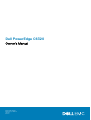 1
1
-
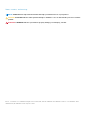 2
2
-
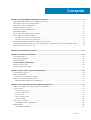 3
3
-
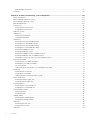 4
4
-
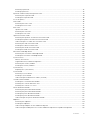 5
5
-
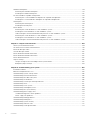 6
6
-
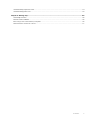 7
7
-
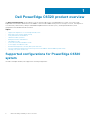 8
8
-
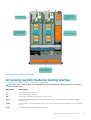 9
9
-
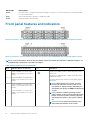 10
10
-
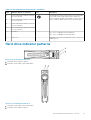 11
11
-
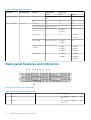 12
12
-
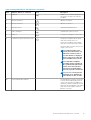 13
13
-
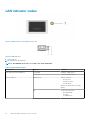 14
14
-
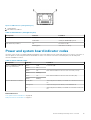 15
15
-
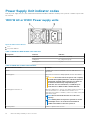 16
16
-
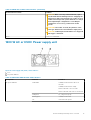 17
17
-
 18
18
-
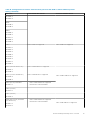 19
19
-
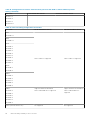 20
20
-
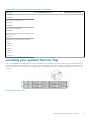 21
21
-
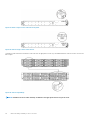 22
22
-
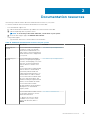 23
23
-
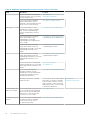 24
24
-
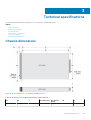 25
25
-
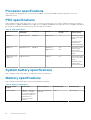 26
26
-
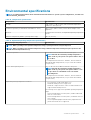 27
27
-
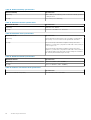 28
28
-
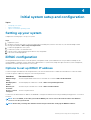 29
29
-
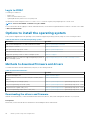 30
30
-
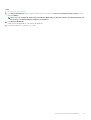 31
31
-
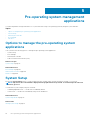 32
32
-
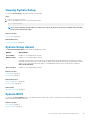 33
33
-
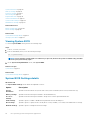 34
34
-
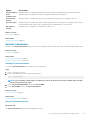 35
35
-
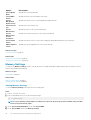 36
36
-
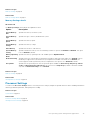 37
37
-
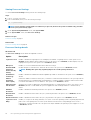 38
38
-
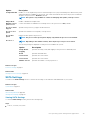 39
39
-
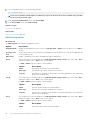 40
40
-
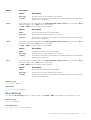 41
41
-
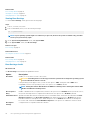 42
42
-
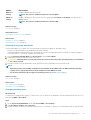 43
43
-
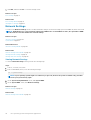 44
44
-
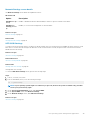 45
45
-
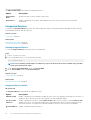 46
46
-
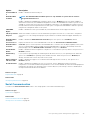 47
47
-
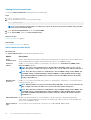 48
48
-
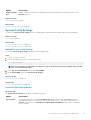 49
49
-
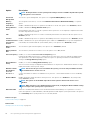 50
50
-
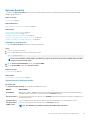 51
51
-
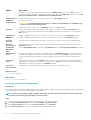 52
52
-
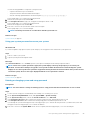 53
53
-
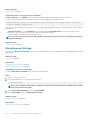 54
54
-
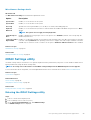 55
55
-
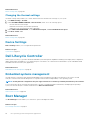 56
56
-
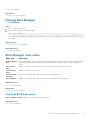 57
57
-
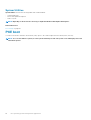 58
58
-
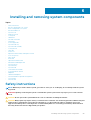 59
59
-
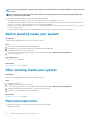 60
60
-
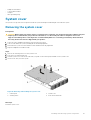 61
61
-
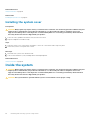 62
62
-
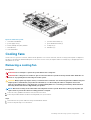 63
63
-
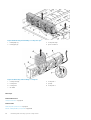 64
64
-
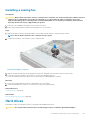 65
65
-
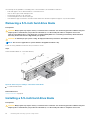 66
66
-
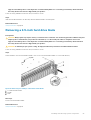 67
67
-
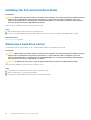 68
68
-
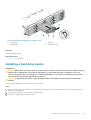 69
69
-
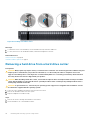 70
70
-
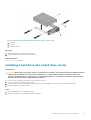 71
71
-
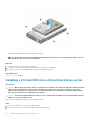 72
72
-
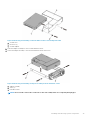 73
73
-
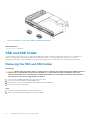 74
74
-
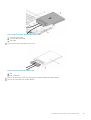 75
75
-
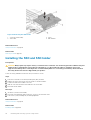 76
76
-
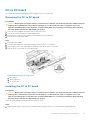 77
77
-
 78
78
-
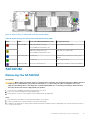 79
79
-
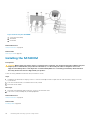 80
80
-
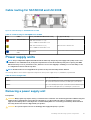 81
81
-
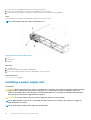 82
82
-
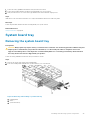 83
83
-
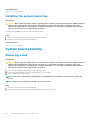 84
84
-
 85
85
-
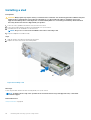 86
86
-
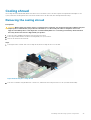 87
87
-
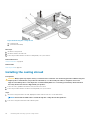 88
88
-
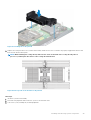 89
89
-
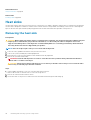 90
90
-
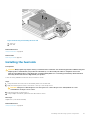 91
91
-
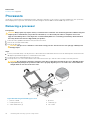 92
92
-
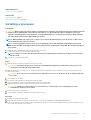 93
93
-
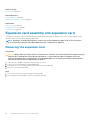 94
94
-
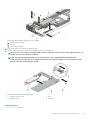 95
95
-
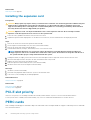 96
96
-
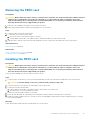 97
97
-
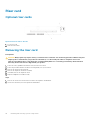 98
98
-
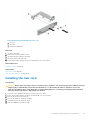 99
99
-
 100
100
-
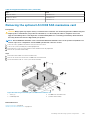 101
101
-
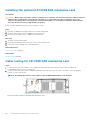 102
102
-
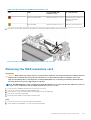 103
103
-
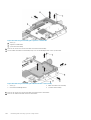 104
104
-
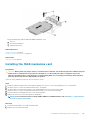 105
105
-
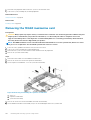 106
106
-
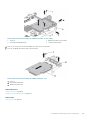 107
107
-
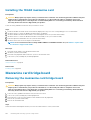 108
108
-
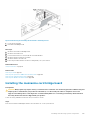 109
109
-
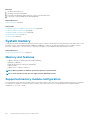 110
110
-
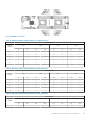 111
111
-
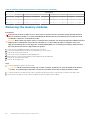 112
112
-
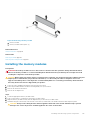 113
113
-
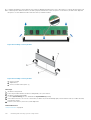 114
114
-
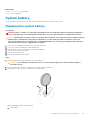 115
115
-
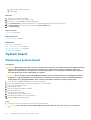 116
116
-
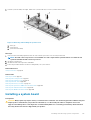 117
117
-
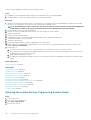 118
118
-
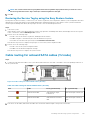 119
119
-
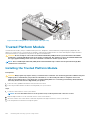 120
120
-
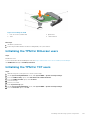 121
121
-
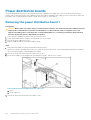 122
122
-
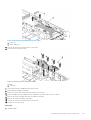 123
123
-
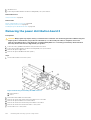 124
124
-
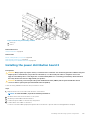 125
125
-
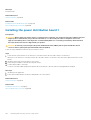 126
126
-
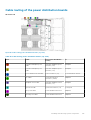 127
127
-
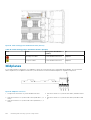 128
128
-
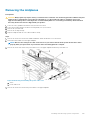 129
129
-
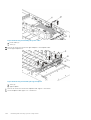 130
130
-
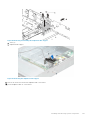 131
131
-
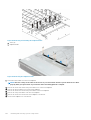 132
132
-
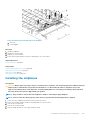 133
133
-
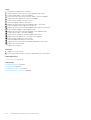 134
134
-
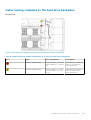 135
135
-
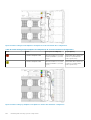 136
136
-
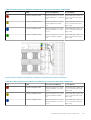 137
137
-
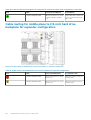 138
138
-
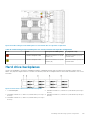 139
139
-
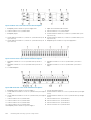 140
140
-
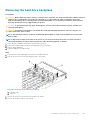 141
141
-
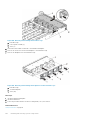 142
142
-
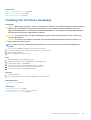 143
143
-
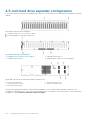 144
144
-
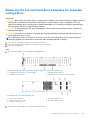 145
145
-
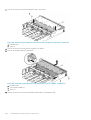 146
146
-
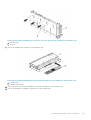 147
147
-
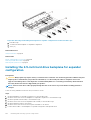 148
148
-
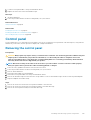 149
149
-
 150
150
-
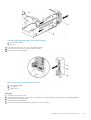 151
151
-
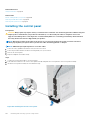 152
152
-
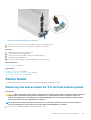 153
153
-
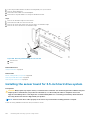 154
154
-
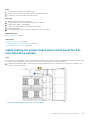 155
155
-
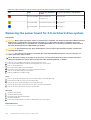 156
156
-
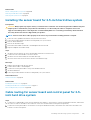 157
157
-
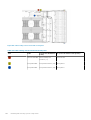 158
158
-
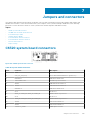 159
159
-
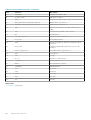 160
160
-
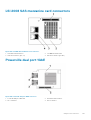 161
161
-
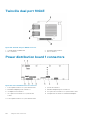 162
162
-
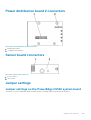 163
163
-
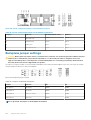 164
164
-
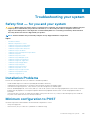 165
165
-
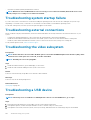 166
166
-
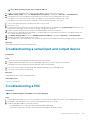 167
167
-
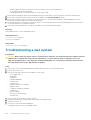 168
168
-
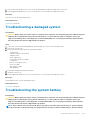 169
169
-
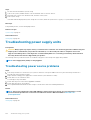 170
170
-
 171
171
-
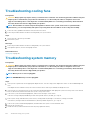 172
172
-
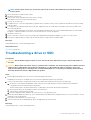 173
173
-
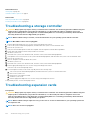 174
174
-
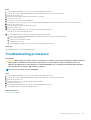 175
175
-
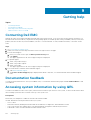 176
176
-
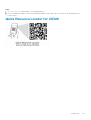 177
177
Dell PowerEdge C6300 Owner's manual
- Type
- Owner's manual
- This manual is also suitable for
Ask a question and I''ll find the answer in the document
Finding information in a document is now easier with AI
Related papers
-
Dell PowerEdge C6320 Owner's manual
-
Dell PowerEdge C6320 Owner's manual
-
Dell M620 User manual
-
Dell PowerEdge M620 Owner's manual
-
Dell PowerEdge R240 Reference guide
-
Dell XC6320 Hyper-converged Appliance Owner's manual
-
Dell E02B User manual
-
Dell Storage NX430 Owner's manual
-
Dell XC630 Hyper-converged Appliance Owner's manual
-
Dell PowerEdge VRTX Owner's manual
Other documents
-
Midmark 6251, 6252, 6256 (Powered Carts - DC) Installation guide
-
Midmark 6251, 6252, 6256 (Powered Carts - DC) Installation guide
-
Midmark 6251, 6252, 6256 (Powered Carts - DC) Installation guide
-
Acer SO.CAG05.C07 Datasheet
-
Dell EMC VxRail P470 Owner's manual
-
 QUANTA STRATOS S200 Series S200-X12TS Technical Manual
QUANTA STRATOS S200 Series S200-X12TS Technical Manual
-
QSC Core 5200 User manual
-
Wooden Camera 155800 User manual
-
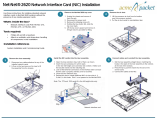 Acme Packet Net-Net 2620 Installation guide
Acme Packet Net-Net 2620 Installation guide
-
Intel OCPRF100 MP User manual