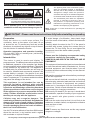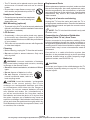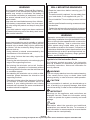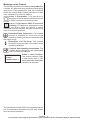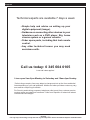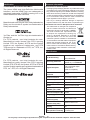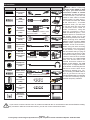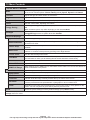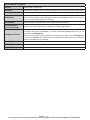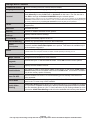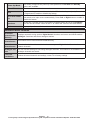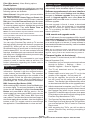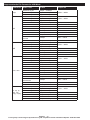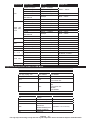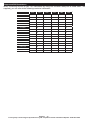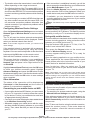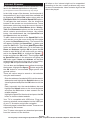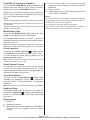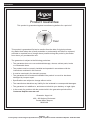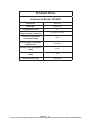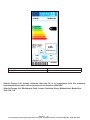Hitachi 55 Inch Full HD Freeview Play Smart LED TV User manual
- Category
- TV set-top boxes
- Type
- User manual
This manual is also suitable for

English - 1 -
For any help concerning set up and use of your TV please call the Customer Helpline: 0345 604 0105
Contents
Important safety precautions ..................................2
Support ................................................................... 7
Environmental Information......................................8
Features .................................................................8
Accessories Included..............................................8
Standby Notications ..............................................8
TV Control Switch & Operation...............................9
Inserting the Batteries into the Remote ..................9
Connect Power ...................................................... 9
Antenna Connection ............................................... 9
Notication ............................................................ 10
Disposal information ............................................. 10
Specication .........................................................10
Remote Control .................................................... 11
Connections..........................................................12
Switching On/Off ...................................................13
First Time Installation............................................13
Media Playback via USB Input .............................13
Media Browser Menu............................................14
FollowMe TV (if available) ....................................14
CEC and CEC RC Passthrough ........................... 14
TV Menu Contents................................................15
General TV Operation ..........................................19
Using the Channel List .........................................19
Conguring Parental Settings ...............................19
Electronic Programme Guide (EPG) ....................19
Digital Teletext ......................................................20
Software Upgrade.................................................20
Troubleshooting & Tips ......................................... 21
To Program Your SKY Remote For Your TV ......... 21
PC Input Typical Display Modes ........................... 22
AV and HDMI Signal Compatibility .......................22
Supported Video File Formats for USB Mode ......23
Supported Picture File Formats for USB Mode ....23
Supported Audio File Formats for USB Mode ......24
Supported Subtitle File Formats for USB Mode ...25
Supported DVI Resolutions ..................................26
Connectivity .......................................................... 27
Internet Portal ....................................................... 30
Freeview Play Platform.........................................31
Accessing Freeview Play catch-up TV services ...31
Internet Browser ...................................................32
Smart Centre ........................................................33
DVB-T functionality information ............................35
Internet Portal functionality information ................35
Guarantee.............................................................36

English - 2 -
For any help concerning set up and use of your TV please call the Customer Helpline: 0345 604 0105
Important safety precautions
Don’t operate your TV in extreme ambient
conditions as this may cause damage to your TV.
CAUTION
RISK OF ELECTRIC SHOCK
DO NOT OPEN
CAUTION: TO REDUCE THE RISK OF ELECTRIC SHOCK DO
NOT REMOVE COVER (OR BACK).
NO USER-SERVICEABLE PARTS INSIDE. REFER
SERVICING TO QUALIFIED SERVICE PERSONNEL.
Note: Follow the on screen instructions for operating the
related features.
The lightning ash with arrowhead symbol,
within an equilateral triangle, is intended to
alert the user to the presence of uninsulated
“dangerous voltage” within the product’s
enclosure that may be of sufcient magnitude
to constitute a risk of electric shock of persons.
The exclamation point within an equilateral
triangle is intended to alert the user to
the presence of important operating and
maintenance (servicing) instructions in the
literature accompanying the appliance.
IMPORTANT - Please read these instructions fully before installing or operating
Preparation
Place the device on a solid even surface. For
ventilation, leave a free space of at least 10 cm
all around the set. To prevent any fault and unsafe
situations, do not place any objects on top of the set.
Use this device in moderate climates.
Operation temperature and operation humidity:
0ºC up to 40ºC, 85% rel. humidity max. (not blocking
ventilation openings).
Intended Use
This device is used to receive and display TV
programmmes. The different connection options make
an additional expansion of the reception and display
sources possible (various external devices). This device
is only suitable for dry interior use. This appliance is
intended solely for private domestic use and may not
be used for industrial and commercial purposes. We
exclude liability in principle, if the device is not used
as intended, or unauthorized modications have been
made. To operate your TV in extreme ambient conditions
may cause the damage of the device.
This appliance is not intended for use by
persons (including children) with reduced
physical, sensory or mental capabilities, or lack of
experience and knowledge, unless they have been
given supervision or instructions concerning use
of the appliance by a person responsible for their
safety. Children should be supervised to ensure
that they do not play with the appliance.
Children may not recognize dangers. The
swallowing of batteries can be fatal. Keep batteries
always out of reach of small children. If a battery
is swallowed, seek immediate medical attention.
Keep the packaging lms out of reach of children,
there is a risk of suffocation.
Use this TV set at an altitude of less than 2000 meters
above the sea level, in dry locations and in regions
with moderate or tropical climates.
To avoid danger of suffocation, keep plastic bags
out of the reach of the babies, children and domestic
animals.
Carefully attach the stand to the TV. If the stand is
provided with screws, tighten the screws rmly to
prevent the TV from tilting. Do not over-tighten the
screws and mount the stand rubbers properly.
**************
Please read the following recommended safety
precautions carefully for your safety.
SOME DO’S AND DON’TS ON THE SAFE USE OF
EQUIPMENT
This equipment has been designed and manufactured
to meet international safety standards but, like any
electrical equipment, care must be taken if you are
to obtain the best results and safety is to be assured.
**************
DO read the operating instructions before you attempt
to use the equipment.
DO ensure that all electrical connections (including
the mains plug, extension leads and inter-connections
between the pieces of equipment) are properly
made and in accordance with the manufacturer’s
instructions. Switch off and withdraw the mains plug
before making or changing connections.
DO consult your dealer if you are ever in doubt about
the installation, operation or safety of your equipment.
DO be careful with glass panels or doors on
equipment.
DO route the mains lead so that it is not likely to be
walked on, crushed, chafed, or subjected to excessive
wear and tear or heat.
**************
DON’T remove any xed cover as this may expose
dangerous voltages.

English - 3 -
For any help concerning set up and use of your TV please call the Customer Helpline: 0345 604 0105
DON’T obstruct the ventilation openings of the
equipment with items such as newspapers, tablecloths,
curtains, etc. Overheating will cause damage and
shorten the life of the equipment.
DON’T allow electrical equipment to be exposed to
dripping or splashing, or objects lled with liquids, such
as vases, to be placed on the equipment.
DON’T place hot objects or naked ame sources
such as lighted candles or nightlights on, or close to
equipment. High temperatures can melt plastic and
lead to res.
DON’T use makeshift stands and NEVER x legs with
wood screws - to ensure complete safety always t
the manufacturer’s approved stand or legs with the
xings provided according to the instructions.
DON’T listen to headphones at high volume, as such
use can permanently damage your hearing.
DON’T leave equipment switched on when it is
unattended unless it is specically stated that it is
designed for unattended operation or has a stand-by
mode. Switch off using the switch, on the equipment
and make sure that your family know how to do this.
Special arrangements may need to be made for inrm
or handicapped people.
DON’T continue to operate the equipment if you are in
any doubt about it working normally, or if it is damaged
in any way - switch off, withdraw the mains plug and
consult your dealer.
ABOVE ALL
--- NEVER let anyone especially children push
anything into holes, slots or any other opening
in the case - this could result in a fatal electrical
shock;
--- NEVER guess or take chances with electrical
equipment of any kind
--- It is better to be safe than sorry!
Power source
• The TV should be operated only from a 220-240 V
AC, 50 Hz outlet.
WARNING: Do not leave your TV in standby or
operating mode when you leave your house.
Positioning the TV
• For ventilation, please leave a clear space of at least
10cm all around the TV.
• Do not block the ventilation openings.
• Do not place the TV on sloping or unstable surfaces,
the TV may tip over.
• To prevent damage to the TV, do not place any
objects on top of the TV.
Power cord and plug
• Do not place the set, a piece of furniture, etc. on the
power cord (mains lead) or pinch the cord. Handle
the power cord by the plug. Do not pull the plug by
holding its neck, as this could result in damage to the
plug. Do not unplug the appliance by pulling from the
power cord and never touch the power cord with wet
hands as this could cause a short circuit or electric
shock. Never make a knot in the cord or tie it with
other cords. The power cords should be placed in
such a way that they are not likely to be stepped on.
A damaged power cord can cause re or give you an
electric shock. When it is damaged and needs to be
replaced, it should be done by qualied personnel.
• This TV receiver is supplied with a moulded mains
plug. The mains plug must not be cut off, as it may
contain a special radio interference lter, the removal
of which could lead to impaired performance. If you
wish to extend the lead, obtain an appropriate safety
approved extension lead or consult your dealer.
• Observe the manufacturers instructions when
connecting extension leads to the set. Check the
fuse rating on the new plug; this should be tted with
a 5 Amp fuse which conforms to either ASTA or BSI
(BS1362) approvals, these are easily identiable by
either the
ASA
or symbols. If you are in any doubt
about the installation of an extension lead, please
consult a competent electrician.
Moisture and Water
• Do not use this TV in a humid or damp place (avoid
bathrooms, the sink in the kitchen, and near the
washing machine).
• Do not expose this TV to rain or water.
• Do not place objects lled with liquids, such as
ower vases, on top of the TV. Avoid from dripping
or splashing.
• If any solid object or liquid falls into the cabinet,
unplug the TV and have it checked by qualied
personnel before operating it any further.
Ventilation
• The slots and openings on the TV set are intended
for ventilation and to ensure reliable operation.
• To prevent overheating, these openings must not be
blocked or covered in anyway.
Heat sources and Flames
• Do not expose the TV to direct sunlight or other
heat sources.

English - 4 -
For any help concerning set up and use of your TV please call the Customer Helpline: 0345 604 0105
• The TV should not be placed near to open ames
and sources of intense heat such as an electric
heater.
• Ensure that no open ame sources, such
as lit candles, are placed on top of the TV.
Headphone Volume
• Excessive sound pressure from earphones
and headphones can cause hearing loss,
please take care.
Wall Mounting (optional)
• To prevent injury, this TV must be securely attached to
the wall in accordance with the installation instructions
(if the option is available).
LCD Screen
• Occasionally, a few non-active pixels may appear
on the screen as a xed blue, green or red point.
Please note that this does not affect the performance
of your product.
• Take care not to scratch the screen with ngernails
or other hard objects.
Cleaning
• Before cleaning, unplug the TV from the wall socket.
• Do not use liquid or aerosol cleaners. Only use a
soft, dry cloth.
Batteries
WARNING: Incorrect installation of batteries
may cause battery leakage and corrosion, resulting
in damage to the remote control.
• Do not mix old and new batteries, or batteries of different
types.
• Do not dispose of batteries in a re.
• Do not dispose of batteries with
normal household waste, take to a
local recycling centre.
CAUTION: Insert the batteries / rechargeable
batteries in the correct polarity. Don´t try to
recharge non rechargeable batteries and under
no circumstances throw them into re. Danger of
explosion. Do not use unequal batteries (old and
new, Alkaline and carbon, etc.) simultaneously. If
you will not use the device for a long time, remove
the batteries and store the device in a dry and dust
free place. Improper use of batteries may cause an
explosion or leakage. If the batteries have leaked, use
gloves and clean the appliance thoroughly with a dry
cloth! Batteries should not be exposed to heat, such
as sunshine, re or the like.
Replacement Parts
When replacement parts are required, make sure that
the service technician has used replacement parts,
which are specied by the manufacturer or have the
same specications as the original one. Unauthorised
substitutions may result in re, electrical shock or
other hazards.
Taking out of service and storing
Unplug the TV from the mains and pack the TV in
an appropriate cardboard box. Remove the batteries
from the remote control and pack the remote control
with the TV set.
NOTE: The TV set should be stored in a dry and
dust-free room.
Connection to a Television Distribution
System (Cable TV etc.) from Tuner
Device connected to the protective earthing of the
building installation through the mains connection or
through other apparatus with a connection to protective
earthing-and to a television distribution system using
coaxial cable, may in some circumstances create a
re hazard.
Connection to a cable distribution system has
therefore to be provided through a device providing
electrical isolation below a certain frequency range
(galvanic isolator, see EN 60728-11).
CAUTION
Do not put your ngers in the middle between the TV
and stand, especially when you carry the TV, as they
may be injured.

English - 5 -
For any help concerning set up and use of your TV please call the Customer Helpline: 0345 604 0105
WARNING
Do not ingest the battery, Chemical Burn Hazard
This product or the accessories supplied with the
product may contain a coin/button cell battery. If
the coin/button cell battery is swallowed, it can ca-
use severe internal burns in just 2 hours and can
lead to death.
Keep new and used batteries away from children.
If the battery compartment does not close secu-
rely, stop using the product and keep it away from
children.
If you think batteries might have been swallowed
or placed inside any part of the body, seek imme-
diate medical attention.
WARNING
Never place a television set in unstable or inclined
locations. A television set may fall, causing serious
personal injury or death. Many injuries, particularly
to children, can be avoided by taking simple pre-
cautions such as;
• Using cabinets or stands recommended by the
manufacturer of the television set.
• Only using furniture that can safely support the
television set.
• Ensuring the television set is not overhanging the
edge of the supporting furniture.
• Not placing the television set on tall furniture
(for example, cupboards or bookcases) without
anchoring both the furniture and the television set
to a suitable support.
• Not standing the television set on cloth or other
materials placed between the television and
supporting furniture.
• Educating children about the dangers of climbing
on furniture to reach the television set or its
controls. If your existing television set is being
retained and relocated, the same considerations
as above should be applied.
WALL MOUNTING WARNINGS
• Read the instructions before mounting your TV
on the wall.
• The wall mount kit is optional. You can obtain from
your local dealer, if not supplied with your TV.
• Do not install the TV on a ceiling or on an inclined
wall.
• Use the specied wall mounting screws and other
accessories.
• Tighten the wall mounting screws rmly to prevent
the TV from fall. Do not over-tighten the screws.
WARNING
Apparatus connected to the protective earthing of
the building installation through the MAINS conne-
ction or through other apparatus with a connection
to protective earthing – and to a television distri-
bution system using coaxial cable, may in some
circumstances create a re hazard. Connection to
a television distribution system has therefore to be
provided through a device providing electrical iso-
lation below a certain frequency range (galvanic
isolator, see EN 60728-11)
Symbols in this Instruction Book
The following symbols are used in the Instruction
Book as a marker for restrictions and precautions
and safety instructions. Note such information for
security reasons.
WARNING
If you do not pay attention to such a marked warning,
it can cause serious injury or death. Note these
warnings strictly, in order to ensure a safe operation.
CAUTION
Such a precaution is marked, you should take up or
note, to avoid injury or property damage. Note these
instructions strictly, in order to ensure a safe operation.
IMPORTANT
Warnings on the appliance and restrictions are
displayed like this. Read this information strictly
in order to operate the system correctly and avoid
damage.
NOTE
Information about the operation and additional
explanations are marked like this. To be aware of
such information is recommended to ensure that the
functions can be used optimally.

English - 6 -
For any help concerning set up and use of your TV please call the Customer Helpline: 0345 604 0105
Markings on the Product
The following symbols are used on the product as
a marker for restrictions and precautions and safety
instructions. Each explanation shall be considered
where the product bears related marking only. Note
such information for security reasons.
Class II Equipment: This appliance is
designed in such a way that it does not require
a safety connection to electrical earth.
Class II Equipment With Functional
Earthing: This appliance is designed in such
a way that it does not require a safety
connection to electrical earth, the earth connection is
used for functional purposes.
Protective Earth Connection: The marked
terminal is intended for connection of the
protective earthing conductor associated with
the supply wiring.
Hazardous Live Terminal: The marked
terminal(s) is/are hazardous live under normal
operating conditions.
Caution, See Operating Instructions: The
marked area(s) contain(s) user replaceable
coin or button cell batteries.
Class 1 Laser Product:
This product contains Class
1 laser source that is safe
under reasonably foreseeable
conditions of operation.
The illustrations and the OSD in this operation manual
are for explanation purposes and may vary slightly
from the actual operations.
i
CLASS 1
LASER PRODUCT

English - 7 -
For any help concerning set up and use of your TV please call the Customer Helpline: 0345 604 0105
Support
Technical experts are available 7 days a week
• Simple help and advice on setting up your
digital equipment (image).
• Guidance on connecting other devices to your
television such as a DVD player, Sky, home
cinema system or a games console.
• Order spare parts, including that lost remote
control.
• Any other technical issues you may need
assistance with.
Call us today: 0 345 604 0105
Local call rates applies*
Lines open 9am-8pm Monday to Saturday and 10am-4pm Sunday
*Calls to Argos enquiry lines may attract a charge and set up fee from residential
lines depending on your call plan/tariff. Mobile and other providers costs may vary,
see www.bt.com/pricing for details.
For Security and training purposes, telephone calls to and from customer service
centres maybe recorded and monitored. Calls from Republic of Ireland will attract
international call charges.

English - 8 -
For any help concerning set up and use of your TV please call the Customer Helpline: 0345 604 0105
Environmental Information
This television is designed to be environment friendly.
To reduce energy consumption, you can follow these
steps:
If you set the Energy Saving to Minimum, Medium,
Maximum or Auto the TV will reduce the energy
consumption accordingly. If you like to set the
Backlight to a xed value set as Custom and adjust
the Backlight (located under the Energy Saving
setting) manually using Left or Right buttons on the
remote. Set as Off to turn this setting off.
Note: Available Energy Saving options may differ depending
on the selected Mode in the Picture menu.
The Energy Saving settings can be found in the
Picture menu. Note that some picture settings will
be unavailable to be changed.
If pressed Right button while Auto option is selected or
Left button while Custom option is selected, “Screen
will be off in 15 seconds.” message will be displayed
on the screen. Select Proceed and press OK to turn
the screen off immediately. If you don’t press any
button, the screen will be off in 15 seconds. Press
any button on the remote or on the TV to turn the
screen on again.
Note: Screen Off option is not available if the Mode is set
to Game.
When the TV is not in use, please switch off or unplug
the TV from the mains. This will also reduce energy
consumption.
Features
• Remote controlled colour TV
• Fully integrated digital terrestrial TV (DVB-T2)
• HDMI inputs to connect other devices with HDMI
sockets
• USB input
• OSD menu system
• Scart socket for external devices (such as DVD
Players, PVR, video games, etc.)
• Stereo sound system
• Teletext
• Headphone connection
• Automatic programming system
• Manual tuning
• Automatic power down after up to eight hours.
• Sleep timer
• Child lock
• Automatic sound mute when no transmission.
• NTSC playback
• AVL (Automatic Volume Limiting)
• PLL (Frequency Search)
• PC input
• Game Mode (Optional)
• Picture off function
• Ethernet (LAN) for Internet connectivity and service
• 802.11 a/b/g/n built in WIFI Support
• Audio Video Sharing
Accessories Included
• Remote Control
• Batteries: 2 x AAA
• Instruction Book
• Quick Start Guide
• Side AV Connection Cable
Standby Notications
If the TV does not receive any input signal (e.g. from
an aerial or HDMI source) for 5 minutes, it will go
into standby. When you next switch-on, the following
message will be displayed: “TV switched to stand-by
mode automatically because there was no signal
for a long time.” Press OK to continue.
If the TV is on and it isn’t being operated for a while
it will go into standby. When you next switch-on, the
following message will be displayed. “TV switched to
stand-by mode automatically because no operation
was made for a long time.” Press OK to continue.

English - 9 -
For any help concerning set up and use of your TV please call the Customer Helpline: 0345 604 0105
TV Control Switch & Operation
1. Up direction
2. Down direction
3. Volume / Info / Sources List selection and
Standby-On switch
The Control button allows you to control the Volume
/ Programme / Source and Standby-On functions of
the TV.
To change volume: Increase the volume by pushing
the button up. Decrease the volume by pushing the
button down.
To change channel: Press the middle of the button,
the information banner will appear on the screen.
Scroll through the stored channels by pushing the
button up or down.
To change source: Press the middle of the button
twice(for the second time in total), the source list will
appear on the screen. Scroll through the available
sources by pushing the button up or down.
To turn the TV off: Press the middle of the button
down and hold it down for a few seconds, the TV will
turn into standby mode.
Notes:
• If you turn the TV off, this circle starts again
beginning with the volume setting.
• Main menu OSD cannot be displayed via control
button.
Operation with the Remote Control
Press the Menu button on your remote control to
display main menu screen. Use the directional buttons
to select a menu tab and press OK to enter. Use the
directional buttons again to select or set an item. Press
Return/Back or Menu button to quit a menu screen.
Input Selection
Once you have connected external systems to your
TV, you can switch to different input sources. Press the
Source button on your remote control consecutively
to select the different sources.
Changing Channels and Volume
You can change the channel and adjust the volume
by using the Volume +/- and Programme +/- buttons
on the remote.
Inserting the Batteries into the Remote
Lift the cover on the back of the remote gently. Insert
two AAA batteries. Make sure the (+) and (-) signs
match (observe correct polarity). Place the cover
back on.
Connect Power
IMPORTANT: The TV set is designed to operate on
220-240V AC, 50 Hz socket. After unpacking, allow
the TV set to reach the ambient room temperature
before you connect the set to the mains. Plug the
power cable to the mains socket outlet.
Antenna Connection
Connect the aerial plug to the AERIAL INPUT (ANT)
socket located on the back of the TV.

English - 10 -
For any help concerning set up and use of your TV please call the Customer Helpline: 0345 604 0105
Notication
TRADEMARK ACKNOWLEDGMENT
The terms HDMI and High-Definition Multimedia
Interface, and the HDMI Logo are trademarks or
registered trademarks of HDMI Licensing LLC in the
United States and other countries.
Manufactured under license from Dolby Laboratories.
Dolby and the double-D symbol are trademarks of
Dolby Laboratories.
YouTube and the YouTube logo are trademarks of
Google Inc.
For DTS patents, see http://patents.dts.com.
Manufactured under license from DTS Licensing
Limited. DTS, the Symbol, & DTS and the Symbol
together are registered trademarks, and DTS
TruSurround is a trademark of DTS, Inc.
©
DTS, Inc.
All Rights Reserved.
For DTS patents, see http://patents.dts.com.
Manufactured under license from DTS Licensing
Limited. DTS, DTS-HD, the Symbol, & DTS or DTS-HD
and the Symbol together are registered trademarks of
DTS, Inc.
©
DTS, Inc. All Rights Reserved.
Disposal information
Instructions for waste disposal:
Packaging and packaging aids are recyclable and should
principally be recycled. Packaging materials, such as foil
bag, must be kept away from children. Batteries, including
those which are heavy metal-free, should not be disposed
of with household waste. Please dispose of used battery
in an environment friendly manner. Find out about the
legal regulations which apply in your area.
Don’t try to recharge batteries. Danger of explosion.
Replace batteries only with the same or equivalent type.
Information for Users in European Union Countries
The mark shown on the right is in compliance
with the Waste Electrical and Electronic
Equipment Directive 2012/19/EU (WEEE).
The mark indicates the requirement NOT
to dispose the equipment including any
spent or discarded batteries as unsorted
municipal waste, but use the return and
collection systems available. If the batteries
or accumulators included with this equipment
display the chemical symbol Hg, Cd, or Pb,
then it means that the battery has a heavy
metal content of more than 0.0005% Mercury,
or more than 0.002% Cadmium or more than,
0.004% Lead.
Specication
TV Broadcasting
PAL BG/DK/II’
SECAM BG/DK
Receiving Channels
VHF (BAND I/III) - UHF
(BAND U) - HYPERBAND
Digital Reception
Fully integrated digital
terrestrial TV
(DVB-T2 compliant)
Number of Preset
Channels
1 000
Channel Indicator On Screen Display
RF Aerial Input 75 Ohm (unbalanced)
Operating Voltage 220-240V AC, 50Hz.
Audio DTS TruSurround HD
Audio Output Power
(WRMS.) (10% THD)
2x8W
Power Consumption (W) 140W
Weight (Kg) 14,50
TV Dimensions DxLxH
(with foot) (mm)
276 x 1248 x 787
TV Dimensions DxLxH
(without foot) (mm)
63/96 x 1248 x 741
Display 55”
Operation temperature
and operation humidity
0ºC up to 40ºC, 85%
humidity max

English - 11 -
For any help concerning set up and use of your TV please call the Customer Helpline: 0345 604 0105
Remote Control
1. Standby: Switches On / Off the TV
2. TV: Displays channel list / Switches to TV Source
3. Volume +/-
4. Menu: Displays TV menu
5. OK: Conrms user selections, holds the page (in TXT
mode), views channel list (DTV mode)
6. Back/Return: Returns to previous screen, opens index
page (in TXT mode)
7. Internet: Opens the portal page, where you can reach
many web based applications
8. YouTube: Launches the YouTube application.
9. Freeview Play: Connects to the Freeview Play platform
where you can access available catch-up TV services
10. Coloured Buttons: Follow the on-screen instructions
for coloured button functions
11. Language: Switches among sound modes (analogue
TV), displays and changes audio/subtitle language
(digital TV, where available)
12. Rapid reverse: Moves frames backwards in media
such as movies
13. Pause: Pauses the media being played
14. No function
15. Play: Starts to play selected media
16. Stop: Stops the media being played
17. Rapid advance: Moves frames forward in media such
as movies
18. Subtitles: Turns subtitles on and off (where available)
19. Screen: Changes the aspect ratio of the screen
20. Text: Displays teletext (where available), press again
to superimpose the teletext over a normal broadcast
picture (mix)
21. Media browser: Opens the media browsing screen
22. EPG (Electronic programme guide): Displays the
electronic programme guide
23. Exit: Closes and exits from displayed menus or returns
to previous screen
24. Directional buttons: Helps navigate menus, content
etc. and displays the subpages in TXT mode when
pressed Right or Left
25. Quick Menu: Displays a list of menus for quick access
26. Info: Displays information about on-screen content,
shows hidden information (reveal - in TXT mode)
27. Programme +/-
28. Mute: Completely turns off the volume of the TV
29. Source: Shows all available broadcast and content
sources
30. Numeric buttons: Switches the channel, enters a
number or a letter in the text box on the screen.
31. Netix: Launches the Netix application, if this feature
is supported by your TV

English - 12 -
For any help concerning set up and use of your TV please call the Customer Helpline: 0345 604 0105
Connections
Connector Type Cables Device
Scart
Connection
(back)
VGA
Connection
(back)
SIDE AV
PC/YPbPr
Audio
Connection
(side)
YPbPr/PC Audio
Cable
Side Audio/Video
Connection Cable
HDMI
Connection
(back)
SPDIF
SPDIF
(Optical Out)
Connection
(back)
SIDE AV
Side AV
(Audio/Video)
Connection
(side)
Audio/Video
Cable
Side Audio/Video
Connection Cable
HEADPHONE
Headphone
Connection
(side)
YPBPR
YPbPr Video
Connection
(back)
PC to YPbPr Connection Cable
USB
Connection
(side)
CI
Connection
(side)
CAM
module
LAN
Ethernet
Connection
(back)
LAN / Ethernet Cable
NOTE: When connecting
a device via the YPbPr or Side
AV input, you must use the
connection cables to enable
connection. See the illustrations
on the left side. | You can use
YPbPr to VGA cable to enable
YPbPr signal via VGA input. |
You cannot use VGA and YPbPr
at the same time. | To enable
PC/YPbPr audio, you will need
to use the Side AV input with
a YPbPr/PC audio cable for
audio connection, using the
Side AV connection cable’s
RED and WHITE inputs. | If an
external device is connected via
the SCART socket, the TV will
automatically switch to AV mode.|
When receiving DTV channels
(Mpeg4 H.264) or while in Media
Browser mode, output will not be
available via the scart socket. |
When using the wall mounting
kit (available from third party
in the market, if not supplied),
we recommend that you plug all
your cables into the back of the
TV before mounting on the wall.
| Insert or remove the CI module
only when the TV is SWITCHED
OFF. You should refer to the
module instruction manual for
details of the settings. The USB
input of your TV supports devices
up to 500mA. Connecting devices
that have current value above
500mA may damage your TV. |
By connecting an HDMI cable to
your TV, you have to use only a
shielded HDMI cable to guarantee
a sufficient immunity against
parasitic frequency radiation.
If you want to connect a device to the TV, make sure that both the TV and the device are turned off before making
any connection. After the connection is done, you can turn on the units and use them.

English - 13 -
For any help concerning set up and use of your TV please call the Customer Helpline: 0345 604 0105
Switching On/Off
To Switch the TV On
Connect the power cord to a power source such as a
wall socket (220-240V AC, 50 Hz).
To switch on the TV from standby mode either:
• Press the “ ” button, Programme +/- or a numeric
button on the remote control.
• Press the side function switch on the TV until the TV
comes on from standby.
To Switch the TV Off
Press the “ ” button on the remote control or press
the side function switch on the TV until the TV switches
into standby mode.
To power down the TV completely, unplug the
power cord from the mains socket.
Note: When the TV is switched into standby mode, the
standby LED can blink to indicate that features such as
Standby Search, Over Air Download or Timer is active. The
LED can also blink when you switch on the TV from standby
mode.
First Time Installation
When turned on for the first time, the language
selection screen is displayed. Select the desired
language and press OK.
On the next screen, set your preferences using the
directional buttons.
Note: Depending on the Country selection you may be asked
to set and conrm a PIN at this point. The selected PIN cannot
be 0000. You have to enter it if you are asked to enter a PIN
for any menu operation later.
About Selecting Broadcast Type
Digital Aerial: If Digital Aerial broadcast search
option is turned on, the TV will search for digital
terrestrial broadcasts after other initial settings are
completed.
Analogue: If Analogue broadcast search option is
turned on, the TV will search for analogue broadcasts
after other initial settings are completed.
Additionally you can set a broadcast type as your
favourite one. Priority will be given to the selected
broadcast type during the search process and the
channels of it will be listed on the top of the Channel
List. When nished, press OK to continue.
You can activate Store Mode option at this point.
This option will congure your TV’s settings for store
environment and depending on the TV model being
used, the supported features of it may be displayed
on the top of the screen as an info banner. This option
is intended only for store use. It is recommended to
select Home Mode for home use. This option will be
available in Settings>More menu and can be turned
off/on later.
Press OK button on the remote control to continue
and the Network/Internet Settings menu will be
displayed, if you conrm the previously displayed
message asking whether you want to do the network
settings. Please refer to Connectivity section to
congure a wired or a wireless connection. After the
settings are completed press OK button to continue.
To skip to the next step without doing anything select
No and press the OK button when the message is
displayed asking whether you want to do the network
settings.
On the next screen you need to agree to the terms
and conditions of Freeview Play to make use of the
related services. Scroll the page to read the entire text
using the up/down directional buttons or Programme
+/- buttons. Highlight Yes and press OK on the remote
to conrm and proceed. Highlight No and press OK
to proceed without conrmation.
After the initial settings are completed TV will start
to search for available broadcasts of the selected
broadcast types.
After all the available stations are stored, scan results
will be displayed. Press OK to continue. The Edit
Channel List menu will be displayed next. You can
edit the channel list according to your preferences or
press the Menu button to quit and watch TV.
While the search continues a message may appear,
asking whether you want to sort channels according
to the LCN(*). Select Yes and press OK to conrm.
(*) LCN is the Logical Channel Number system that organizes
available broadcasts in accordance with a recognizable
channel number sequence (if available).
Note: Do not turn off the TV while initializing first time
installation. Note that, some options may not be available
depending on the country selection.
Media Playback via USB Input
You can connect 2.5” and 3.5” inch (hdd with external power
supply) external hard disk drives or USB memory stick to your
TV by using the USB inputs of the TV.
IMPORTANT! Back up the les on your storage devices
before connecting them to the TV. Manufacturer will
not be responsible for any le damage or data loss.
Certain types of USB devices (e.g. MP3 Players)
or USB hard disk drives/memory sticks may not be
compatible with this TV. The TV supports FAT32 and
NTFS disk formatting.
Wait a little while before each plugging and unplugging
as the player may still be reading les. Failure to do
so may cause physical damage to the USB player
and the USB device itself. Do not pull out your drive
while playing a le.
You can use USB hubs with your TV’s USB inputs.
External power supplied USB hubs are recommended
in such a case.

English - 14 -
For any help concerning set up and use of your TV please call the Customer Helpline: 0345 604 0105
It is recommended to use the TV’s USB input(s)
directly, if you are going to connect a USB hard disk.
Note: When viewing image les the Media Browser menu
can only display 1000 image les stored on the connected
USB device.
Media Browser Menu
You can play photo, music and movie les stored on a
USB disk by connecting it to your TV. Connect a USB
disk to one of the USB inputs located on the side of
the TV. Pressing the Menu button while in the Media
Browser mode will access the Picture, Sound and
Settings menu options. Pressing the Menu button
again will exit from this screen. You can set your Media
Browser preferences by using the Settings menu.
Loop/Shufe Mode Operation
Start playback with the Play
button and activate
All les in the list will be
continuously played in original
order
Start playback with the OK
button and activate
The same le will be played
continuously (repeat)
Start playback with the Play
button and activate
All les in the list will be
played once in random order
Start playback with the Play
button and activate ,
All les in the list will be
continuously played in the
same random order.
FollowMe TV (if available)
With your mobile device you can stream the current
broadcast from your smart TV using the FollowMe
TV feature. Install the appropriate Smart Centre
application to your mobile device. Start the application.
For further information on using this feature refer to
the instructions of the application you use.
Note: This application may not be compatible with all mobile
devices. HD channels are not supported and both of the
devices must be connected to the same network.
CEC and CEC RC Passthrough
This function allows to control the CEC-enabled
devices, that are connected through HDMI ports by
using the remote control of the TV.
The CEC option in the Settings>More menu should
be set as Enabled at rst. Press the Source button
and select the HDMI input of the connected CEC
device from the Sources List menu. When new CEC
source device is connected, it will be listed in source
menu with its own name instead of the connected
HDMI ports name(such as DVD Player, Recorder
1 etc.).
The TV remote is automatically able to perform the
main functions after the connected HDMI source has
been selected.
To terminate this operation and control the TV via
the remote again, press Quick Menu button on the
remote, highlight the CEC RC Passthrough and
set as Off by pressing Left or Right button. This
feature can also be enabled or disabled under the
Settings>More menu.
The TV supports also ARC(Audio Return Channel)
feature. This feature is an audio link meant to replace
other cables between the TV and the audio system
(A/V receiver or speaker system).
When ARC is active, TV does not mute its other audio
outputs automatically. So you need to decrease TV
volume to zero manually, if you want to hear audio
from connected audio device only (same as other
optical or co-axial digital audio outputs). If you want
to change connected device’s volume level, you
should select that device from the source list. In that
case volume control keys are directed to connected
audio device.
Note: ARC is supported only via the HDMI1 input.
System Audio Control
Allows an Audio Amplier/Receiver to be used with
the TV. The volume can be controlled using the
remote control of the TV. To activate this feature set
the Speakers option in the Settings>More menu as
Amplier. The TV speakers will be muted and the
sound of the watched source will be provided from
the connected sound system.
Note: The audio device should support System Audio Control
feature and CEC option should be set as Enabled.

English - 15 -
For any help concerning set up and use of your TV please call the Customer Helpline: 0345 604 0105
TV Menu Contents
Picture Menu Contents
Mode
You can change the picture mode to suit your preference or requirements. Picture mode can
be set to one of these options: Cinema, Game(optional), Sports, Dynamic and Natural.
Contrast
Adjusts the light and dark values on the screen.
Brightness
Adjusts the brightness values on the screen.
Sharpness
Sets the sharpness value for the objects displayed on the screen.
Colour
Sets the colour value, adjusting the colours.
Energy Saving
For setting the Energy Saving to Custom, Off, Minimum, Medium, Maximum, Auto, Screen
Off.
Note: Available options may differ depending on the selected Mode.
Backlight
This setting controls the backlight level. The backlight function will be inactive if the
Energy Saving is set to an option other then Custom.
Advanced Settings
Dynamic Contrast
You can change the dynamic contrast ratio to desired value.
Noise Reduction
If the signal is weak and the picture is noisy, use the Noise Reduction setting to reduce
the amount of noise.
Colour Temp
Sets the desired colour temperature value. Cool, Normal, Warm and Custom options are
available.
White Point
If the Colour Temp option is set as Custom, this setting will be available. Increase the
‘warmth’ or ‘coolness’ of the picture by pressing Left or Right buttons.
Picture Zoom
Sets the desired image size format.
Film Mode
Films are recorded at a different number of frames per second to normal television programmes.
Turn this feature on when you are watching lms to see the fast motion scenes clearly.
Skin Tone
Skin tone can be changed between -5 and 5.
Colour Shift
Adjust the desired colour tone.
HDMI Full Range
While watching from a HDMI source, this feature will be visible. You can use this feature to
enhance blackness in the picture.
PC Position
Appears only when the input source is set to VGA/PC.
Autoposition
Automatically optimizes the display. Press OK to optimize.
H Position
This item shifts the image horizontally to the right hand side or left hand side of the screen.
V Position
This item shifts the image vertically towards the top or bottom of the screen.
Dot Clock
Dot Clock adjustments correct the interference that appear as vertical banding in dot
intensive presentations like spreadsheets or paragraphs or text in smaller fonts.
Phase
Depending on the input source(computer etc.) you may see a hazy or noisy picture on the
screen. You can use phase to get a clearer picture by trial and error.
Reset
Resets the picture settings to factory default settings (except Game mode).
While in VGA (PC) mode, some items in Picture menu will be unavailable. Instead, VGA mode settings will be added to the Picture
Settings while in PC mode.

English - 16 -
For any help concerning set up and use of your TV please call the Customer Helpline: 0345 604 0105
Sound Menu Contents
Volume
Adjusts the volume level.
Equalizer
Selects the equalizer mode. Custom settings can be made only when in User mode.
Balance
Adjusts whether the sound comes from the left or right speaker.
Headphone
Sets headphone volume.
Please ensure before using headphones that the headphone volume is set to a low
level, to prevent damage to your hearing.
Sound Mode
You can select a sound mode (If the viewed channel supports).
AVL (Automatic
Volume Limiting)
Sets the sound to obtain xed output level between programmes.
Headphone/Lineout
When you connect an external amplier to your TV using the headphone jack, you
can select this option as Lineout. If you have connected headphones to the TV, set
this option as Headphone.
Please ensure before using headphones that this menu item is set to Headphone.
If it is set to Lineout, the output from the headphone socket will be set to maximum
which could damage your hearing.
Dynamic Bass
Enables or disables the Dynamic Bass.
DTS TruSurround HD
Enables or disables the DTS TruSurround HD.
Digital Out
Sets digital out audio type.

English - 17 -
For any help concerning set up and use of your TV please call the Customer Helpline: 0345 604 0105
Settings Menu Contents
Conditional Access
Controls conditional access modules when available.
Language
You may set a different language depending on the broadcaster and the country.
Parental
Enter correct password to change parental settings. You can easily adjust Menu
Lock, Maturity Lock, Child Lock or Guidance in this menu. You can also set a
new PIN or change the Default CICAM PIN using the related options.
Note: Some menu options may not be available depending on the country selection in the First Time
Installation. Default PIN can be set to 0000 or 1234. If you have dened the PIN(is requested depending on
the country selection) during the First Time Installation use the PIN that you have dened.
Timers
Sets sleep timer to turn off the TV after a certain time. Sets timers for selected
programmes.
Date/Time
Sets date and time.
Sources
Enables or disables selected source options.
Network/Internet
Settings
Displays network/internet settings.
Accessibility
Displays accessibility options of the TV.
Hard of Hearing
Enables any special feature sent from the broadcaster.
Audio
Description
A narration track will be played for the blind or visually impaired audience. Press OK
to see all available Audio Description menu options. This feature is available only if
the broadcaster supports it.
Netix
You can view your ESN(*) number and deactivate Netix.
(*) ESN number is an unique ID number for Netix, created especially to identify your TV.
More
Displays other setting options of the TV.
Menu Timeout
Changes timeout duration for menu screens.
Software
Upgrade
Ensures that your TV has the latest rmware. Press OK to see the menu options.
Application
Version
Displays current software version.
Subtitle Mode
This option is used to select which subtitle mode will be on the screen (DVB subtitle /
Teletext subtitle) if both is available. Default value is DVB subtitle. This feature is available
only for the country option of Norway.
Auto TV OFF
Sets the desired time for the TV to automatically go into standby mode when not
being operated.
Store Mode
Select this mode for store display purposes. Whilst Store Mode is enabled, some
items in the TV menu may not be available.
Audio Video
Sharing
Audio Video Sharing feature allows you to share les stored on your smartphone or tablet
pc. If you have a compatible smartphone or tablet pc and the appropriate software is installed,
you can share/play photos on your TV. See instructions of your sharing software for more
information. Audio Video Sharing mode will not be available with internet portal feature.

English - 18 -
For any help concerning set up and use of your TV please call the Customer Helpline: 0345 604 0105
Power Up Mode
This setting congures the power up mode preference. Last State and Standby
options are available.
Virtual Remote
Enable or disable the virtual remote feature.
CEC
With this setting you can enable and disable CEC functionality completely. Press Left
or Right button to enable or disable the feature.
CEC Auto Power
On
This function allows the connected HDMI-CEC compatible device to turn on the TV
and switch to its input source automatically. Press Left or Right button to enable or
disable the feature.
Speakers
To hear the TV audio from the connected compatible audio device set as Amplier.
You can use the remote control of the TV to control the volume of the audio device.
OSS Displays Open Source Software license information.
Installation Menu Contents
Automatic
channel scan
(Retune)
Displays automatic tuning options. Digital Aerial: Searches and stores aerial DVB stations.
Analogue: Searches and stores analogue stations.
Manual
channel scan
This feature can be used for direct broadcast entry.
Network
channel scan
Searches for the linked channels in the broadcast system. Digital Aerial: Searches for aerial
network channels.
Analogue ne
tune
You can use this setting for ne tuning analogue channels. This feature is not available if no
analogue channels are stored.
First time
installation
Deletes all stored channels and settings, resets TV to factory settings.

English - 19 -
For any help concerning set up and use of your TV please call the Customer Helpline: 0345 604 0105
General TV Operation
Using the Channel List
The TV sorts all stored stations in the Channel List.
You can edit this channel list, set favourites or set
active stations to be listed by using the Channel List
options. Press the OK/TV button to open the Channel
List. You can lter the listed channels by pressing the
Blue button or open the Edit Channel List menu by
pressing the Green button in order to make advanced
changes in the current list.
Managing the Favourite Lists
You can create four different lists of your favourite
channels. Enter the Channel List in the main menu
or press the Green button while the Channel List
is displayed on the screen in order to open the Edit
Channel List menu. Select the desired channel on
the list. You can make multiple choices by pressing
the Yellow button. Then press the OK button to open
the Channel Edit Options menu and select Add/
Remove Favourites option. Press the OK button
again. Set the desired list option to On. The selected
channel/s will be added to the list. In order to remove
a channel or channels from a favourite list follow the
same steps and set the desired list option to Off.
You can use the Filter function in the Edit Channel
List menu to lter the channels in the Channel list
permanently according to your preferences. Using this
Filter option, you can set one of your four favourite
lists to be displayed everytime the Channel list is
opened. The ltering function in the Channel list
menu will only lter the currently displayed Channel
list in order to nd a channel and tune in to it. These
changes will not remain the next time the Channel list
is opened if you don’t save them. To save the changes
on the list press the Red button after ltering while the
Channel list is displayed on the screen.
Conguring Parental Settings
The Parental Settings menu options can be used to
prohibit users from viewing of certain programmes,
channels and using of menus. These settings are
located in the Settings>Parental menu.
To display parental lock menu options, a PIN number
should be entered. After coding the correct PIN
number, Parental Settings menu will be displayed.
Menu Lock: This setting enables or disables access
to all menus or installation menus of the TV.
Guidance: This setting enables or disables access
some of the MHEG applications. Disabled applications
can be released by entering the right PIN.
Set PIN: Denes a new PIN number.
Default CICAM PIN: This option will appear as greyed
out if no CI module is inserted into the CI slot of the
TV. You can change the default PIN of the CI CAM
using this option.
Note: Default PIN can be set to 0000 or 1234. If you have
defined the PIN(is requested depending on the country
selection) during the First Time Installation use the PIN that
you have dened.
Some options may not be available depending on the country
selection in the First Time Installation.
Some apps will have their own Parental settings.
Electronic Programme Guide (EPG)
Some channels send information about their
broadcast schedules. Press the Epg button to view
the Programme Guide menu.
There are 3 different types of schedule layouts
available, Timeline Schedule, List Schedule and
Now/Next Schedule. To switch between them follow
the instructions on the bottom of the screen.
Timeline Schedule
Zoom (Yellow button): Press the Yellow button to
see events in a wider time interval.
Filter (Blue button): Views ltering options.
Select Genre (Subtitles button): Displays Select
Genre menu. Using this feature, you can search the
programme guide database in accordance with the
genre. Info available in the programme guide will be
searched and results matching your criteria will be
highlighted.
Options (OK button): Displays event options.
Event Details (Info button): Displays detailed
information about selected events.
Next/Prev Day (Programme +/- buttons): Displays
the events of previous or next day.
Search (Text button): Displays Guide Search menu.
Now (Red button): Displays current event of the
highlighted channel.
List Schedule(*)
(*) In this layout option, only the events of the highlighted
channel will be listed.
Prev. Time Slice (Red button): Displays the events
of previous time slice.
Next/Prev Day (Programme +/- buttons): Displays
the events of previous or next day.
Event Details (Info button): Displays detailed
information about selected events.
Filter (Text button): Views ltering options.
Next Time Slice (Green button): Displays the events
of next time slice.
Options (OK button): Displays event options.
Now/Next Schedule
Navigate (Directional buttons): Press the
Directional buttons to navigate through the channels
and events.
Options (OK button): Displays event options.
Event Details (Info button): Displays detailed
information about selected events.

English - 20 -
For any help concerning set up and use of your TV please call the Customer Helpline: 0345 604 0105
Filter (Blue button): Views ltering options.
Event Options
Use the directional buttons to highlight an event and
press OK button to display Event Options menu. The
following options are available.
Select Channel: Using this option, you can switch to
the selected channel.
Set Timer on Event / Delete Timer on Event: After
you have selected an event in the EPG menu, press the
OK button. Select Set Timer on Event option and press
the OK button. You can set a timer for future events.
To cancel an already set timer, highlight that event and
press the OK button. Then select Delete Timer on
Event option. The timer will be cancelled.
Notes: You cannot switch to any other channel or source while
there is an active timer on the current channel.
It is not possible to set timer for two or more individual events
at the same time interval.
Integrated Catch-Up Services
You can enjoy Freeview Play catch-up TV services
that work directly through the electronic programme
guide(EPG). Whilst you are on a channel use the
directional buttons to scroll back in time through the
timeline-based EPG. You will see contents from last
few days. Available catch-up contents will be marked
with a play icon. Highlight the content you want to play
back and press the OK button.
Make sure that your TV is connected to your home
network in order to use the catch-up services. For
further information regarding this matter refer to
section Connectivity.
Digital Teletext
Press the Text button to view digital teletext
information. Operate it with the coloured buttons,
cursor buttons and the OK button. The operation
method may differ depending on the contents of the
digital teletext. Follow the instructions displayed on
the digital teletext screen. When the Text button is
pressed again, the TV returns to television broadcast.
BBC Connected Red Button (CRB)
While watching BBC channels, press the Red button
to access digital TV services provided by the BBC.
Under the tab ‘Featured’ highlight Connected Red
Button and press OK to start the service. On the
opening page you can access to BBC’s main services
such as BBC iPlayer, BBC News, BBC Sport and
many others. There are also links to the home pages of
the related applications available. Use the navigation
buttons on the TV’s remote control to move through
the application. Press Exit button to close and exit.
Software Upgrade
Your TV is capable of nding and updating the rmware
automatically via the broadcast signal or via Internet.
Software upgrade search via user interface
On the main menu select Settings and then More.
Navigate to Software upgrade and press the OK
button. In Upgrade options menu select Scan for
upgrade and press OK button to check for a new
software upgrade.
If a new upgrade is found, it starts to download
the upgrade. After the download is completed
confirm the question asking about rebooting
the TV by pressing the OK to continue with the
reboot operation.
3 AM search and upgrade mode
Your TV will search for new upgrades at 3:00 o’clock if
Automatic scanning option in the Upgrade options
menu is set to Enabled and if the TV is connected
to an aerial signal or to Internet. If a new software is
found and downloaded successfully, it will be installed
at the next power on.
Note: Do not unplug the power cord while led is blinking
during the reboot process. If the TV fails to come on after the
upgrade, unplug, wait for two minutes then plug it back in.
Firmware Update via the Internet
Note: Connect TV to the internet (via WiFi or Ethernet)
Manual Download (Pull)
1. Press Menu on your remote control and continue
through to System → Settings → More… →
Software Upgrade → Scan for Upgrade
2. The TV will download and run the upgrade
automatically
3. Please make sure to keep your TV on for the
duration of the upgrade – do not power off!
4. During the upgrade, the picture will turn off
but don’t worry as this means the update has
started. The standby light will ash slowly at rst
to download and then fast as the upgrade starts.
5. After the download is complete, your Finlux TV will
reboot and show a pop-up screen of how to launch
the Freeview Play portal via your remote control
6. Press EXIT to leave the pop-up screen, then press
FPlay button on the remote control to bring up the
Freeview Play Manufacturer T&Cs
7. The Freeview Play Manufacturer T&Cs will appear
8. Press Page Up to scroll through the T&Cs quicker;
you must accept the T&Cs in order for Freeview
Play to work.
9. After accepting the T&Cs, you will be able to
access Freeview Play and enjoy everything it
has to offer.
Page is loading ...
Page is loading ...
Page is loading ...
Page is loading ...
Page is loading ...
Page is loading ...
Page is loading ...
Page is loading ...
Page is loading ...
Page is loading ...
Page is loading ...
Page is loading ...
Page is loading ...
Page is loading ...
Page is loading ...
Page is loading ...
Page is loading ...
Page is loading ...
Page is loading ...
-
 1
1
-
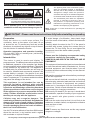 2
2
-
 3
3
-
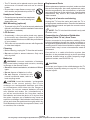 4
4
-
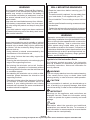 5
5
-
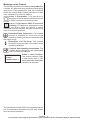 6
6
-
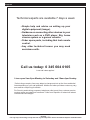 7
7
-
 8
8
-
 9
9
-
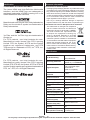 10
10
-
 11
11
-
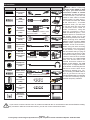 12
12
-
 13
13
-
 14
14
-
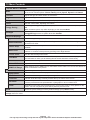 15
15
-
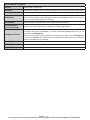 16
16
-
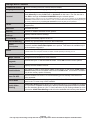 17
17
-
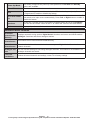 18
18
-
 19
19
-
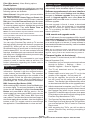 20
20
-
 21
21
-
 22
22
-
 23
23
-
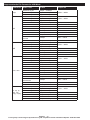 24
24
-
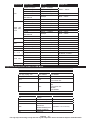 25
25
-
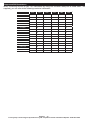 26
26
-
 27
27
-
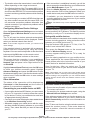 28
28
-
 29
29
-
 30
30
-
 31
31
-
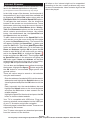 32
32
-
 33
33
-
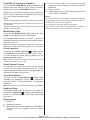 34
34
-
 35
35
-
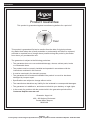 36
36
-
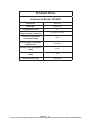 37
37
-
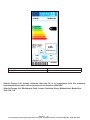 38
38
-
 39
39
Hitachi 55 Inch Full HD Freeview Play Smart LED TV User manual
- Category
- TV set-top boxes
- Type
- User manual
- This manual is also suitable for
Ask a question and I''ll find the answer in the document
Finding information in a document is now easier with AI