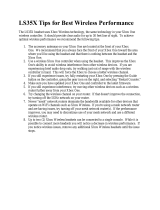Page is loading ...

3
English
19
français
35
Español
X134458701_man.indd 2 1/19/2007 9:29:46 AM

english
3
3
English
19
Français
35
Español
Thanks for choosing the Xbox 360
Wireless Headset. The headset’s small
size, wireless design, and noise-
canceling microphone let you
conveniently chat with and send voice
messages to other gamers—both in
game and out of game—as well as
use voice commands in games that
support voice-command functionality.
To
use this product, you need an
Xbox Live® membership. For more
information about Xbox Live, see
your Xbox 360 Setup manual
(Volume 1). The Xbox 360 Wireless
Headset is for use exclusively with
the Xbox 360™ video game and
entertainment system.
Your new headset gives you:
• 2
.4-GHz wireless technology with
up to 9-meter (30-foot) range.
•
Up to 8 hours of play per full
battery charge.
•
Audible low-power warnings.
• Volume/mute controls.
• Battery gauge accessible from
the Xbox Guide.
To
enhance your experience with the
wireless headset, try the Xbox 360
Wireless Controller. If you’re looking to
expand your wireless experience,
consider purchasing the Xbox 360
Universal Media Remote and the Xbox
360 Wireless Networking Adapter.
Before using this product, read
this manual and the Xbox 360
console manuals for important
safety and health information. Keep
all manuals for future reference.
Fo
r replacement manuals, go to
www.xbox.com/support or call
Xbox Customer Support (see “If
You Need More Help”).
The limited warranty covering this
product is contained in the Xbox 360
Warranty manual (Volume 2).
!
WARNING
english
Xbox 360 Wireless Headset
X134458701_man.indd 3 1/19/2007 9:29:47 AM

4
english
Electrical Safety
As with many other electrical devices, failure to take the following
precautions can result in serious injury or death from re or damage to
the wireless headset.
•
Use only the headset charging cable that came with your wireless
headset or that you received from an authorized repair center.
•
Do not allow the headset or the headset charging cable to get wet.
• To avoid damaging the headset or the headset charging cable, unplug
your headset charging cable during lightning storms or when unused
for long periods of time.
•
The headset should not be worn when connected to the headset
charging cable.
B
attery Safety
The wireless headset contains a built-in battery, improper use of which
may result in explosion. Do not heat, open, puncture, mutilate, or dispose
of the headset in re.
Power/mute button
Volume-up button
Volume-down button
DC input
Connect button
Lights
Earloop
Microphone
Earpiece
1
2
3
4
!
!
X134458701_man.indd 4 1/19/2007 9:29:47 AM

english
5
seT UP YOUR WiReless heADseT
Power/mute button
Volume-up button
Volume-down button
DC input
Connect button
Lights
Earloop
Microphone
Earpiece
1
2
3
4
Power/mute button
Volume-up button
Volume-down button
DC input
Connect button
Lights
Earloop
Microphone
Earpiece
1
2
3
4
X134458701_man.indd 5 1/19/2007 9:29:47 AM

6
english
Before you can use your Xbox 360
Wireless Headset with your Xbox
360 console, you need to:
1 Charge its battery.
2 Introduce the headset to the
console by wirelessly connecting
the two.
3 Put it on.
ChARge YOUR heADseT
Charge your Xbox 360 Wireless
Headset before rst use and
whenever its built-in battery is
depleted. To charge or recharge the
headset, connect one end of the
headset charging cable to a USB port
on your Xbox 360 console and the
other end to the headset’s power
input. Turn on your console while
charging your headset.
While the headset is charging, the
four lights on the headset will ash
green in sequence (1, 2, 3, 4, off).
When charging is complete, all four
lights will blink in unison to signify
that the headset is ready for use.
NOTES
• Fully charging the battery can
take up to six hours using the
headset charging cable.
• I
f your headset is wirelessly
connected to a console,
connecting it to the headset
charging cable will disconnect it
from the console.
•
The headset is not functional
when it is connected to the
headset charging cable.
• If the headset is unused for a long
time, its battery may lose its
charge. If this occurs, simply
recharge the headset normally.
•
The headset may become warm
while charging.
X134458701_man.indd 6 1/19/2007 9:29:47 AM

english
7
Connect the headset to your console
by rst pressing the connect button
on the console and then pressing
and holding the connect button on
the headset for one or more
seconds. You have a 20-second
window in which to establish
the connection.
To connect your wireless headset to
your console:
1 If your console is not on, press the
power button to turn on
the console.
2 If your headset is not on, press the
headset’s power button to turn on
the headset.
3 Press and release the connect
button on the console.
4 Press and hold the connect button
on the headset for one or more
s
econds. The headset will
automatically be assigned to the
COnneCT YOUR heADseT
X134458701_man.indd 7 1/19/2007 9:29:52 AM

8
english
rst available quadrant in the
console’s Ring of Light.
I
f a controller is connected to
quadrant 1, the system will
associate the headset with
quadrant 1. If another wireless
headset is already associated with
quadrant 1, your headset will be
associated with quadrant 2.
5 If you want to associate the
headset with a controller on a
different quadrant, press the
headset’s connect button to
manually advance the quadrant to
match the quadrant of your
desired controller.
For example, to associate the
headset with a controller
connected to quadrant 3, press
the connect button three times
within 20 seconds of initiating the
connection process. The headset
will emit a single beep as you
select the rst quadrant, two
beeps as you select the second
quadrant, and three as you select
the third.
6 After the Ring of Light on the
console spins and ashes once,
the headset is connected. The
quadrant that remains lit indicates
the headset’s position. The
corresponding light on the
headset conrms the quadrant.
X134458701_man.indd 8 1/19/2007 9:29:53 AM

english
9
NOTES
• To use the headset, you must be
signed in with a gamer prole. The
rst time you use the headset, you
m
ust connect to Xbox Live. For
information about Xbox Live, visit
www.xbox.com/live.
• You can connect up to four wireless
headsets to a console at one time.
Each connected headset is assigned
to a quadrant on the Ring of Light.
•
Before you can connect a wireless
headset, at least one quadrant must
b
e free (unlit). To disconnect a
wireless controller, press and hold
the Xbox Guide button for three
seconds, and then turn the controller
o
ff. To disconnect a wired controller,
unplug its cable from the console.
• I
f you plan to connect multiple
controllers and multiple wireless
headsets, connect a wireless
headset rst, alternating between
each headset and its intended
controller.
•
A controller is not required for the
headset to work with the console. If
you’re not using a controller, the
headset will occupy its own
quadrant on the Ring of Light. If you
have a friends list, you can open a
chat window or send a voice
message using the wireless headset
a
nd either the Xbox 360 Media
Remote or the Xbox 360 Universal
Media Remote.
• An Xbox 360 Headset (wired)
takes precedence over a wireless
h
eadset. A wireless headset cannot
be associated with a controller
that is connected to a wired
headset. To use a wireless headset
instead, disconnect the wired
headset and then repeat the
wireless connection steps.
• W
hen you turn off your console, the
headset also turns off. It will still be
connected the next time you turn on
the console.
• Y
our headset is connected to only
one console at a time. You can
connect to a new console at any
time, but your connection to the
previously connected console will
be lost.
•
The Xbox 360 Wireless Headset
works only within 9 meters (30
f
eet) of the console. Objects
between the controller and the
console can reduce this range.
X134458701_man.indd 9 1/19/2007 9:29:53 AM

10
english
1 Choose a headset earloop. If the
earloop does not t comfortably,
try the other earloop.
E
arloops snap off and on and will
only connect in the correct
o
rientation. Do not force an
earloop on. To ensure proper t,
use only the earloops supplied
with the headset.
2 Fit the headset snugly over either
ear such that its padded earpiece
rests comfortably over your ear.
3 Adjust the microphone.
4 Start your game or chat and use
the volume-up and volume-down
buttons to adjust the volume to a
comfortable level.
NOTE
The microphone can be adjusted
up and down and in and out.
Do not force its position, however,
as the microphone can break
under pressure.
USING YOUR HEADSET
Turn Your Headset On and Off
Press the power button to turn the
headset on; press and hold the
power button to turn it off. When
you turn off your console, the
wireless headset will turn
off automatically.
Th
e next time you turn on your
console and your headset, they will
still be wirelessly connected and the
volume setting on the headset will
be exactly as you left it.
PUT ON YOUR HEADSET
X134458701_man.indd 10 1/19/2007 9:29:54 AM

english
11
Adjust Your Listening Level
To adjust the listening level of the
headset, press either the volume-up
or the volume-down button.
Press and hold either button to
continuously raise or lower
the volume.
To
temporarily mute voice
transmission, briey press the power
button. Press the power button again
to turn mute off. A high beep followed
by a low beep indicates that mute is
on. A low beep followed by a high beep
indicates that mute is off.
!
Hearing Loss
Extended exposure to high
volumes when using a headset
may result in temporary or
permanent hearing loss.
Low-Power Warning
The headset emits the following
low-power warnings:
• 2 a
udible tones: about 30
minutes of battery life remaining.
•
3 audible tones: about 5 minutes
of battery life remaining.
CLEANING YOUR HEADSET
Clean only with a dry or slightly
damp cloth. Using cleaning solutions
may damage your headset.
CARING FOR YOUR HEADSET
To prevent damage to your product,
store it in a dry location where it will
not be crushed by heavier items. Do
not leave the product or its
accessories in places where they
could cause people to slip or trip. Do
not sit or step on it.
X134458701_man.indd 11 1/19/2007 9:29:54 AM

12
english
If you encounter problems, try the
possible solutions provided below.
Wireless Headset Does Not Work
To turn on the wireless headset,
press the headset’s power button. To
connect the wireless headset to your
console, press the connect button on
the console, and then press and hold
the connect button on the headset.
You must press the connect buttons
within 20 seconds of each other. If
you’ve done this and the headset
does not work:
•
Make sure your console is
connected to Xbox Live. The rst
time you use the headset, you
m
ust connect to Xbox Live. For
information about Xbox Live, visit
www.xbox.com/live.
• Move the headset closer to
the console.
•
Make sure the battery is
freshly charged.
• Ke
ep the console and headset at
least three feet away from large
metal objects such as le cabinets
and refrigerators.
•
Metallic decorations or stickers on
the console or headset can
interfere with wireless headset
performance. Remove decorations
and try connecting again.
•
Make sure the front of the console
is positioned in the direction of
the headset and away from
nearby walls.
• I
f you have four wireless
controllers connected to your
console, you will need to
disconnect one of them in order to
connect a wireless headset.
To disconnect a wireless
controller, press and hold the
Xbox Guide button for three
s
econds, and then turn it off. To
disconnect a wired controller,
unplug its cable from the console.
• Cordless phones (2.4-GHz),
wireless LANs, wireless video
transmitters, microwave ovens,
some mobile/cell phones, and
Bl
uetooth headsets can interfere
with the operation of the headset.
Tu
rn these off or unplug them and
try connecting again.
TROUBLESHOOTING
X134458701_man.indd 12 1/19/2007 9:29:54 AM

english
13
• If nothing else works, you can
reset the headset by pressing and
holding the power button for two
s
econds or more. Turn off your
console and then repeat the
wireless connection steps.
Earpiece Emits No Sound
Make sure the headset is wirelessly
connected to your console. Try
adjusting the volume using the
volume controls on the headset.
O
thers Can’t Hear You
Make sure the headset is wirelessly
connected to your console and that
your headset isn’t muted (briey
press the power button to either
mute or unmute the headset).
M
ake sure that voice isn’t muted in
the Xbox Guide (go to Personal
Settings, Voice). Check your game
manual to determine whether you
need to push a button while speaking.
Chat Doesn’t Work
Make sure the headset is wirelessly
connected to your console and that
your headset isn’t muted (briey
press the power button to either
mute or unmute the headset).
Ma
ke sure your console’s Family
Settings for Xbox Live allow
communication with other gamers.
Battery Doesn’t Charge
If the headset charging cable is
connected to the headset and the
battery fails to charge, the headset’s
rst two lights will ash in sequence
(1, 1 and 2; 1, 1 and 2; and so on) to
signal an error condition.
If this occurs, the headset may be
too hot or too cold. Leave the
headset connected to the power
adapter long enough for its
temperature to settle, at which point
the battery should charge normally.
If the error condition persists and the
headset appears to be at room
temperature, call Xbox Customer
S
upport (see “If You Need
More Help”).
X134458701_man.indd 13 1/19/2007 9:29:54 AM

14
english
Go to www.xbox.com/support or call
Xbox Customer Support:
• United States and Canada:
1
-800-4MY-XBOX (1-800-469-9269)
TTY users: 1-866-740-XBOX
(1-866-740-9269)
•
Mexico: 001-866-745-83-12
(T
TY users: 001-866-251-26-21)
• Colombia: 01-800-912-1830
• Brazil: 0800-891-9835
• Chile: 1230-020-6001
Do not take your Xbox 360 console
or its accessories to your retailer for
repair or service unless instructed
to do so by an Xbox Customer
Support representative.
!
Do Not Attempt Repairs
Do not attempt to take apart,
service, or modify the Xbox 360
console, power supply, or its
acce
ssories in any way. Doing so
could present the risk of serious
injury or death from electric shock
or re, and for safety reasons it
will void your warranty.
IF YOU NEED MORE HELP
X134458701_man.indd 14 1/19/2007 9:29:54 AM

english
15
DisPOsAl OF WAsTe eleCTRiCAl
AnD eleCTROniC eQUiPMenT
This symbol means that the disposal
of this product may be regulated.
Di
sposal with household waste may
therefore be restricted. It is your
responsibility to comply with
applicable recycling law or
regulations pertaining to electrical
and electronic waste. Separate
collection and recycling will help to
conserve natural resources and
prevent potential negative
consequences for human health and
the environment, which
inappropriate disposal could cause
due to the possible presence of
hazardous substances in electrical
a
nd electronic equipment. For more
information about where to drop off
your electrical and electronic waste,
please contact your local city/
municipality ofce, your household
waste disposal service, or the shop
where you purchased this product.
X134458701_man.indd 15 1/19/2007 9:29:55 AM

16
english
This device complies with Part 15 of
the FCC Rules. Operation is subject to
the following two conditions:
(1) This device may not cause harmful
interference, and
(2) This device must accept any
interference received, including
interference that may cause
undesired operation.
Trade Name: Microsoft Corp.
Address: On
e Microsoft Way
Redmond, WA 98052 U.S.A.
Responsible
Party:
Mi
crosoft Corporation
Telephone
No.:
(800) 4MY-XBOX
This equipment has been tested and
found to comply with the limits for a
Class B digital device, pursuant to
Part 15 of the FCC rules. These limits
are designed to provide reasonable
protection against harmful
interference in a residential
installation. This equipment
generates, uses, and can radiate
radio frequency energy and, if not
installed and used in accordance
with the instructions, may cause
harmful interference to radio
communications. However, there is
no guarantee that interference will
not occur in a particular installation.
If this equipment does cause harmful
interference to radio or television
reception, which can be determined
by turning the equipment off and on,
the user is encouraged to try to
correct the interference by one or
more of the following measures:
• R
eorient or relocate the
receiving antenna.
• I
ncrease the separation between
the equipment and receiver.
• C
onnect the equipment into an
outlet on a circuit different from
that to which the receiver
is connected.
• C
onsult the dealer or an
experienced radio/TV technician
for help.
FOR CUSTOMERS IN THE UNITED STATES
X134458701_man.indd 16 1/19/2007 9:29:55 AM

english
17
Caution: Any changes or
modications made on the system
not expressly approved by the
manufacturer could void the user’s
authority to operate the equipment.
!
Caution
Exposure to radio
frequency radiation
To comply with FCC RF exposure
compliance requirements, this
device must not be co-located or
operating in conjunction with any
other antenna or transmitter.
FOR CUSTOMERS IN CANADA
This Class B digital apparatus
complies with Canadian ICES-003.
This device complies with RSS 210 of
Industry Canada (IC).
Operation is subject to the following
two conditions: (1) this device may
not cause interference, and (2) this
device must accept any interference,
including interference that may
cause undesired operation of
this device.
!
Caution
Exposure to radio
frequency radiation
The installer of this radio
equipment must ensure that the
antenna is located or pointed
such that it does not emit RF eld
in excess of Health Canada limits
for the general population; consult
Safety Code 6, obtainable from
Health Canada’s website at
www.hc-sc.gc.ca/rpb.
X134458701_man.indd 17 1/19/2007 9:29:55 AM

18
english
COPYRighT
Information in this document, including URL and other Internet Web site references, is subject to change
without notice. Unless otherwise noted, the example companies, organizations, products, domain names,
e-mail addresses, logos, people, places and events depicted herein are ctitious, and no association with
any real company, organization, product, domain name, e-mail address, logo, person, place or event is
intended or should be inferred. Complying with all applicable copyright laws is the responsibility of the
user. Without limiting the rights under copyright, no part of this document may be reproduced, stored in
or introduced into a retrieval system, or transmitted in any form or by any means (electronic, mechanical,
photocopying, recording, or otherwise), or for any purpose, without the express written permission of
Mi
crosoft Corporation.
Microsoft may have patents, patent applications, trademarks, copyrights, or other intellectual property
rights covering subject matter in this document. Except as expressly provided in any written license
a
greement from Microsoft, the furnishing of this document does not give you any license to these
patents, trademarks, copyrights, or other intellectual property.
©
2007 Microsoft Corporation. All rights reserved.
Microsoft, Xbox, Xbox 360, Xbox Live, the Xbox logos, and the Xbox Live logo are either registered
trademarks or trademarks of Microsoft Corporation in the United States and/or other countries.
X134458701_man.indd 18 1/19/2007 9:29:55 AM
/