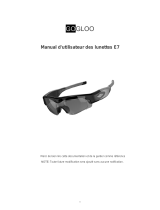Page is loading ...

User Guide
ROADWAVE V102

Contents
CONTENTS
HOW TO WEAR
WHAT'S IN THE BOX
Change the nose pad
Check your fit
Power on
ON/OFF
Power off
Connect a mobile device
BLUETOOTH CONNECTIONS
Auto-off
Reconnect a mobile device
Clear the device list
Media playback
Call functions
Voice assistant
CONTROLS
Volume Button
Switch languages
01

What’s in the Box
If any part of your product is damaged or missing, do not use it.
Contact authorized Shokz dealer or Shokz customer service.
*Please note that the packaging envelope may vary depending
on the sales region.
WHAT’S IN THE BOX
Shokz RoadWave Hard shell
sunglasses case Soft pouch
User guide
User Guide
Legal Statement
Legal
Magnetic
Charging Cable
Transparent lenses
Additional silicone
nose pads of different size
03

How to Wear
04

CHECK YOUR FIT
Put on the glasses. Move your head up and down to check
whether you’re using the best nose pad size.
If the lens sits too low on your face or too close to your face,
try the thicker nose pad provided in the box.
When riding a bike, wear the glasses over your helmet strap.
Check your fit
05

CHANGE THE NOSE PAD
Change the nose pad
1. Distinguish the rubber part of the nose pad from the hard
part, and only remove the rubber part. If you want to remove
the entire nose pad, refer to page 26: How to switch lenses.
2. Firmly hold the bottom of the rubber nose pad, pull it
down and away from the glasses first, then push it up until it
is completely separated from the glasses.
06

3. Align the bottom of the replacement nose pad hole with
the bottom of the nose pad arm. Notice that the striped side
of the nose pad should be facing inward.
4. Push the nose pad up and then in towards the glasses
until you feel it click into place.
5. Check your fit again.
CHANGE THE NOSE PAD
Change the nose pad
07

On/Off
08

Power on :
Press and hold the volume button and the multifunction
button at the same time until the LED indicator flashes blue.
*Audrey will say : “Welcome to Shokz.”
*When the RoadWave is powered on for the first time,
it directly enters the pairing mode, and the LED Indicator
flashes red and blue alternately.
Power on
POWER ON
LED IndicatorLED Indicator
09

Power off :
Press and hold the volume button and the multifunction
button at the same time until the LED indicator flashes red.
*Audrey will say : “Power off.”
Auto-off :
If the RoadWave is not connected to any device for 5 minutes,
it will turn off automatically.
*Audrey will say : “Power off.”
Power off
LED IndicatorLED Indicator
POWER OFF
10

Bluetooth
Connections
11

CONNECT A MOBILE DEVICE
1. Start with Shokz RoadWave turned off.
2. Press and hold the volume button and the multifunction
button at the same time until the LED indicator flashes, will
be red and blue alternately. The RoadWave is in the pairing
mode.
3. Open your device's Bluetooth settings and select
" RoadWave by Shokz ".
Connect a mobile device
*You will hear a tone when the connection has been established.
12

Reconnect a mobile device
· When powered on, the glasses try to connect with the most
recently connected device. The device must be within the
connectable range and powered on.
*You will hear a tone when the connection has been
established.
· When the glasses and the device are disconnected due to
falling out of range, if you return to the connectable range
with in 2 minutes, the glasses will be automatically connected
to the device.
*You will hear a tone when the connection has been
established.
RECONNECT A MOBILE DEVICE
Reconnect a mobile device
13

Clear the device list
· You can store up to eight devices in the glasses’ device list.
You can connect and play audio from only one device at a time.
· If you need to clear the device list, while RoadWave is in
charging state, press and hold the volume button and the
multifunction button at the same time until the LED indicator
flashes twice, will be blue.
CLEAR THE DEVICE LIST
Clear the device list
14

Controls
15

MEDIA PLAYBACK
Media playback
Click once
Play/pause music
Double-click while music is playing
Next song
Triple-click while music is playing
Previous song
Multifunction Button
16

CALL FUNCTIONS
Multifunction Button
Click once
Answer/End a Call
Press and hold for 2 seconds
Reject a call
Call functions
17

VOICE ASSISTANT
Voice assistant
Press and hold for 2 seconds
Prompt device’s voice assistant
Multifunction Button
18

Volume Button
VOLUME BUTTON
Volume Button
Click once
Increase Volume
Press and hold the Button
Decrease Volume
Operate volume controls
while audio is playing.
19
/