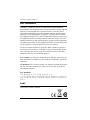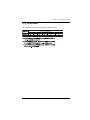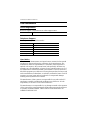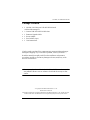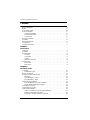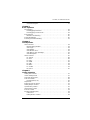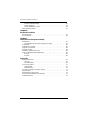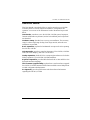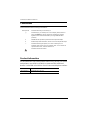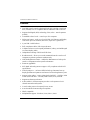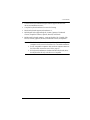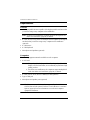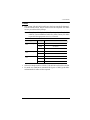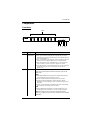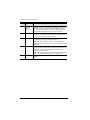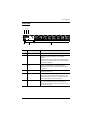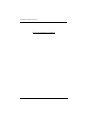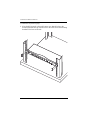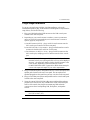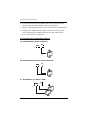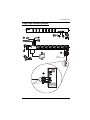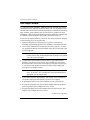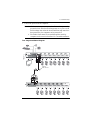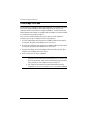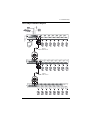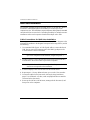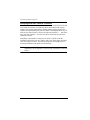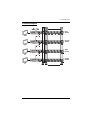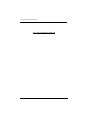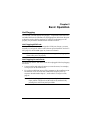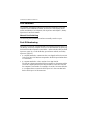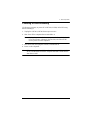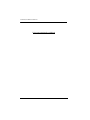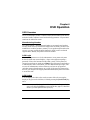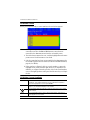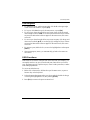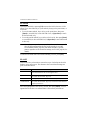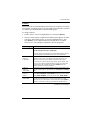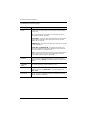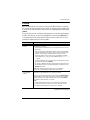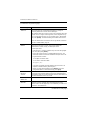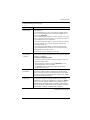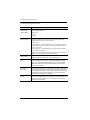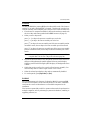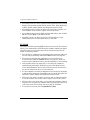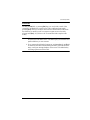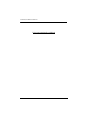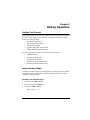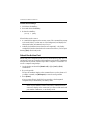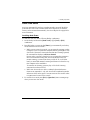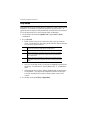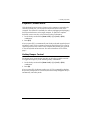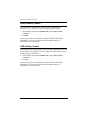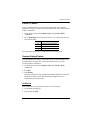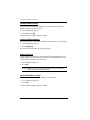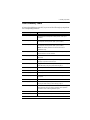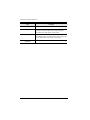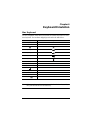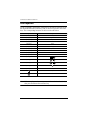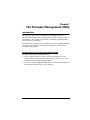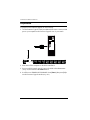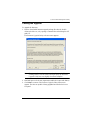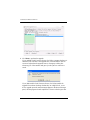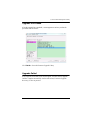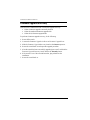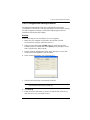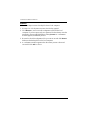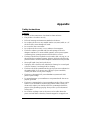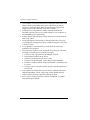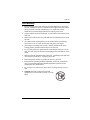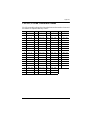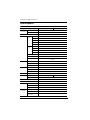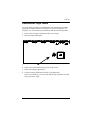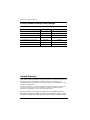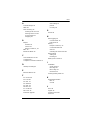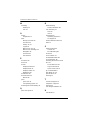CS1768 / CS1788 User Manual
ii
EMC Information
FEDERAL COMMUNICATIONS COMMISSION INTERFERENCE
STATEMENT: This equipment has been tested and found to comply with the
limits for a Class A digital device, pursuant to Part 15 of the FCC Rules.
These limits are designed to provide reasonable protection against harmful
interference when the equipment is operated in a commercial environment.
This equipment generates, uses, and can radiate radio frequency energy and, if
not installed and used in accordance with the instruction manual, may cause
harmful interference to radio communications. Operation of this equipment in
a residential area is likely to cause harmful interference in which case the user
will be required to correct the interference at his own expense.
The device complies with Part 15 of the FCC Rules. Operation is subject to
the following two conditions: (1) this device may not cause harmful interfer-
ence, and (2) this device must accept any interference received, including
interference that may cause undesired operation.
FCC Caution: Any changes or modifications not expressly approved by the
party responsible for compliance could void the user's authority to operate this
equipment.
CE Warning: This is a class A product. In a domestic environment this prod-
uct may cause radio interference in which case the user may be required to
take adequate measures.
KCC Statement
유선 제품용 / A 급 기기 ( 업무용 방송 통신 기기 )
이 기기는 업무용 (A 급) 전자파적합기기로서 판매자 또는 사용자는 이
점을 주의하시기 바라며 , 가정 외의 지역에서 사용하는 것을 목적으로
합니다 .
RoHS
This product is RoHS compliant.

CS1768 / CS1788 User Manual
iii
SJ/T 11364-2006
The following contains information that relates to China.

CS1768 / CS1788 User Manual
iv
User Information
Online Registration
Be sure to register your product at our online support center:
Telephone Support
For telephone support, call this number:
User Notice
All information, documentation, and specifications contained in this manual
are subject to change without prior notification by the manufacturer. The
manufacturer makes no representations or warranties, either expressed or
implied, with respect to the contents hereof and specifically disclaims any
warranties as to merchantability or fitness for any particular purpose. Any of
the manufacturer's software described in this manual is sold or licensed as is.
Should the programs prove defective following their purchase, the buyer (and
not the manufacturer, its distributor, or its dealer), assumes the entire cost of all
necessary servicing, repair and any incidental or consequential damages
resulting from any defect in the software.
The manufacturer of this system is not responsible for any radio and/or TV
interference caused by unauthorized modifications to this device. It is the
responsibility of the user to correct such interference.
The manufacturer is not responsible for any damage incurred in the operation
of this system if the correct operational voltage setting was not selected prior
to operation. PLEASE VERIFY THAT THE VOLTAGE SETTING IS
CORRECT BEFORE USE.
International http://eservice.aten.com
International 886-2-8692-6959
China 86-10-5255-0110
Japan 81-3-5615-5811
Korea 82-2-467-6789
North America 1-888-999-ATEN ext 4988
United Kingdom 44-8-4481-58923

CS1768 / CS1788 User Manual
v
Package Contents
1 CS1768 / CS1788 8-port USB DVI KVM Switch
with Rack Mounting Kit
2 Custom USB DVI-D KVM Cable Sets
1 Firmware Upgrade Cable
1 Power Adapter
1 Foot Pad Set (4 pcs)
1 User Instructions*
Check to make sure that all the components are present and that nothing got
damaged in shipping. If you encounter a problem, contact your dealer.
Read this manual thoroughly and follow the installation and operation
procedures carefully to prevent any damage to the unit, and/or any of the
devices connected to it.
*Features may have been added to the CS1768 / CS1788 since this manual
was published. Please visit our website to download the most up-to-date
version.
© Copyright 2016 ATEN® International Co., Ltd.
Manual Date: 2016-09-26
ATEN and the ATEN logo are registered trademarks of ATEN International Co., Ltd. All rights reserved.
All other brand names and trademarks are the registered property of their respective owners.

CS1768 / CS1788 User Manual
vi
Contents
EMC Information. . . . . . . . . . . . . . . . . . . . . . . . . . . . . . . . . . . . . . . . . . . . . ii
RoHS . . . . . . . . . . . . . . . . . . . . . . . . . . . . . . . . . . . . . . . . . . . . . . . . . . . . . ii
SJ/T 11364-2006 . . . . . . . . . . . . . . . . . . . . . . . . . . . . . . . . . . . . . . . . . . . .iii
User Information. . . . . . . . . . . . . . . . . . . . . . . . . . . . . . . . . . . . . . . . . . . . .iv
Online Registration . . . . . . . . . . . . . . . . . . . . . . . . . . . . . . . . . . . . . . . .iv
Telephone Support . . . . . . . . . . . . . . . . . . . . . . . . . . . . . . . . . . . . . . . .iv
User Notice . . . . . . . . . . . . . . . . . . . . . . . . . . . . . . . . . . . . . . . . . . . . . .iv
Package Contents . . . . . . . . . . . . . . . . . . . . . . . . . . . . . . . . . . . . . . . . . . . v
Contents . . . . . . . . . . . . . . . . . . . . . . . . . . . . . . . . . . . . . . . . . . . . . . . . . . .vi
About this Manual. . . . . . . . . . . . . . . . . . . . . . . . . . . . . . . . . . . . . . . . . . . .ix
Conventions . . . . . . . . . . . . . . . . . . . . . . . . . . . . . . . . . . . . . . . . . . . . . . . . x
Product Information . . . . . . . . . . . . . . . . . . . . . . . . . . . . . . . . . . . . . . . . . . x
Chapter 1.
Introduction
Overview. . . . . . . . . . . . . . . . . . . . . . . . . . . . . . . . . . . . . . . . . . . . . . . . . . .1
Features . . . . . . . . . . . . . . . . . . . . . . . . . . . . . . . . . . . . . . . . . . . . . . . . . . .2
Requirements . . . . . . . . . . . . . . . . . . . . . . . . . . . . . . . . . . . . . . . . . . . . . . .4
Console. . . . . . . . . . . . . . . . . . . . . . . . . . . . . . . . . . . . . . . . . . . . . . . . .4
Computers. . . . . . . . . . . . . . . . . . . . . . . . . . . . . . . . . . . . . . . . . . . . . . .4
Cables. . . . . . . . . . . . . . . . . . . . . . . . . . . . . . . . . . . . . . . . . . . . . . . . . .5
Operating Systems . . . . . . . . . . . . . . . . . . . . . . . . . . . . . . . . . . . . . . . . 6
Components . . . . . . . . . . . . . . . . . . . . . . . . . . . . . . . . . . . . . . . . . . . . . . . .7
Front View. . . . . . . . . . . . . . . . . . . . . . . . . . . . . . . . . . . . . . . . . . . . . . . 7
Rear View . . . . . . . . . . . . . . . . . . . . . . . . . . . . . . . . . . . . . . . . . . . . . . . 9
Chapter 2.
Hardware Setup
Overview. . . . . . . . . . . . . . . . . . . . . . . . . . . . . . . . . . . . . . . . . . . . . . . . . .11
Installation Types . . . . . . . . . . . . . . . . . . . . . . . . . . . . . . . . . . . . . . . . 11
Before You Begin . . . . . . . . . . . . . . . . . . . . . . . . . . . . . . . . . . . . . . . . . . . 11
Stacking and Rack Mounting . . . . . . . . . . . . . . . . . . . . . . . . . . . . . . . . . . 12
Stacking . . . . . . . . . . . . . . . . . . . . . . . . . . . . . . . . . . . . . . . . . . . . . . . 12
Rack Mounting – Front . . . . . . . . . . . . . . . . . . . . . . . . . . . . . . . . . . . . 13
Rack Mounting – Rear . . . . . . . . . . . . . . . . . . . . . . . . . . . . . . . . . . . . 15
Single Stage Installation. . . . . . . . . . . . . . . . . . . . . . . . . . . . . . . . . . . . . .17
Console Monitor Connection Options . . . . . . . . . . . . . . . . . . . . . . . . . 18
Single Stage Installation Diagram. . . . . . . . . . . . . . . . . . . . . . . . . . . . 19
Two Stage Cascade . . . . . . . . . . . . . . . . . . . . . . . . . . . . . . . . . . . . . . . . . 20
Three Stage Cascade. . . . . . . . . . . . . . . . . . . . . . . . . . . . . . . . . . . . . . . .22
Multi-view Installation . . . . . . . . . . . . . . . . . . . . . . . . . . . . . . . . . . . . . . . .24
Cable Connections for Multi-view Installation . . . . . . . . . . . . . . . . . . . 24
Multi-view Installation Diagram . . . . . . . . . . . . . . . . . . . . . . . . . . . . . . 25
Grouping Ports into “Vertical” Channels . . . . . . . . . . . . . . . . . . . . . . . 26

CS1768 / CS1788 User Manual
vii
Channels Diagram. . . . . . . . . . . . . . . . . . . . . . . . . . . . . . . . . . . . . . . .27
Chapter 3.
Basic Operation
Hot Plugging . . . . . . . . . . . . . . . . . . . . . . . . . . . . . . . . . . . . . . . . . . . . . . .29
Hot Plugging KVM Ports . . . . . . . . . . . . . . . . . . . . . . . . . . . . . . . . . . .29
Hot Plugging Console Ports . . . . . . . . . . . . . . . . . . . . . . . . . . . . . . . .29
Port Selection . . . . . . . . . . . . . . . . . . . . . . . . . . . . . . . . . . . . . . . . . . . . . .30
Manual Port Switching. . . . . . . . . . . . . . . . . . . . . . . . . . . . . . . . . . . . .30
Port ID Numbering . . . . . . . . . . . . . . . . . . . . . . . . . . . . . . . . . . . . . . . . . .30
Powering Off and Restarting. . . . . . . . . . . . . . . . . . . . . . . . . . . . . . . . . . .31
Chapter 4.
OSD Operation
OSD Overview . . . . . . . . . . . . . . . . . . . . . . . . . . . . . . . . . . . . . . . . . . . . .33
Manufacturing Number . . . . . . . . . . . . . . . . . . . . . . . . . . . . . . . . . . . .33
OSD Login. . . . . . . . . . . . . . . . . . . . . . . . . . . . . . . . . . . . . . . . . . . . . .33
OSD Hotkey . . . . . . . . . . . . . . . . . . . . . . . . . . . . . . . . . . . . . . . . . . . .33
OSD Main Screen . . . . . . . . . . . . . . . . . . . . . . . . . . . . . . . . . . . . . . . .34
OSD Main Screen Headings. . . . . . . . . . . . . . . . . . . . . . . . . . . . . . . .34
OSD Navigation. . . . . . . . . . . . . . . . . . . . . . . . . . . . . . . . . . . . . . . . . .35
OSD Functions . . . . . . . . . . . . . . . . . . . . . . . . . . . . . . . . . . . . . . . . . . . . .35
F1: GOTO . . . . . . . . . . . . . . . . . . . . . . . . . . . . . . . . . . . . . . . . . . . . . .36
F2: LIST. . . . . . . . . . . . . . . . . . . . . . . . . . . . . . . . . . . . . . . . . . . . . . . .36
F3: SET. . . . . . . . . . . . . . . . . . . . . . . . . . . . . . . . . . . . . . . . . . . . . . . .37
F4: ADM . . . . . . . . . . . . . . . . . . . . . . . . . . . . . . . . . . . . . . . . . . . . . . .39
F5: SKP. . . . . . . . . . . . . . . . . . . . . . . . . . . . . . . . . . . . . . . . . . . . . . . .43
F6: BRC. . . . . . . . . . . . . . . . . . . . . . . . . . . . . . . . . . . . . . . . . . . . . . . .43
F7: SCAN . . . . . . . . . . . . . . . . . . . . . . . . . . . . . . . . . . . . . . . . . . . . . .44
F8: LOUT. . . . . . . . . . . . . . . . . . . . . . . . . . . . . . . . . . . . . . . . . . . . . . .45
Chapter 5.
Hotkey Operation
Hotkey Port Control. . . . . . . . . . . . . . . . . . . . . . . . . . . . . . . . . . . . . . . . . .47
Invoke Hotkey Mode . . . . . . . . . . . . . . . . . . . . . . . . . . . . . . . . . . . . . . . . .47
Select the Active Port . . . . . . . . . . . . . . . . . . . . . . . . . . . . . . . . . . . . . . . .48
Auto Scan Mode . . . . . . . . . . . . . . . . . . . . . . . . . . . . . . . . . . . . . . . . . . . .49
Invoking Auto Scan: . . . . . . . . . . . . . . . . . . . . . . . . . . . . . . . . . . . . . .49
Skip Mode. . . . . . . . . . . . . . . . . . . . . . . . . . . . . . . . . . . . . . . . . . . . . . . . .50
Keyboard / Mouse Reset. . . . . . . . . . . . . . . . . . . . . . . . . . . . . . . . . . . . . .51
Hotkey Beeper Control . . . . . . . . . . . . . . . . . . . . . . . . . . . . . . . . . . . . . . .51
Quick Hotkey Control . . . . . . . . . . . . . . . . . . . . . . . . . . . . . . . . . . . . . . . .52
OSD Hotkey Control . . . . . . . . . . . . . . . . . . . . . . . . . . . . . . . . . . . . . . . . .52
Port OS Control. . . . . . . . . . . . . . . . . . . . . . . . . . . . . . . . . . . . . . . . . . . . .53
Restore Default Values. . . . . . . . . . . . . . . . . . . . . . . . . . . . . . . . . . . . . . .53
USB Reset. . . . . . . . . . . . . . . . . . . . . . . . . . . . . . . . . . . . . . . . . . . . . .53
Hotkey Buzzer Control . . . . . . . . . . . . . . . . . . . . . . . . . . . . . . . . . . . .54

CS1768 / CS1788 User Manual
viii
Restore Default Settings. . . . . . . . . . . . . . . . . . . . . . . . . . . . . . . . . . . 54
Video DynaSync . . . . . . . . . . . . . . . . . . . . . . . . . . . . . . . . . . . . . . . . .54
Mouse Emulation Control . . . . . . . . . . . . . . . . . . . . . . . . . . . . . . . . . . 54
HSM Summary Table . . . . . . . . . . . . . . . . . . . . . . . . . . . . . . . . . . . . . . . .55
Chapter 6.
Keyboard Emulation
Mac Keyboard. . . . . . . . . . . . . . . . . . . . . . . . . . . . . . . . . . . . . . . . . . . . . . 57
Sun Keyboard. . . . . . . . . . . . . . . . . . . . . . . . . . . . . . . . . . . . . . . . . . . . . . 58
Chapter 7.
The Firmware Management Utility
Introduction. . . . . . . . . . . . . . . . . . . . . . . . . . . . . . . . . . . . . . . . . . . . . . . . 59
Downloading the Firmware Upgrade Package . . . . . . . . . . . . . . . . . . 59
Preparation. . . . . . . . . . . . . . . . . . . . . . . . . . . . . . . . . . . . . . . . . . . . . . . .60
Starting the Upgrade. . . . . . . . . . . . . . . . . . . . . . . . . . . . . . . . . . . . . . . . .61
Upgrade Succeeded. . . . . . . . . . . . . . . . . . . . . . . . . . . . . . . . . . . . . . . . . 63
Upgrade Failed. . . . . . . . . . . . . . . . . . . . . . . . . . . . . . . . . . . . . . . . . . . . .63
Firmware Upgrade Recovery . . . . . . . . . . . . . . . . . . . . . . . . . . . . . . . . . .64
OSD Configuration Backup/Restore. . . . . . . . . . . . . . . . . . . . . . . . . . . . .65
Backup . . . . . . . . . . . . . . . . . . . . . . . . . . . . . . . . . . . . . . . . . . . . . . . .65
Restore . . . . . . . . . . . . . . . . . . . . . . . . . . . . . . . . . . . . . . . . . . . . . . . . 66
Appendix
Safety Instructions . . . . . . . . . . . . . . . . . . . . . . . . . . . . . . . . . . . . . . . . . .67
General . . . . . . . . . . . . . . . . . . . . . . . . . . . . . . . . . . . . . . . . . . . . . . . .67
Rack Mounting . . . . . . . . . . . . . . . . . . . . . . . . . . . . . . . . . . . . . . . . . . 69
Technical Support. . . . . . . . . . . . . . . . . . . . . . . . . . . . . . . . . . . . . . . . . . .70
International . . . . . . . . . . . . . . . . . . . . . . . . . . . . . . . . . . . . . . . . . . . .70
North America. . . . . . . . . . . . . . . . . . . . . . . . . . . . . . . . . . . . . . . . . . . 70
CS1768 / CS1788 Connection Tables . . . . . . . . . . . . . . . . . . . . . . . . . . . 71
Specifications . . . . . . . . . . . . . . . . . . . . . . . . . . . . . . . . . . . . . . . . . . . . . . 72
Administrator Login Failure. . . . . . . . . . . . . . . . . . . . . . . . . . . . . . . . . . . . 73
Factory Default Hotkeys and Settings . . . . . . . . . . . . . . . . . . . . . . . . . . .74
Limited Warranty. . . . . . . . . . . . . . . . . . . . . . . . . . . . . . . . . . . . . . . . . . . . 74

CS1768 / CS1788 User Manual
ix
About this Manual
This User Manual is provided to help you get the most from your CS1768 /
CS1788 system. It covers all aspects of installation, configuration and
operation. An overview of the information found in the manual is provided
below.
Introduction, introduces you to the CS1768 / CS1788 system. Its purpose,
features and benefits are presented, and its front and back panel components
are described.
Hardware Setup, describes how to set up your installation. The necessary
steps for a basic single stage hookup, three-stage cascade, and multi-view
installation are provided.
Basic Operation, explains the fundamental concepts involved in operating
the CS1768 / CS1788.
OSD Operation, provides a complete description of the CS1768 / CS1788's
OSD (On Screen Display), and how to work with it.
Hotkey Operation, details all of the concepts and procedures involved in the
Hotkey operation of your CS1768 / CS1788 installation.
Keyboard Operation, provides tables that list the PC to Mac and PC to Sun
keyboard emulation mappings.
The Firmware Upgrade Utility, explains how to use this utility to upgrade
the CS1768 / CS1788's firmware with the latest available versions and perform
an OSD configuration backup/restore.
An Appendix, provides specifications and other technical information
regarding the CS1768 / CS1788.

CS1768 / CS1788 User Manual
x
Conventions
This manual uses the following conventions:
Product Information
For information about all ATEN products and how they can help you connect
without limits, visit ATEN on the Web or contact an ATEN Authorized
Reseller. Visit ATEN on the Web for a list of locations and telephone numbers:
Monospaced Indicates text that you should key in.
[ ] Indicates keys you should press. For example, [Enter] means to
press the Enter key. If keys need to be chorded, they appear
together in the same bracket with a plus sign between them:
[Ctrl+Alt].
1. Numbered lists represent procedures with sequential steps.
Bullet lists provide information, but do not involve sequential steps.
Indicates selecting the option (on a menu or dialog box, for
example), that comes next. For example, Start Run means to
open the Start menu, and then select Run.
Indicates critical information.
International http://www.aten.com
North America http://www.aten-usa.com

1
Chapter 1
Introduction
Overview
The CS1768 / CS1788 is a control unit that allows access and control of up to
8 computers from a single USB keyboard, USB mouse, and monitor (DVI or
VGA) console. The CS1768 supports Single Link DVI; the CS1788 supports
Dual Link DVI. The CS1768 / CS1788 can be cascaded to three levels –
allowing up to 73 units to control up to 512 computers – all from the original
single console. In addition the CS1768 / CS1788 features multi-view
functionality, which enables the use of standard USB cables to stack up to four
switches for dual, triple and quad-viewing in multiple-monitor installations
where each computer is fitted with multiple video cards. Furthermore, the
CS1768 / CS1788 comes with ATEN’s Video DynaSyncTM technology, which
optimizes display resolution.
There are three convenient methods to access any computer connected to the
installation: (1) using the pushbutton port selection switches located on each
unit's front panel; (2) entering Hotkey combinations from the keyboard; and (3)
selecting from menus provided by the on-screen display (OSD).
The CS1768 / CS1788 provides multimedia keyboard support and is audio
enabled. Two microphones can provide audio input to each of the computers,
and you can listen to the audio output of each computer on two sets of speakers
(on a one-at-a-time basis).Setup is fast and easy; simply plug cables into their
appropriate ports. There is no software to configure, no installation routines,
and no incompatibility problems. Since the CS1768 / CS1788 intercepts
keyboard input directly, it works on multiple operating platforms (PC
compatible, Mac, Sun, etc.).
Since a single console manages all of the computers on your installation, a
CS1768 / CS1788 KVM switch setup: (1) eliminates the expense of having to
purchase a separate keyboard, monitor, and mouse for each computer; (2) saves
all the space those extra components would take up; (3) saves on energy costs;
and (4) eliminates the inconvenience and wasted effort involved in constantly
moving from one computer to another.
Note: The CS1768 / CS1788 offers two types of installation – 1) standalone/
cascade; and 2) multi-view – that require different cabling setups.
Therefore, the functions of both types are not available in one
installation.

CS1768 / CS1788 User Manual
2
Features
One USB console controls eight Single Link DVI (CS1768) / Dual Link
DVI (CS1788) or VGA computers and two additional USB 2.0 devices
Supports both digital (DVI) and analog (VGA) video – mixed operation
possible
Cascadable to three levels – control up to 512 computers
Multi-view feature – stack up to four CS1768 / CS1788 units and display
video from up to four monitors (dual view / triple view / quad view)
2-port USB 2.0 hub built in*
Fully compliant with the USB 2.0 specification
Computer selection via front panel pushbuttons, hotkeys, and multilingual
on-screen display (OSD)
Independent switching of KVM and USB focus
Broadcast mode – allows you to send commands from the console to all
computers to perform operations simultaneously.
OSD Backup/Restore feature – enables the administrator to back up the
switch’s configuration and user profile information
Firmware upgradable
DVI digital and analog monitor support – fully compliant with the DVI
specifications
Video DynaSyncTM – exclusive ATEN technology eliminates boot-up
display problems and optimizes resolution when switching between ports
Superior video quality – 1920 x 1200 (Single Link DVI – CS1768) / 2560
x 1600 (Dual Link DVI – CS1788); 2048 x 1536 (VGA); DDC2B
Supports widescreen resolutions
Audio enabled – full bass response provides a rich experience for 2.1
channel surround sound systems
Console audio ports on front panel for easy access
Auto Scan Mode for monitoring all computers
HDCP compatible
Multiplatform support – Windows, Linux, Mac**, Sun**

1. Introduction
3
Console mouse port emulation/bypass feature supports most mouse
drivers and multifunction mice
Complete keyboard emulation for error-free booting
Mac/Sun keyboard support and emulation***
Multilingual OSD supports English, German, Japanese, Traditional
Chinese, Simplified Chinese, Spanish, Russian, and French
Multilingual keyboard mapping – supports English (US), English (UK),
French, German, Japanese, Korean, Traditional Chinese, and Spanish
Note: 1. The USB 2.0 hub cannot be accessed through the switch by
computers on the second or third level of a cascaded installation.
2. For PC compatible computers. Mac and Sun computers must use
the USB cable connections (see Cables, page 5).
3. PC keyboard combinations emulate Mac/Sun keyboards; Mac/
Sun keyboard work only with their own computers

CS1768 / CS1788 User Manual
4
Requirements
Console
A DVI compatible monitor capable of the highest possible resolution that
you will be using on any computer in the installation
Note: For multi-view installations, multiple monitors are required. See
Multi-view Installation, page 24, for details.
A VGA, SVGA, XGA, SXGA or multisync monitor capable of the highest
resolution that you will be using on any computer in the installation
(optional)
A USB mouse
A USB keyboard
Microphone and speakers (optional)
Computers
The following equipment must be available on each computer:
A DVI card
Note: 1. The quality of the display is affected by the quality of the DVI
display card. For best results, we recommend you purchase a high
quality product.
2. For multi-view installations, the computers require multiple DVI
cards. See Multi-view Installation, page 24, for details.
A VGA, SVGA, XGA, SXGA or multisync card (optional)
Type A USB port
Microphone and speaker ports (optional)
Note: The VGA monitor and VGA card are supported by the CS1768 /
CS1788, but are both optional. Refer to Console Monitor Connection
Options, page 18 for more information on console and computer
equipment installation.

1. Introduction
5
Cables
Only custom USB DVI KVM cable sets, which are specifically designed
to work with this switch, may be used to link to the computers. Two cable
sets are provided with this package.
Note: The quality of the display is affected by the quality and length of the
cables. If you need additional cable sets, please contact your dealer
to purchase the appropriate ones for your switch.
USB DVI-I Single Link for CS1768 / USB DVI-D Dual Link for CS1788
For multi-view installations, standard USB Type A to USB Type B cables
and standard DVI cables are also required.
Type Length Part Number
USB DVI-D Single
Link 1.8 m 2L-7D02U
3.0 m 2L-7D03U
5.0 m 2L-7D05U
USB DVI-I Single
Link 1.8 m 2L-7D02UI
3.0 m 2L-7D03UI
USB DVI-D Dual
Link 1.8 m 2L-7D02UD
3.0 m 2L-7D03UD
5.0 m 2L-7D05UD

CS1768 / CS1788 User Manual
6
Operating Systems
Note: 1. Supports Linux Kernel 2.6 and higher.
2. The CS1768 / CS1788 has a built-in USB 2.0 hub, and does not
support PCs or operating systems that do not support USB 2.0.
OS Version
Windows 2000 / XP / 2003 / 2008 / Vista / 7
Linux RedHat 9.0 and higher
SuSE 10 / 11.1 and higher
Debian 3.1 / 4.0
Ubuntu 7.04 / 7.10
UNIX AIX 4.3 and higher
FreeBSD 5.5 and higher
Sun Solaris 8 and higher
Novell Netware 6.0 and higher
Mac OS 9 to 10.6 (Snow Leopard)

1. Introduction
7
Components
Front View
No. Component Description
1 Port Selection
Pushbuttons For manual port selection (see Port Selection, page 30, also):
Press a port selection pushbutton for longer than two seconds to
bring the KVM, USB hub, and audio focus to the computer attached
to its corresponding port.
Press a pushbutton for less than two seconds to bring the KVM and
audio focus to the computer attached to its corresponding port.
Press push buttons 1 and 2 simultaneously for 2 seconds to start
Auto Scan Mode. See Auto Scan Mode, page 49, for details.
Press push buttons 7 and 8 simultaneously for 2 seconds to perform
a keyboard and mouse reset. See Keyboard / Mouse Reset,
page 51, also
2 Port LEDs The Port LEDs are built into the Port Selection Switches. The
upper ones are the KVM Port LEDs; the lower ones are the
USB LEDs:
KVM
Lights DIM ORANGE to indicate that the computer attached to the
corresponding port is up and running (On Line).
Flashes to indicate that Firmware Upgrade mode is in effect.
Changes to BRIGHT ORANGE to indicate that the computer
attached to its corresponding port is the one that has the KVM focus
(Selected).
Flashes to indicate that the computer attached to its corresponding
port is being accessed under Auto Scan mode.
USB
Lights GREEN to indicate that the computer attached to its corre-
sponding port is the one that has access to the USB peripherals.
Note: The USB 2.0 hub cannot be accessed through the
switch by computers on the second or third level of a cascaded
installation.
4
3
1 & 2
56 7
K/M RESET

CS1768 / CS1788 User Manual
8
3 Firmware
Upgrade
Recovery
Switch
During normal operation and while performing a firmware
upgrade, this switch should be in the NORMAL position. If a
firmware upgrade operation does not complete successfully,
this switch is used to perform a firmware upgrade recovery.
See Firmware Upgrade Recovery, page 64, for details.
4 Audio Ports The cables from your main speakers and main microphone
plug in here. The speakers and microphone plugged in here
have priority over those in the rear panel.
5 USB 2.0 Hub USB 2.0 peripherals (printers, scanners, etc.) can plug into this
port (this may require an extra power adapter).
Note: The USB 2.0 hub cannot be accessed through the
switch by computers on the second or third level of a cascaded
installation.
6 Reset Switch Pressing this switch performs a system reset. When the
system is reset, the switch beeps, and the port LEDs flash in
succession until the reset is complete. After the reset is
complete you can login again.
Note: This switch is recessed and must be pushed with a small
object, such as the end of a paper clip or a ballpoint pen.
7 Power LED Lights to indicate that the switch is powered up and ready to
operate.
No. Component Description

1. Introduction
9
Rear View
No. Component Description
1 Power Jack The power adapter cable plugs in here.
2 USB 2.0 Hub USB 2.0 peripherals (printers, scanners, etc.) can plug
into this port (this may require an extra power
adapter).
Note: The USB 2.0 hub cannot be accessed through
the switch by computers on the second or third level of
a cascaded installation.
3 Firmware Upgrade
Port The firmware upgrade cable that transfers the
firmware upgrade data from the administrator's
computer to the CS1768 / CS1788 plugs into this RJ-
11 connector.
4 Grounding Terminal The grounding wire used to ground the CS1768 /
CS1788 attaches here.
5 Console Port Section The cables from your console DVI and/or VGA
monitor, USB keyboard, USB mouse, speakers, and
microphone plug in here. Each connector is marked
with an appropriate icon to indicate itself.
6 KVM Port Sections The cables that link the switch to your computers plug
in here. Each KVM port section is comprised of a
microphone jack, speaker jack(s), USB type B socket
and a DVI-I connector.
4
3
56
12

CS1768 / CS1788 User Manual
10
This Page Intentionally Left Blank
Page is loading ...
Page is loading ...
Page is loading ...
Page is loading ...
Page is loading ...
Page is loading ...
Page is loading ...
Page is loading ...
Page is loading ...
Page is loading ...
Page is loading ...
Page is loading ...
Page is loading ...
Page is loading ...
Page is loading ...
Page is loading ...
Page is loading ...
Page is loading ...
Page is loading ...
Page is loading ...
Page is loading ...
Page is loading ...
Page is loading ...
Page is loading ...
Page is loading ...
Page is loading ...
Page is loading ...
Page is loading ...
Page is loading ...
Page is loading ...
Page is loading ...
Page is loading ...
Page is loading ...
Page is loading ...
Page is loading ...
Page is loading ...
Page is loading ...
Page is loading ...
Page is loading ...
Page is loading ...
Page is loading ...
Page is loading ...
Page is loading ...
Page is loading ...
Page is loading ...
Page is loading ...
Page is loading ...
Page is loading ...
Page is loading ...
Page is loading ...
Page is loading ...
Page is loading ...
Page is loading ...
Page is loading ...
Page is loading ...
Page is loading ...
Page is loading ...
Page is loading ...
Page is loading ...
Page is loading ...
Page is loading ...
Page is loading ...
Page is loading ...
Page is loading ...
Page is loading ...
Page is loading ...
-
 1
1
-
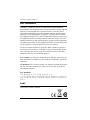 2
2
-
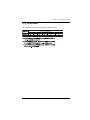 3
3
-
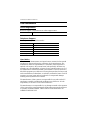 4
4
-
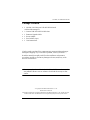 5
5
-
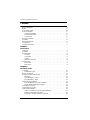 6
6
-
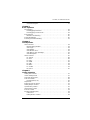 7
7
-
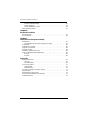 8
8
-
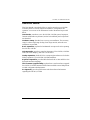 9
9
-
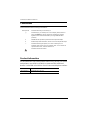 10
10
-
 11
11
-
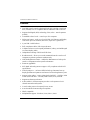 12
12
-
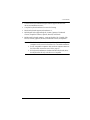 13
13
-
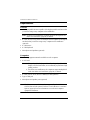 14
14
-
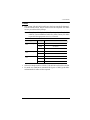 15
15
-
 16
16
-
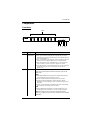 17
17
-
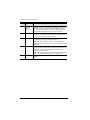 18
18
-
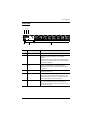 19
19
-
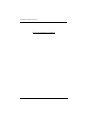 20
20
-
 21
21
-
 22
22
-
 23
23
-
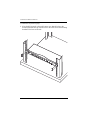 24
24
-
 25
25
-
 26
26
-
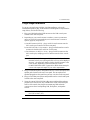 27
27
-
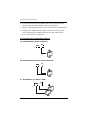 28
28
-
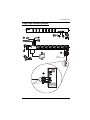 29
29
-
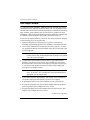 30
30
-
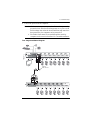 31
31
-
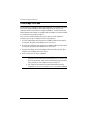 32
32
-
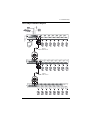 33
33
-
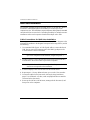 34
34
-
 35
35
-
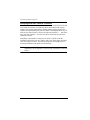 36
36
-
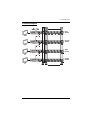 37
37
-
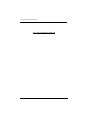 38
38
-
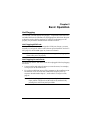 39
39
-
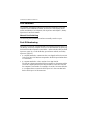 40
40
-
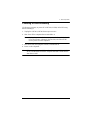 41
41
-
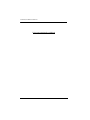 42
42
-
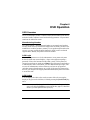 43
43
-
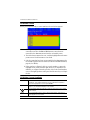 44
44
-
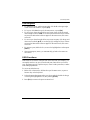 45
45
-
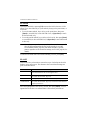 46
46
-
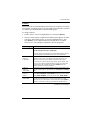 47
47
-
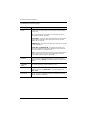 48
48
-
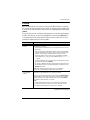 49
49
-
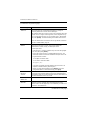 50
50
-
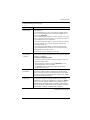 51
51
-
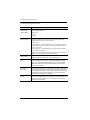 52
52
-
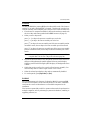 53
53
-
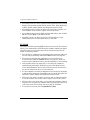 54
54
-
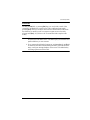 55
55
-
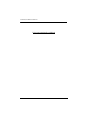 56
56
-
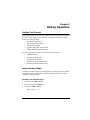 57
57
-
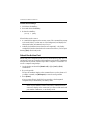 58
58
-
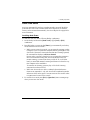 59
59
-
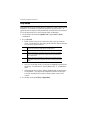 60
60
-
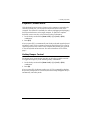 61
61
-
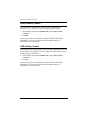 62
62
-
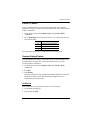 63
63
-
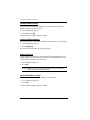 64
64
-
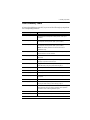 65
65
-
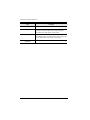 66
66
-
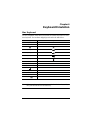 67
67
-
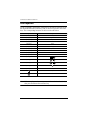 68
68
-
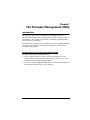 69
69
-
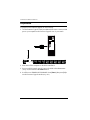 70
70
-
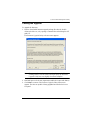 71
71
-
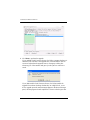 72
72
-
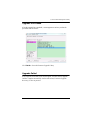 73
73
-
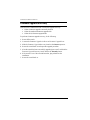 74
74
-
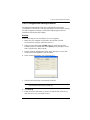 75
75
-
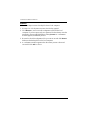 76
76
-
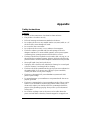 77
77
-
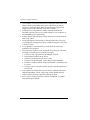 78
78
-
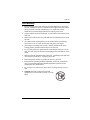 79
79
-
 80
80
-
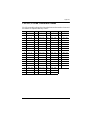 81
81
-
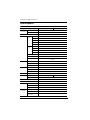 82
82
-
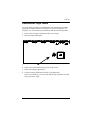 83
83
-
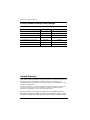 84
84
-
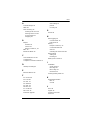 85
85
-
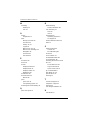 86
86