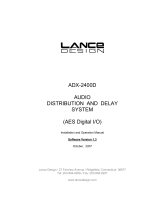Page is loading ...

ADX HUB 2 Software
INSTRUCTION MANUAL
ADX HUB 2 Software
With the ADX HUB 2 software, you may set and synchronize the lighting preference of your
connected gaming devices:
Product Description Model number
ADX LAVA RGB Mouse Mat M ALARGBM23
ADX LAVA RGB Mouse Mat XL ALARGBXL23
ADX Firepower M09 Gaming Mouse ADXM0923
ADX Firepower M10 Gaming Mouse ADXM1023
ADX Firepower WM11 Gaming Mouse ADXWM1123
ADX FireFight MK07 Mechanical Keyboard ADXMK0723
ADX FireFight MK08 Mechanical Keyboard ADXMK0823
ADX FireFight WMK09 Mechanical Keyboard ADXWMK0923
ADX FireFight K10 Gaming Keyboard ADXK1023
ADX Firestrom HS07 7.1 RGB gaming headset ADXHS0723
ADX Firecast Pro. 24 Microphone ADXMIC24
ADX Firepower ADV. 24 RGB Gaming Mouse ADXM1224
System Requirements
Operating Systems: Microsoft® Windows® 10 / 11

2
User Interface
In the user interface, you can see
all the connected gaming devices.
Select a unit and set your
preferred settings.
Software Installation
1. Download the latest gaming software (ADX HUB 2) from
https://downloads.adxgaming.com
2. Run the software installer.
3. Follow the installation instruction to complete the installation.
4. Choose ADX HUB 2 from the desktop to start the software.
The software is not available for MAC OS.
When you connected more than 6 devices, it shows “You can only connect up to
six devices at the same time“. Press “OK” to exit. Make sure that you only connect
a maximum of 6 devices to your computer for light synchronization setup.

Hints and Tips
• Make sure that your gaming devices have been fully plugged into the computer before
running the software. Otherwise, the display will show “Please connect your ADX
gaming product“.
• If the software is not working properly, uninstall it and then reboot the computer. Re-
install the software.
User Interface - Synchronize Light Eect
If one more ADX gaming device is
connected, you may synchronize
their light eect at once.
1. Select Light Eect, and then
the devices you want to apply
the light eect.
2. Launch the Mode menu,
then select between Stream,
Breathing, Static, Pulse,
Swing, React, Random, O.
3. Select your preferred settings
(e.g. Brightness, Speed).
4. Select “Apply“ to implement
your settings.
To reset the setting of a particular device, select that connected device in the
menu, and then select Reset to proceed.

IB-ADX HUB V2.0-231002V1
Currys Group Limited (co. no. 504877)
1 Portal Way, London, W3 6RS, UK
EU Representative
Currys Ireland Limited (259460)
3rd Floor Oce Suite Omni Park SC
Santry, Dublin 9, Republic of Ireland
Windows is a registered trademark of Microsoft Corporation in the United States and other countries.
All trademarks are the property of their respective owners and all rights are acknowledged.
/