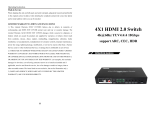Product Overview
Model Numbers:
AC-EX40-444-PLUS-T ~ HDBaseT Transmitter w/ Audio Extraction, IR, RS-232, EDID, ARC, Test Patterns and Scaler
AC-EX40-444-PLUS-R ~ HDBaseT Receiver w/ IR, RS-232, ARC, Test Patterns
•HDMI 2.0(a/b)
•18Gbps Bandwidth Support (Using ICT)
•Up to 4K60 4:4:4 Support
•HDR, HDR10+, HLG, and Dolby Vision Support
•HDR, HDR10+ and HLG Support
•4K --> 1080P Down-scaling for mixed systems
•Audio Return Channel on HDMI or TOSLINK (ARC)
•EDID Management and EDID emulate
•4K & HD Test Patterns built into Tx and Rx for troubleshooting
•Audio Extraction via TOSLINK on Tx
•Audio Input via TOSLINK on RX
•HDCP 2.2 (and all earlier versions supported)
•USB Extension (Selectable Host)
•CEC Pass Through
•3D Support
•70M (230ft) on 1080P (Cat6a)
•Up to 40M (131ft) on 4K (up to 4K60 4:4:4, HDR) (Cat6a)
•Bi-directional 48v PoH (Power Over HDBaseT, only one Power Supply
Needed)
•I-Pass Feature for control system "pass-through"
•3-20v protection circuit built in for safe IR transport
•Bi Directional RS232 Transport
•LED Status, Link, Power indication lights
•Use single UTP/STP LAN cable (CAT-6A) with substitute HDMI cable to
achieve long distance transmission
•Supports uncompressed PCM 2- Ch., LPCM 5.1 & 7.1, Dolby Digital,
DTS, Dolby TrueHD, DTS HD-Master Audio, Atmos on HDMI
•ESD protection circuitry (Inputs & Outputs) to 7KV
•Can Cascade
Features Whats in the box
•AC-EX40-444-PLUS-T (Transmitter)
•AC-EX40-444-PLUS-R (Receiver)
•48V Power Supply (One supplied)
•1 x IR Tx Unit
•1 x IR Rx Unit
•4x 3 Pin Terminal blocks for Audio
and RS232 Ports
•Mounting Brackets
*NOTE: Optional 3PIN to STEREO Audio
Cables available for purchase
"AC-CABLE-3PIN-2CH"
AVPro Edge presents its 18Gbps over copper extender. Using ICT (Invisible
Compression Technology) we have achieved what was thought to be impossible. We
can deliver a virtually lossless high bandwidth 4K HDR signal with support for all
signals up to 18Gbps. Deep Color and HDR Metadata remain intact making the
transmission free of artifacts like banding. Other similar devices will deliver a sub-par
image that has very visible banding and color shifting.